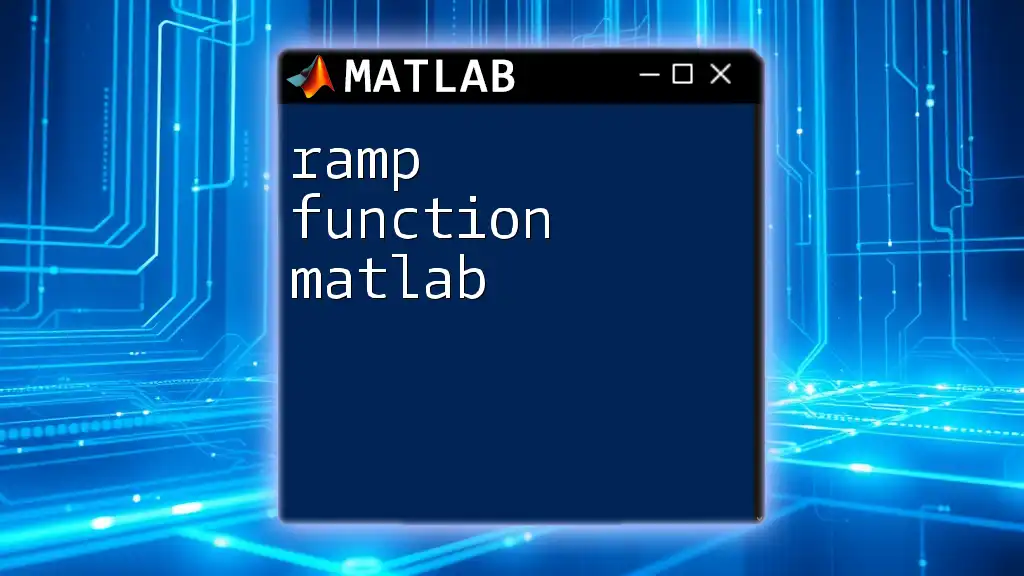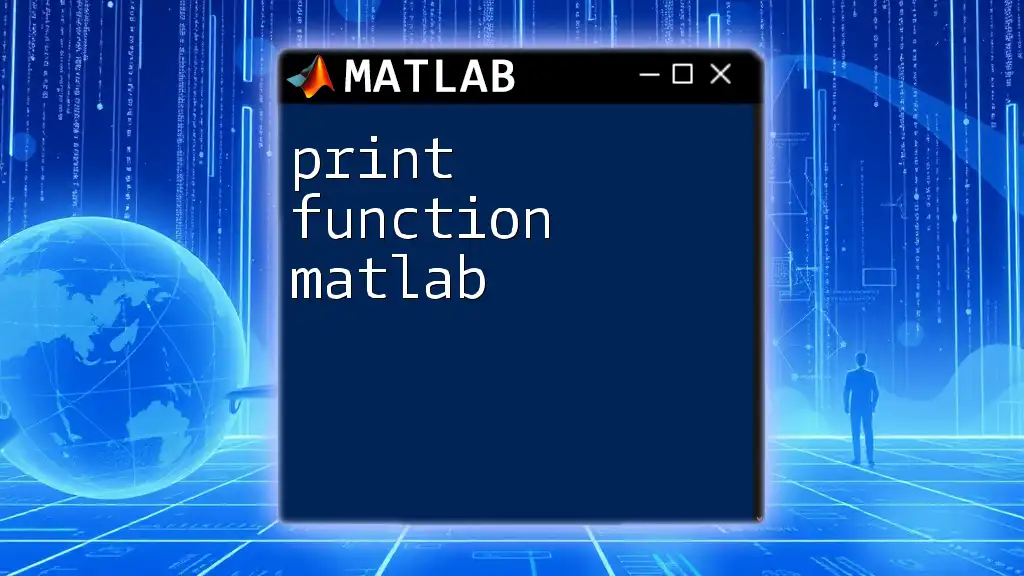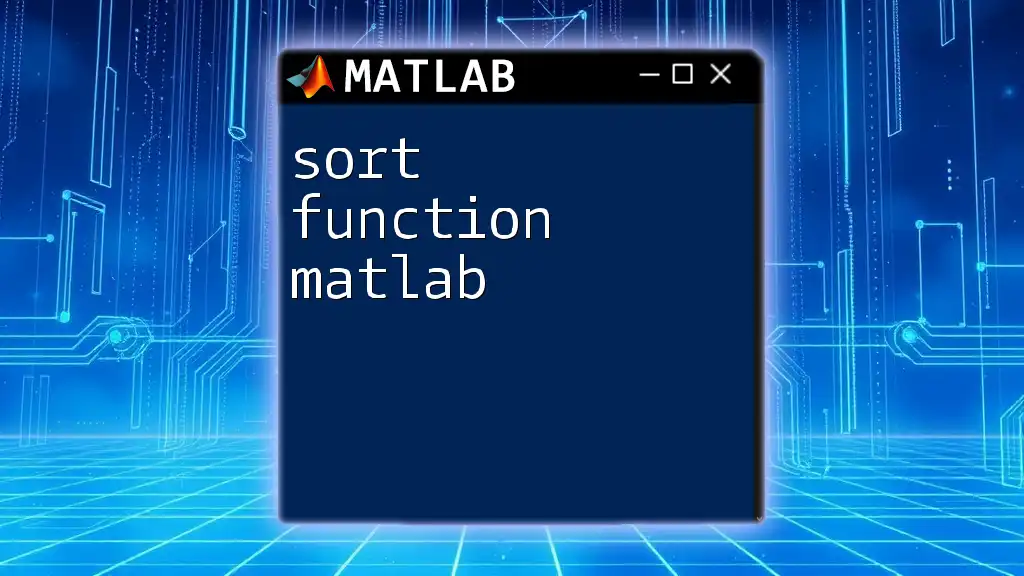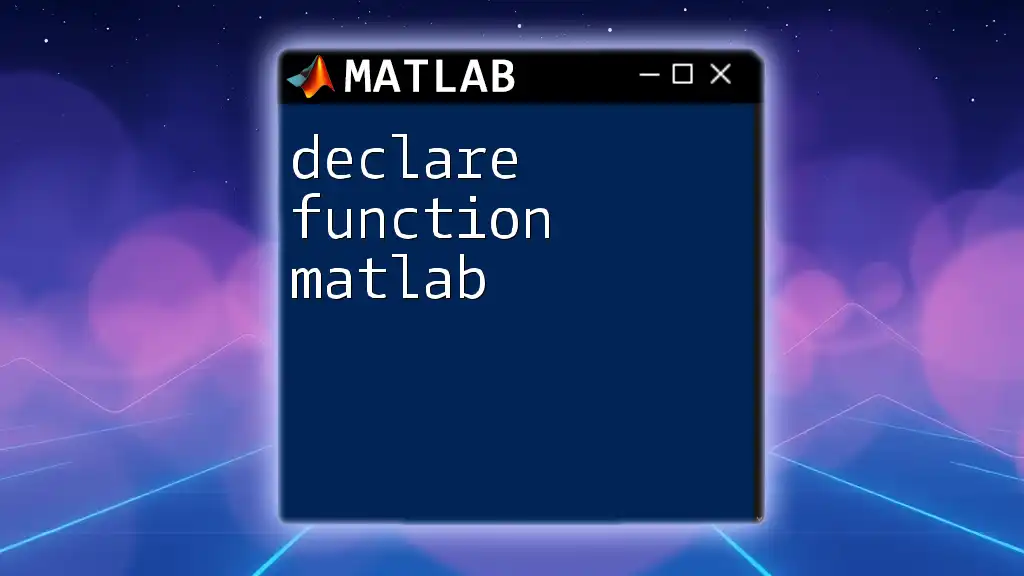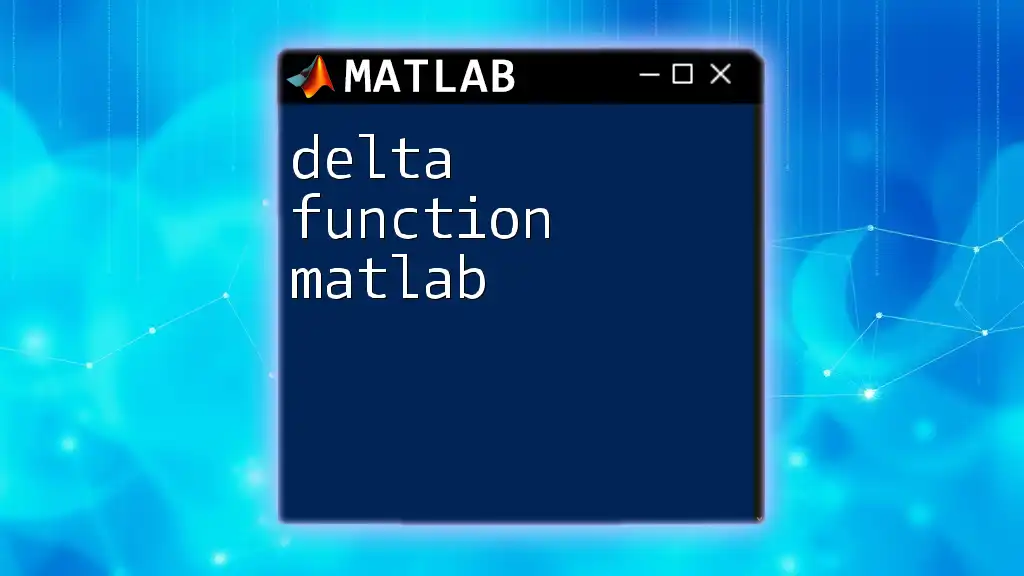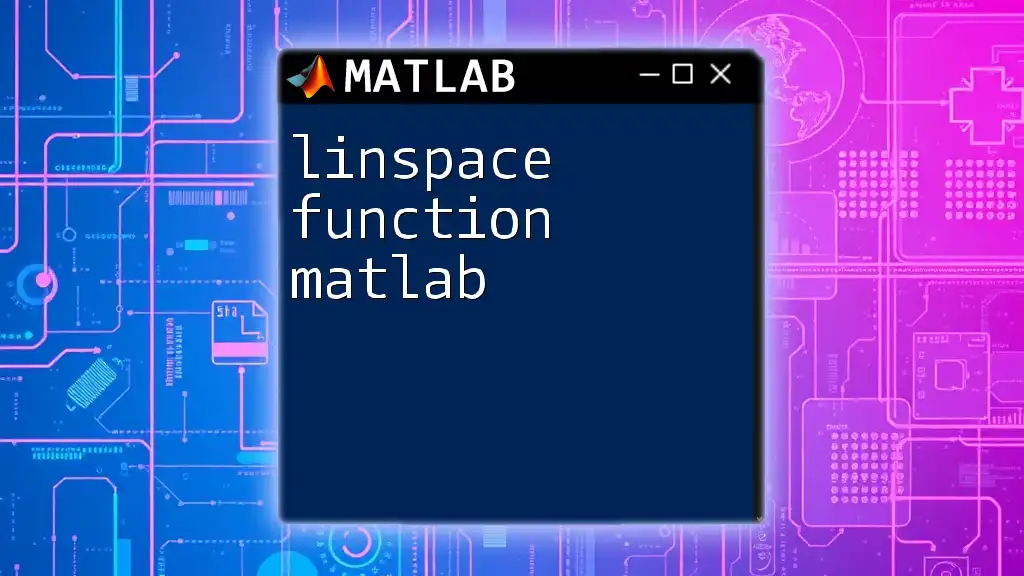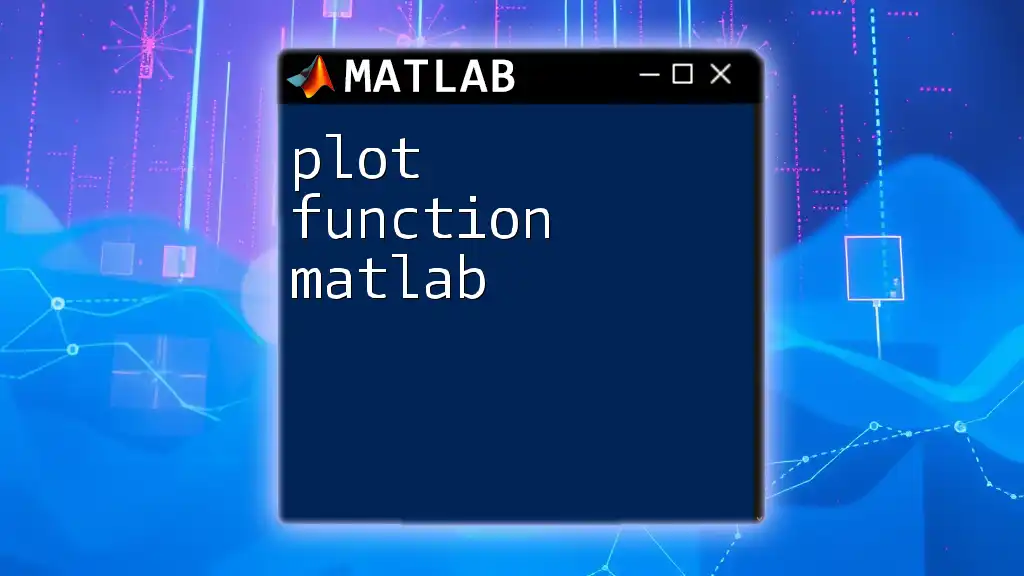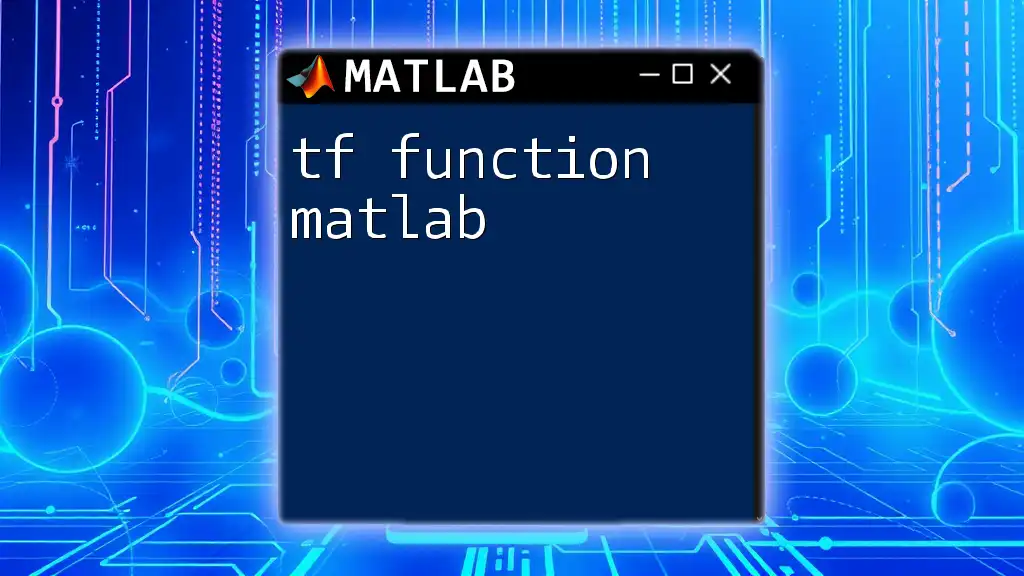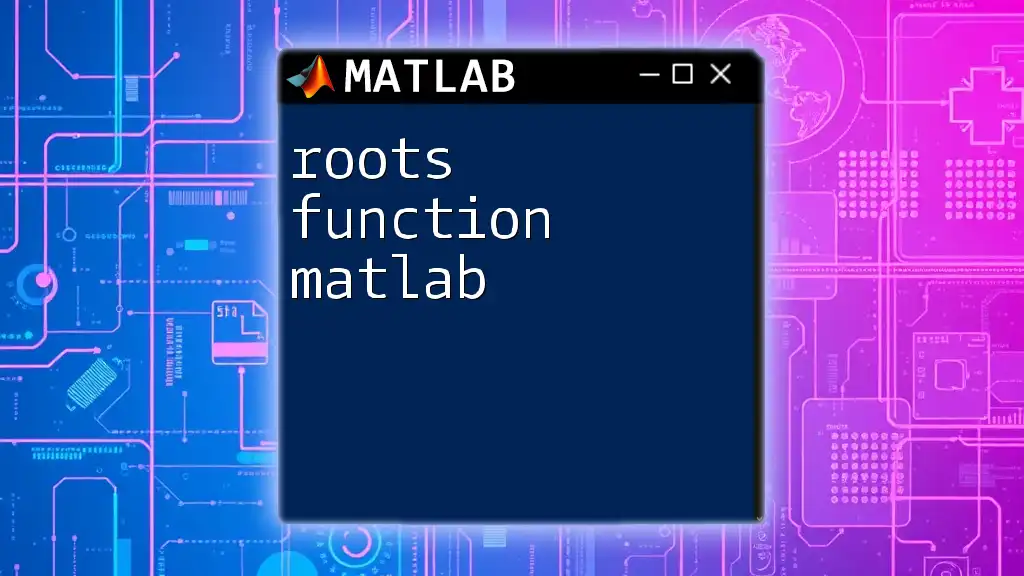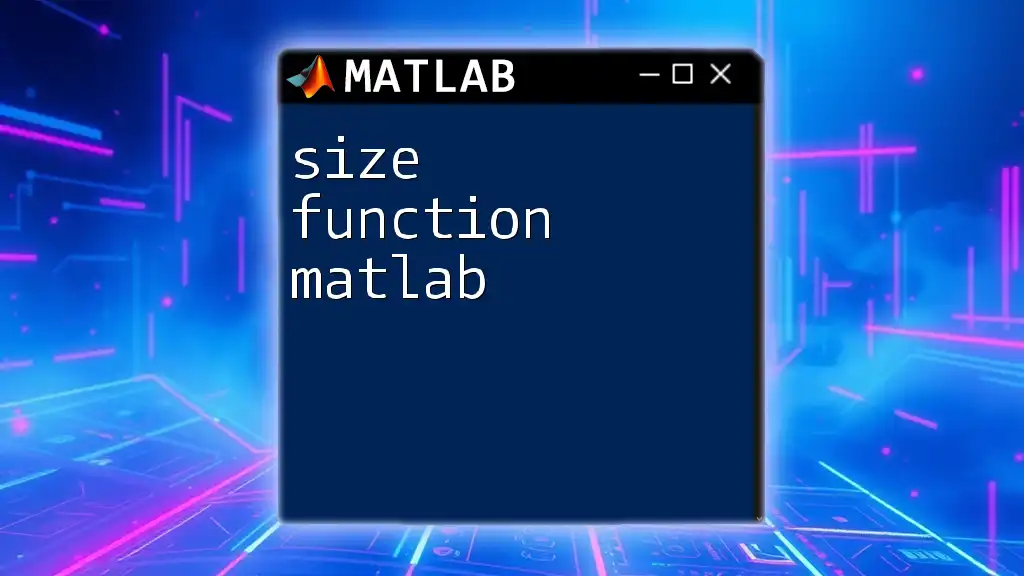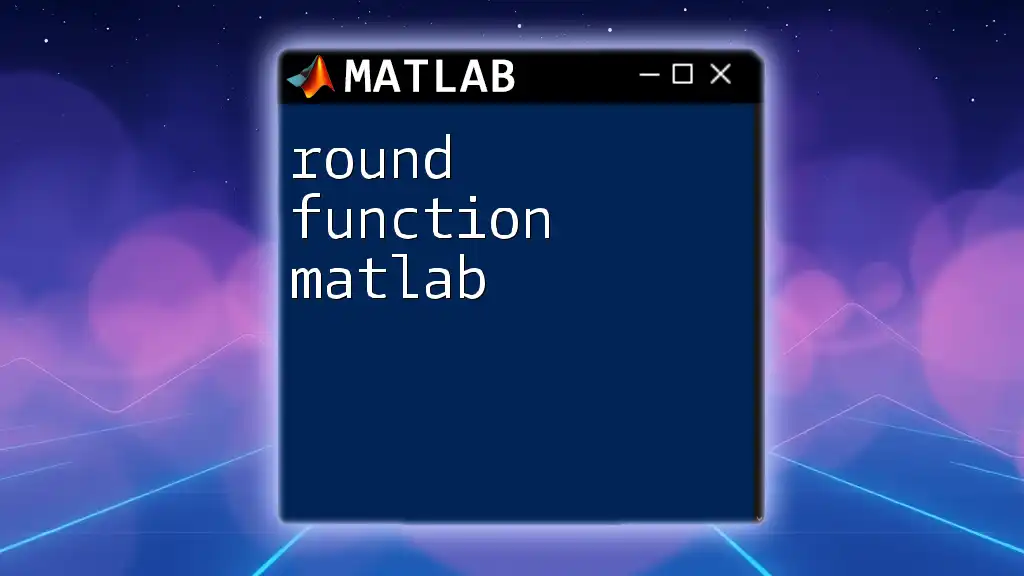The ramp function in MATLAB is a piecewise linear function that outputs the input value when it is positive and zero when it is negative, which can be implemented using the `max` function.
Here’s a simple code snippet to create a ramp function in MATLAB:
t = -1:0.01:5; % Time vector from -1 to 5
ramp = max(0, t); % Ramp function
plot(t, ramp); % Plot the ramp function
xlabel('Time');
ylabel('Ramp Output');
title('Ramp Function in MATLAB');
grid on;
Understanding the Ramp Function
What is a Ramp Function?
A ramp function is a piecewise linear function that increases linearly over time. It can be mathematically expressed as:
- \( r(t) = t \) for \( t \geq 0 \)
- \( r(t) = 0 \) for \( t < 0 \)
This means that the ramp function starts at zero and increases linearly when time is positive, creating a slope of 1. For negative time values, the output remains at zero. The ramp function is often used in engineering fields and signal processing due to its simplicity and effectiveness in representing increasing signals.
Graphical Representation
Graphically, the ramp function appears as a 45-degree line starting from the origin in the first quadrant, remaining flat along the time axis in the negative domain. This representation clearly shows how the function behaves over time.
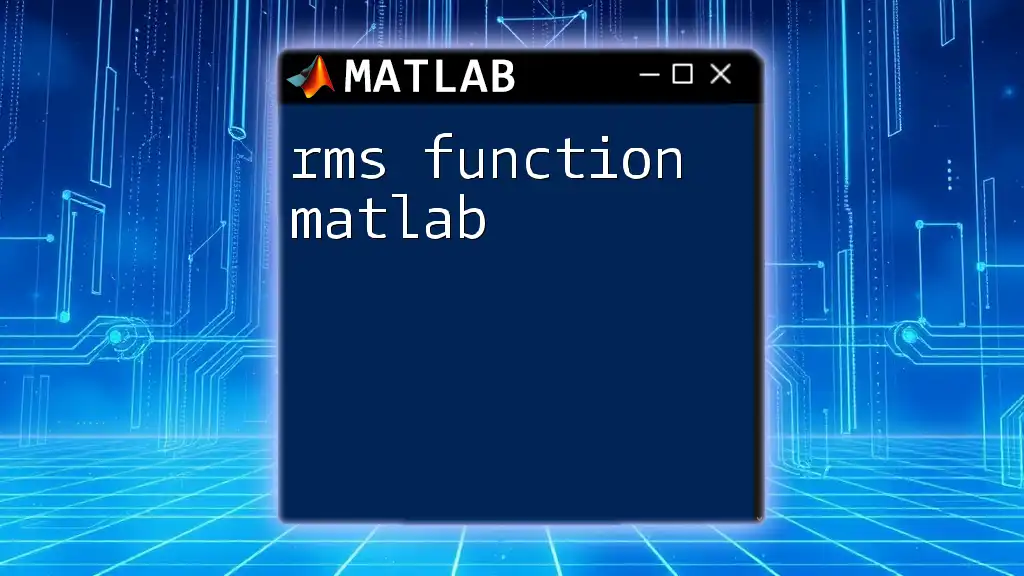
Implementing Ramp Function in MATLAB
Basic Syntax and Commands
In MATLAB, implementing a ramp function is straightforward. You first create a time vector, which will define the range of your function. Using this vector, the ramp function can be generated using the `max()` command, which helps enforce the behavior of the function at negative time values.
Code Snippet: Basic Ramp Function
To create and visualize a basic ramp function in MATLAB, use the following code:
t = -5:0.1:5; % Time vector from -5 to 5
r = max(0, t); % Ramp function implementation
plot(t, r); % Plotting the ramp function
title('Ramp Function');
xlabel('Time (t)');
ylabel('Amplitude');
grid on;
Detailed Explanation of the Code
-
`t = -5:0.1:5;`: This line creates a time vector `t` that ranges from -5 to 5 with increments of 0.1. This allows for a smooth representation of the ramp function.
-
`r = max(0, t);`: This command effectively implements the ramp function, where `max(0, t)` ensures that any time value less than zero is assigned a value of zero.
-
`plot(t, r);`: This line plots the ramp function against the time vector, displaying how the function evolves over time.
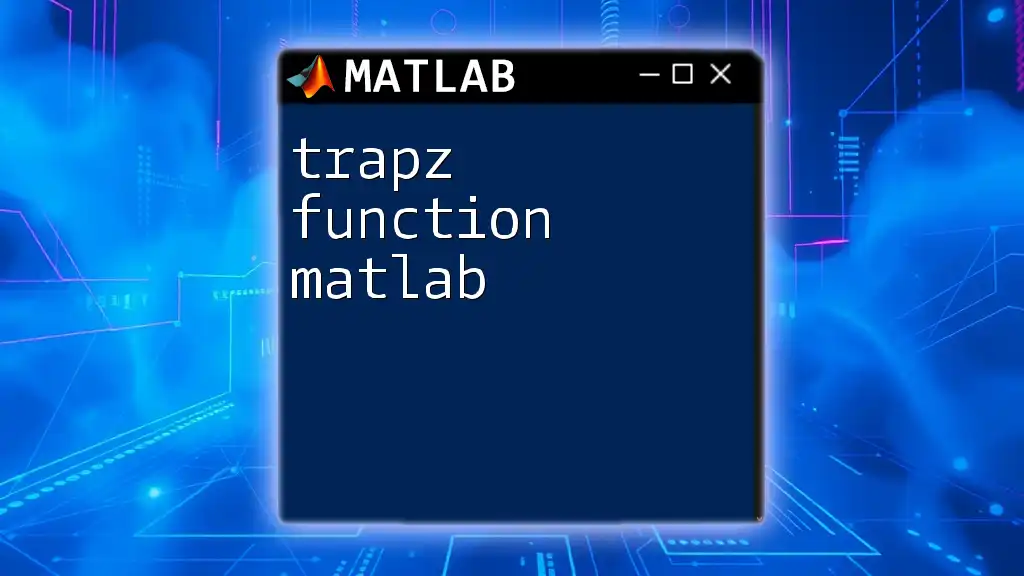
Advanced Implementations
Custom Ramp Function
You can take the ramp function a step further by creating a custom ramp function that allows for different slopes and starting points. This enhancement can be particularly useful for specific applications in signal processing or control systems.
Code Snippet: Custom Ramp Function
Here is an example of a custom ramp function that allows users to define both slope and shift:
function r = customRamp(t, slope, shift)
r = max(0, slope * (t - shift));
end
t = -5:0.1:5; % Create the time vector
r = customRamp(t, 2, 1); % Call the custom ramp function with slope 2 and shift 1
plot(t, r); % Plotting the custom ramp function
title('Custom Ramp Function with Slope 2 and Shift 1');
xlabel('Time (t)');
ylabel('Amplitude');
grid on;
Explanation of Custom Parameters
In this custom implementation:
-
`slope`: Adjusts how steeply the ramp increases. A slope of 2 means the function will increase twice as quickly compared to the standard ramp function.
-
`shift`: Alters the starting point of the ramp. In this case, a shift of 1 means the ramp starts rising from the point where \( t = 1 \), rather than at the origin.
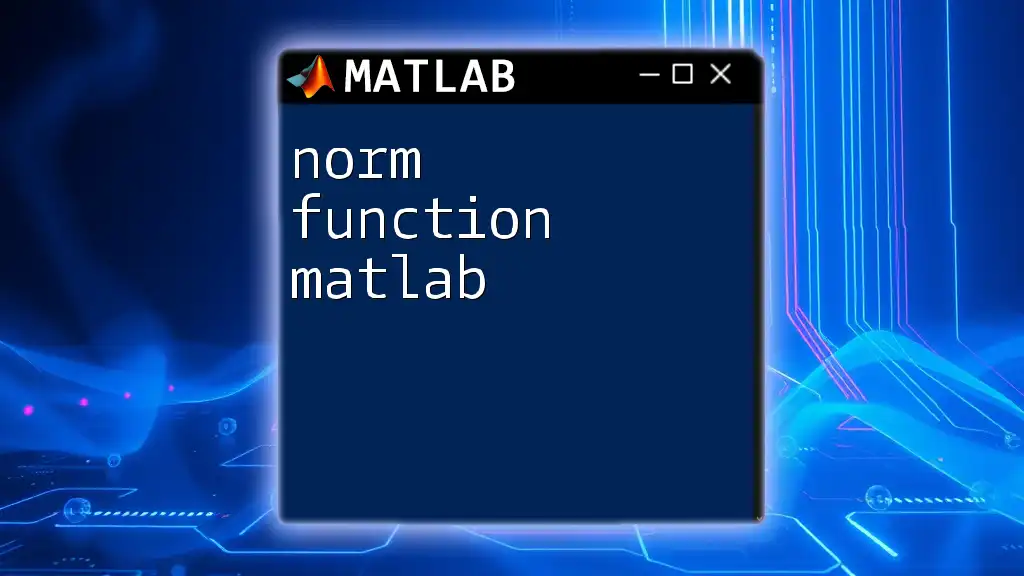
Applications of Ramp Function
Signal Processing
In the realm of signal processing, the ramp function is used as a test signal or in filters. Its linear nature allows engineers to analyze the behavior of systems when subjected to increasing input signals. This linear increment can help identify system stability, gain, and frequency response.
Control Systems
The ramp function plays a crucial role in control systems, especially in simulations and testing. By applying a ramp input, engineers can observe how control systems respond over time, providing insights into their performances, abilities to track changes, and overall behavior.
Simulation and Testing
Within simulation contexts, ramp functions are frequently employed to model real-world scenarios. This includes representing gradual changes in input conditions, which might be applicable in scenarios like temperature increase, loading forces in structures, or gradual demand increase in resource systems.
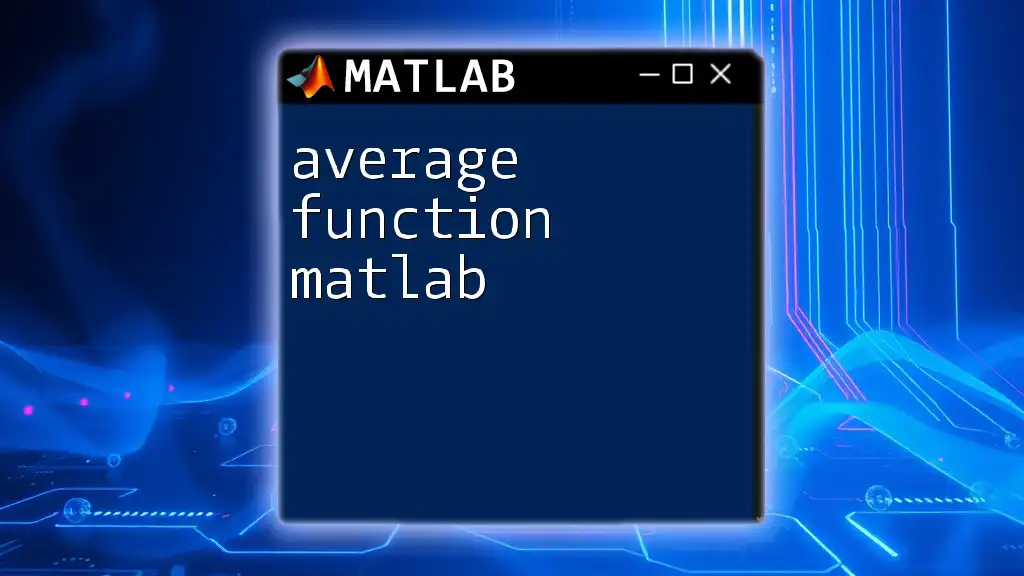
Common Issues and Troubleshooting
Errors in Implementation
New MATLAB users might encounter common hurdles when implementing ramp functions. Issues such as incorrect function definitions, improper time vector selections, or misplaced commands can lead to unexpected outputs. A thorough understanding of MATLAB syntax is crucial for success.
Tips for Successful Ramp Function Implementation
- Define appropriate time steps: To ensure that the plot is smooth, the increment in the time vector must be small enough to capture the function's behavior accurately.
- Use functions properly: Understanding built-in functions like `max()` can help in defining the ramp function correctly.
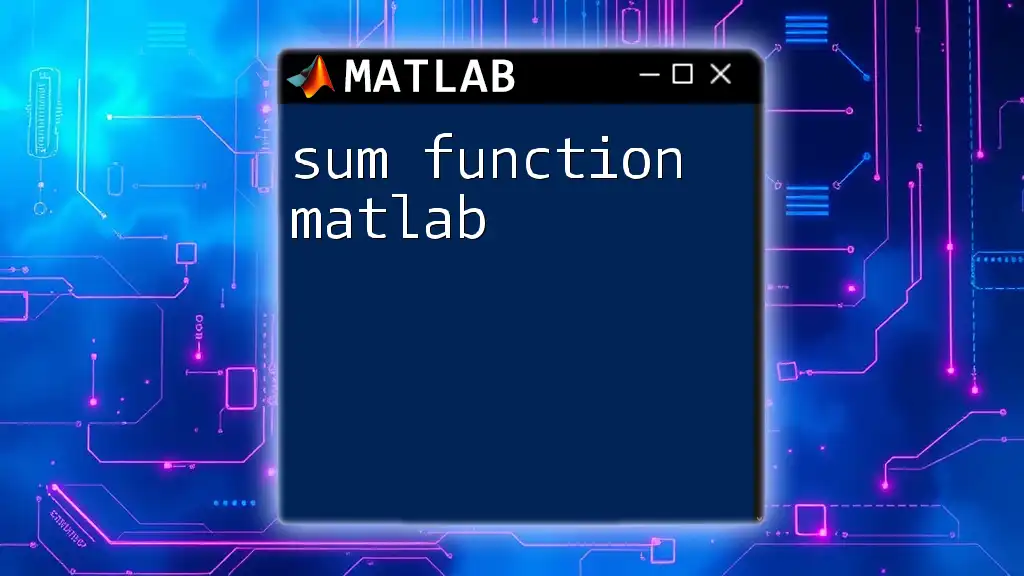
Conclusion
Understanding the ramp function in MATLAB opens up a range of possibilities for simulation, testing, and signal processing applications. By mastering its implementation and applying custom shifts and slopes, users can tailor the function to their specific needs. Experimentation with ramp functions leads to improved modeling and understanding in engineering disciplines.
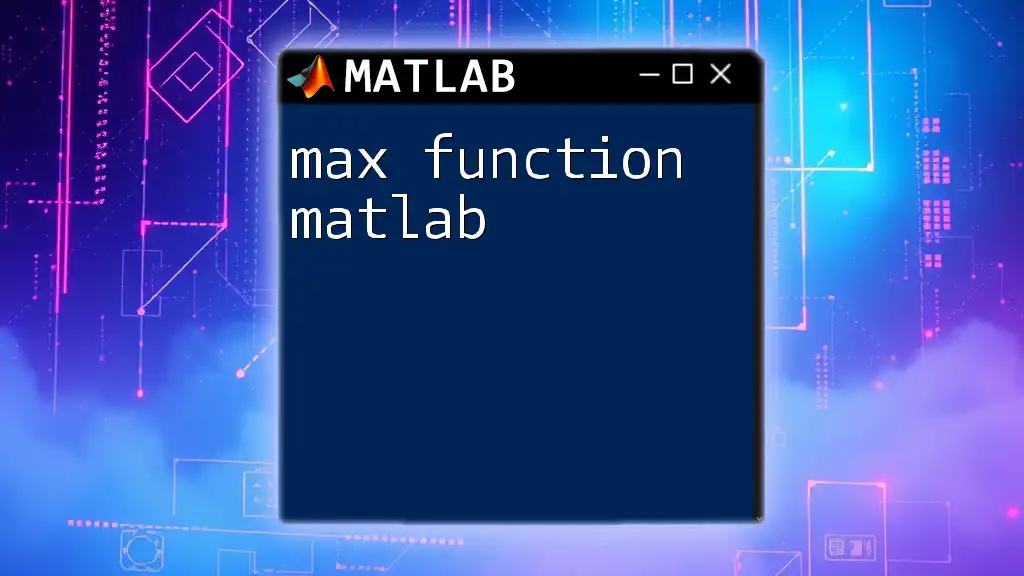
Additional Resources
Further Reading
For those who wish to deepen their knowledge of MATLAB and its applications, consider exploring related textbooks, online courses, and tutorial videos. These resources can provide insights not only into ramp functions but into broader MATLAB capabilities.
MATLAB Documentation Links
Refer to the official MATLAB documentation for detailed explanations and advanced functionalities related to custom functions and plotting, which can extend your understanding of ramp functions and their applications.
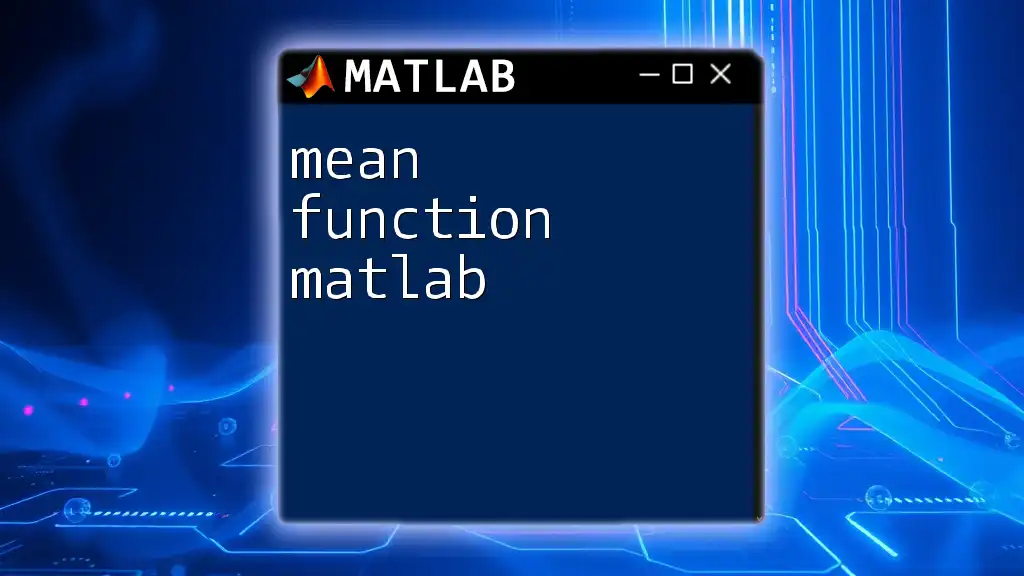
Call to Action
Don’t hesitate to subscribe for updates on more quick and concise MATLAB tutorials. Share your questions and experiences with the ramp function in MATLAB to engage in collaborative learning!