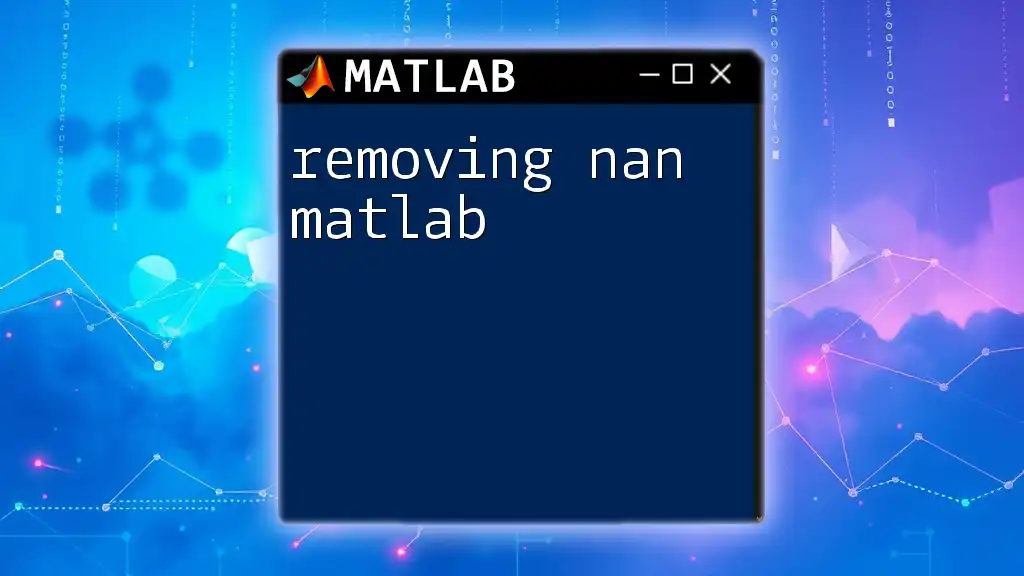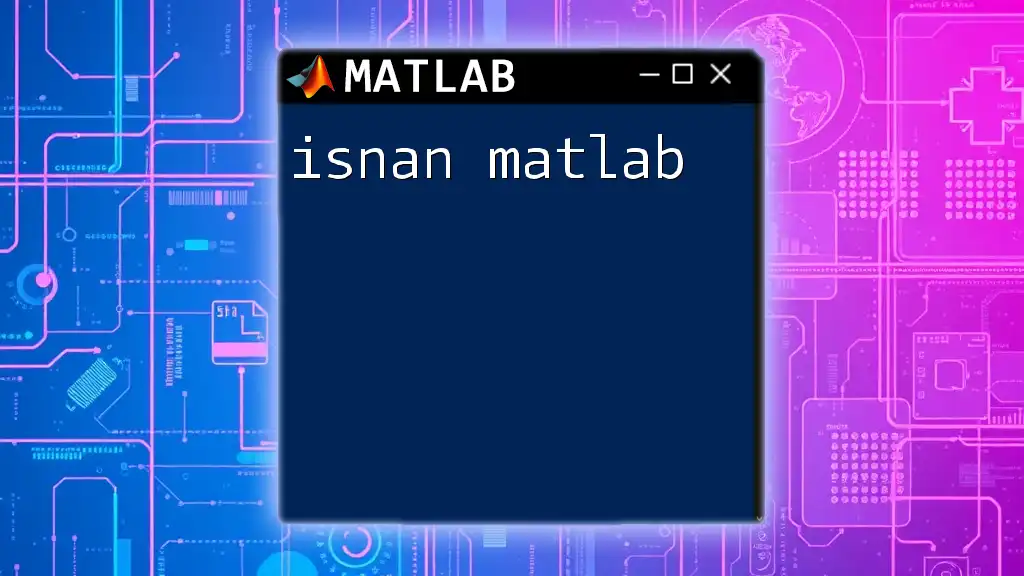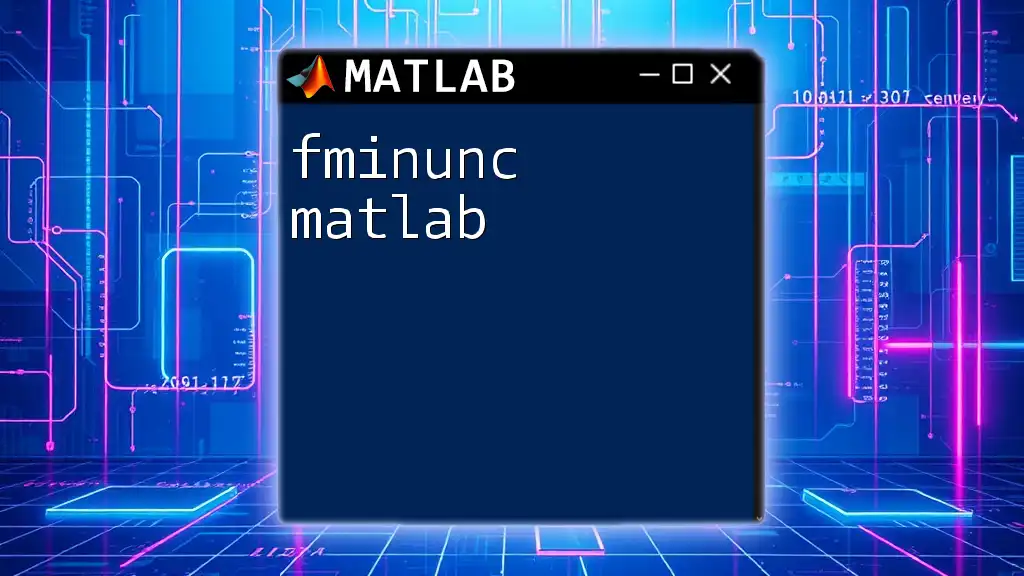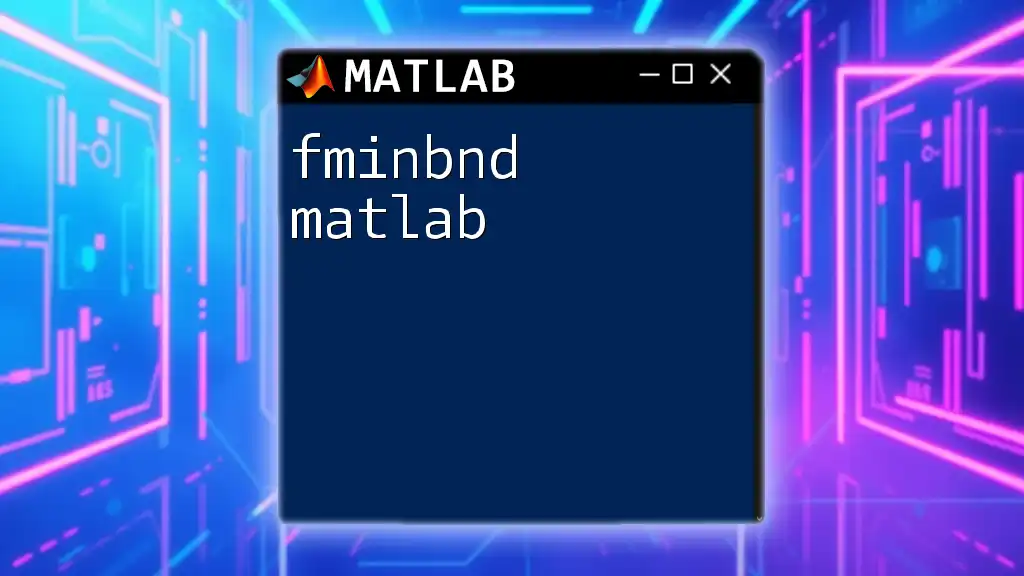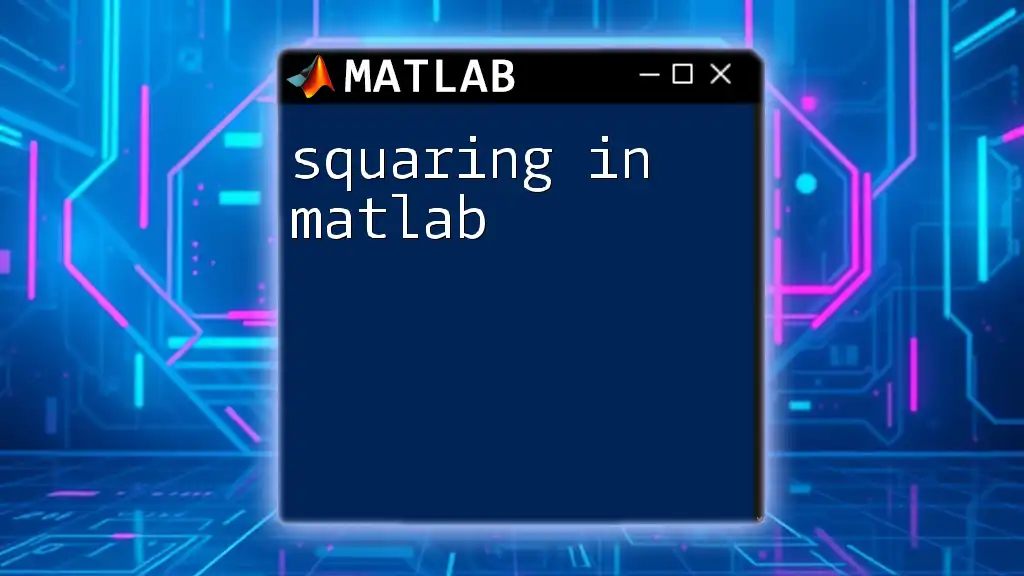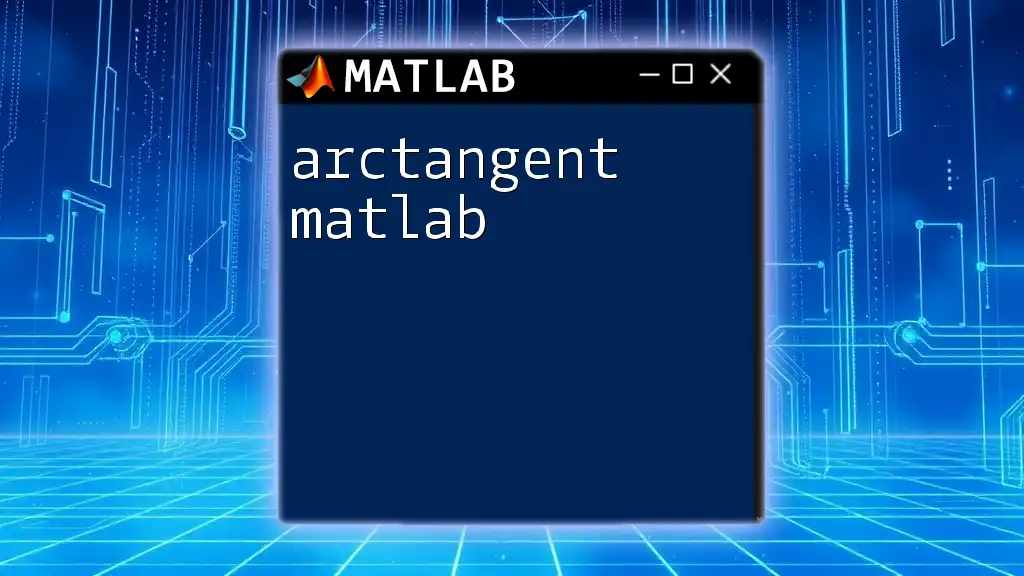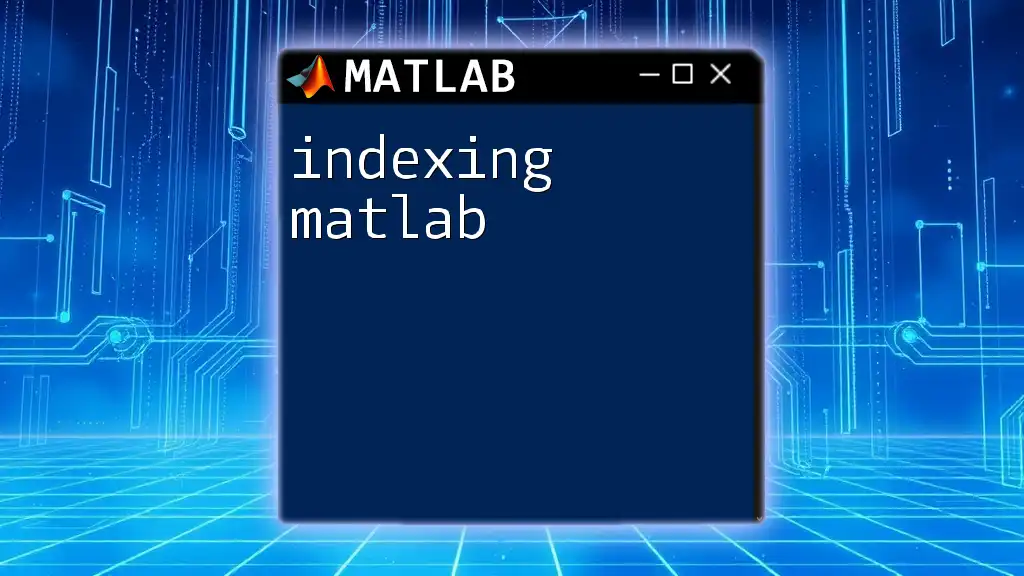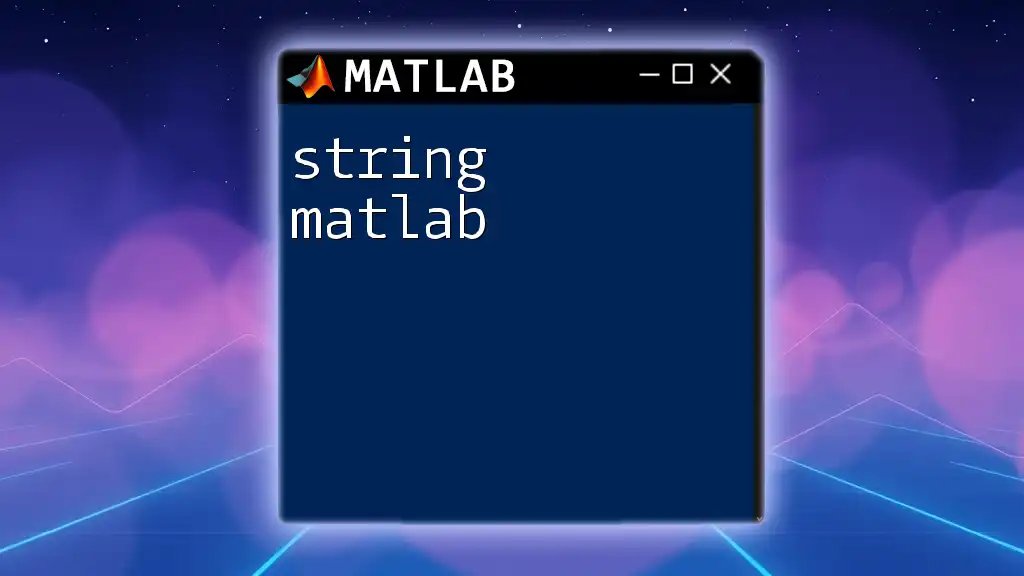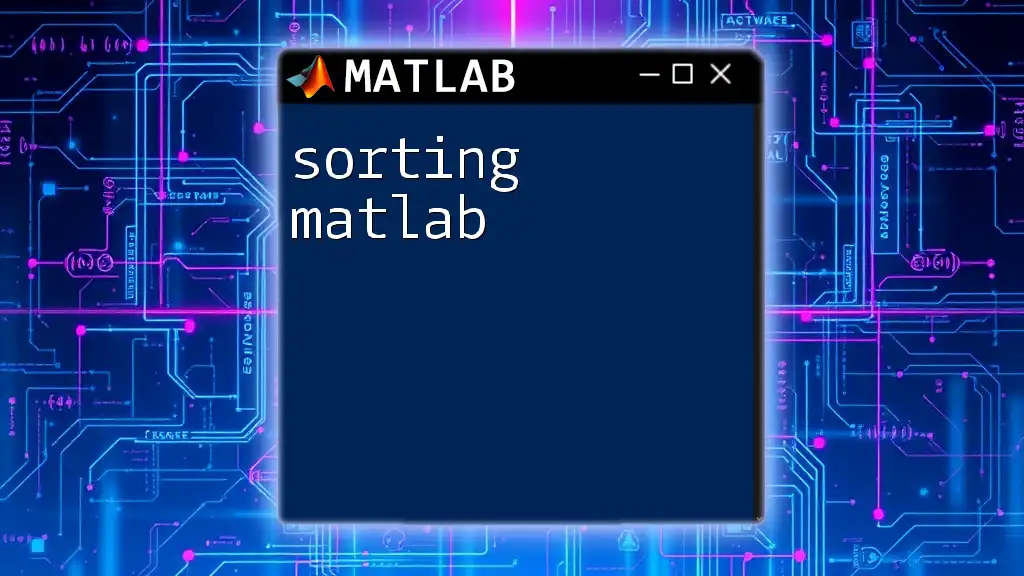In MATLAB, you can remove NaN (Not a Number) values from an array using the `isnan` function in combination with logical indexing. Here's how you can do it:
data = [1, 2, NaN, 4, NaN, 6]; % Example array with NaN values
clean_data = data(~isnan(data)); % Removing NaN values
Understanding NaN
In MATLAB, NaN stands for Not a Number. This special value typically arises in datasets due to errors in data collection, operations that do not yield a valid number (like dividing zero by zero), or placeholder values for missing data. Handling NaN values is crucial when working on data analysis, as they can interfere with calculations and analysis results, leading to incorrect interpretations.
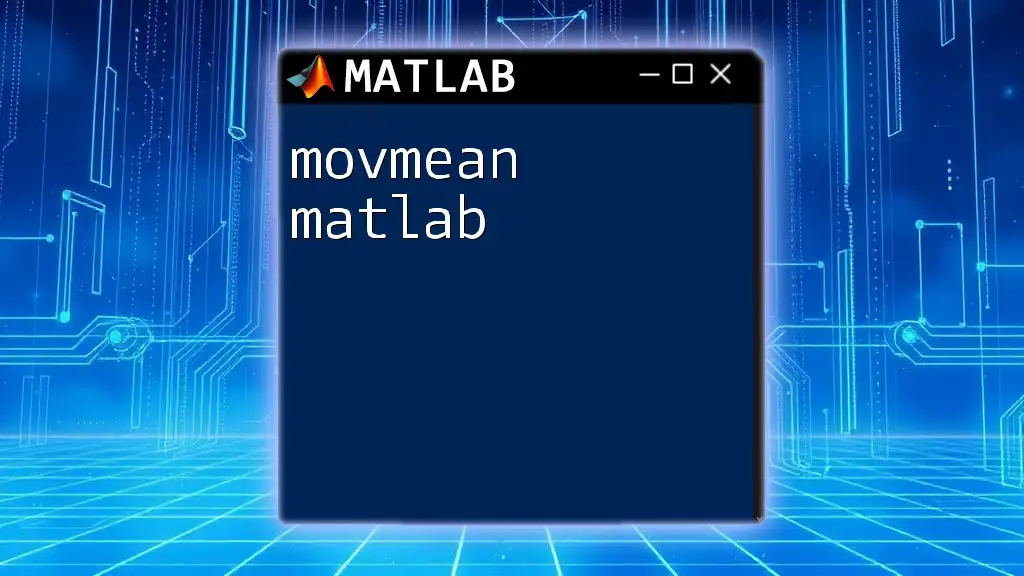
Identifying NaN Values
To effectively deal with NaN values, you first need to identify where they exist in your datasets. The built-in function `isnan` is your go-to tool for this purpose.
Detecting NaN Values
The `isnan` function returns an array of the same size as your input, containing logical `1` (true) for NaN entries and logical `0` (false) elsewhere. Here’s a quick example to illustrate:
data = [1, 2, NaN, 4, 5];
nans = isnan(data);
disp(nans); % Output: [0 0 1 0 0]
This output indicates that the 3rd element of the array is NaN. Knowing precisely where these NaNs are helps you decide how to address them.

Removing NaN Values
Once you've identified NaN values, you can choose from various methods to remove or handle them.
Removing NaN from Vectors
If you're working with a vector, you can use logical indexing to filter out NaN values easily. Here's a simple example:
cleaned_data = data(~isnan(data));
This command creates a new array, `cleaned_data`, that contains only the numbers without NaN values. This process is straightforward but effective for quick cleaning of vector data.
Removing NaN from Matrices
When handling matrices, the approach differs slightly based on whether you want to remove rows or columns containing NaNs.
Removing Rows with Any NaNs
To eliminate rows that contain any NaN values, combine `any` with logical indexing. For example:
matrix = [1, 2, NaN; 4, 5, 6; NaN, 8, 9];
cleaned_matrix = matrix(~any(isnan(matrix), 2), :);
Here, the command `any(isnan(matrix), 2)` checks each row for NaNs and returns a logical column vector. The tilde (~) operator negates this, so only rows without NaNs are retained in `cleaned_matrix`.
Removing Columns with Any NaNs
To remove columns that contain NaNs, a similar approach can be used with the `any` function, but this time applied to columns:
cleaned_matrix = matrix(:, ~any(isnan(matrix), 1));
In this case, we check for NaNs across columns, and only those columns that do not contain NaNs are kept in `cleaned_matrix`.
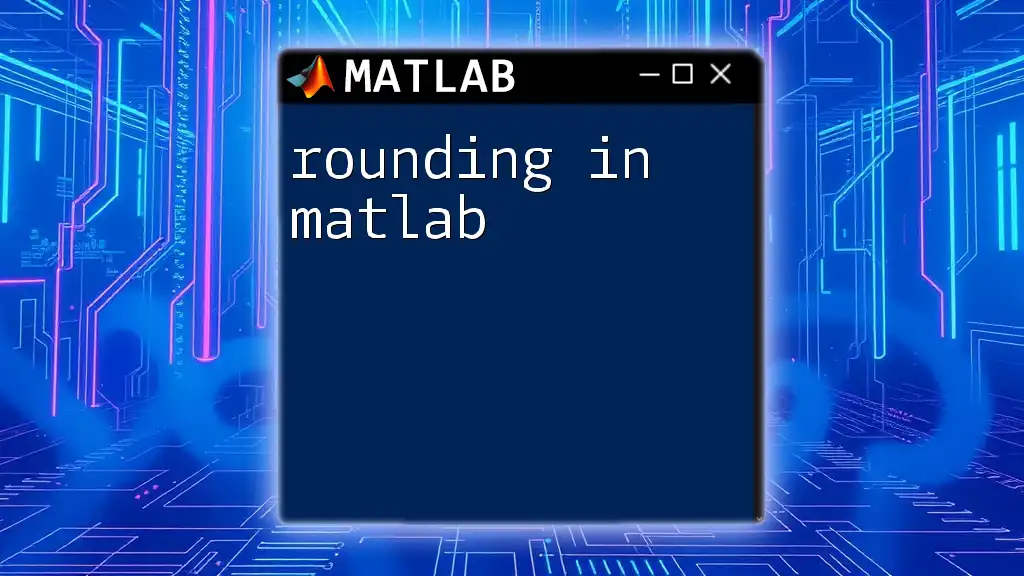
Handling NaN Values Without Removal
Sometimes, completely removing NaNs isn’t the best solution, especially if they represent valuable information. Instead, you might consider replacing them.
Replacing NaN Values
One common method is to replace NaN values with the mean or median of the surrounding data. This approach preserves the overall size of your dataset while filling in gaps in the data.
For example, to replace NaNs with the mean, you can use:
mean_value = mean(data, 'omitnan'); % Calculate mean ignoring NaNs
data_with_replacement = fillmissing(data, 'constant', mean_value);
This code calculates the mean while ignoring NaNs and then replaces NaNs in the original data with that mean value.
Using Interpolation
Another effective way to handle NaNs is utilizing interpolation, which estimates the missing values based on nearby data points. This method can be especially useful in time-series data.
For instance, to apply linear interpolation:
data = [1, NaN, 3, 4];
cleaned_data = fillmissing(data, 'linear');
Here, MATLAB fills in the NaN using a linear interpolation approach, creating a more coherent dataset.
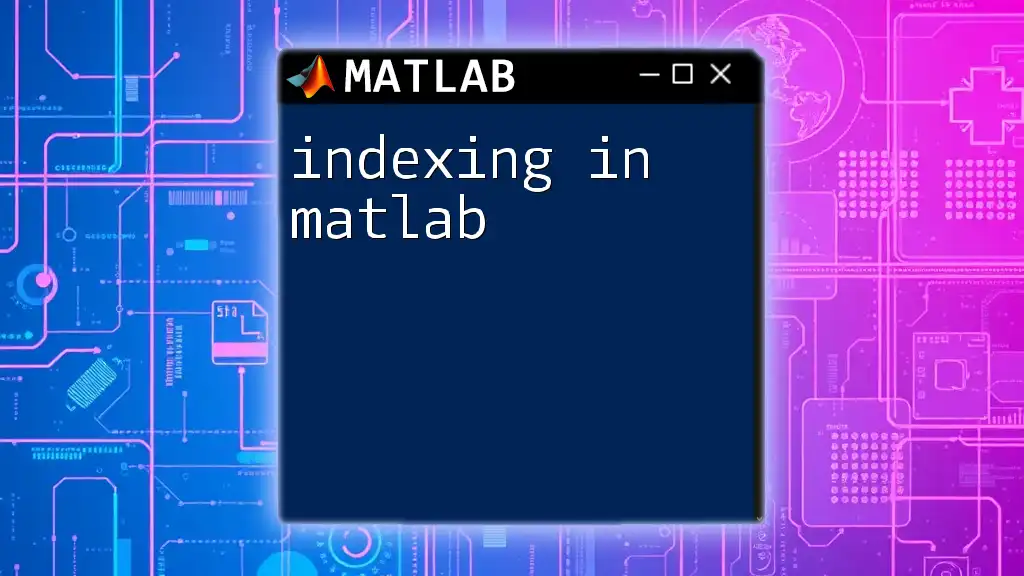
Performance Considerations
When working with large datasets, it's essential to consider the performance implications of your NaN handling methods.
Best Practices
Deciding Between Removal and Replacement: When removing NaNs, it’s vital to evaluate how much data you are losing and how it affects the overall analysis. In many scenarios, replacing NaNs retains more data and may offer more robust results.
Profiling Code: Use MATLAB’s profiling tools to inspect and optimize your code, particularly if you are working with extensive datasets. To profile your performance while removing NaNs, use:
profile on
% Place your code for removing or handling NaNs here
profile viewer
This will help you identify bottlenecks and improve the efficiency of your operations.
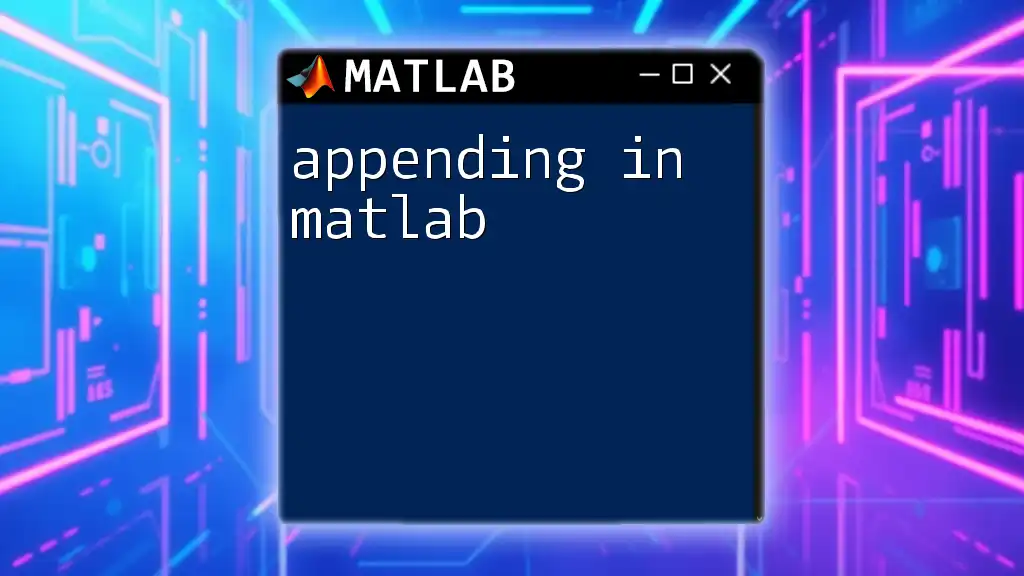
Practical Use Cases
Handling NaN values effectively is not just a theoretical exercise; it has real-world applications across various fields.
Real-World Applications
-
Data Analysis: Clean datasets are foundational for achieving accurate insights in data analysis, as computations involving NaNs can yield misleading results.
-
Machine Learning: Many machine learning algorithms require complete datasets. Proper handling of NaNs—whether through removal or timely replacements—ensures that your models train effectively.
-
Statistics: In statistical analysis, NaNs can skew results. Understanding how to remove or replace them is vital for accurate data interpretation.
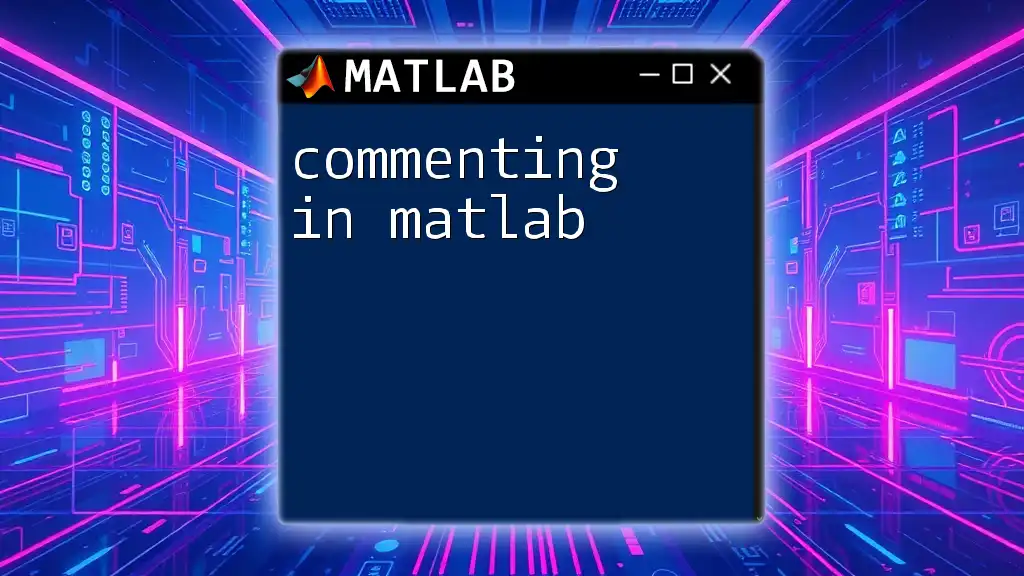
Summary
In this comprehensive guide on removing NaN in MATLAB, we've covered identification, removal, and alternatives for dealing with NaN values within vectors and matrices. Effective NaN handling is essential for maintaining data integrity and ensuring accurate results in analyses.

Additional Resources
For those looking to deepen their knowledge further, consider exploring MATLAB's extensive documentation and engaging with the community through forums like MATLAB Central. These resources can provide additional insights and support as you refine your skills.
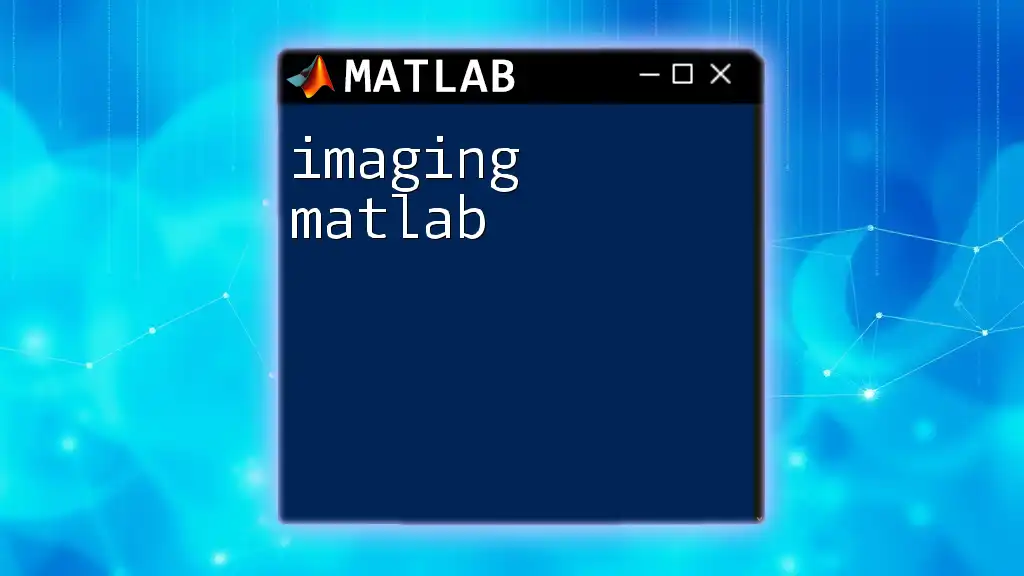
Conclusion
The ability to handle NaN values is a fundamental skill for anyone working with MATLAB. By leveraging functions like `isnan`, `fillmissing`, and techniques like logical indexing and interpolation, you can ensure your analysis remains accurate and your datasets clean. Embrace these methods, practice consistently, and enjoy the powerful capabilities MATLAB offers for managing your data.