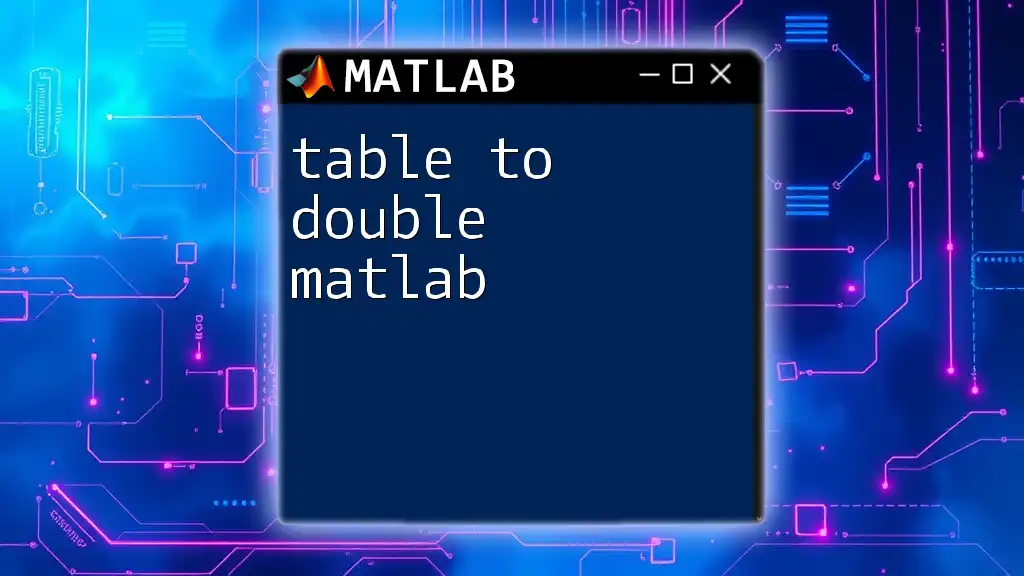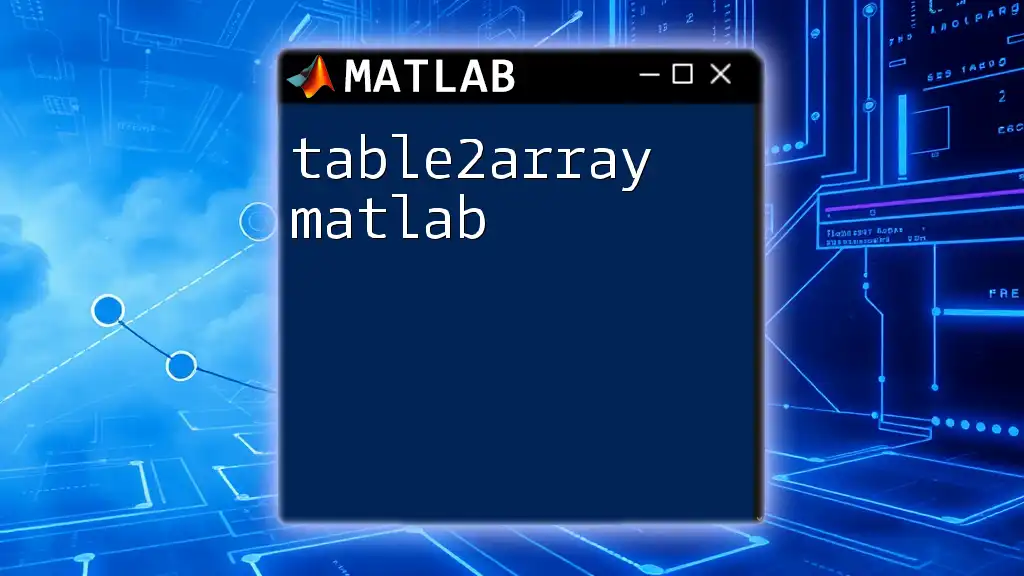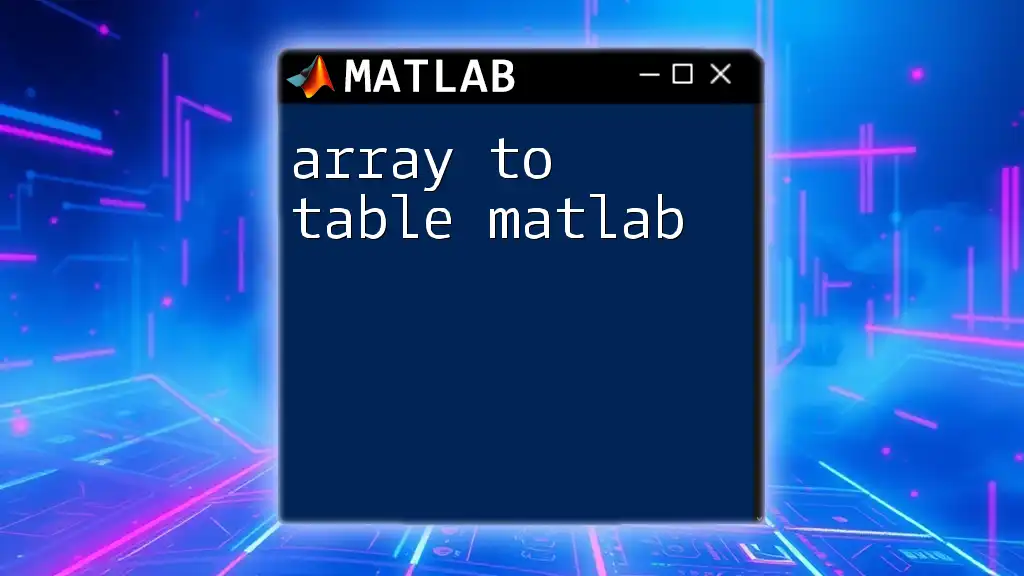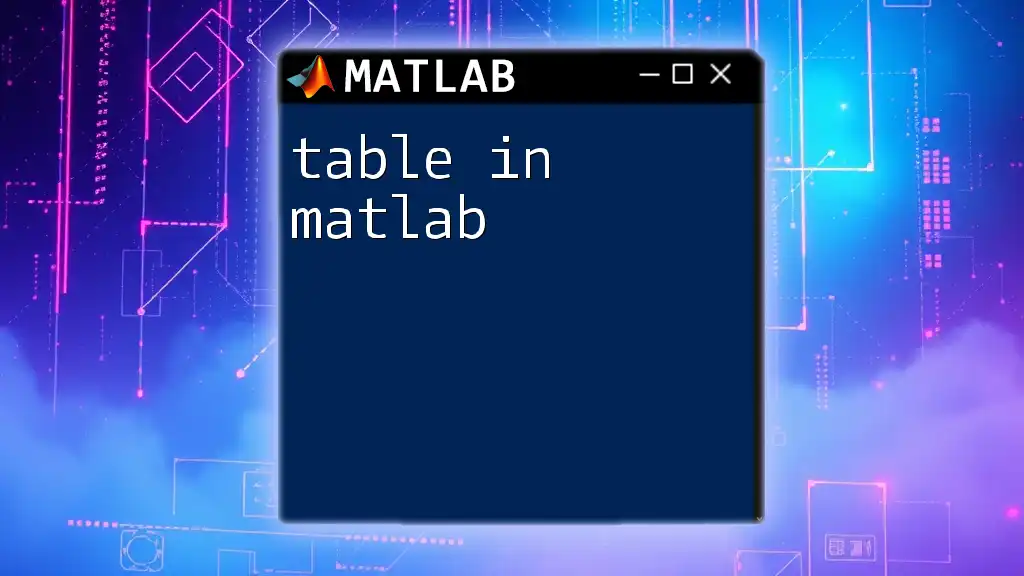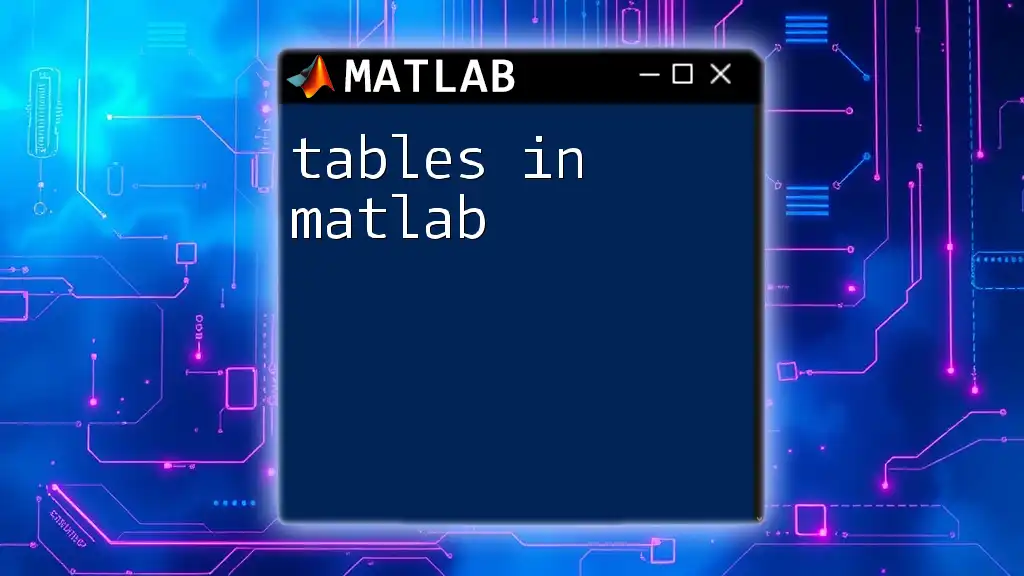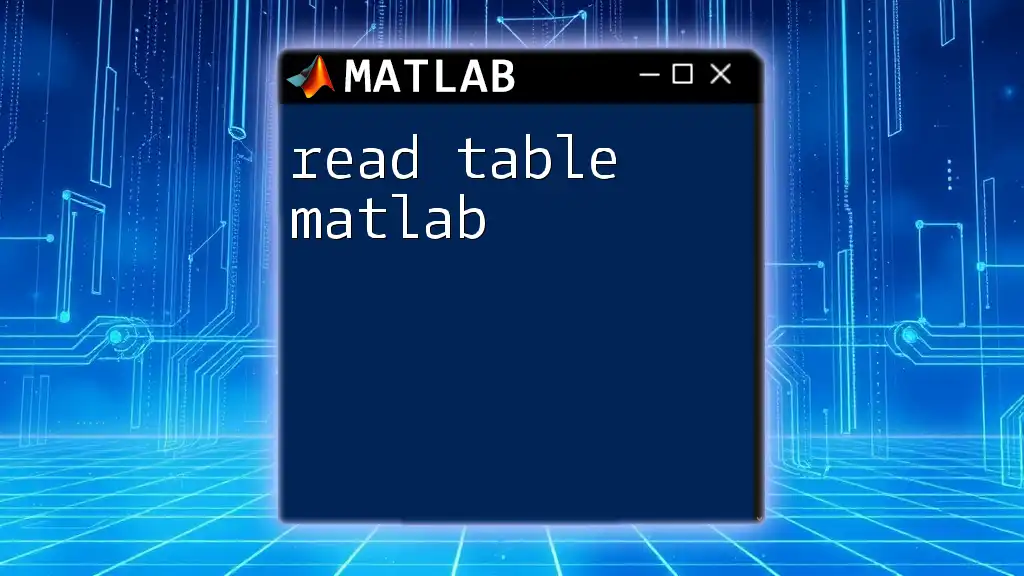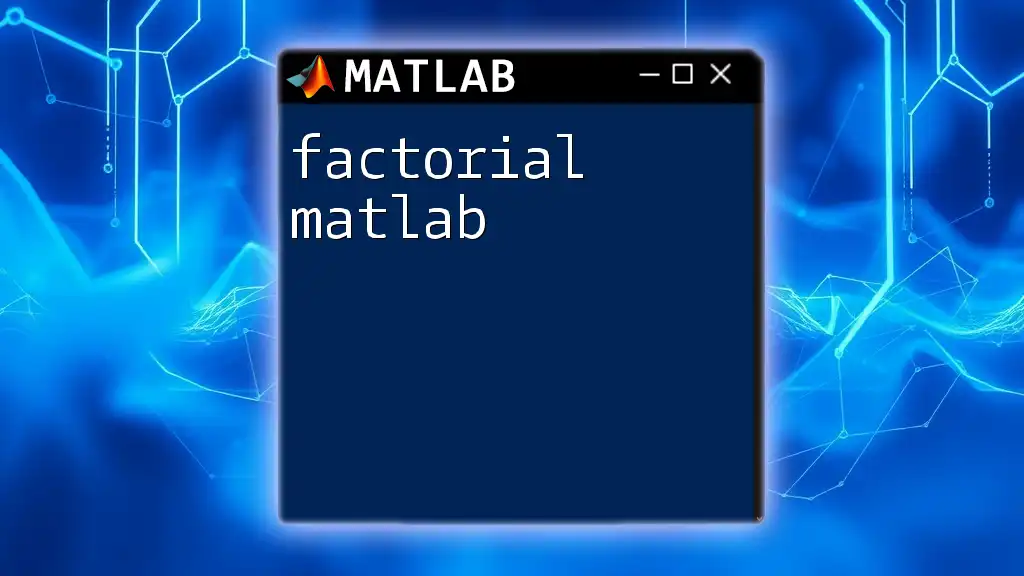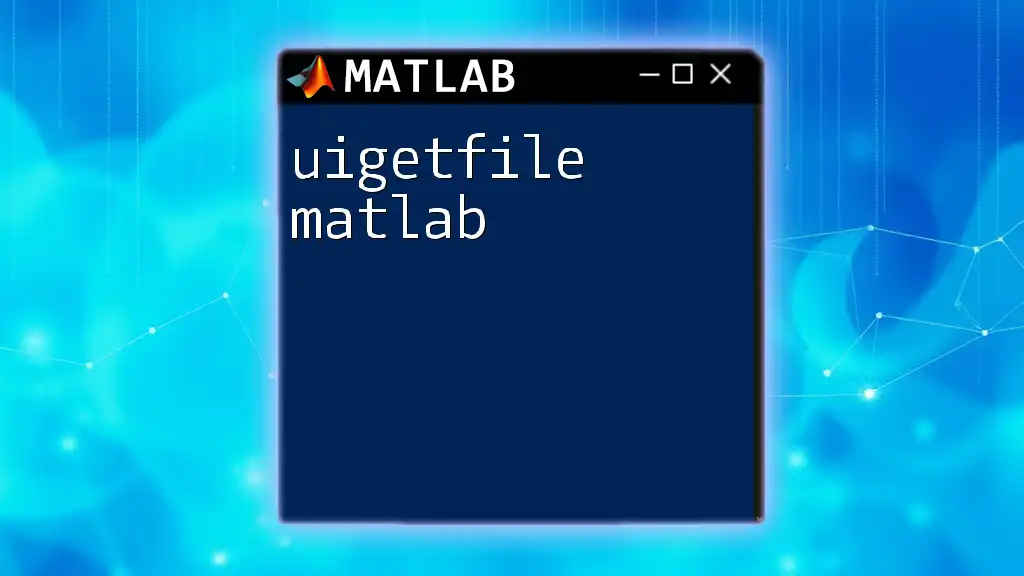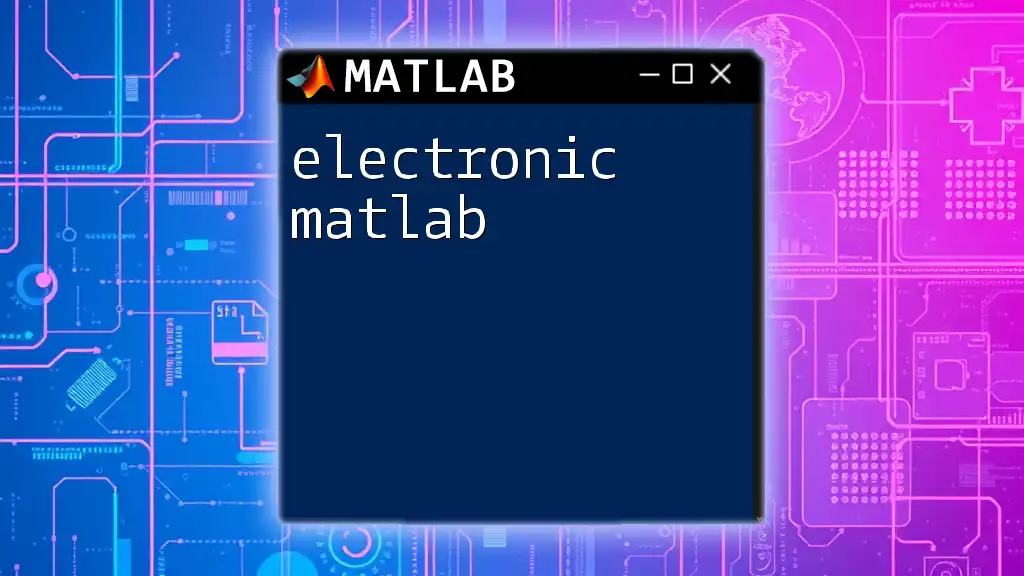In MATLAB, you can convert a table to a double array by using the `table2array` function, which extracts data from the table and stores it in a numerical format.
dataArray = table2array(myTable);
Understanding MATLAB Tables
What is a Table in MATLAB?
A table in MATLAB is a data type that organizes data in a row-and-column format, similar to spreadsheets or databases. Tables provide a flexible way to manage data, allowing you to store different types of data in each column. For example, you can have strings, numbers, or even categorical data all in one table.
The benefits of using tables are significant:
- Easily readable and writable data structures.
- Flexible indexing options, allowing for easy data retrieval.
- Integration with various MATLAB functions designed for data analysis and visualization.
Key Components of a MATLAB Table
Every MATLAB table consists of variables (columns) and rows (observations). Each variable can be of different data types, making tables ideal for mixed-type data scenarios.
Example of creating a simple table in MATLAB:
% Example of creating a table
Name = {'John'; 'Jane'; 'Doe'};
Age = [28; 34; 45];
Scores = [85; 92; 78];
T = table(Name, Age, Scores);
disp(T);
In this example, we create a table `T` with three columns: `Name`, `Age`, and `Scores`. Each variable is represented as a column and can have different data types.
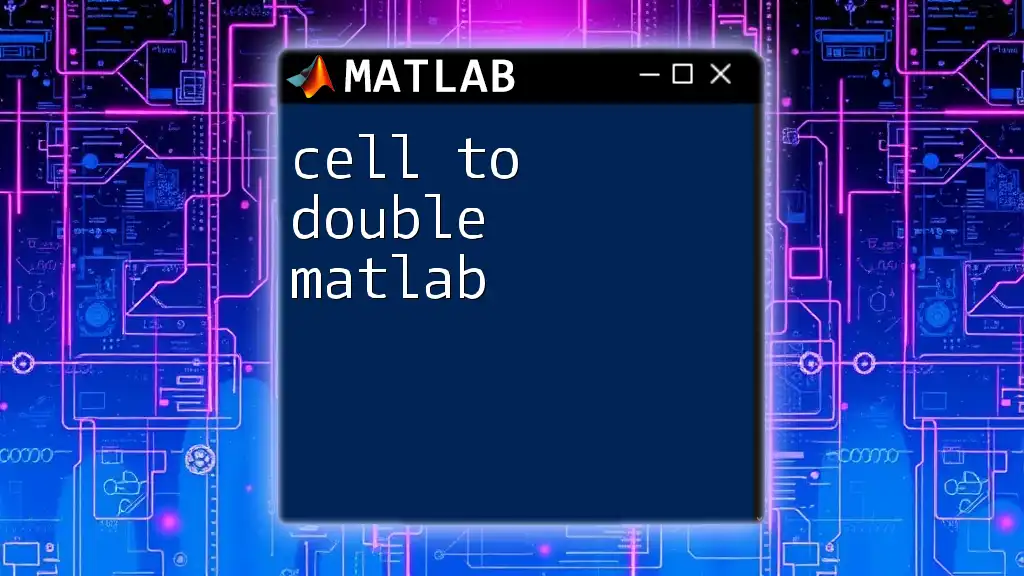
The Need to Convert a Table to Double
When to Convert a Table to Double?
Converting a table to a double array is often necessary for numerical analysis or mathematical operations that require numeric input. For instance, many built-in MATLAB functions, like statistical or mathematical operations, expect numeric inputs rather than tables.
Benefits of Working with Double Arrays
Using double arrays can greatly enhance performance when executing calculations. Operations performed on numeric arrays are typically faster than those performed on tables. Additionally, double arrays streamline the integration with MATLAB functions dedicated to numeric computations, making workflows more intuitive.
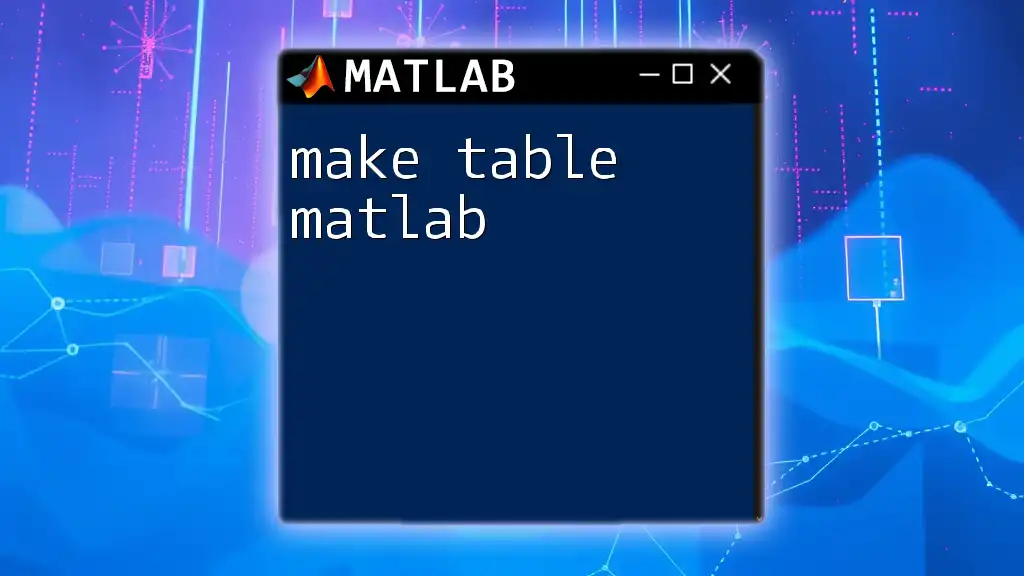
How to Convert a MATLAB Table to Double
Using the `table2array` Function
The primary method to convert a table to a double array in MATLAB is through the `table2array` function. This function takes the table as an input and converts it into a standard numeric array.
Example:
doubleArray = table2array(T(:, {'Age', 'Scores'}));
disp(doubleArray);
In this snippet, we selectively convert the columns `Age` and `Scores` from table `T` into a double array named `doubleArray`. This allows you to easily analyze or manipulate the numeric data.
Converting Specific Variables
Accessing Specific Columns
You can access specific columns of the table to convert only the necessary data. This is especially useful when the table contains multiple columns, but you only need a subset for your analysis.
Example:
doubleArrayAge = table2array(T.Age);
disp(doubleArrayAge);
In this case, we convert only the `Age` column from the table into a double array. This is efficient when you need to perform calculations on specific variables without converting the entire table.
When a Table Contains Non-Numeric Data
It’s important to note that if a table includes non-numeric variables (like strings or categorical data), MATLAB will only convert the numeric data in the columns specified. Any non-numeric columns will be ignored, which could lead to incomplete data representations if not handled properly.
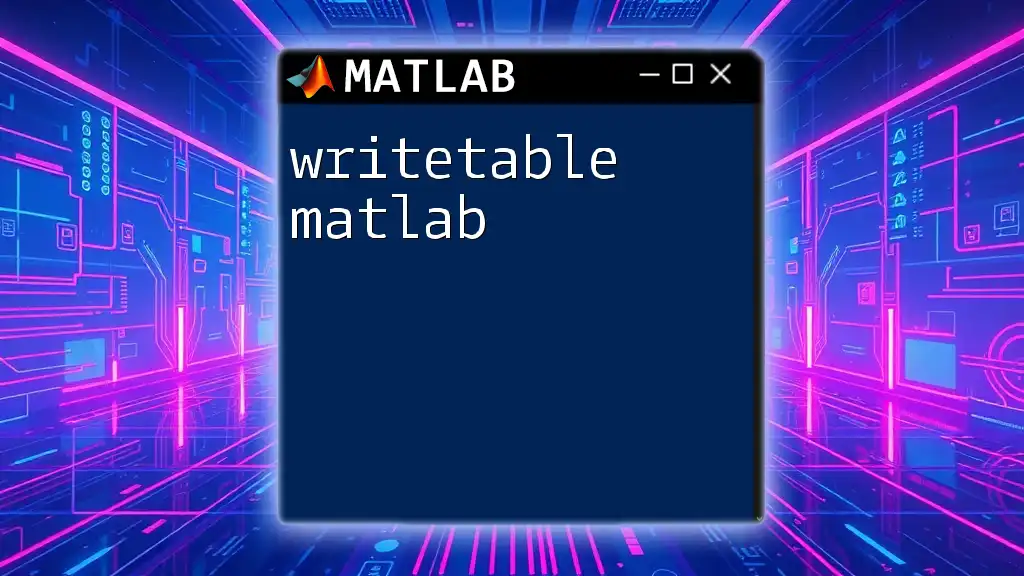
Understanding Table Properties During Conversion
Data Types in MATLAB Tables
MATLAB tables support various data types, including categorical, string, and cell arrays. Understanding these data types is crucial when converting tables, as non-numeric data types cannot be converted into double arrays.
Edge Cases and Error Handling
Sometimes, you might run into errors when converting tables that contain incompatible data types. It’s essential to handle these gracefully.
Example of Error Handling:
try
doubleArray = table2array(T(:, {'Name', 'Age'}));
catch ME
disp(['Error converting: ', ME.message]);
end
In this snippet, we attempt to convert the `Name` and `Age` columns. However, since `Name` is a string, this will raise an error. The `try-catch` block allows us to capture and handle the error gracefully, printing a meaningful message instead of crashing the program.

Practical Applications of Table to Double Conversion
Data Analysis and Visualization
Once you have converted a table to a double array, you can easily analyze and visualize the data. This step is crucial for preparing datasets for various statistical analysis or regression models.
Example: Plotting Converted Data
figure;
bar(doubleArray(:, 2)); % Assuming second column is Scores
title('Bar Chart of Scores');
xlabel('Individuals');
ylabel('Scores');
In this code snippet, we produce a bar chart illustrating the scores of individuals from the converted double array. This is a straightforward approach to visualize the data after conversion.
Integrating with Other MATLAB Functions
Converted double arrays can be effortlessly integrated with various MATLAB functions such as `mean`, `std`, and many others that process numeric arrays.
Example: Calculating the Mean of Scores
meanScore = mean(doubleArray(:, 2));
disp(['Mean Score: ', num2str(meanScore)]);
Here, we calculate the mean of the scores, demonstrating how to leverage the conversion to perform statistical calculations efficiently.
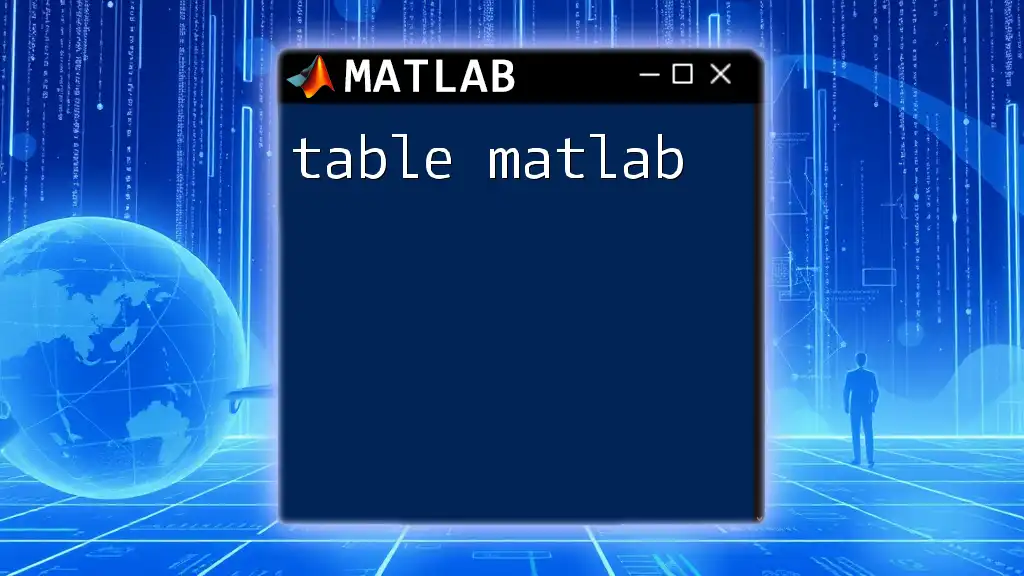
Summary
In this guide, we have illustrated the process of converting tables to double arrays in MATLAB, discussing key concepts of tables, when conversion is necessary, and the benefits that come with using double arrays. The examples provided also demonstrate how to work effectively with converted data for analysis and visualization, along with error handling strategies.
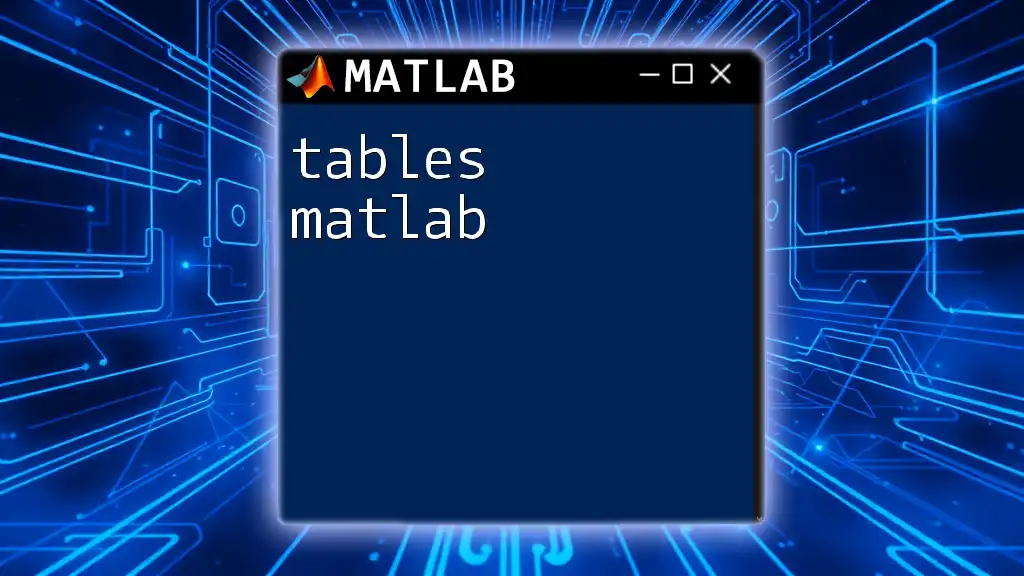
Conclusion
Converting a table to a double array is a crucial skill for anyone working extensively with MATLAB for data analysis. By practicing these conversions and utilizing the examples shared, you will greatly enhance your MATLAB proficiency. Feel free to reach out with feedback or questions to share your learning journey or seek clarification on any points discussed.

Call to Action
For more tips and tricks on using MATLAB efficiently, don’t forget to subscribe to our updates. Engage with additional resources and courses to deepen your understanding of MATLAB!