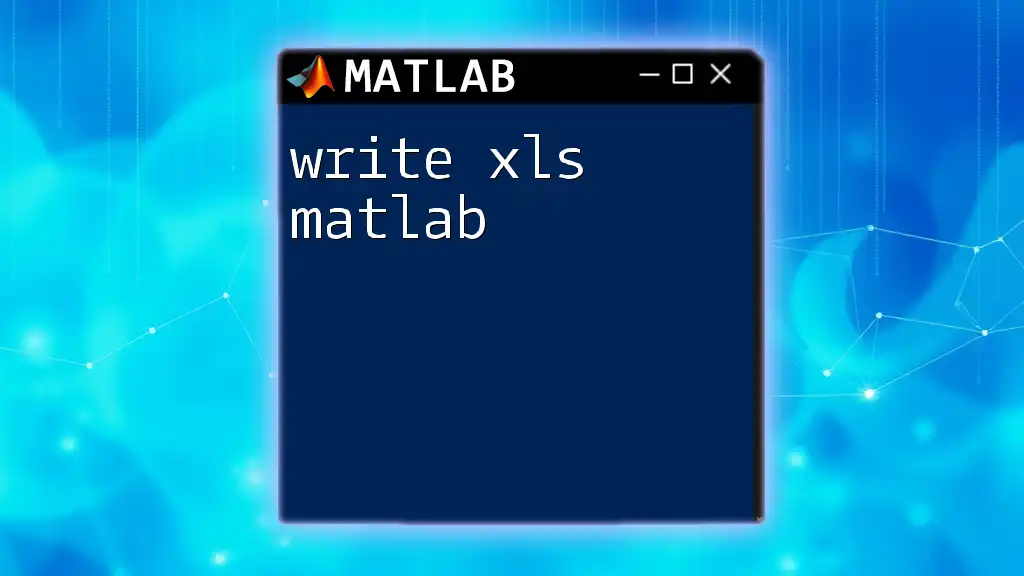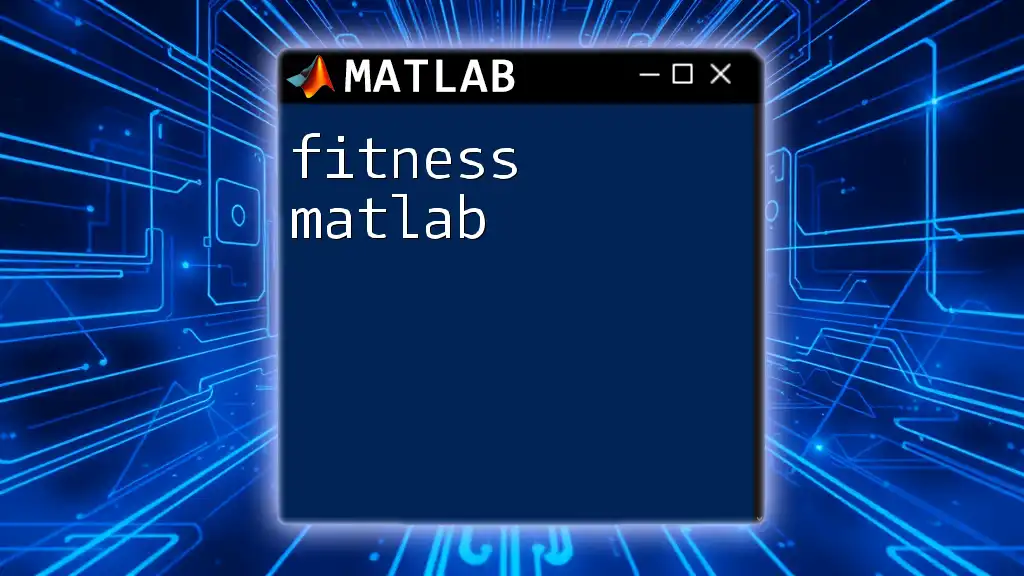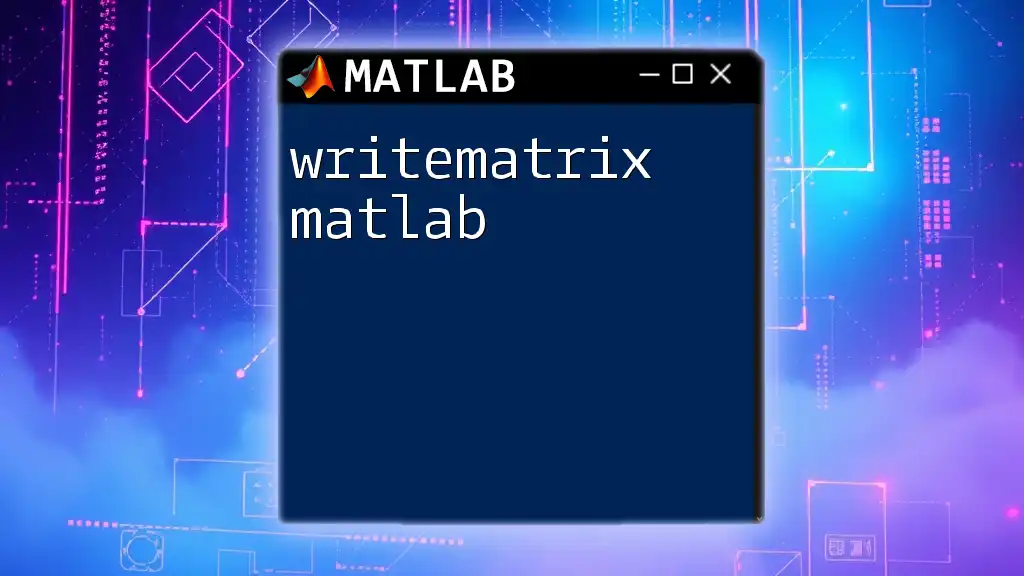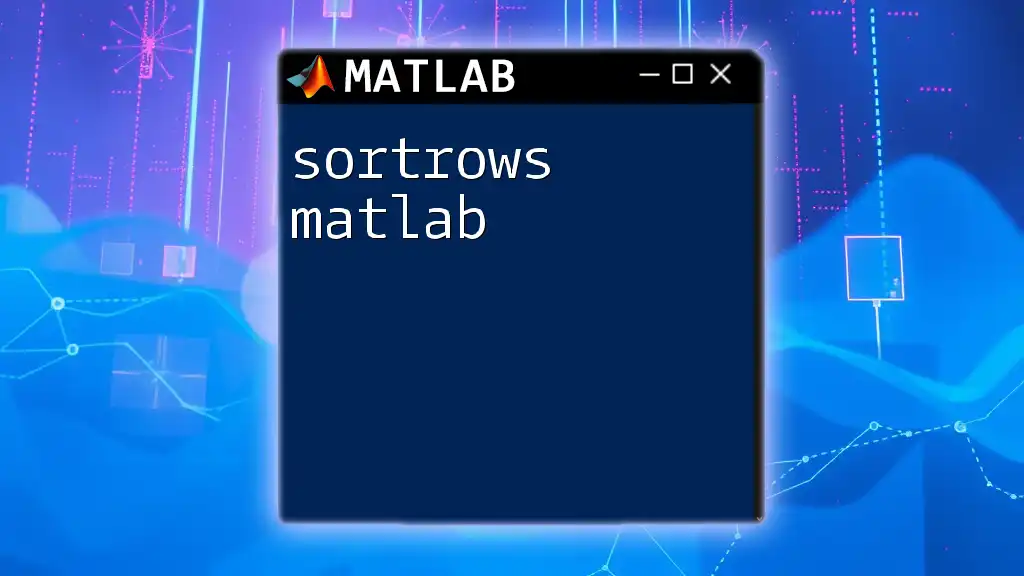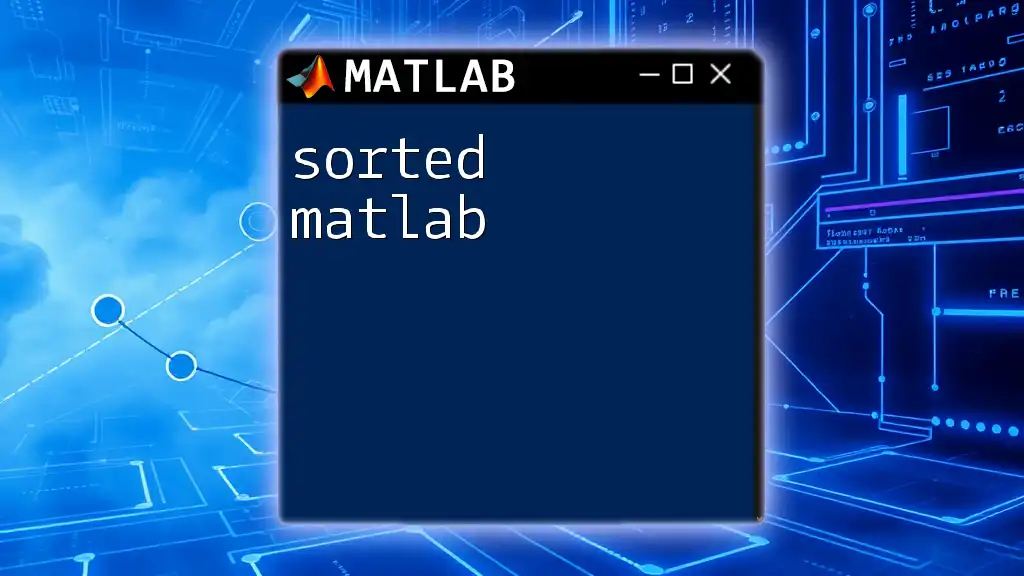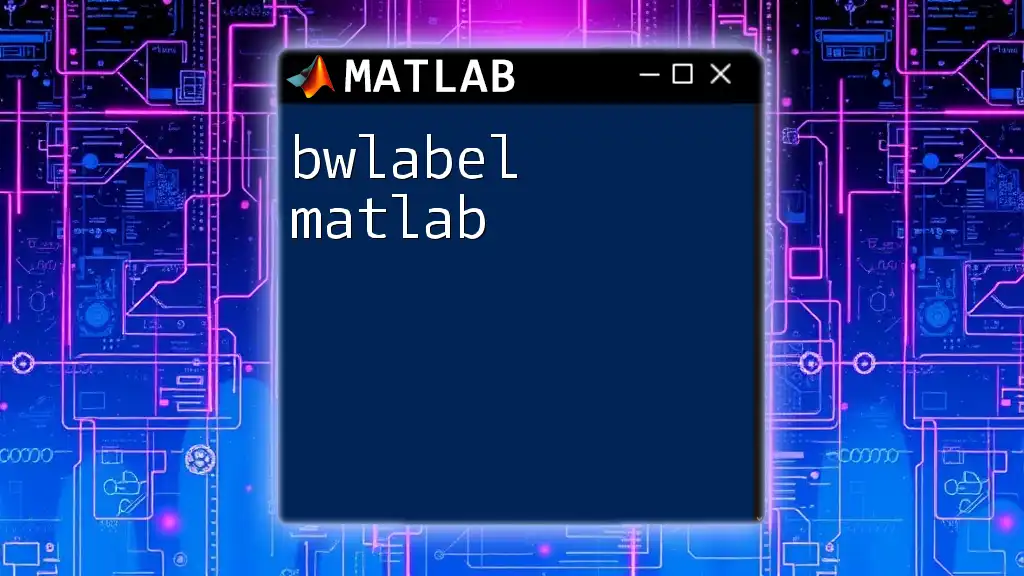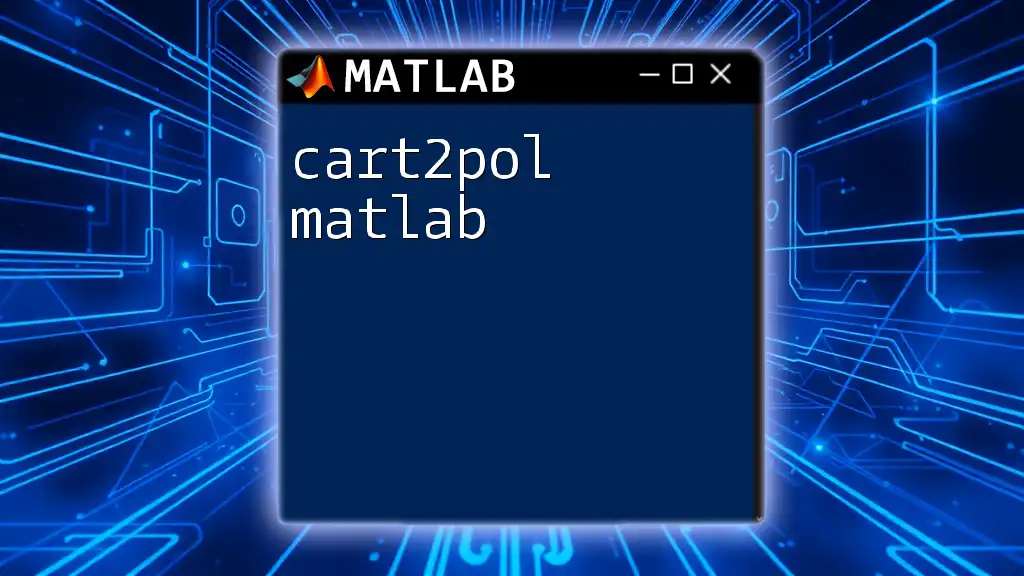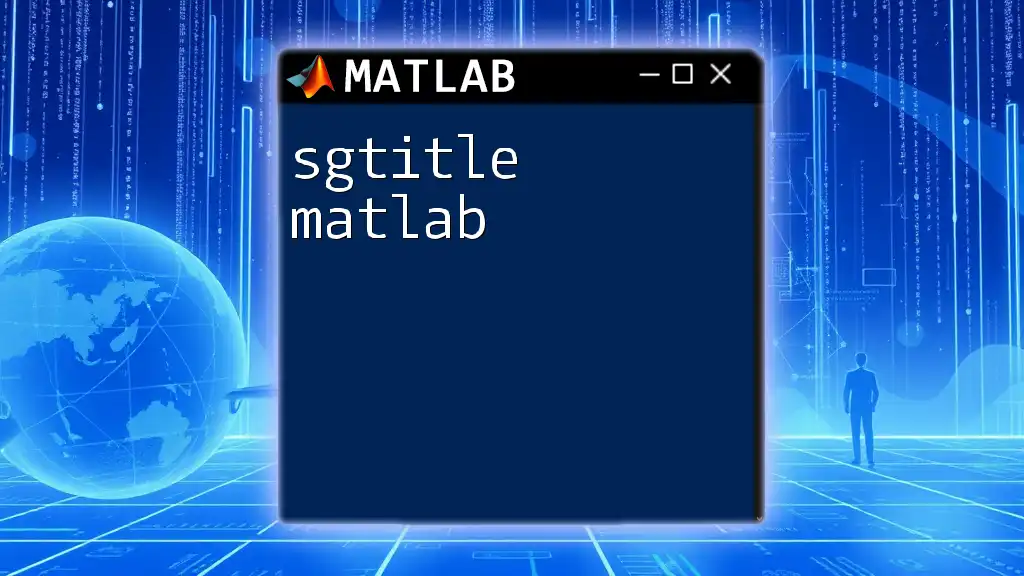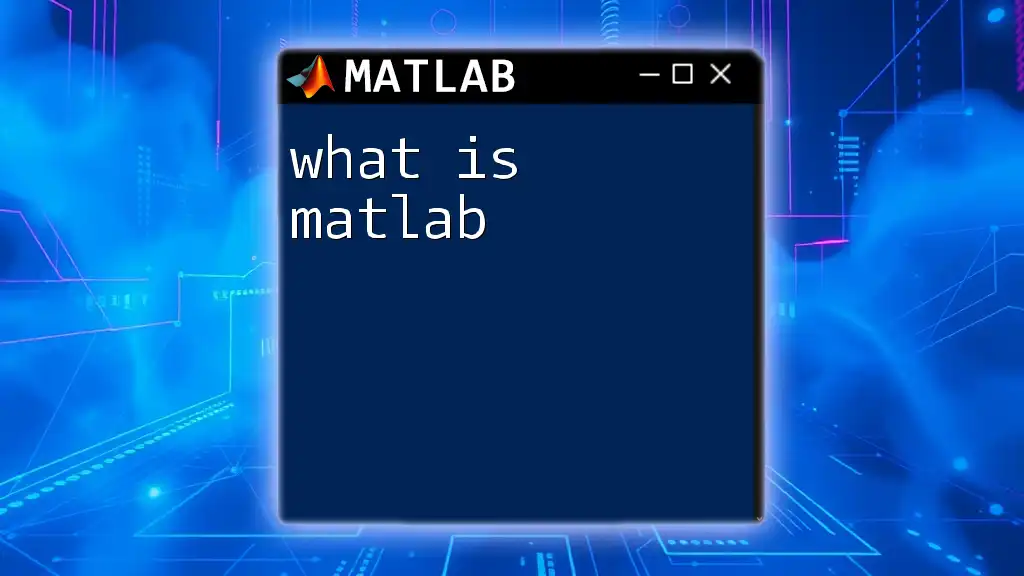To write data to an Excel file in MATLAB, you can use the `xlswrite` function, which allows you to easily export data in a spreadsheet format.
xlswrite('filename.xlsx', data);
Understanding XLS Files
What are XLS Files?
XLS files are a spreadsheet format used primarily by Microsoft Excel, which is widely utilized for data analysis and reporting. These files are capable of storing large amounts of data, including text, numbers, formulas, and charts. Unlike the newer XLSX format, XLS uses a binary format, which may lead to compatibility issues with some software, but remains popular for legacy systems and scripts.
When to Use XLS Files in MATLAB
Utilizing XLS files in MATLAB can bring several advantages, especially when dealing with data analysis tasks. You might choose to use XLS files in the following scenarios:
- When you're working with data collected or processed in Microsoft Excel.
- If you need to share results with users who are more comfortable using Excel.
- When you require compatibility with older systems or applications that only support the XLS format.
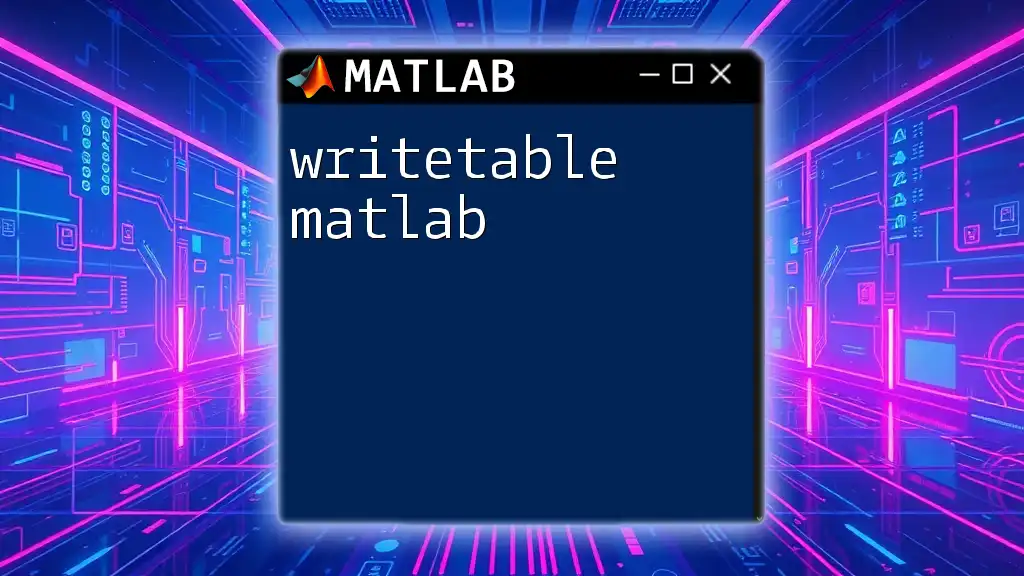
Setting Up Your MATLAB Environment
Installing Required Toolboxes
To effectively manipulate XLS files in MATLAB, ensure you have the Spreadsheet Toolbox installed. This toolbox provides specialized functions to read from and write to Excel files. You can check your installed toolboxes by executing the following command in the MATLAB command window:
ver
Loading Data into MATLAB
Before you can write to an XLS file, you'll often need to read data from one. MATLAB provides versatile functions like `readtable` and `readmatrix` for this purpose.
Example Code Snippet
To load an Excel file into MATLAB, you can use:
% Load an Excel file into MATLAB
data = readtable('data.xlsx');
This command reads data from the specified Excel file and loads it into a table format, making it easy to manipulate.
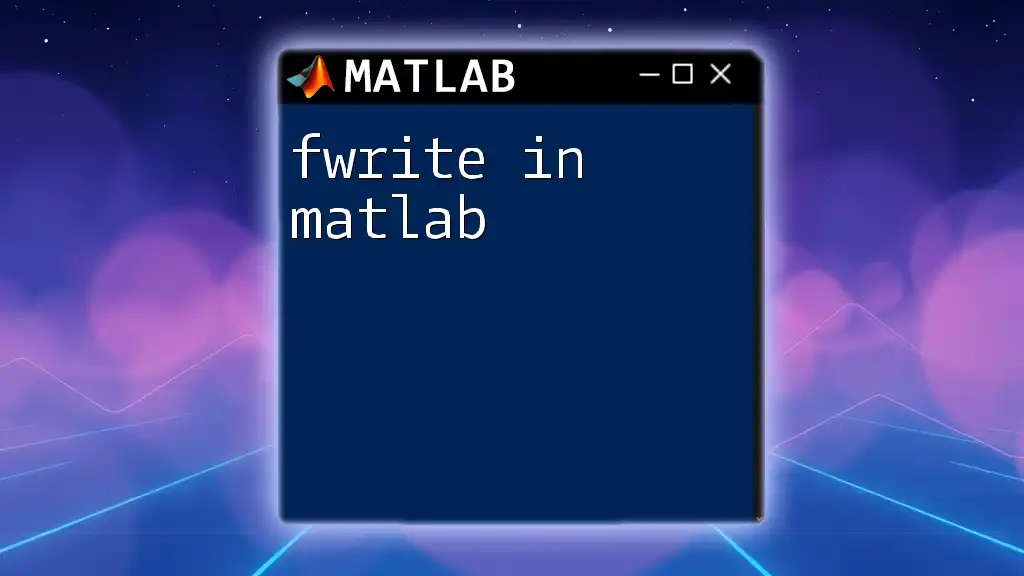
Writing to XLS Files in MATLAB
Overview of Supported Functions
MATLAB offers several functions for writing data to Excel files, with the most commonly used being `writetable` and `xlswrite`. Choosing the right function depends on your MATLAB version and the specific use case.
Using `writetable` to Write Data
Syntax and Parameters
The `writetable` function in MATLAB allows you to write tables directly to Excel files. The syntax is as follows:
writetable(T, 'filename.xlsx', 'Sheet', 'sheetname', 'Range', 'cell_range');
Key parameters include:
- filename: The name of the Excel file you want to create or modify.
- table: The variable representing your data in table format.
- sheet: The name or number of the sheet to write to.
- range: The starting cell where the data will be placed.
Example Code Snippet
Here’s how you can create a sample table and write it to an Excel file:
% Create a sample table
T = table([1; 2; 3], {'A'; 'B'; 'C'}, 'VariableNames', {'ID', 'Value'});
% Write to Excel
writetable(T, 'output.xlsx');
In this example, a table is created with two columns, and its contents are written to `output.xlsx`.
Using `xlswrite` for Compatibility
While `writetable` is the preferred method in recent versions of MATLAB, `xlswrite` remains useful for backward compatibility.
When to Use `xlswrite`
You might consider using `xlswrite` if you're running an older version of MATLAB or if you encounter compatibility issues with other functions. However, be aware that `xlswrite` may have limitations, especially when working with large datasets.
Example Code Snippet
Here’s a simple example that demonstrates how to write a matrix to an XLS file:
% Creating a sample matrix
data = rand(5);
% Writing to an Excel file
xlswrite('randomData.xls', data);
This snippet creates a 5x5 matrix of random numbers and writes it to `randomData.xls`.
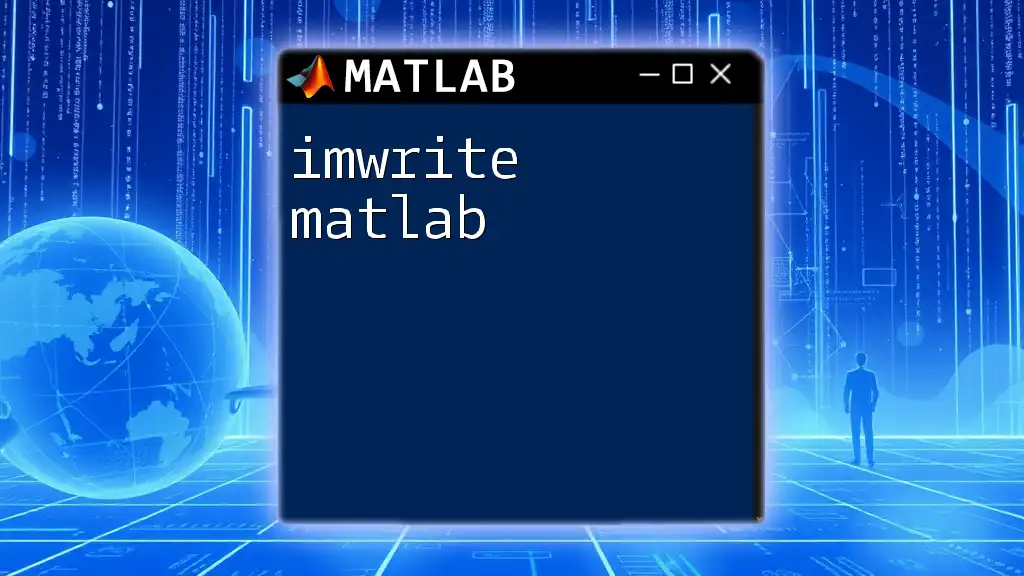
Specifying Excel Sheet and Range
Writing to a Specific Sheet
You can easily specify the sheet you want to write data to using the `writetable` function. This is especially useful when dealing with complex spreadsheets that contain multiple sheets.
Example Code Snippet
To write a table to a specific sheet, you can use the following code:
% Writing a table to a specific sheet
writetable(T, 'output.xlsx', 'Sheet', 'DataSheet');
This command directs MATLAB to write the data to a sheet named "DataSheet" in the `output.xlsx` file.
Defining a Cell Range
Defining a range allows you to specify the starting cell for your data, which can be crucial for formatting and organization.
Example Code Snippet
To write data to a specific range:
% Writing data to a specific range
writetable(T, 'output.xlsx', 'Range', 'A1');
In this example, the data from the table will begin writing from cell A1 in the specified Excel file.
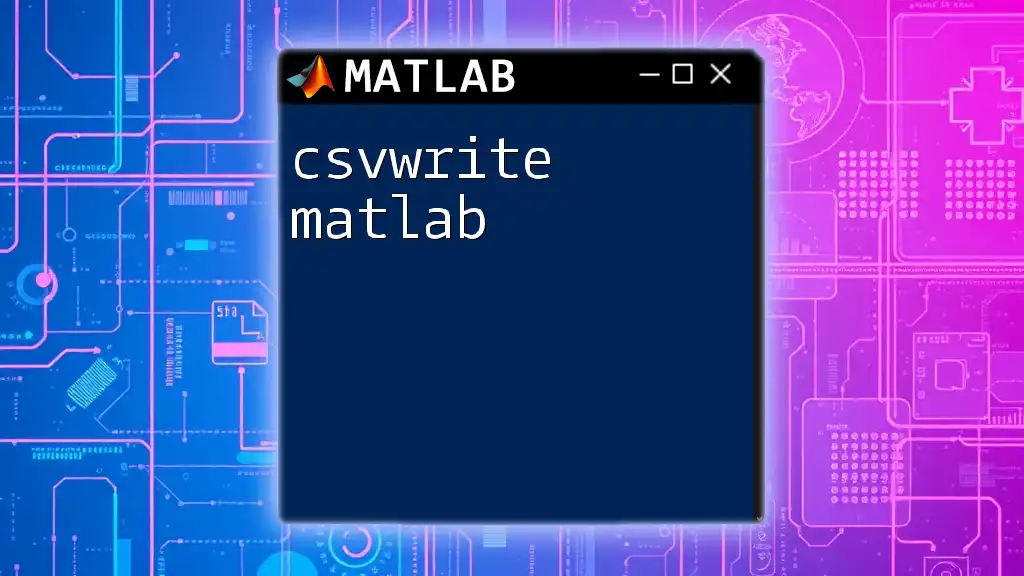
Additional Features and Enhancements
Formatting Excel Files
While writing data to Excel files, consider ways to enhance the readability through formatting. While MATLAB itself does not include extensive formatting options, you can use Excel's built-in features for this purpose after exporting your data.
Adding Formulas
Moreover, MATLAB allows you to insert Excel formulas directly into your sheets, which can automate calculations or data processing tasks.
Example Code Snippet
Here’s how you can insert a formula into an Excel file:
% Adding a formula to an Excel file
xlswrite('output.xlsx', {'=SUM(A1:A10)'}, 'Formulas', 'B1');
This code writes a sum formula to cell B1, calculating the total of the range A1 to A10 directly in Excel.
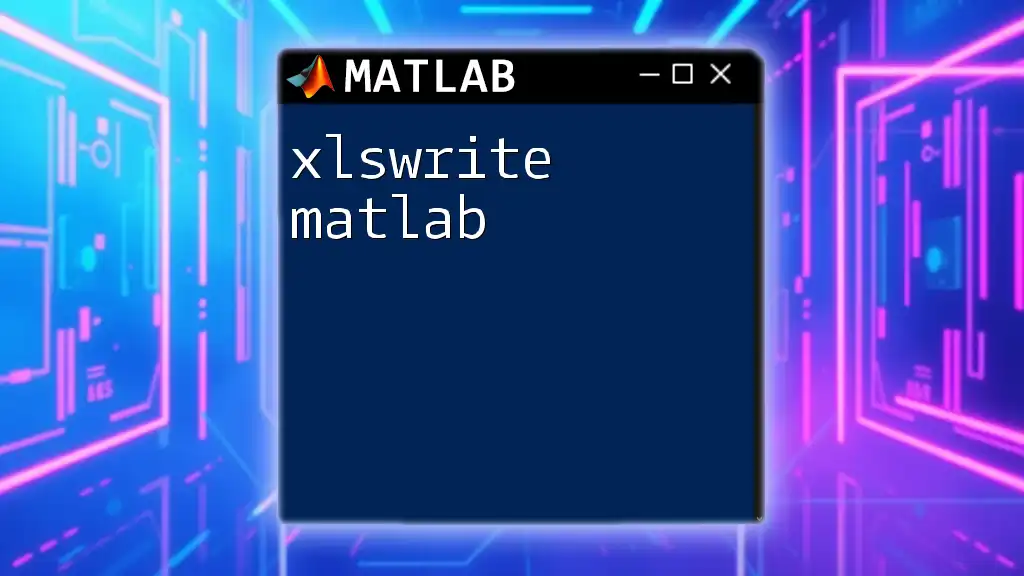
Common Errors and Troubleshooting
Common Errors When Writing to XLS
When attempting to write to XLS files, you might encounter various errors related to file access, invalid ranges, or unsupported data types. It's crucial to pay attention to the error messages, as they often contain helpful information for diagnosing issues.
Troubleshooting Tips
- File Permissions: Ensure that the Excel file is not open in another program when trying to write to it. MATLAB requires exclusive access to modify files.
- File Path: Verify that the path to your file is correct. If your file is not in the current directory, you must specify the full path.
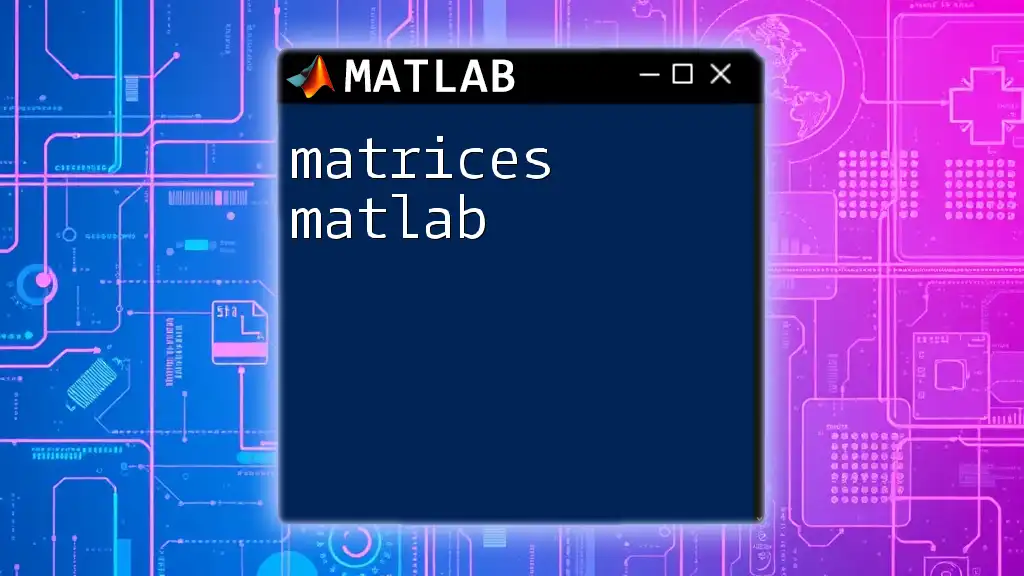
Best Practices for Writing XLS Files
Data Validation
Before writing any data to an Excel file, perform data validation to ensure the integrity of your output. This can include checking for NaN values or ensuring data types are consistent with the intended format.
File Management
Maintaining organized and well-named files is essential, especially as projects grow in scale. Consider adopting a systematic naming convention and a hierarchical folder structure for better data management.

Conclusion
In conclusion, writing XLS files in MATLAB is a straightforward process that can enhance your data analysis workflow. By leveraging functions like `writetable` and `xlswrite`, you can create, modify, and share Excel files with ease. Practical examples throughout this guide demonstrate key techniques for efficiently managing your data. As you continue to explore the capabilities of MATLAB, remember that practice is key to mastering these commands.