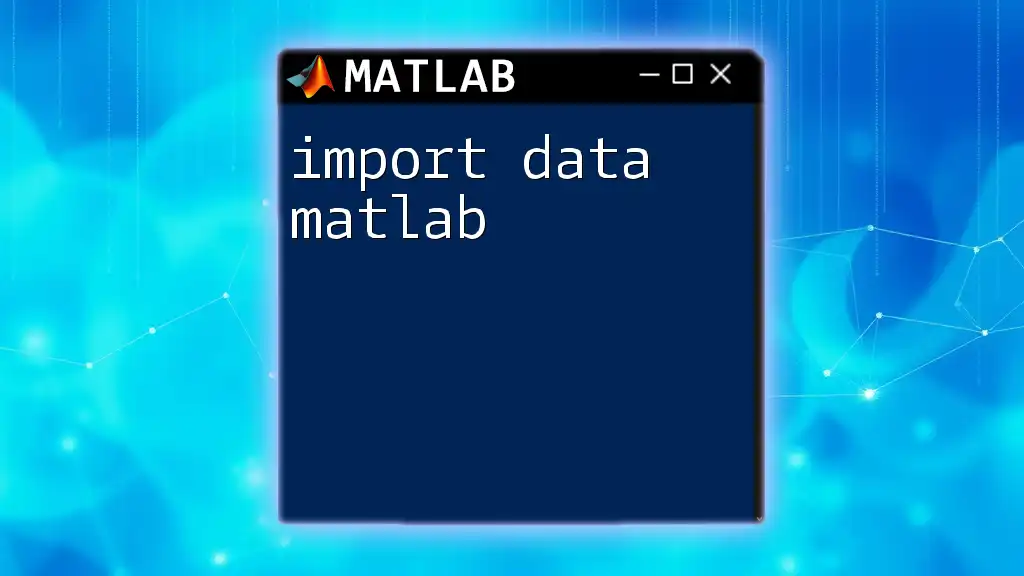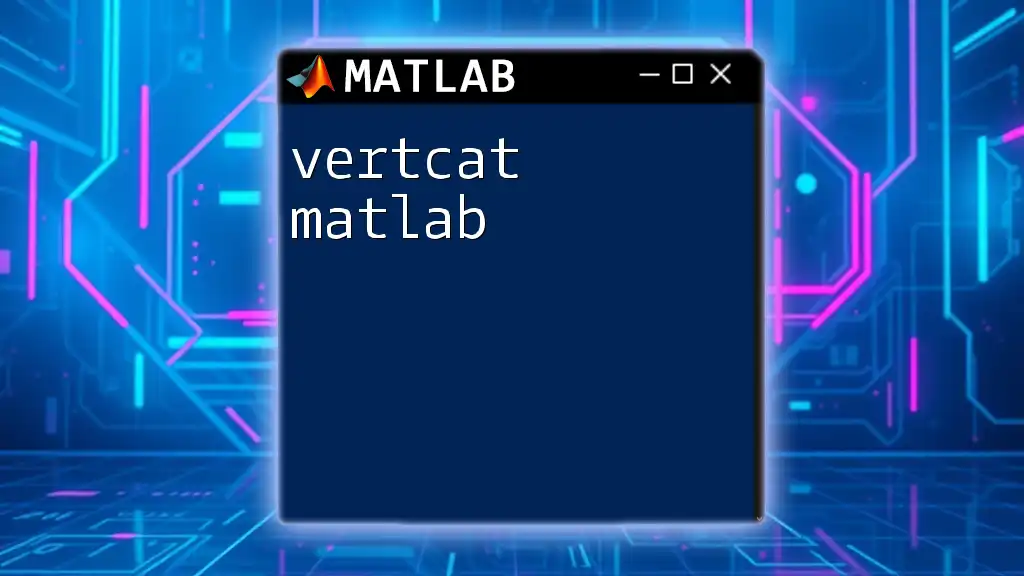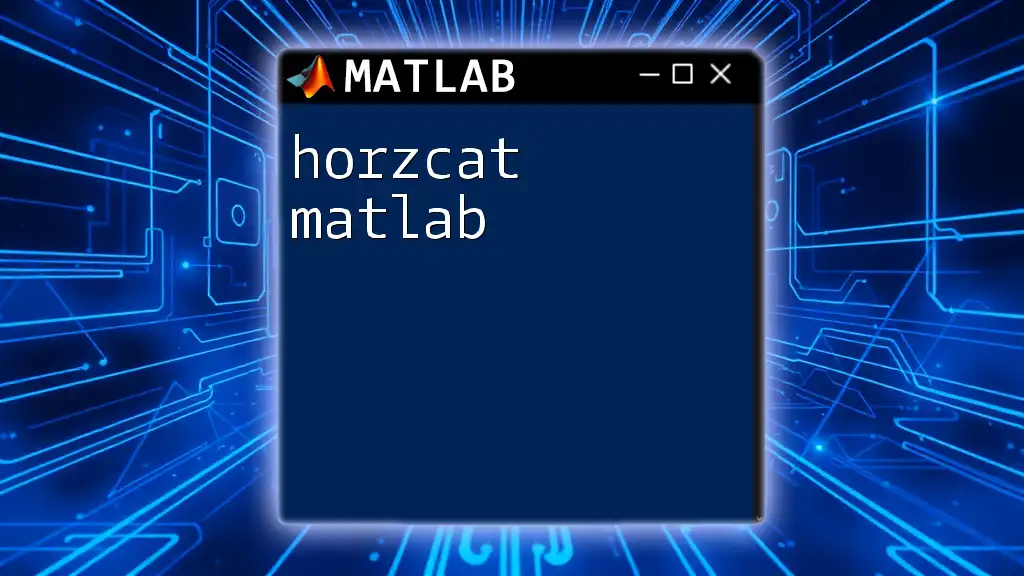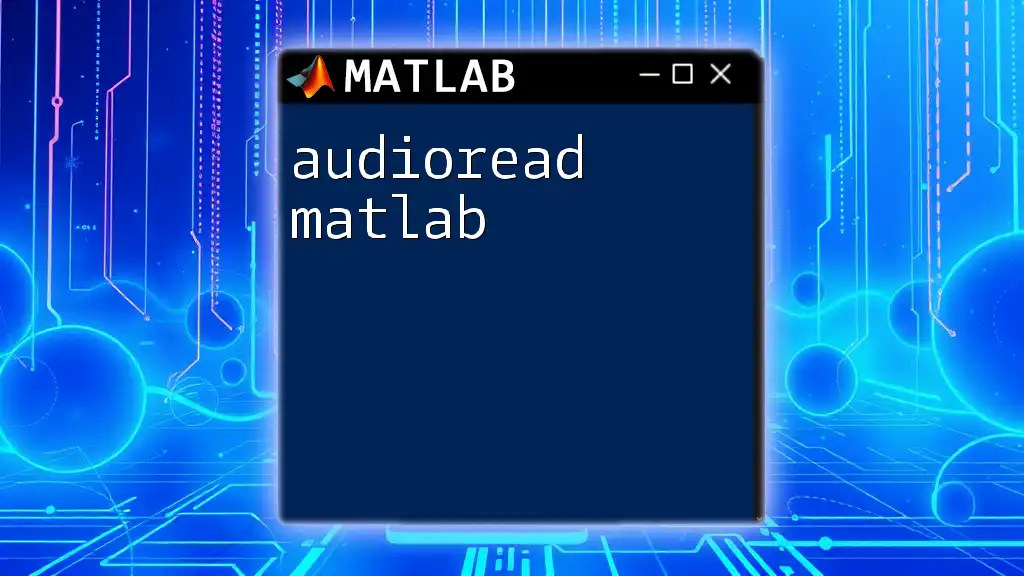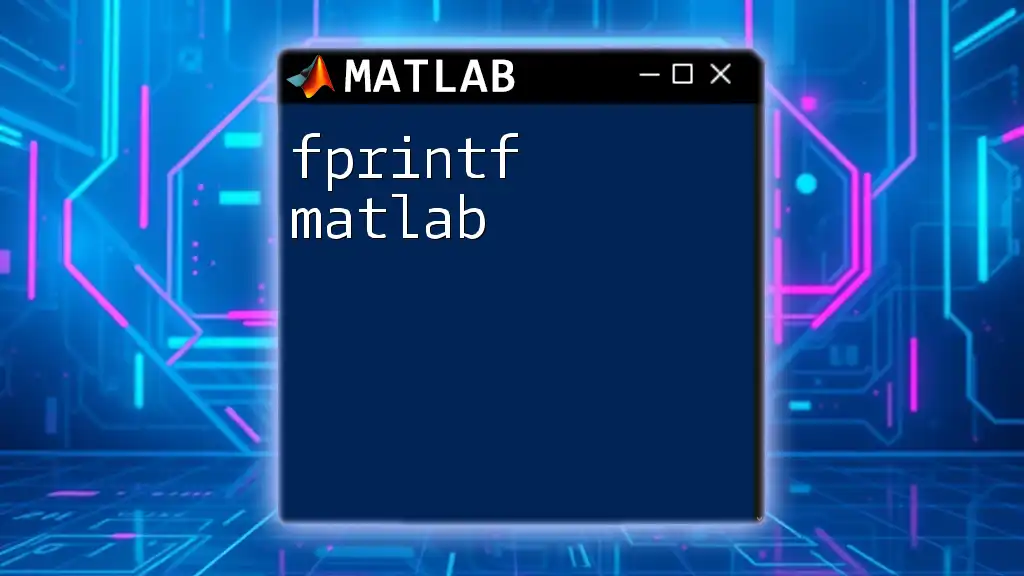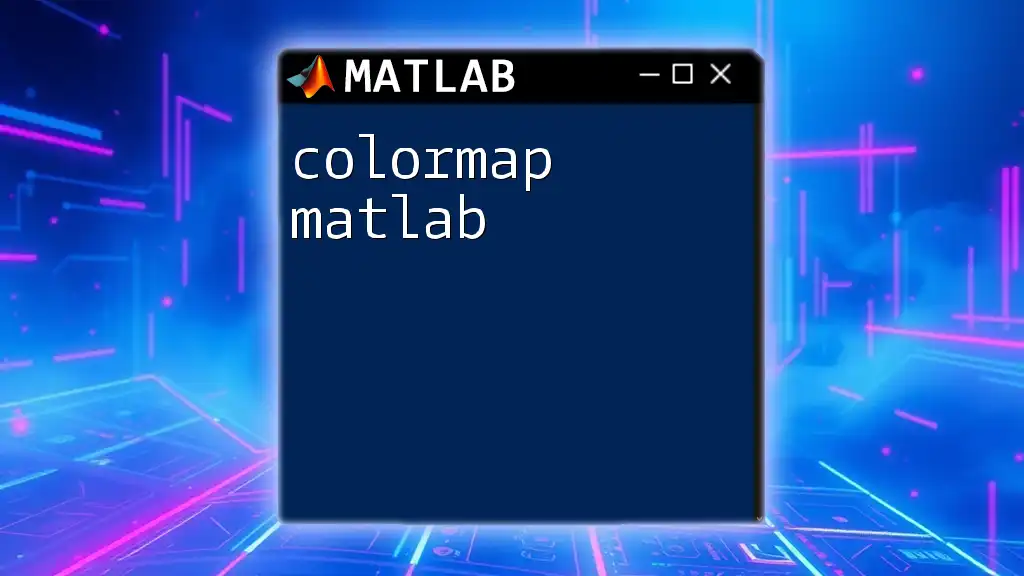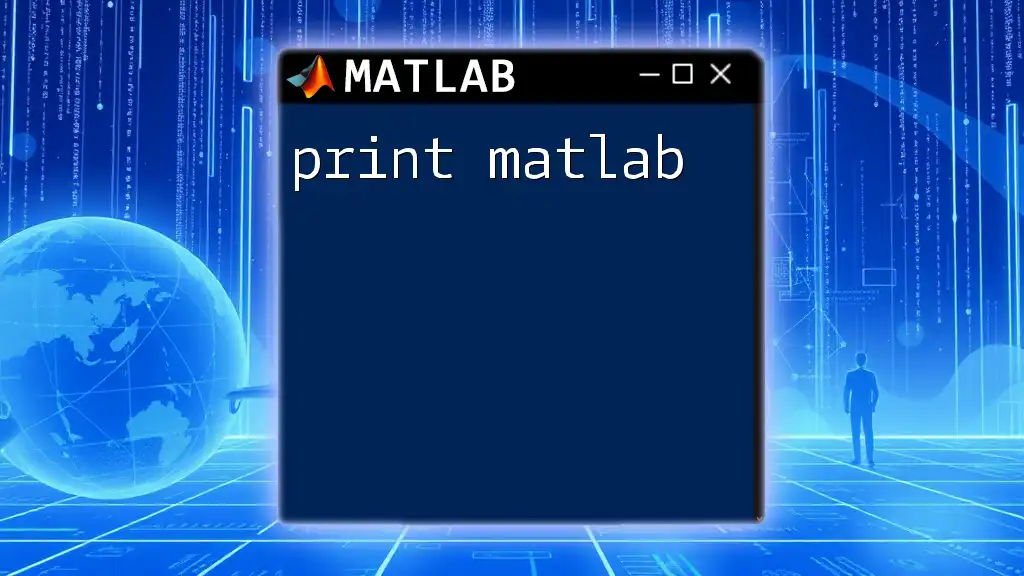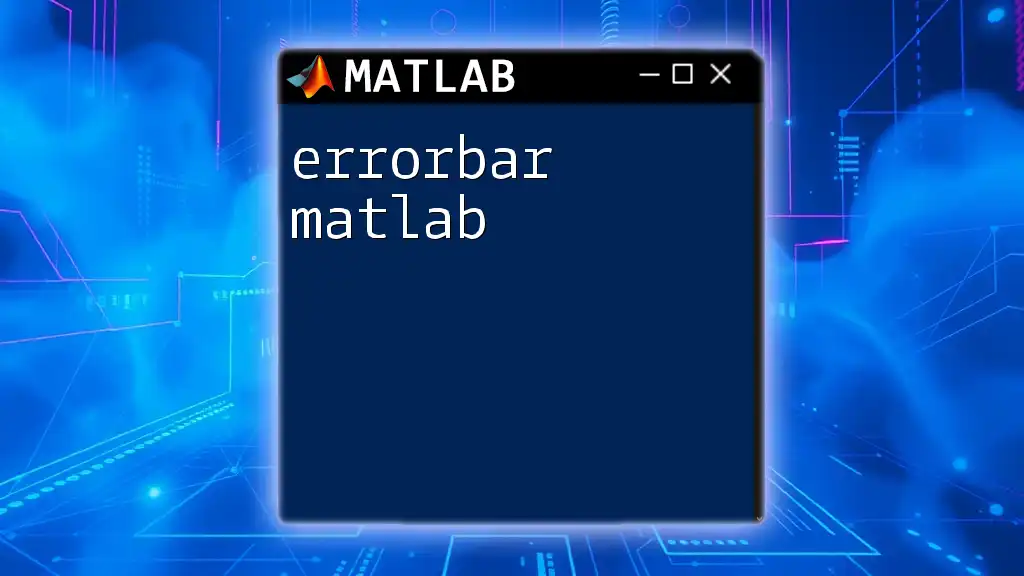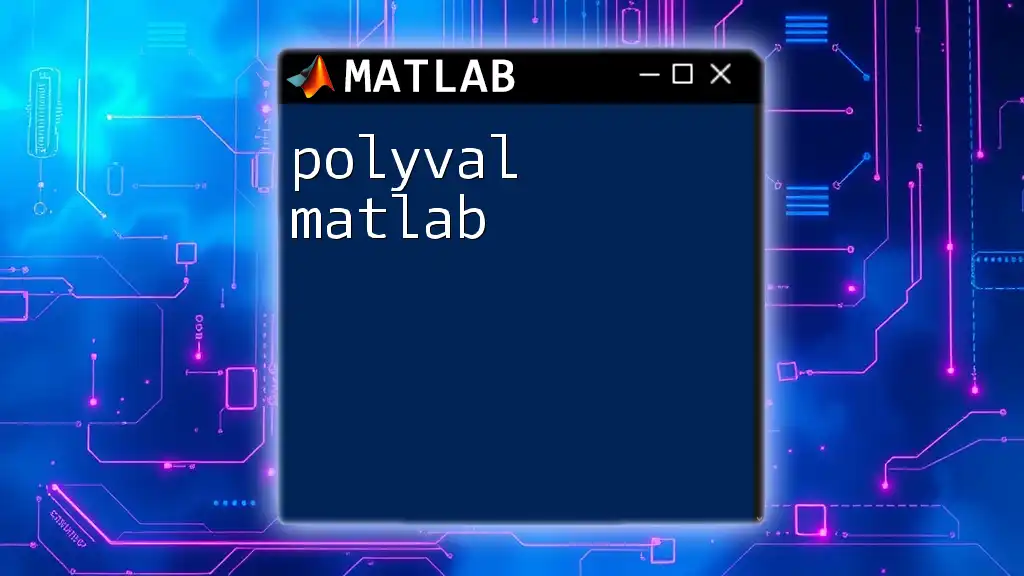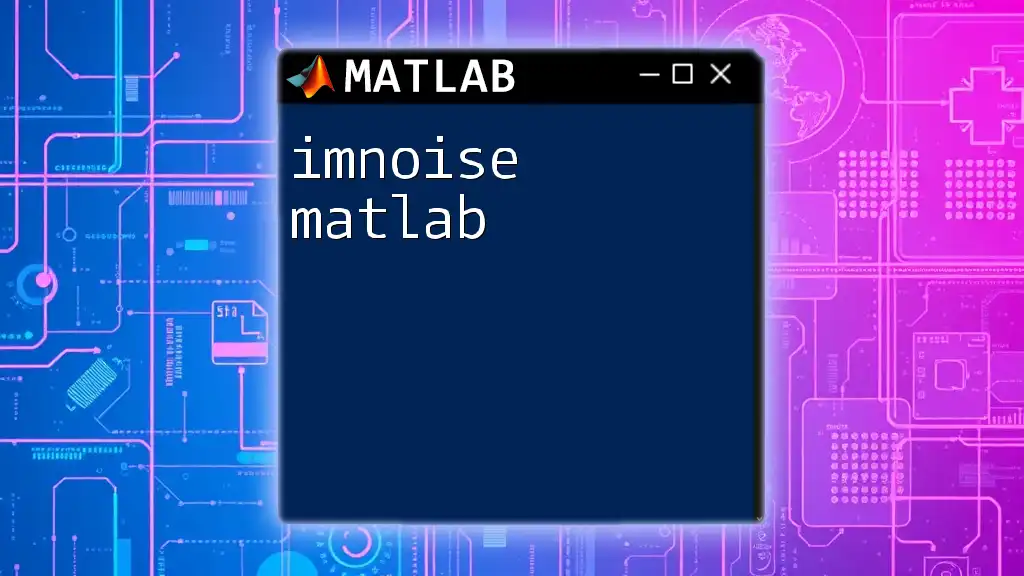To import data into MATLAB from a text file, you can use the `readtable` function, which efficiently reads data into a table format.
data = readtable('filename.txt');
Understanding Different Data Formats
Common Data Formats in MATLAB
When working with MATLAB, it's essential to understand the different types of data formats you might encounter. Here are the most common formats you'll likely work with:
-
Text Files: These include `.txt` and `.csv` files. They are widely used due to their simplicity and readability. Data in text files is typically structured in rows and columns, making them easy to import into MATLAB for analysis.
-
Excel Files: Many users prefer Excel files (`.xls` and `.xlsx`) because they allow for data organization and manual editing. MATLAB provides excellent tools to read and manipulate data from these files seamlessly.
-
Binary Files: The `.mat` file format is specific to MATLAB and allows for efficient storage of variables. It’s particularly useful for large datasets or when saving workspace variables for later use.
-
Other Formats: Additional formats like JSON and XML are increasingly used for data exchange. MATLAB can handle these formats as well, providing flexibility for various applications.

Importing Data from Text Files
Using `readtable`
The `readtable` function is a powerful tool in MATLAB for importing data from text files. It reads data into a table, which is a versatile data structure for analysis.
Here's how you can use it:
data = readtable('filename.csv');
In this snippet, replace `filename.csv` with your actual file name. The output `data` will be a table containing the data with each column corresponding to the data structure found in the CSV file. This method is particularly useful when dealing with mixed data types.
Using `textscan`
For cases requiring more control over the import process, the `textscan` function is an excellent choice. This function allows you to specify the format of your data precisely.
Here’s an example of how to use `textscan`:
fileID = fopen('filename.txt');
data = textscan(fileID, '%f %s %f', 'Delimiter', ',');
fclose(fileID);
In this code, `fopen` opens the file, while `%f` and `%s` indicate that the first and last columns contain floating-point numbers and strings, respectively. The result is a cell array, which you can easily manipulate afterward.
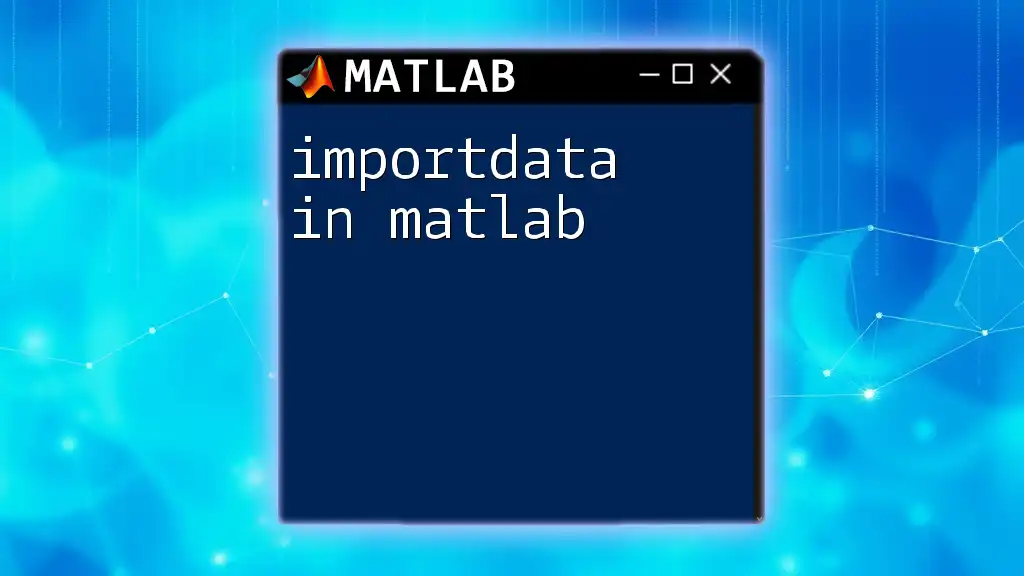
Importing Data from Excel Files
Using `readtable`
When dealing with Excel files, `readtable` again shines through. Importing data from Excel is straightforward and allows you to specify the sheet if necessary.
Example usage:
data = readtable('filename.xlsx');
This code reads the entire sheet and converts it into a table in MATLAB. If you need data from a specific sheet, you can add an additional argument:
data = readtable('filename.xlsx', 'Sheet', 'Sheet2');
This is particularly advantageous for users who have structured their data across multiple sheets.
Using `xlsread`
While `xlsread` is becoming less common due to its limitations compared to `readtable`, it's still useful in certain scenarios.
Here's how it's done:
[num, txt, raw] = xlsread('filename.xlsx', 'Sheet1');
This will divide the contents into three outputs:
- `num`: Numeric data
- `txt`: Text data
- `raw`: Unprocessed cell array that retains all data.
This function is beneficial when you need to deal specifically with mixed data types and want to keep track of different data categories.
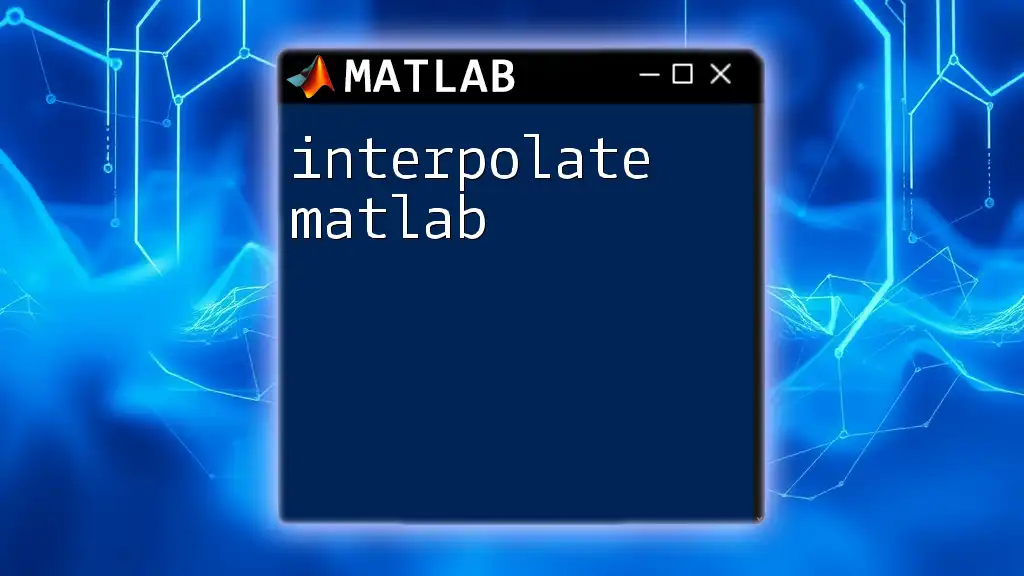
Importing Data from Binary Files
Using `load`
When importing MATLAB binary files, the `load` function is your go-to method.
Example:
data = load('datafile.mat');
This command loads the variables stored in the `.mat` file into the MATLAB workspace, allowing you to start working with your data immediately. If your `.mat` file contains more than one variable, they will be accessible by their names in the structure created by `load`.
Working with Custom Binary Files
In cases where data is stored in custom binary formats, you'll need a different approach. For example, you might encounter a file that stores numerical data in a specific arrangement.
Here’s a simple code snippet to read a binary file:
fileID = fopen('datafile.dat', 'r');
data = fread(fileID, [rows, cols], 'double');
fclose(fileID);
In this example, replace `rows` and `cols` with the dimensions of the matrix you expect. This method allows for significant flexibility and control over how your binary data is read and structured.
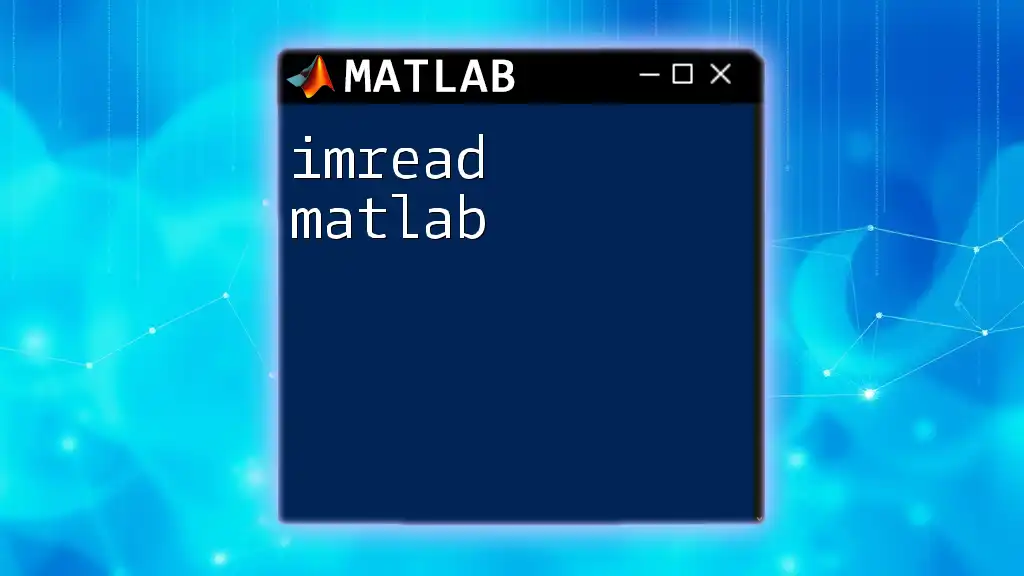
Handling Additional Data Import Scenarios
Importing Data from JSON Files
JSON is increasingly used for data storage and transfer because of its lightweight nature. MATLAB provides functions to decode JSON formatted data.
You can read JSON data like this:
jsonData = jsondecode(fileread('data.json'));
This command reads the JSON file and converts it into a structured format in MATLAB. From here, you can extract relevant data fields easily.
Importing Data from Web Services
With the rise of APIs, fetching data from web services has become common. MATLAB provides the `webread` function to facilitate this process.
An example would look like this:
url = 'https://api.example.com/data';
data = webread(url);
This command fetches the data from the specified URL and loads it directly into your workspace. Make sure to handle various data formats returned by the API, which might require further manipulation.
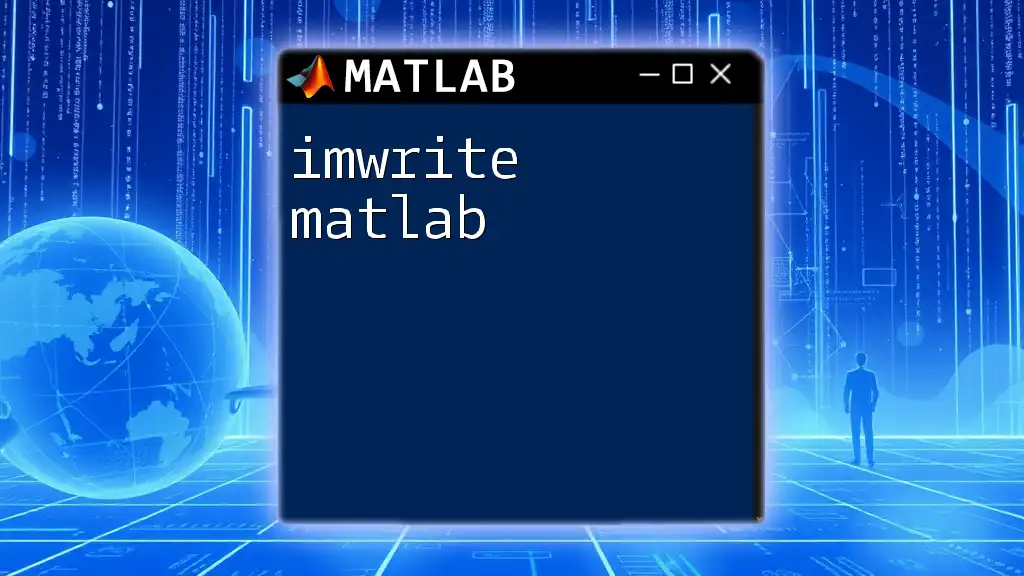
Best Practices for Importing Data
Data Validation
After importing data, it’s crucial to verify its integrity. Often, datasets may contain missing values or incorrect types. Utilize the `isnan` function to check for NaN values and ensure your data is in the expected format.
For instance:
if any(isnan(data))
warning('Data contains NaN values');
end
Performance Considerations
Different import methods can have varying performance implications. For example, while `readtable` is user-friendly, it may be slower than `textscan` when processing extensive datasets. Choose the method that best suits your data volume and analysis needs.
Use of Import Wizards
For those who prefer a graphical interface, MATLAB has an import tool that makes data importing more accessible. You can launch it using:
uiimport;
This wizard is particularly helpful for users who are less familiar with coding, providing an intuitive platform for data selection and import.
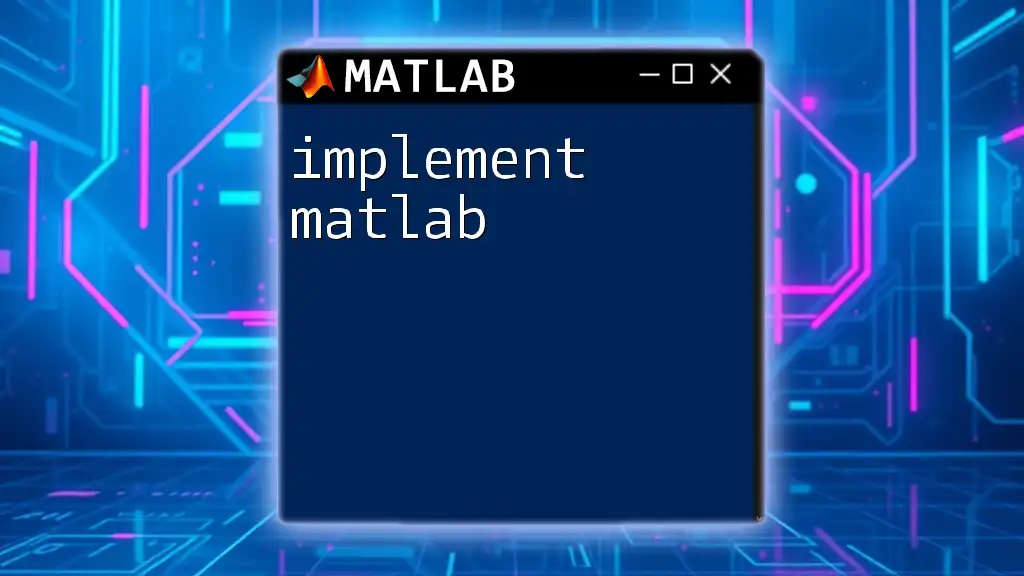
Conclusion
Efficiently importing data in MATLAB is a fundamental skill that can significantly enhance your data analysis capabilities. By leveraging the various methods outlined above, you can seamlessly integrate a wide range of data formats into your MATLAB environment. Experiment with these techniques, validate your data, and employ best practices to ensure that you maximize the insights you gain from your analyses.
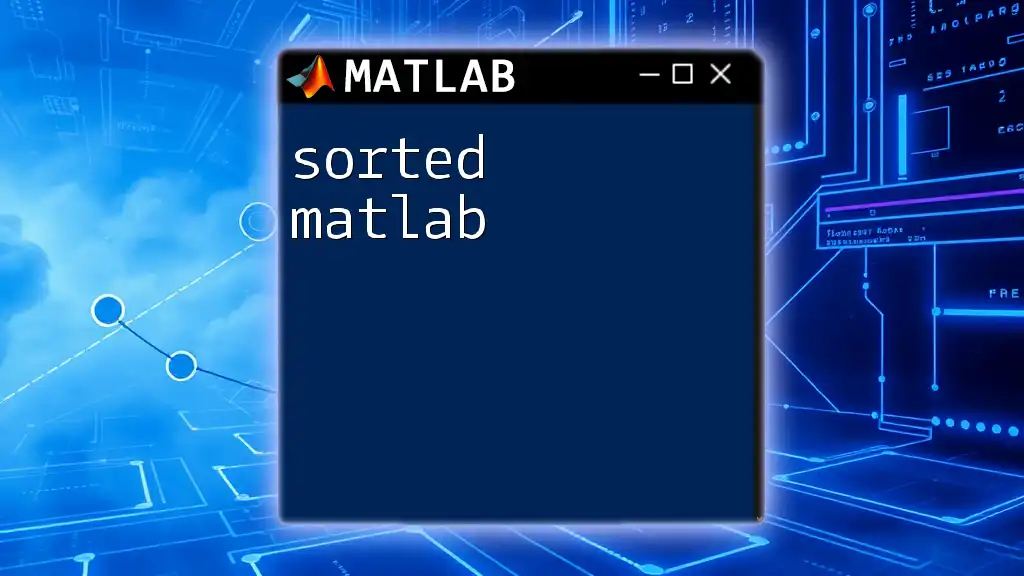
Additional Resources
For more information on the specific functions and their parameters, consider exploring the official MATLAB documentation on data import functions, which offers in-depth explanations and examples. Happy importing!