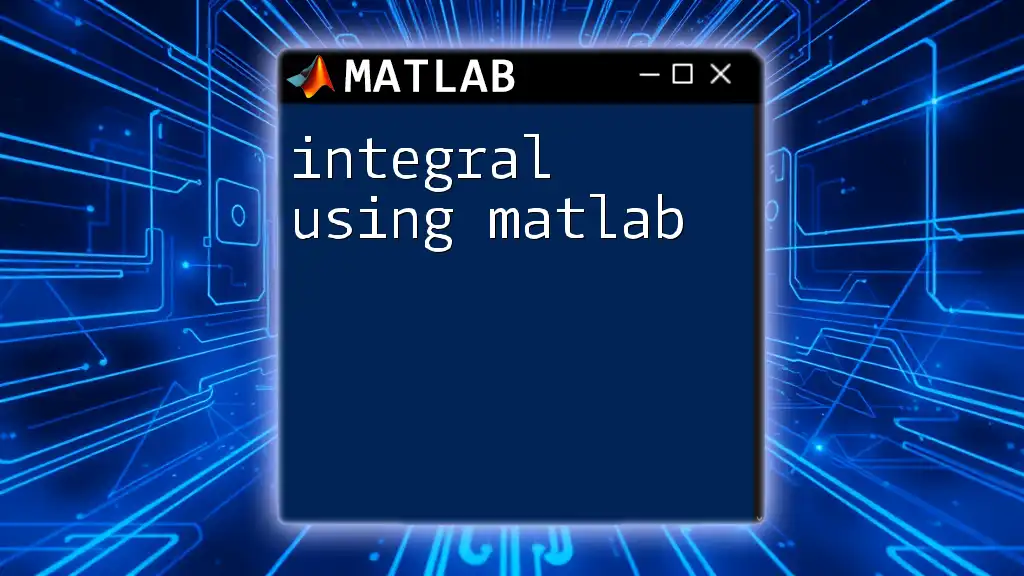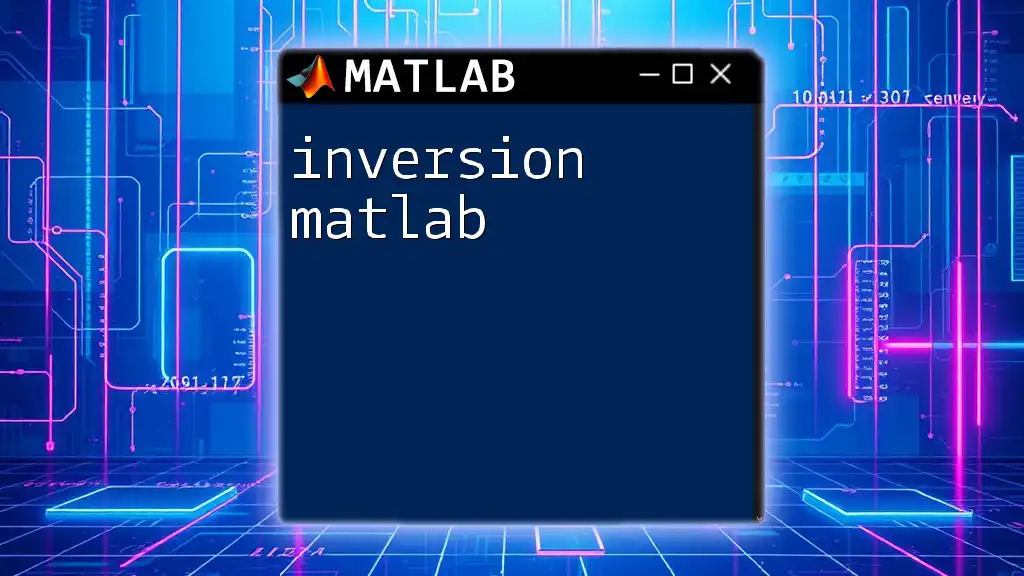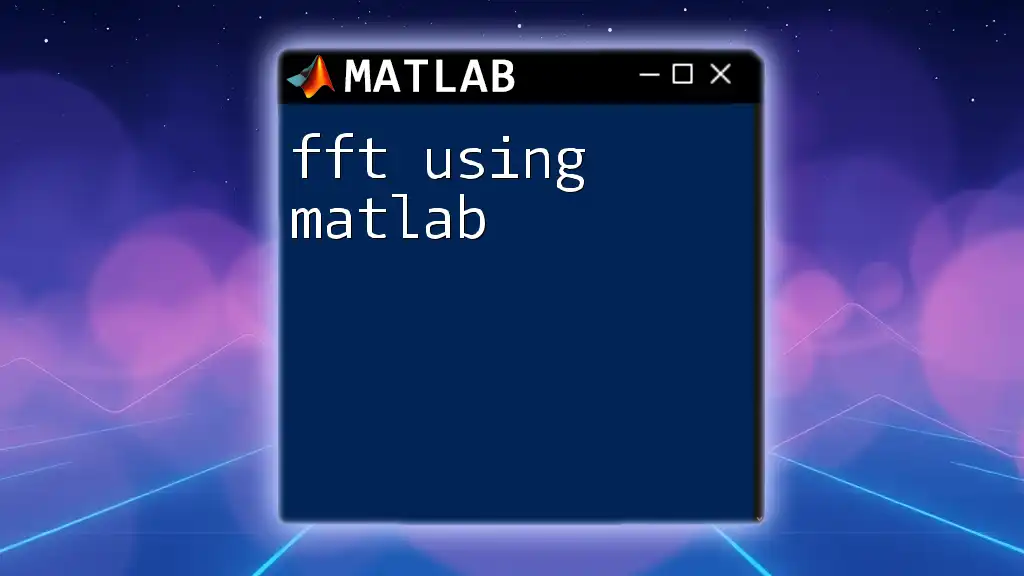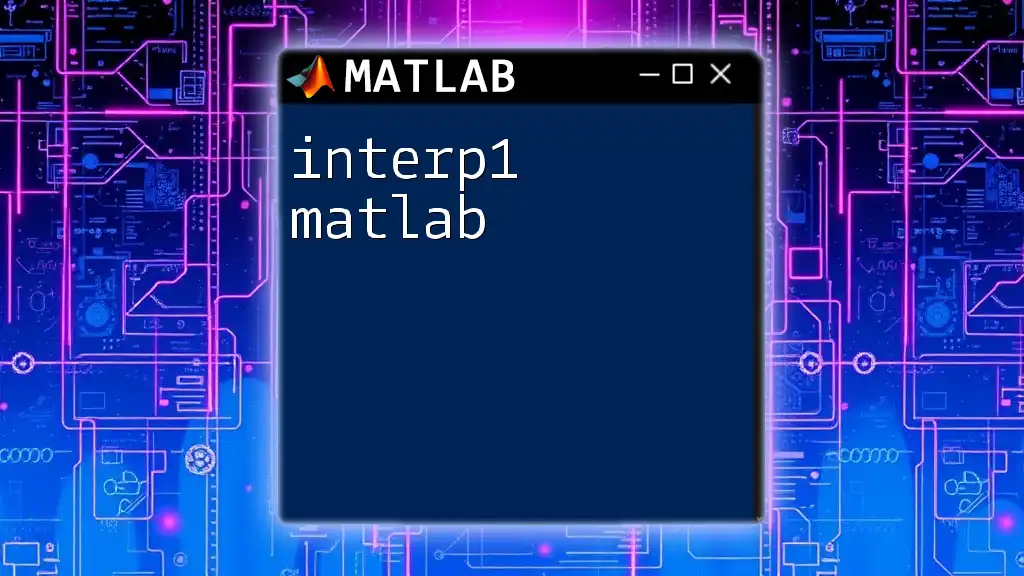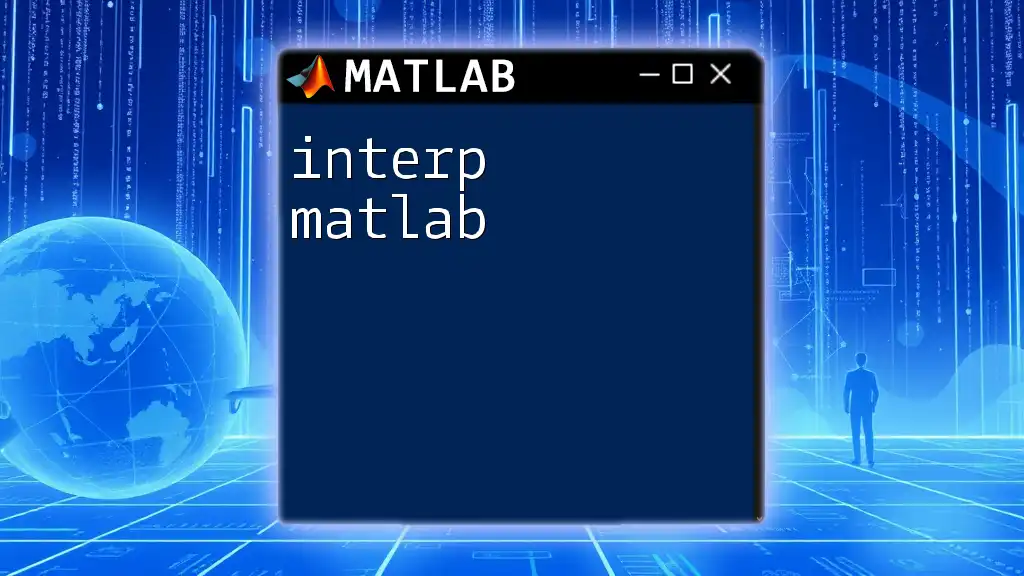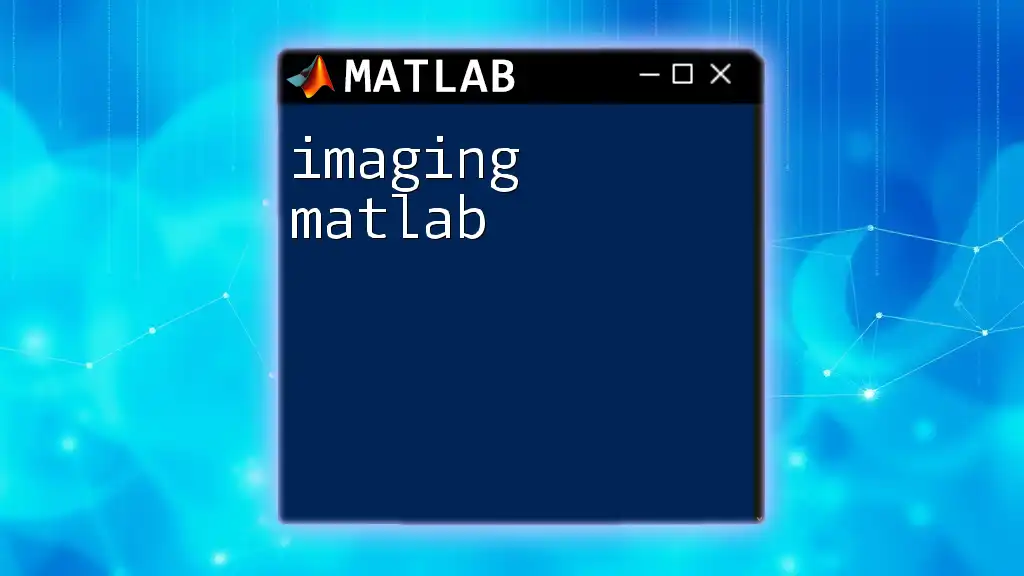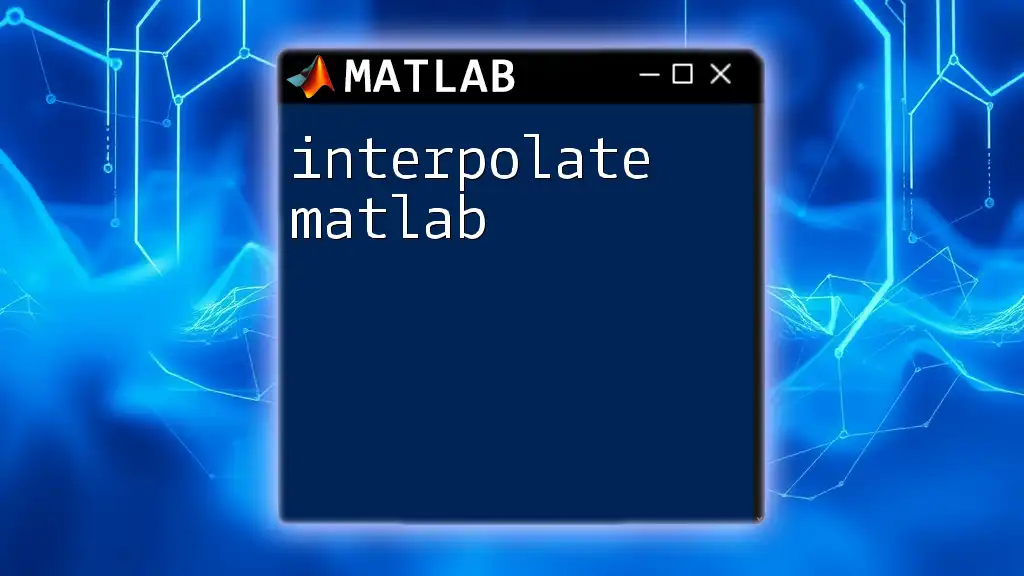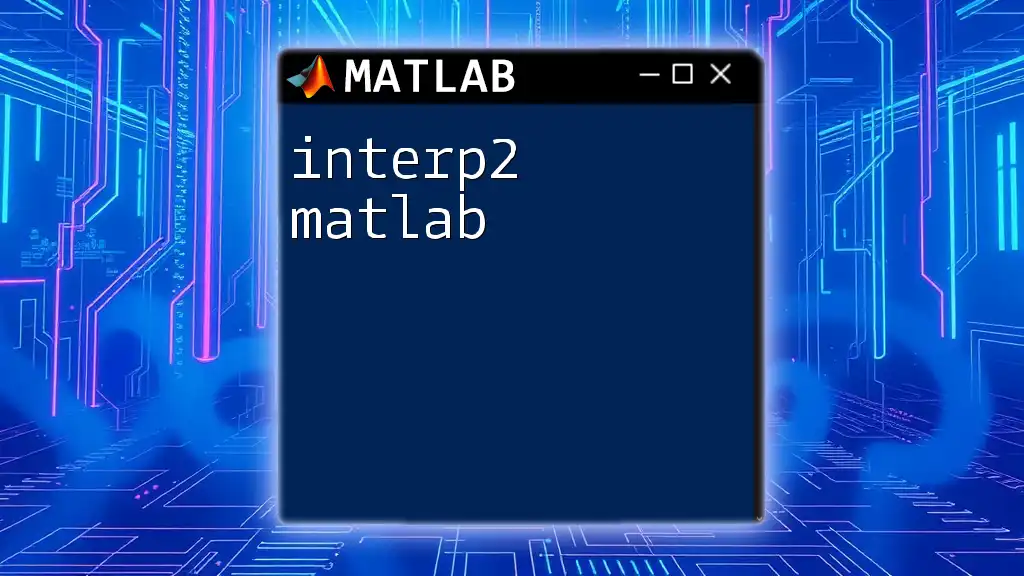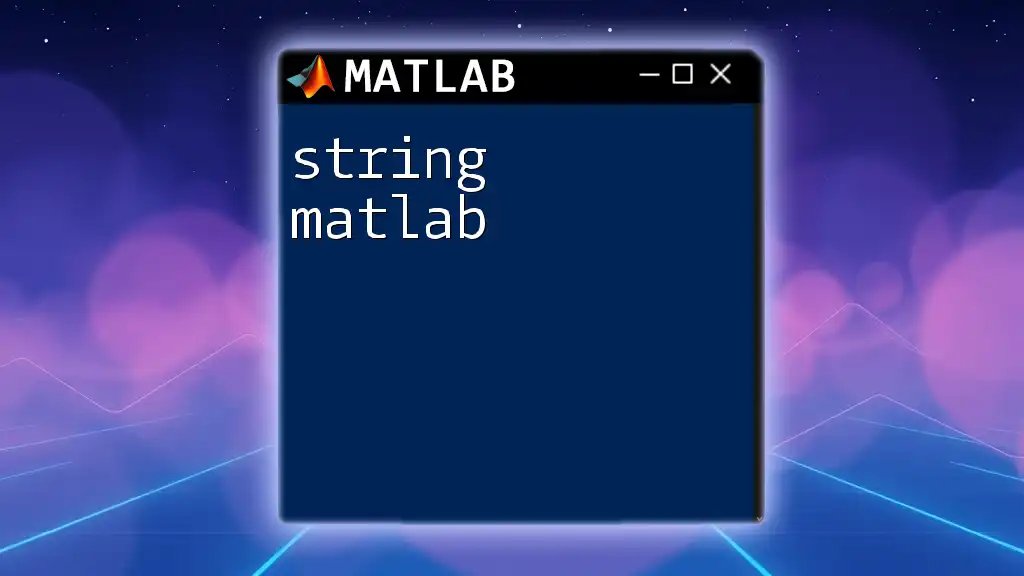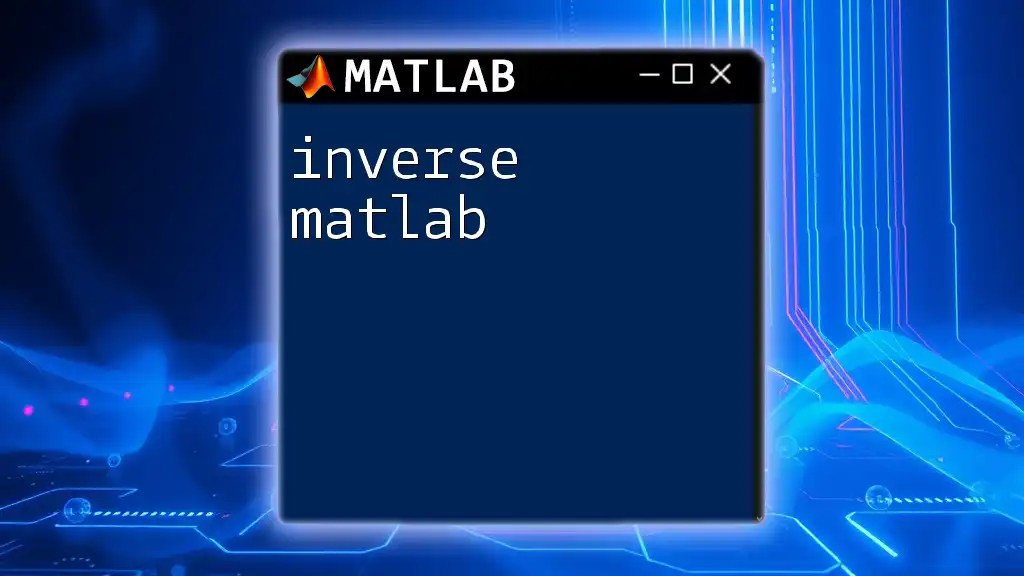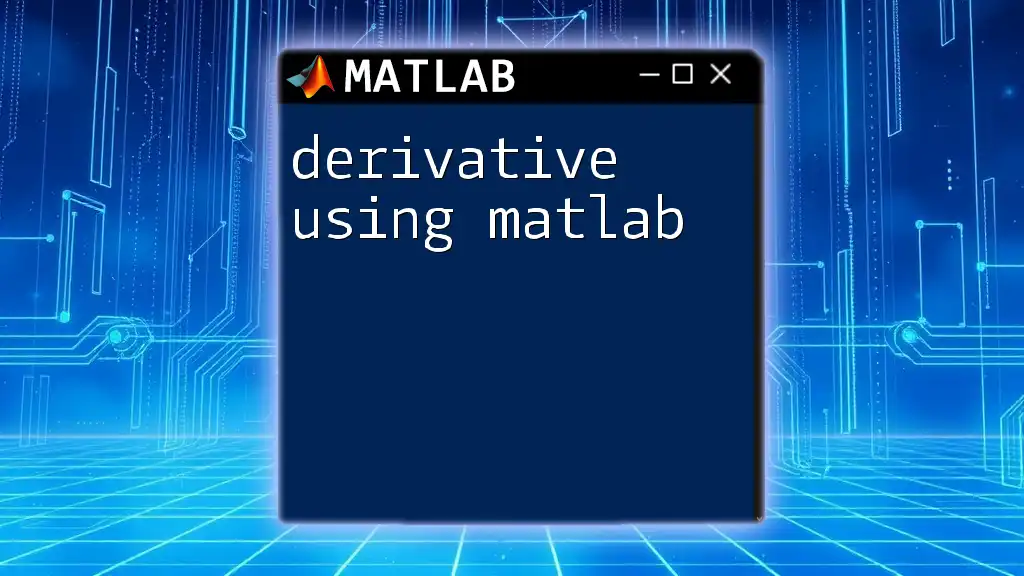Using MATLAB, you can compute definite integrals easily with the `integral` function, which allows you to define the function and the limits of integration concisely.
Here’s a code snippet to calculate the integral of the function \( f(x) = x^2 \) from 0 to 1:
f = @(x) x.^2; % Define the function
result = integral(f, 0, 1); % Compute the integral from 0 to 1
disp(result); % Display the result
Understanding Integration
What is Integration?
Integration is a fundamental concept in calculus that represents the accumulation of quantities. It is often viewed as the reverse process of differentiation. In practical terms, integration allows us to find areas under curves, solve differential equations, and model real-world phenomena in physics, engineering, and economics. Understanding integration is crucial for anyone involved in STEM fields or data analysis.
Types of Integrals
There are primarily two types of integrals you'll encounter:
- Definite Integrals: These represent the exact area under a curve between specific bounds. The result is a numerical value.
- Indefinite Integrals: These yield a general formula for the antiderivative of a function, including a constant of integration, typically denoted as 'C'.
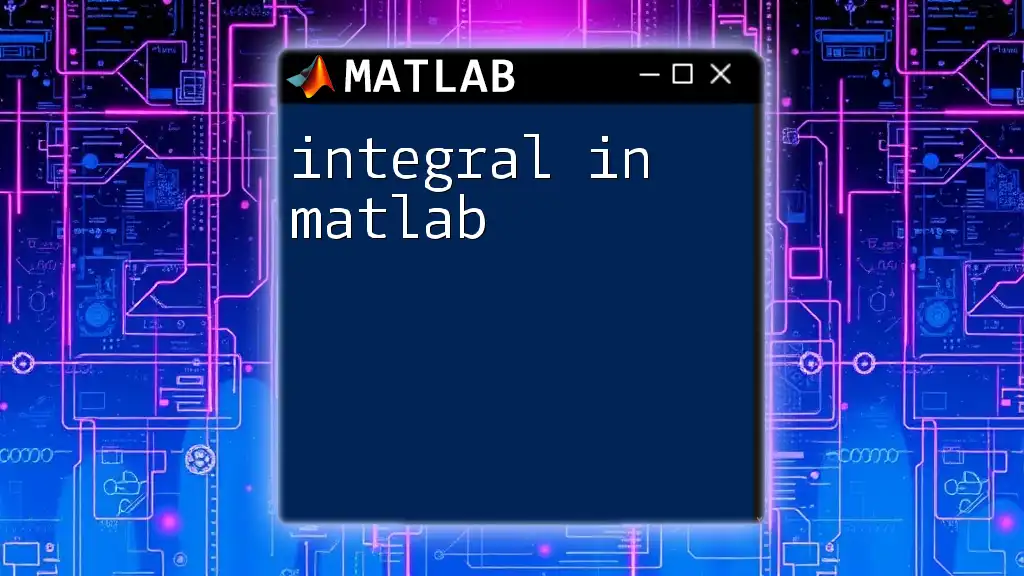
Getting Started with MATLAB
Installing MATLAB
To work with MATLAB and explore integration, you'll first need to install it. You can download MATLAB from the official MathWorks website, where you’ll need to create an account or log in if you're an existing user. Follow the installation prompts carefully, and ensure the required toolboxes are included.
Understanding MATLAB Syntax
MATLAB’s syntax is relatively user-friendly. It primarily uses functions and operators that you can call from the command window or scripts. Here are a few essential symbols you may encounter:
- `;`: Ends a statement and suppresses output.
- `[]`: Denotes a vector or matrix.
- `@`: Used to create anonymous functions.
Familiarizing yourself with these will help you write more efficient MATLAB scripts.
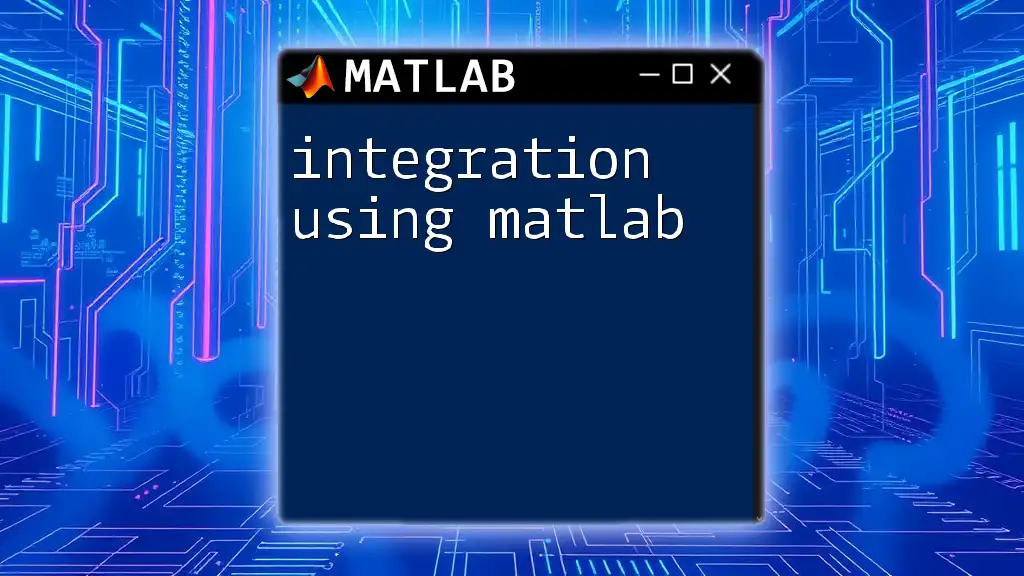
Integrating Functions in MATLAB
Using `int` for Symbolic Integration
MATLAB provides a powerful function called `int` for symbolic integration. This function allows you to mathematically manipulate expressions and calculate integrals analytically.
Here is how you can use it:
syms x;
result = int(x^2, x);
disp(result);
In this example, we declare `x` as a symbolic variable using `syms`, and then compute the integral of \( x^2 \). The output will be \( \frac{x^3}{3} + C \), representing the antiderivative.
Using `integral` for Numerical Integration
For numerical integration, the `integral` function is your go-to tool. This function is particularly useful when you do not have a closed-form solution or when evaluating definite integrals numerically.
f = @(x) x.^2;
result = integral(f, 0, 1);
disp(result);
In this case, we define an anonymous function `f` that represents our integrand \( x^2 \) and then call `integral` to compute the definite integral from 0 to 1. The output will show the area under the curve, which is \( \frac{1}{3} \) in this case.
Using `trapz` for Trapezoidal Integration
When you have discrete data points, the trapezoidal rule can be an effective method for approximating integrals. MATLAB offers the `trapz` function for this purpose.
x = 0:0.1:1;
y = x.^2;
area = trapz(x, y);
disp(area);
In this example, we create a vector `x` ranging from 0 to 1 and calculate \( y \) as \( x^2 \). By using `trapz`, we compute the area under the curve. This method approximates the integral and, while it may yield different results compared to more sophisticated methods, it's a quick way to handle datasets.
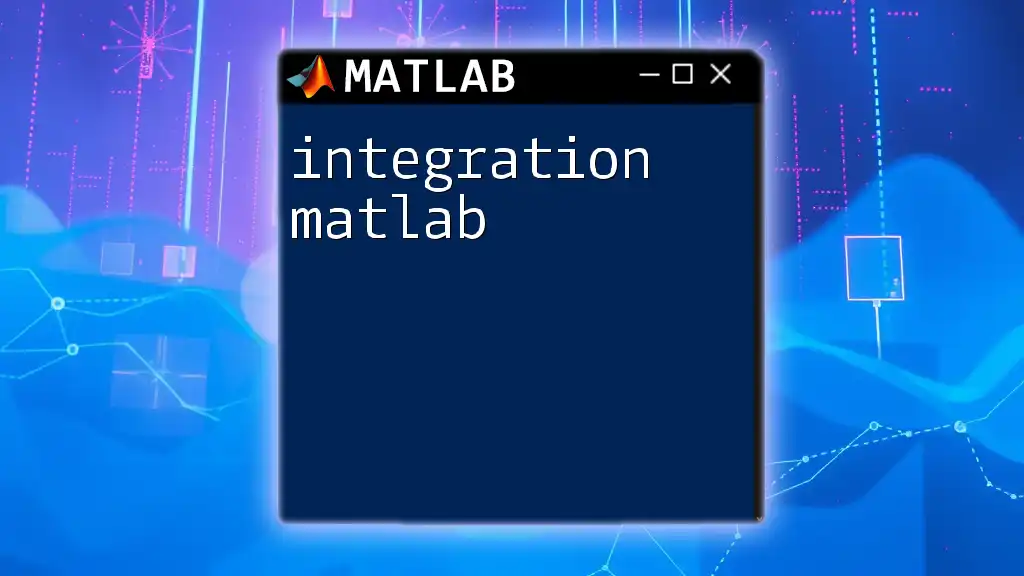
Advanced Integration Techniques
Handling Complex Functions
Integrating complex functions in MATLAB requires careful attention to convergence. The following example demonstrates how to handle the Gaussian function, which often appears in probability and statistics.
f = @(x) exp(-x.^2);
result = integral(f, -Inf, Inf);
disp(result);
Here, we define `f` as the exponential decay function. Using `-Inf` to `Inf` denotes that we are calculating the integral over the complete real line. The result will provide the area under the curve, which evaluates to \( \sqrt{\pi} \).
Multi-dimensional Integrals
When dealing with functions of several variables, MATLAB allows you to calculate multiple integrals effortlessly. The `integral2` function is specifically designed for double integrals.
f = @(x, y) x.^2 + y.^2;
result = integral2(f, 0, 1, 0, 1);
disp(result);
In this case, the function \( f(x, y) = x^2 + y^2 \) is integrated over the square defined by \( x \) and \( y \) ranging from 0 to 1. The output yields the total volume under the surface over the defined region.
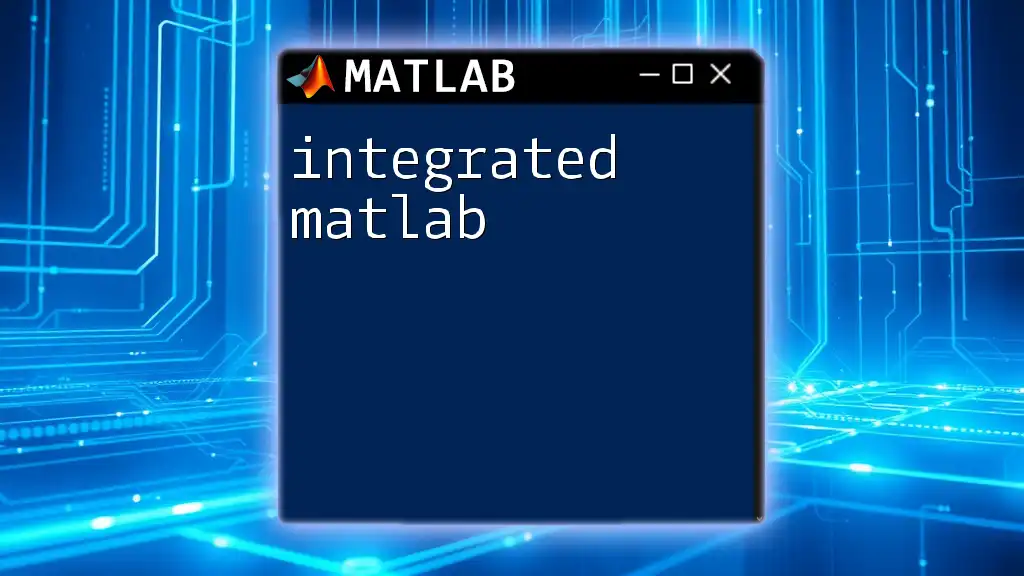
Visualizing Integration
Plotting Functions and Integrals
Visualization plays a critical role in understanding integration outcomes. MATLAB has powerful plotting functions. Here is an example of how to visualize the area under the curve of a function:
x = linspace(0, 1, 100);
y = x.^2;
fill([0 x 1], [0 y 0], 'c'); % Fill beneath the curve
hold on;
plot(x, y, 'b')
title('Area Under the Curve of x^2 from 0 to 1');
hold off;
This script fills the area under the curve and plots the function \( x^2 \) in blue, vividly showing the region that corresponds to the integral.
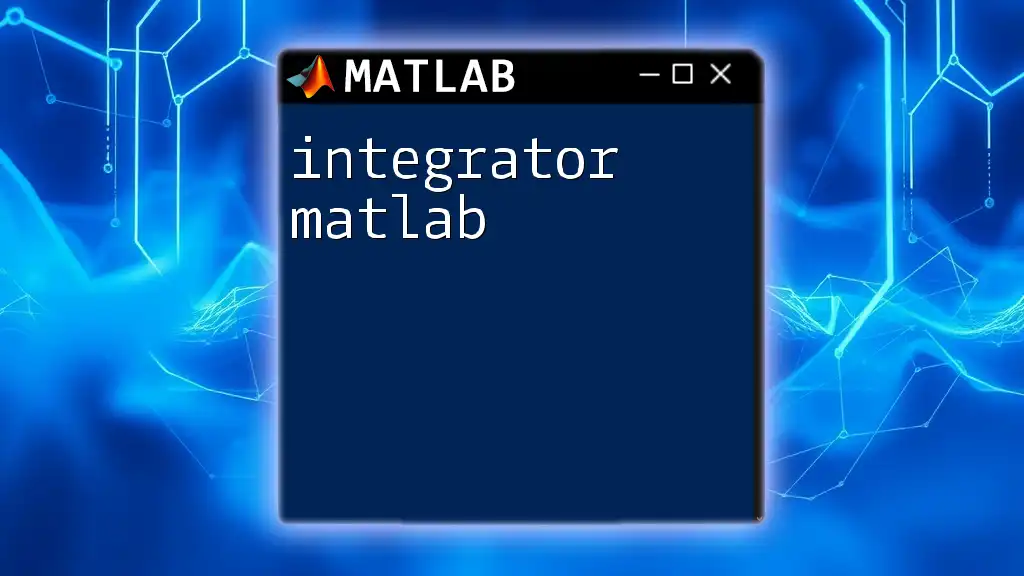
Common Errors and Troubleshooting
Syntax Errors
One common issue when using MATLAB’s integration commands is syntax errors. Always ensure that you close all brackets properly and use the correct symbols. A misplaced comma or parenthesis can result in frustrating error messages.
Convergence Issues
Sometimes, particularly with complex functions or improper bounds, integrals may not converge. If you encounter this issue, review the integrand and ensure it's well-defined in the bounds you've specified. Additionally, experimenting with different integration methods may yield better results.
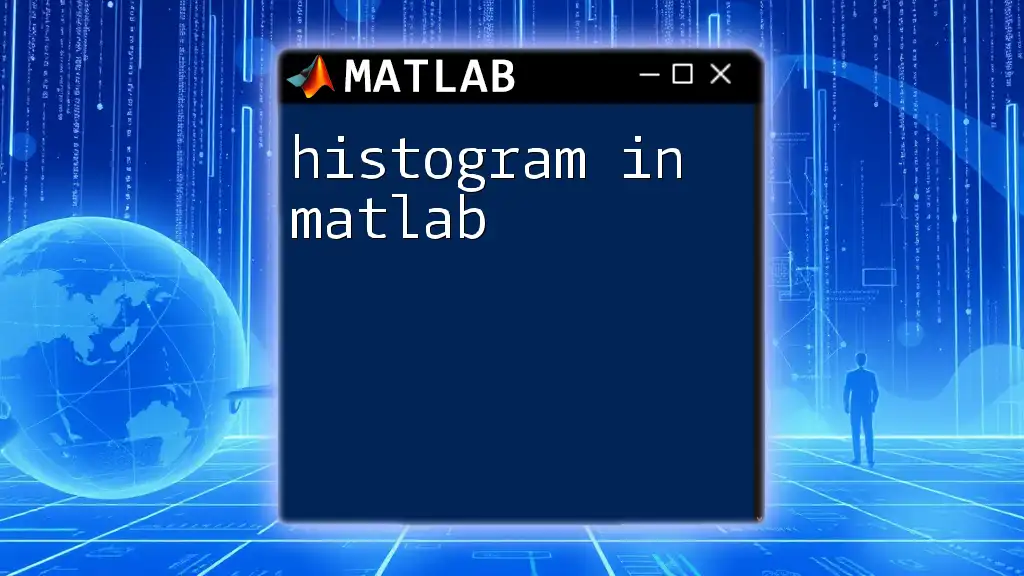
Conclusion
Throughout this guide, we have explored how to compute integrals using MATLAB, highlighting essential functions such as `int`, `integral`, and `trapz`. We’ve also discussed more advanced topics such as multi-dimensional integrals and visualization techniques. Mastering these concepts will significantly enhance your MATLAB skills and empower you to tackle a wide range of mathematical challenges effectively.
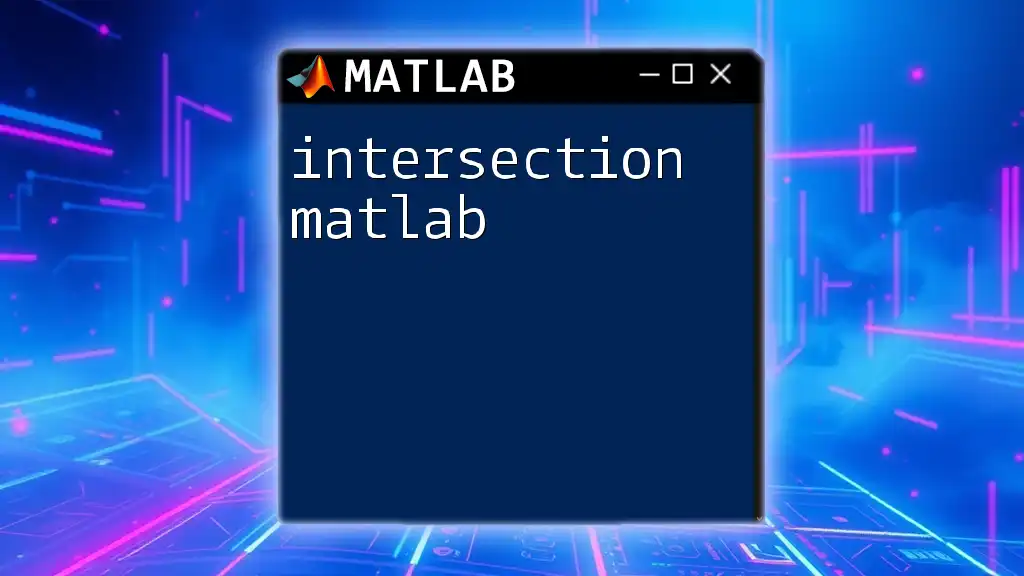
Further Resources
Recommended Reading and Tutorials
To expand your knowledge, consider exploring additional resources such as MATLAB’s official documentation, comprehensive calculus textbooks, or online tutorials that delve deeper into numerical and symbolic computation.
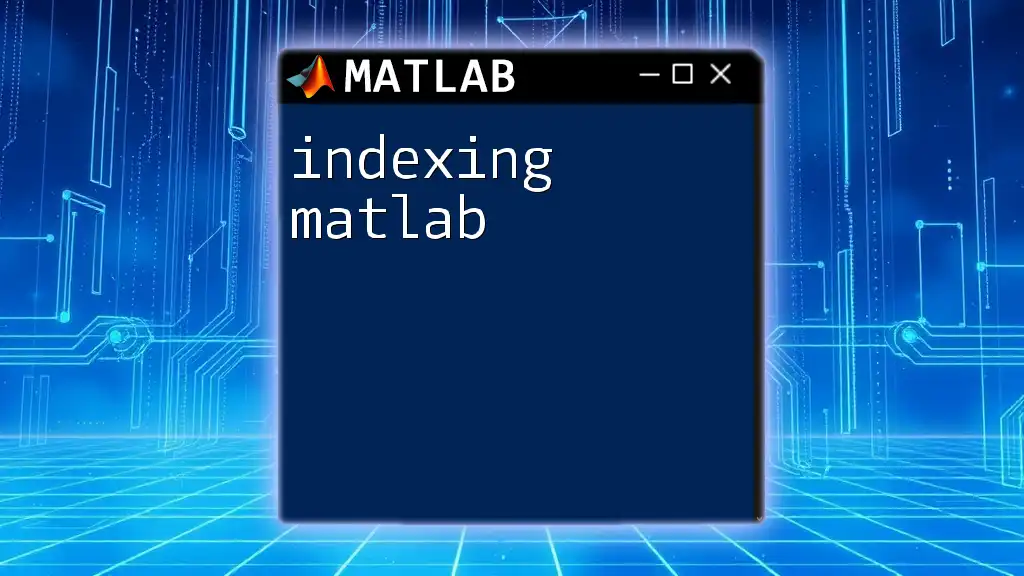
Call to Action
Are you eager to deepen your understanding of MATLAB and its integration capabilities? Sign up for our personalized or group lessons today and unlock the full potential of MATLAB. Keep an eye out for free resources and exclusive content by subscribing to our newsletter!