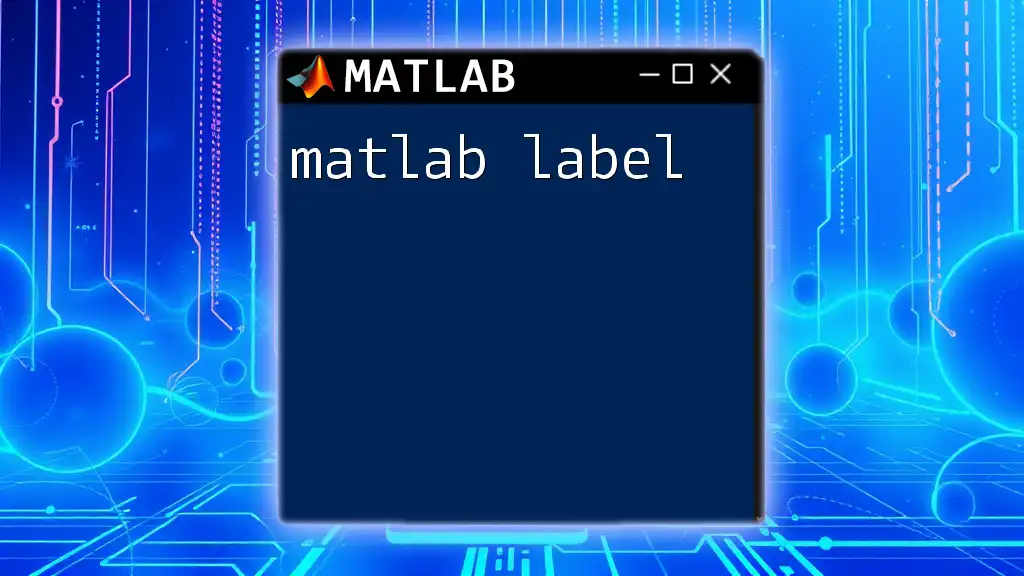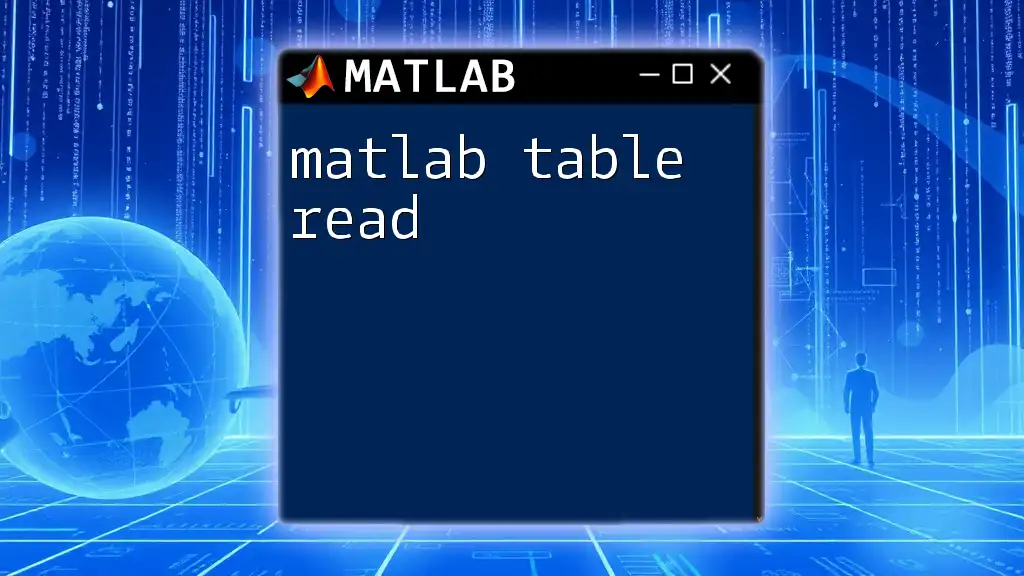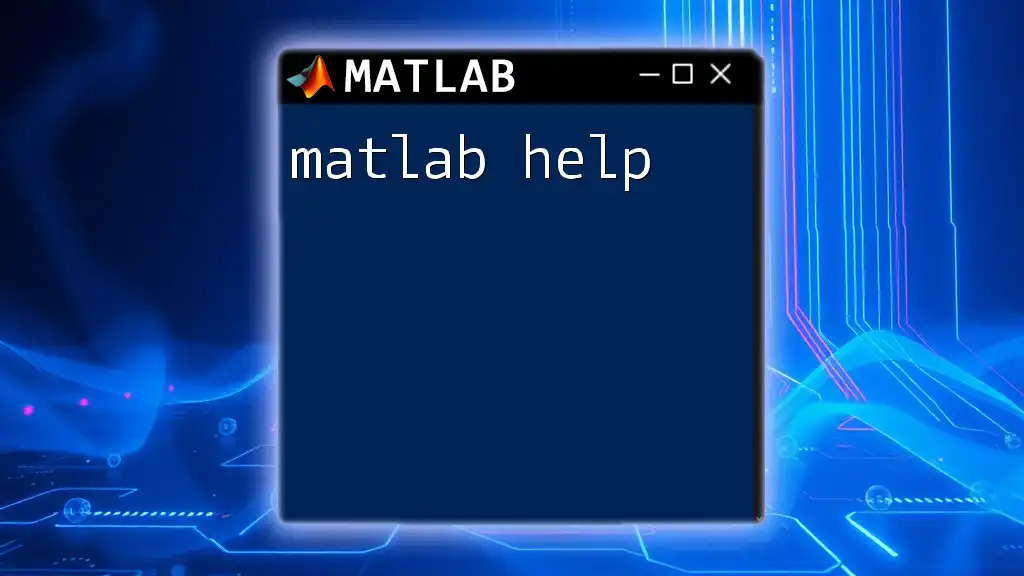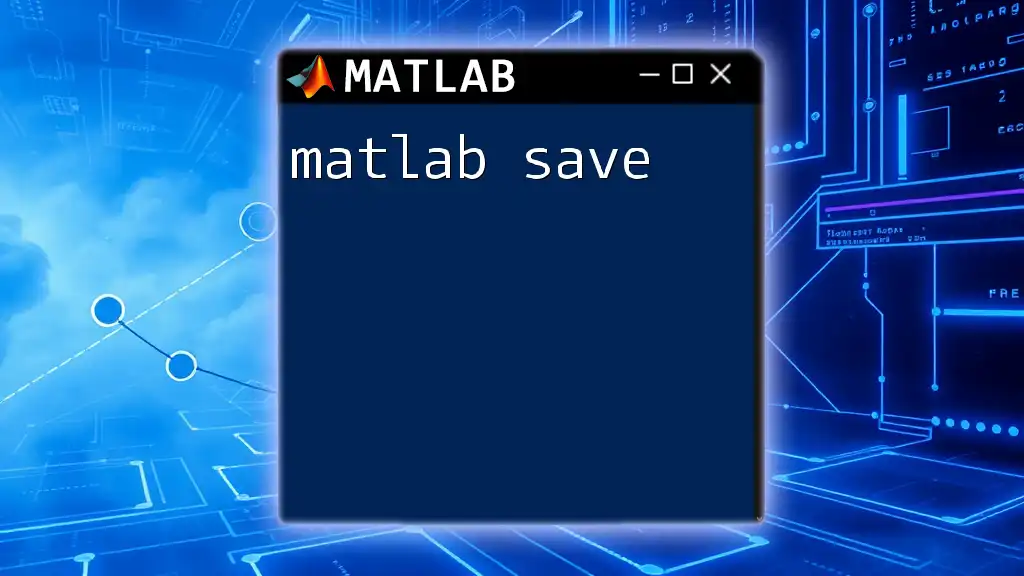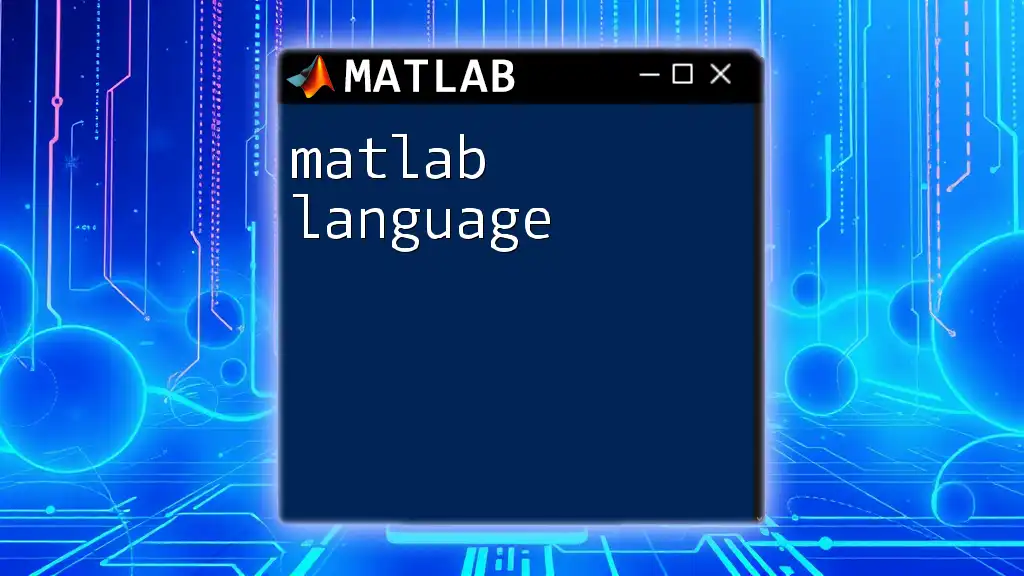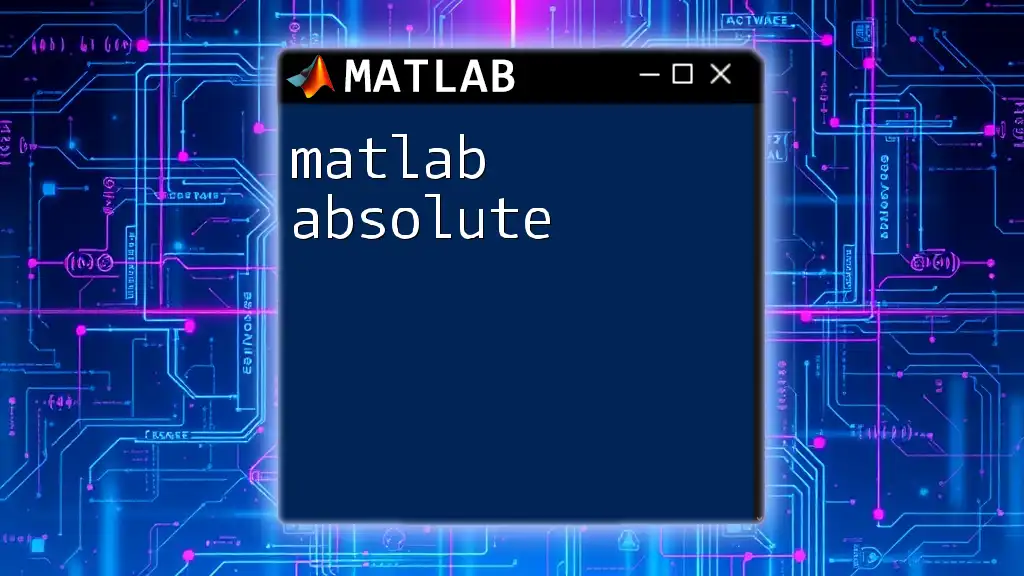In MATLAB, a label is used to identify or annotate elements in plots, allowing for better data visualization and interpretation.
Here's an example code snippet that demonstrates how to add a label to a plot in MATLAB:
x = 0:0.1:10; % Create a vector of x values
y = sin(x); % Compute the sine of each x value
plot(x, y); % Generate the plot
xlabel('X-axis Label'); % Label for the x-axis
ylabel('Y-axis Label'); % Label for the y-axis
title('Plot of Sine Function'); % Title of the plot
Understanding MATLAB Labels
What is a Label?
In MATLAB, a label serves as a textual description attached to various elements in a plot, such as axes, titles, and annotations. Labels help to provide context, making it easier for viewers to understand what the visual representation conveys.
There are multiple types of labels in MATLAB, including:
- Axis labels: Describing what each axis represents.
- Title labels: Summarizing the entire graph's purpose.
- Text annotations: Highlighting specific points or values in a plot.
Usage in Data Visualization
Labels play a crucial role in data visualization by enhancing clarity and offering interpretability. Without proper labeling, even the most intricate plots can become confusing. Properly labeled graphs can:
- Facilitate communication of data findings.
- Highlight key trends or anomalies.
- Improve the overall aesthetic appeal of visual outputs.
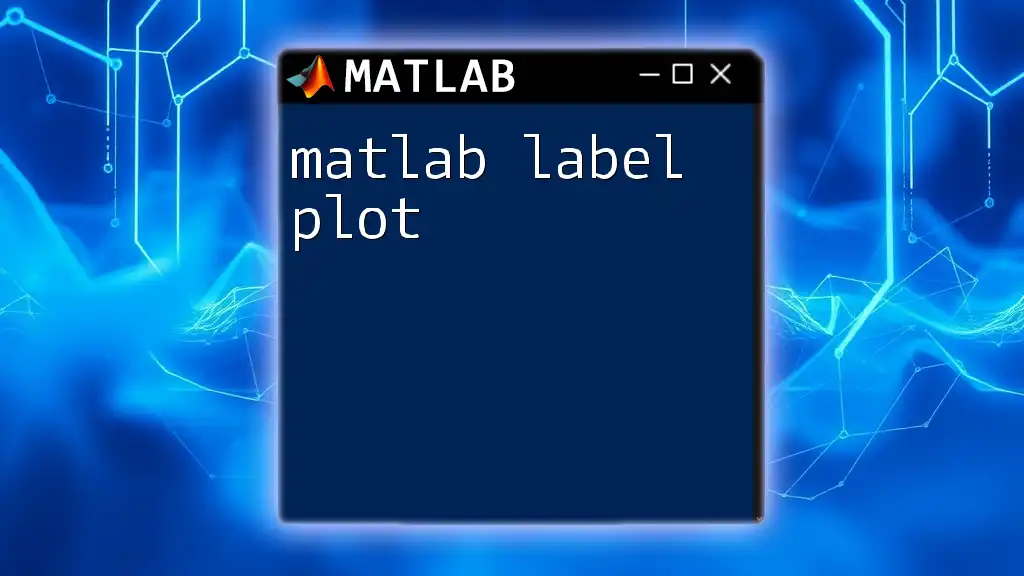
Creating Labels in MATLAB
Labeling Axes
Labeling the axes is one of the foundational aspects of making a plot comprehensible. The functions `xlabel` and `ylabel` are used to set labels for the x-axis and y-axis, respectively.
x = 0:0.1:10;
y = sin(x);
plot(x, y);
xlabel('Time (s)'); % Label for the X-axis
ylabel('Amplitude'); % Label for the Y-axis
title('Sine Wave'); % Title for the plot
In this example, the x-axis is labeled as "Time (s)" and the y-axis as "Amplitude". The clear labeling allows viewers to quickly grasp what the graph represents.
Adding a Title
Utilizing the `title` function is crucial for providing a summary of the plot's content. This is what keeps your audience focused on the main message.
plot(x, y);
title('Plot of Sine Function');
A well-chosen title can significantly enhance the viewer's understanding, making the data more accessible and engaging.
Annotating with Text
Annotations facilitate the highlighting of specific data points or features within a plot. You can achieve this using the `text` function.
plot(x, y);
text(5, 0, 'Peak', 'FontSize', 12, 'Color', 'red');
Here, the text "Peak" is strategically placed at a specified (x, y) coordinate, emphasizing a particular feature of the sine wave. This addition helps guide the audience's attention to important details.
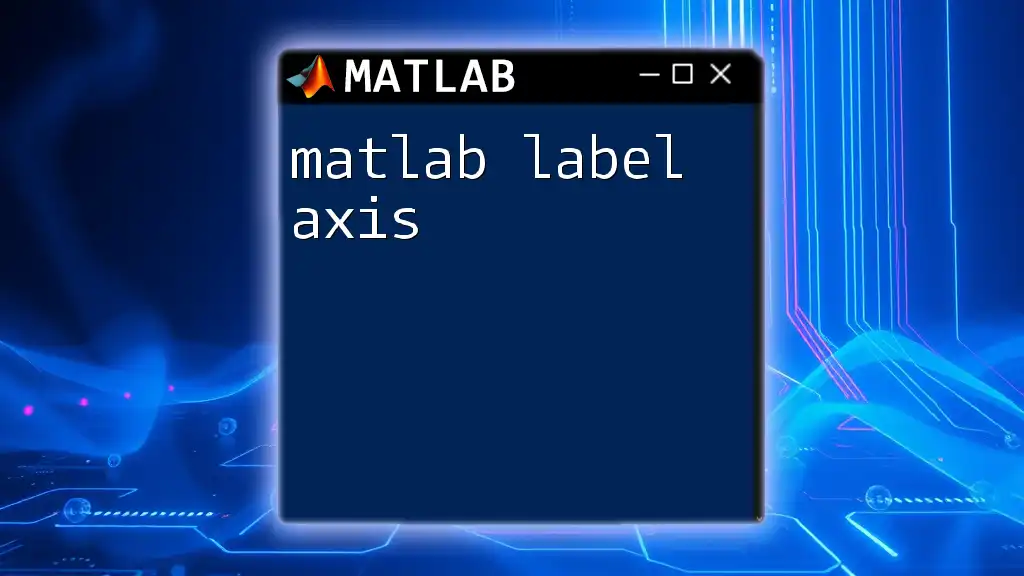
Customizing Labels
Fonts and Sizes
Customizing fonts and sizes can significantly improve the legibility and aesthetic quality of labels. The `FontSize` and `FontWeight` properties can be adjusted to make your labels more pronounced.
xlabel('Frequency (Hz)', 'FontSize', 14, 'FontWeight', 'bold');
ylabel('Magnitude', 'FontSize', 14, 'FontWeight', 'bold');
This adjustment makes the axis labels stand out, capturing the viewer's attention more effectively.
Color Customization
Color plays a vital role in labeling, especially for data differentiation in complex plots. You can easily alter the colors of your labels as demonstrated below.
title('Cosine Wave', 'Color', 'blue');
In this example, the title "Cosine Wave" is colored blue, which can help to establish a theme or create contrast in multi-plot figures.
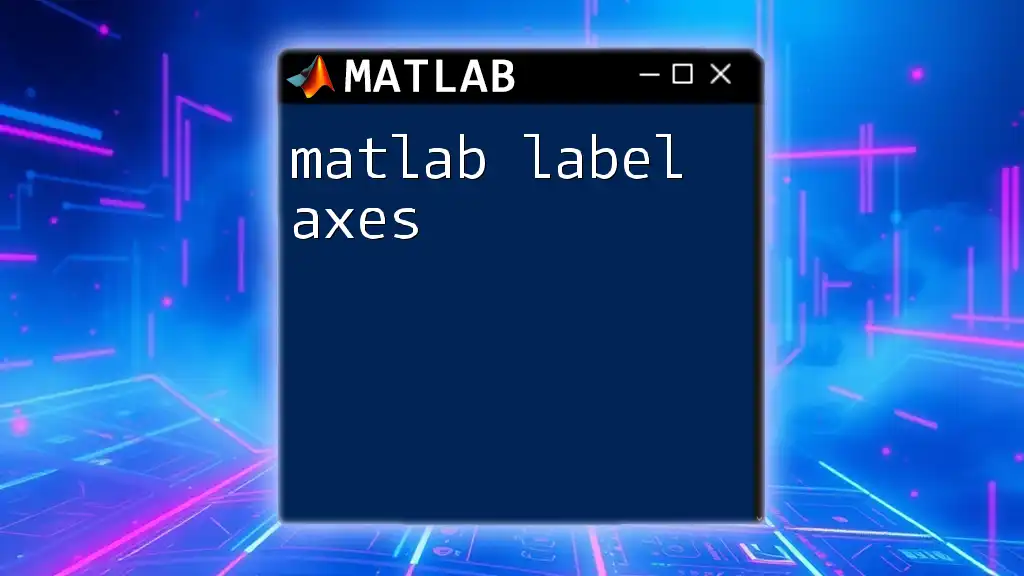
Advanced Labeling Techniques
Using LaTeX for Complex Formatting
For those who require a high degree of formatting, incorporating LaTeX in your labels is a powerful option. MATLAB supports LaTeX typesetting, allowing for more complex expressions.
title('y = \frac{1}{2} x^{2} \, \text{(Quadratic)}', 'Interpreter', 'latex');
Using LaTeX enables you to elegantly present mathematical equations within your labels, which can be particularly useful in academic and research settings.
Creating Legends
Legends are essential when working with multiple data sets, providing clear but concise explanations of what each visual element represents. The `legend` function is employed to create legends in plots.
plot(x, y, 'r', 'DisplayName', 'Sine');
hold on;
plot(x, cos(x), 'b', 'DisplayName', 'Cosine');
legend show;
Here, two datasets are plotted with corresponding legends. This functionality ensures that viewers can easily differentiate between the sine and cosine functions being visualized.
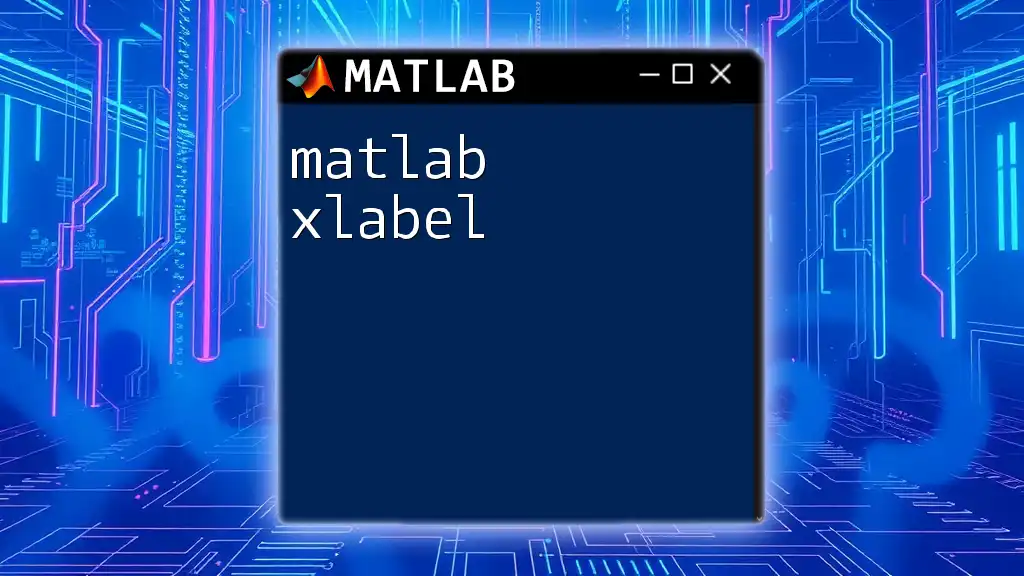
Best Practices for Using Labels
Consistency
Maintaining a consistent labeling style across all your plots increases professionalism and legibility. Having standardized fonts, colors, and sizes allows for better comparisons and enhances the overall presentation.
Clarity
Clarity is paramount when labeling. Labels should be straightforward and to the point. Avoid jargon or overly complex phrases. Strive for simplicity to ensure that your message is easily understood.
Accessibility
When selecting colors for labels, it's crucial to consider accessibility, ensuring that your content remains viewable by individuals with color vision deficiencies. Tools are available that can help verify the accessibility of your color choices.
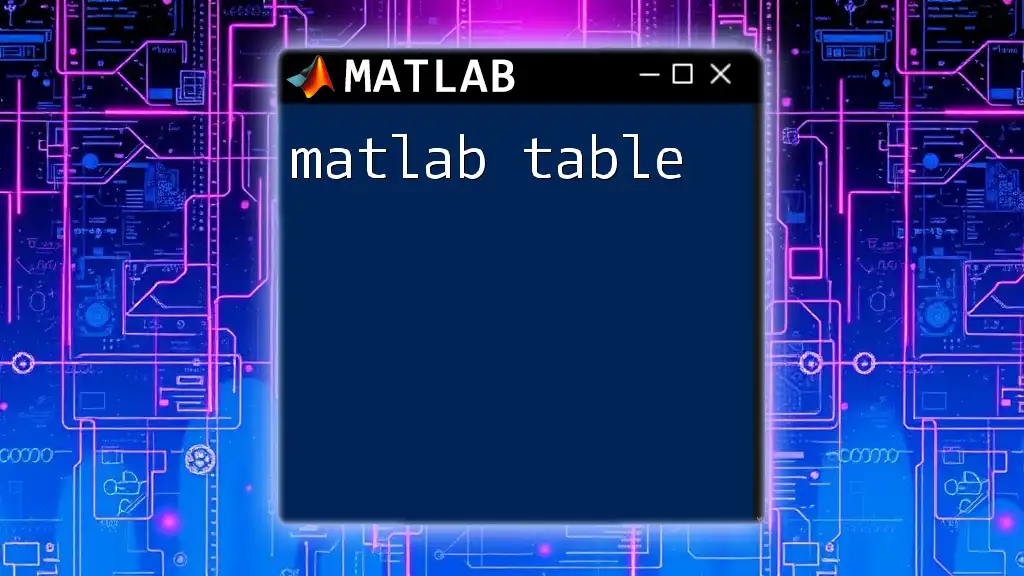
Troubleshooting Common Labeling Issues
Label Overlapping
Overlapping labels can create confusion, detracting from the visualization's effectiveness. Adjustments to positioning can help alleviate this issue.
xlabel('X-axis Label', 'Position', [x_position, y_position]);
By utilizing the `Position` property, you can specify the exact location of your label to avoid overlap with other elements.
Unreadable Labels
Common mistakes leading to unreadable labels usually stem from excessive font size reductions or poor color choices. Always review your labels from a distance to ensure they are legible and easy to read.
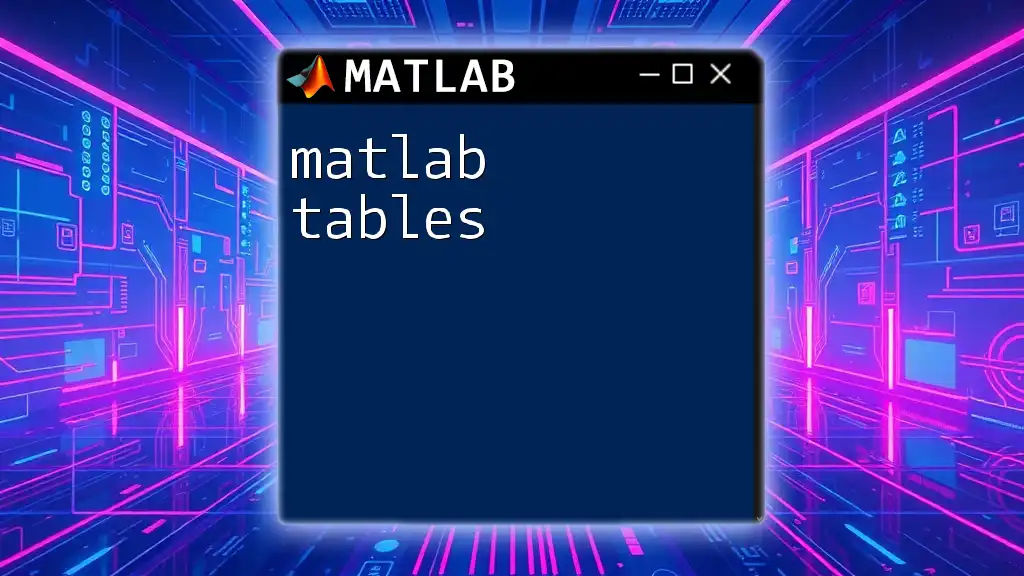
Conclusion
In summary, effectively using MATLAB labels can significantly enhance the clarity and impact of your visualizations. Whether you are labeling axes, adding titles, or making annotations, it is essential to ensure that your labels are thoughtful and purposeful. As you practice, always remember that accurate and clear labeling is crucial for effective data communication. Explore different formatting techniques, and don't hesitate to experiment with customization options to find your unique style. Happy plotting!
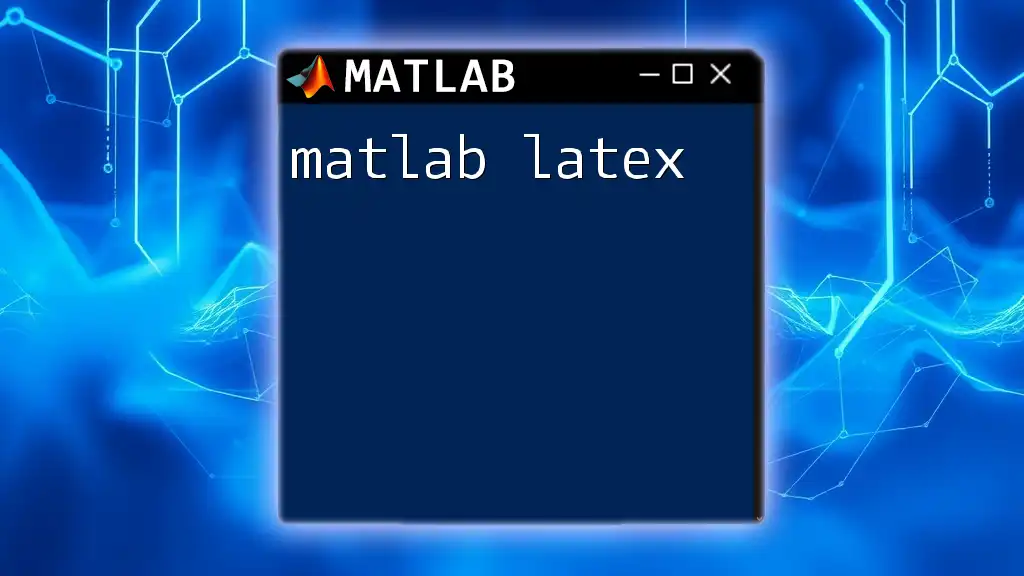
Additional Resources
For further exploration of labeling functions in MATLAB, refer to the official MATLAB documentation and other online tutorials to deepen your understanding and skills.