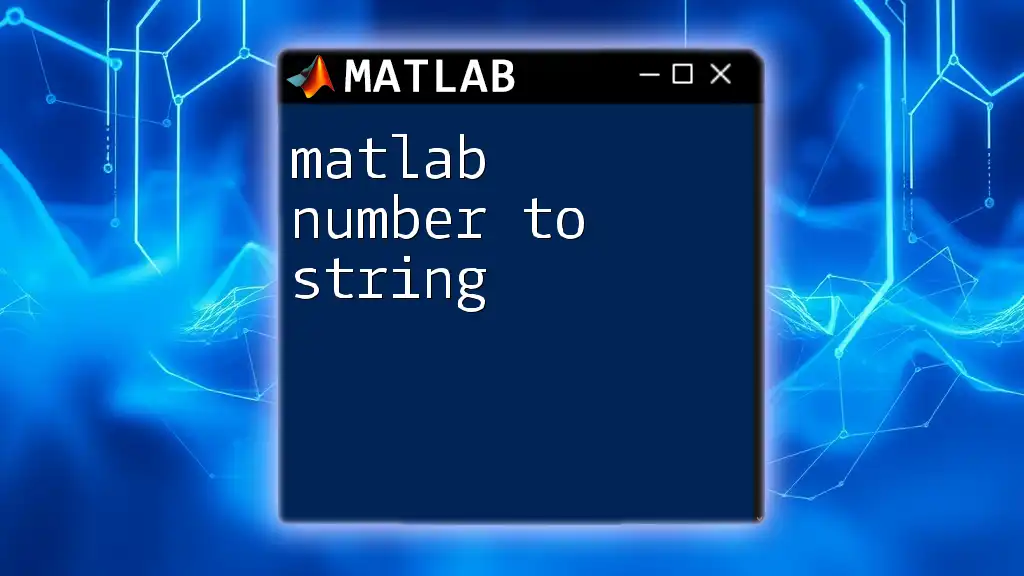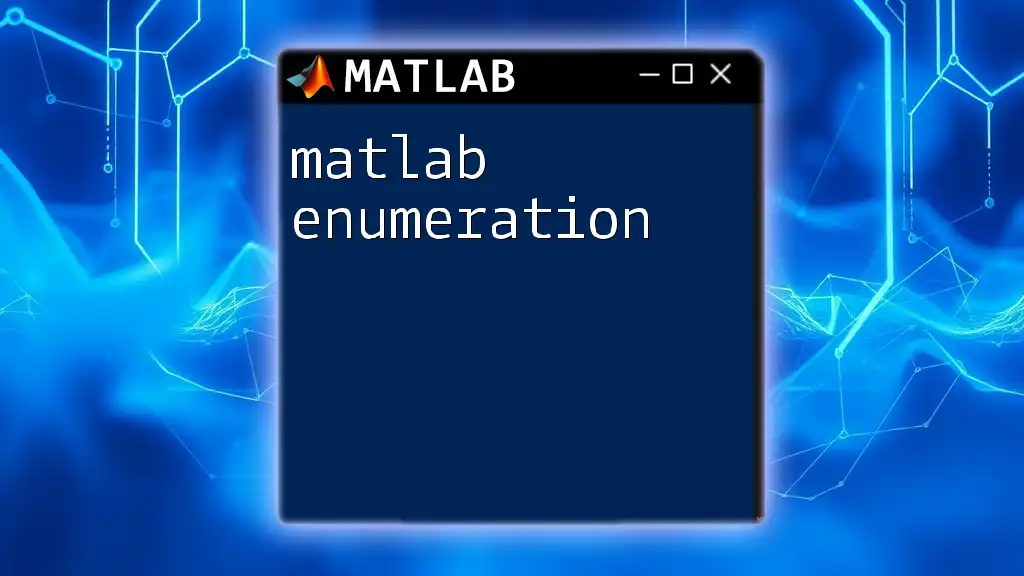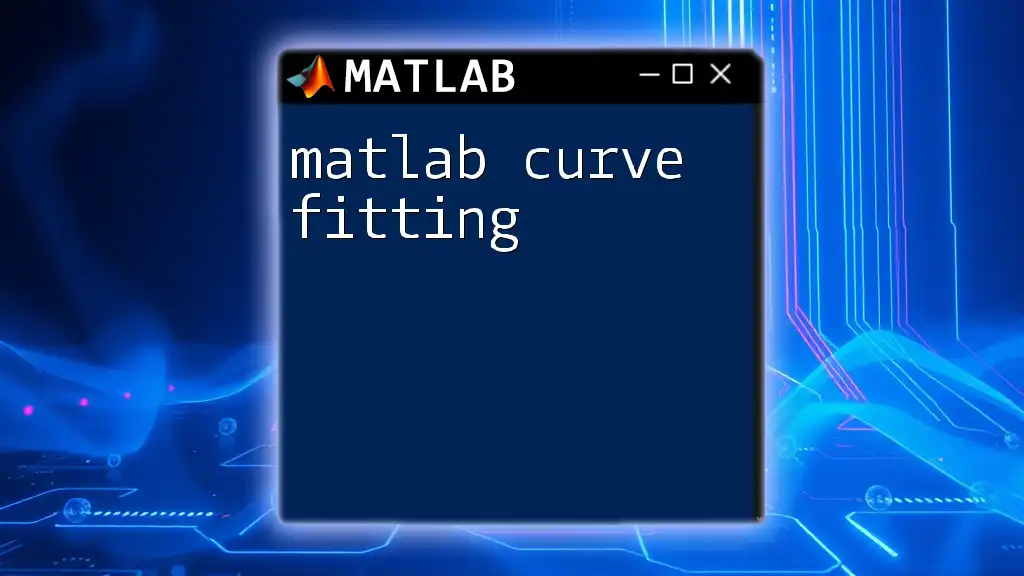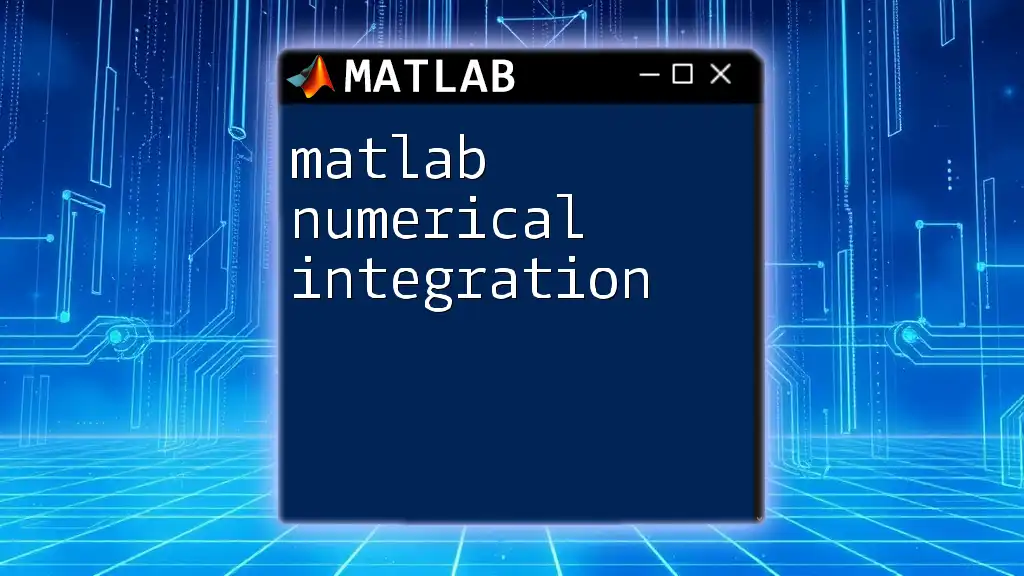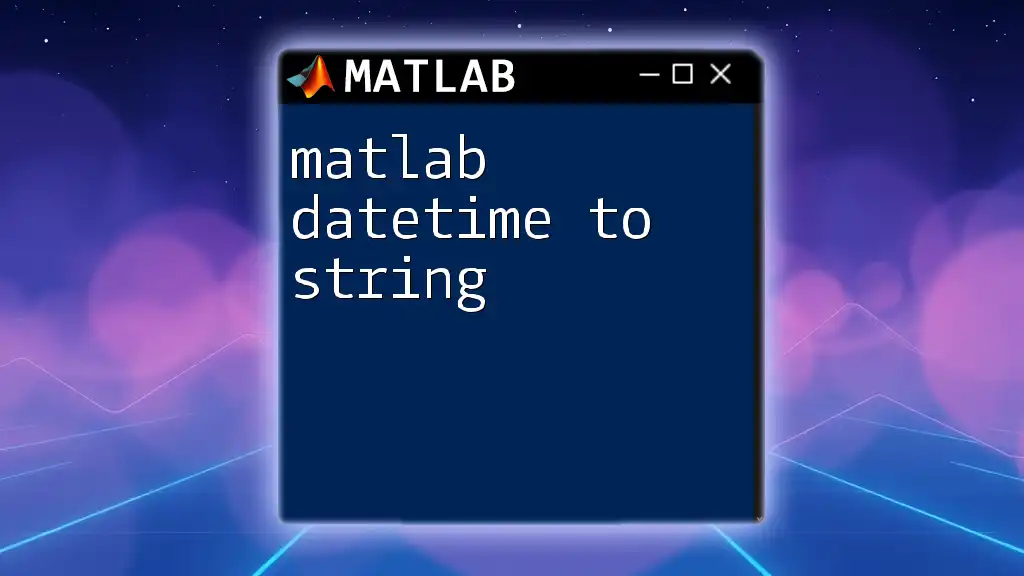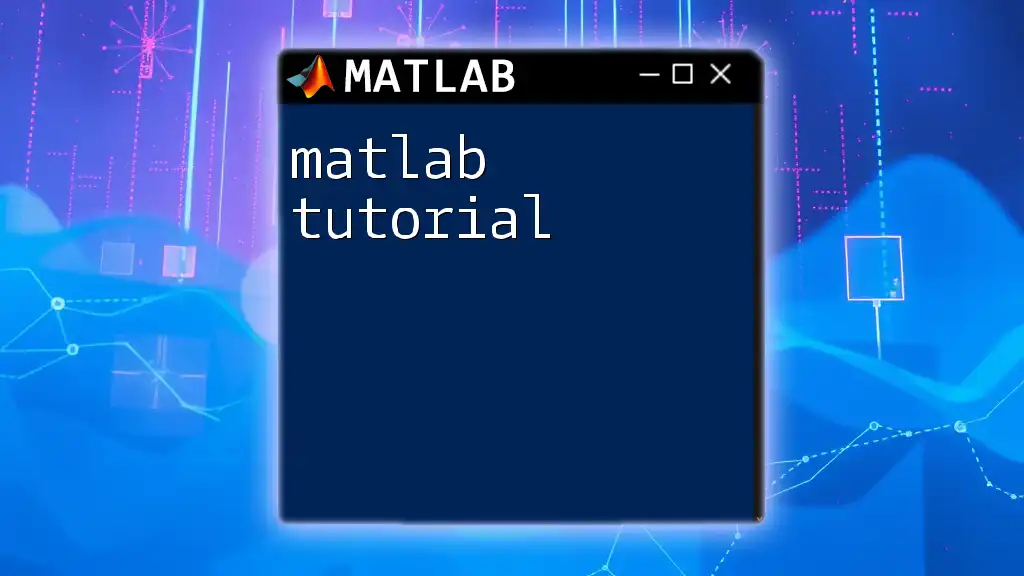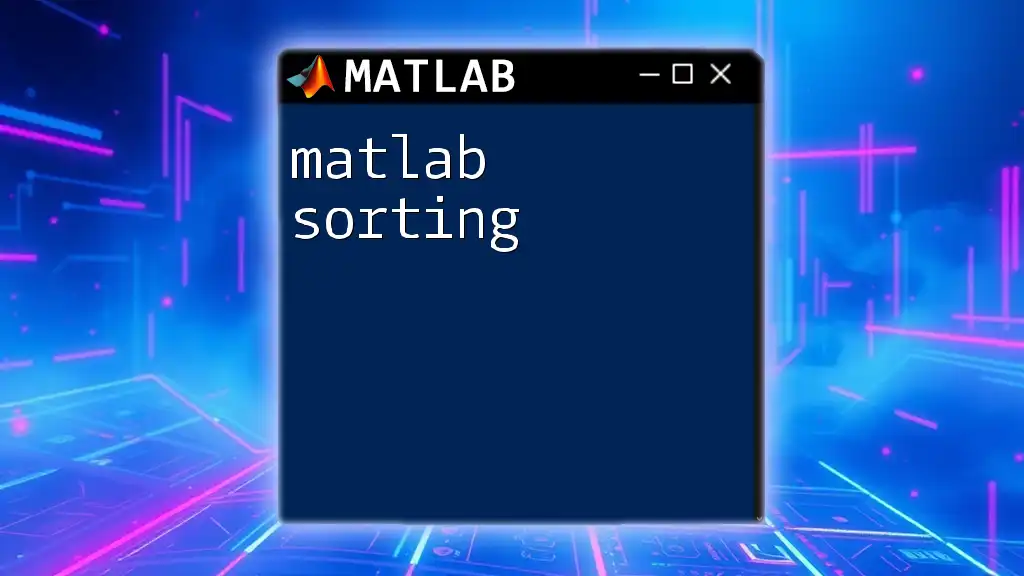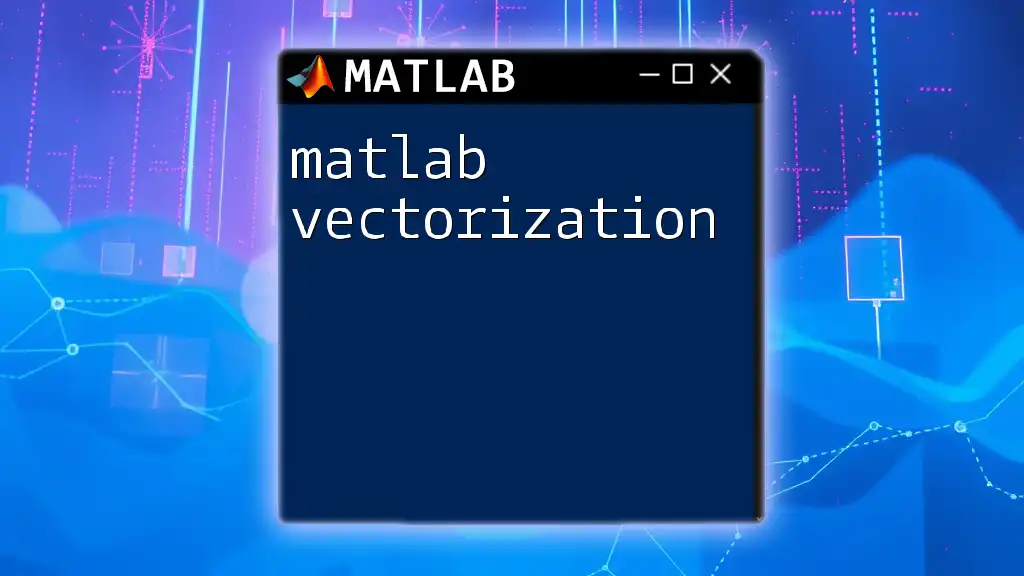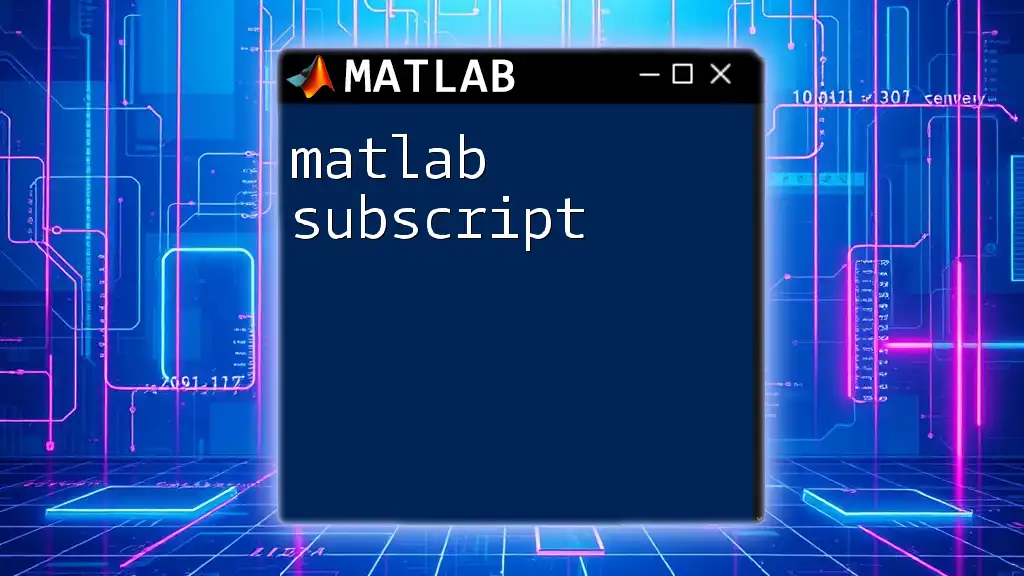In MATLAB, you can convert a number to a string using the `num2str` function, which allows for easy manipulation and display of numeric data as text.
Here’s a simple code snippet demonstrating this:
number = 123.45;
stringRepresentation = num2str(number);
disp(stringRepresentation); % This will display '123.45'
Understanding Data Types in MATLAB
In MATLAB, data types play a crucial role in how we perform operations and manipulate data. Numerical data types, such as integers and floating-point numbers, are essential for calculations, while string data types enable us to handle textual information.
Converting numbers to strings is a common requirement in MATLAB programming, facilitating better representation of data, especially when it needs to be displayed in a user interface, stored as file names, or prepared for text processing.
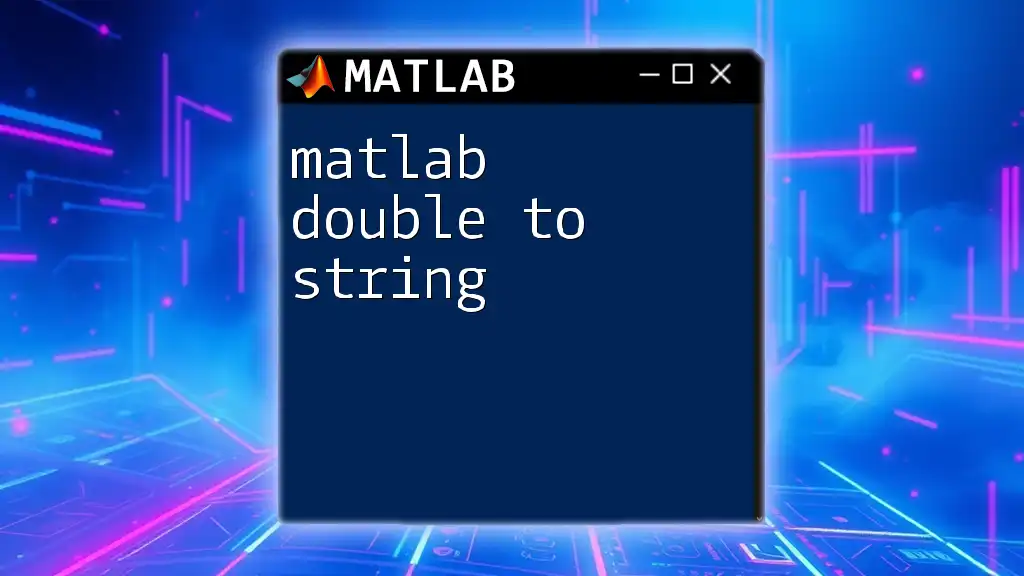
Why Convert Numbers to Strings?
Common Use Cases: When you need to present numerical results to users, dynamically generate file names based on numerical identifiers, or prepare data for text processing—converting numbers to strings becomes a necessity. This transformation allows for enhanced readability and flexibility in how data is handled within your code.
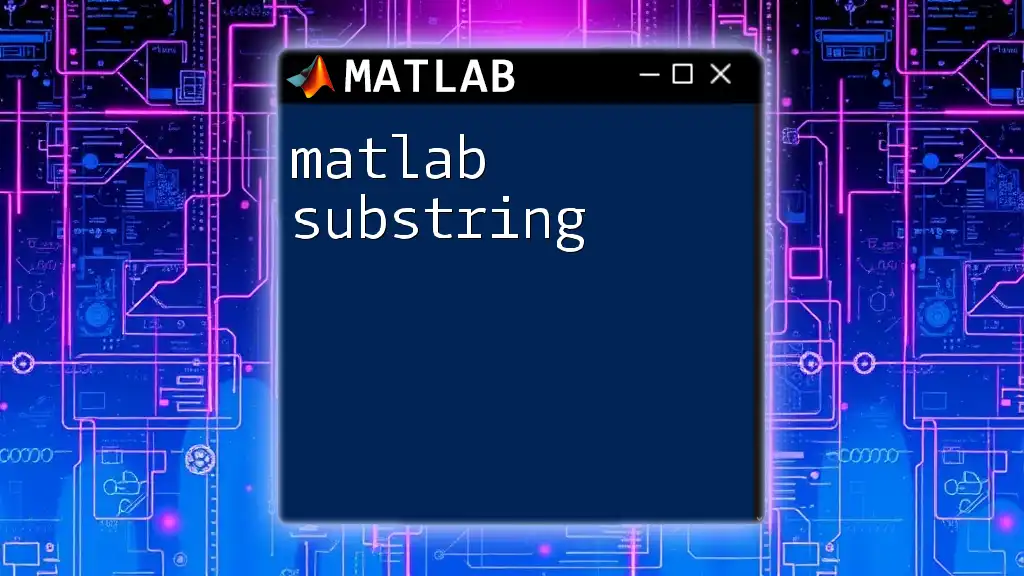
Methods for Converting Numbers to Strings in MATLAB
Using the `num2str` Function
The `num2str` function is one of the most straightforward ways to convert a number to a string in MATLAB.
Syntax and Parameters: The basic syntax is:
str = num2str(X, format)
Where `X` is the number to be converted and `format` is an optional string specifying the output format.
Basic Example: Consider converting a floating-point number to a string.
num = 123.456;
str = num2str(num);
disp(str); % Output: '123.457'
Notice how `num2str` automatically rounds the number when converted. This function is particularly useful when you want to present numerical values in a user-friendly format.
Formatting Numbers with `num2str`: You can specify the format of the output string by providing a second argument. For example, to control decimal places or use scientific notation, you could do the following:
num = 1234.56789;
str_fixed = num2str(num, '%.2f'); % Fixed-point notation
str_sci = num2str(num, '%.2e'); % Scientific notation
disp(str_fixed); % Output: '1234.57'
disp(str_sci); % Output: '1.23e+03'
Using the `sprintf` Function
The `sprintf` function is another versatile method that goes beyond simple conversion.
Overview of `sprintf` Functionality: Unlike `num2str`, `sprintf` offers extensive formatting options, making it suitable for creating complex strings that incorporate variables.
Example of String Formatting:
num = 123.456;
str = sprintf('The value is: %.2f', num);
disp(str); % Output: 'The value is: 123.46'
In this case, `sprintf` formats the number to two decimal places, allowing for more control over the output format.
Complex Formatting with `sprintf`: You can also include multiple variables in a single output string:
num1 = 10;
num2 = 20.5;
str = sprintf('Value 1: %d, Value 2: %.1f', num1, num2);
disp(str); % Output: 'Value 1: 10, Value 2: 20.5'
Using the `string` Function
Starting from MATLAB R2016b, MATLAB introduced a new `string` data type, enhancing its capabilities for handling text data.
New String Data Type in MATLAB: The `string` function can convert numeric values into string objects seamlessly.
Example Usage:
num = 1234;
str = string(num);
disp(str); % Output: "1234"
This method is particularly useful as the resulting string object comes with a rich set of functionalities suited for string operations.
Comparison of String vs. Character Arrays: String objects are preferable over character arrays due to their enhanced flexibility and ease of use. String operations are generally more intuitive, allowing for easier concatenation, comparison, and manipulation.
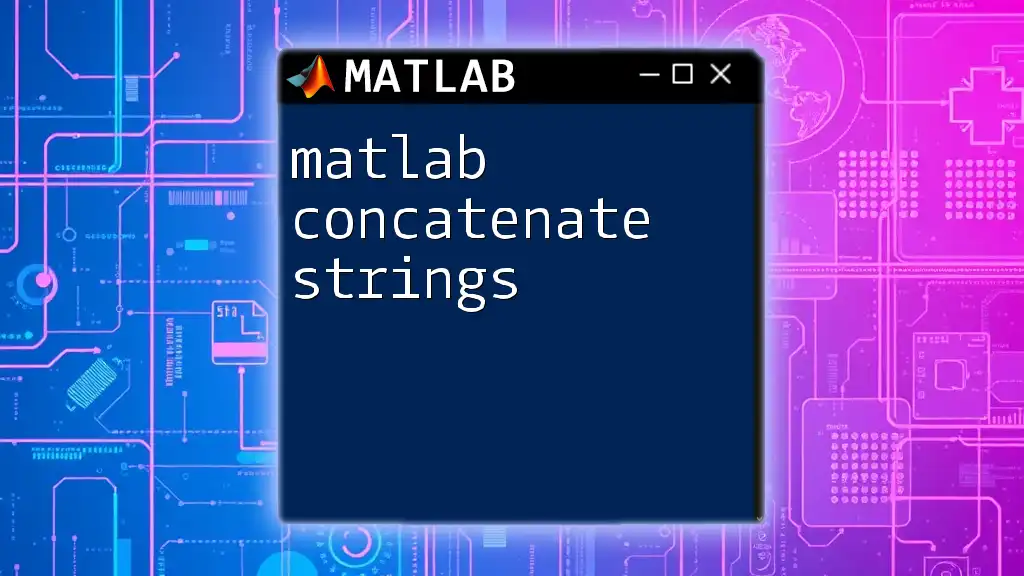
Alternatives and Considerations
MATLAB Numerical to Cell Array Conversion
Sometimes, it may be necessary to convert a numeric array into a cell array of strings for more complex data handling.
Using `cellstr` to Convert Numeric Arrays: You can use the `num2str` function within `cellstr` to accomplish this:
numArray = [1, 2, 3];
strArray = cellstr(num2str(numArray.')); % Transpose for correct orientation
disp(strArray); % Output: {'1'; '2'; '3'}
This method is particularly useful when dealing with datasets or iterating through lists that require string representations.
Performance Considerations
In programming, choosing the right function can have both speed and readability implications. While `num2str` and `sprintf` serve similar purposes, `sprintf` may offer enhanced performance and flexibility when formatting strings, especially in complex scenarios.
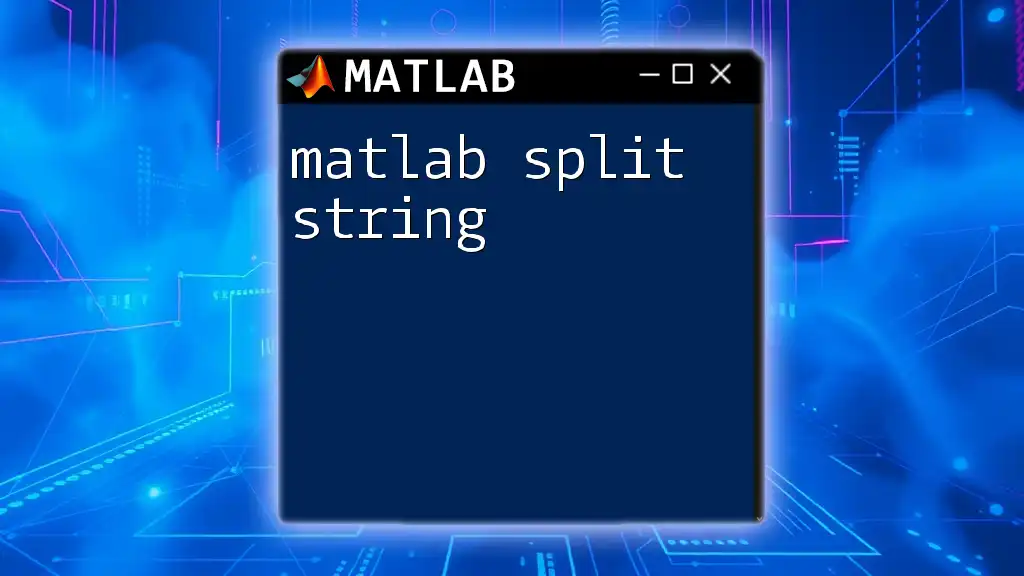
Handling Special Cases
Dealing with NaN Values
When dealing with numerical computations, it's essential to handle NaN (Not a Number) values effectively.
Converting NaN to String: Both `num2str` and `sprintf` can handle NaN gracefully, showing 'NaN' in the string output:
value = NaN;
str = num2str(value);
disp(str); % Output: 'NaN'
This feature ensures that no unexpected results occur when trying to display or process NaN values.
Working with Large Numbers
Handling large numbers or extremely precise values can sometimes lead to output that is difficult to read.
Scientific Notation: If you wish to display a large number in a more comprehensible format, you can use the following:
largeNum = 123456789012345;
str = num2str(largeNum);
disp(str); % Output in default format, can become verbose
In such cases, opting for scientific notation might enhance clarity:
str_sci = num2str(largeNum, '%.2e'); % Convert to scientific notation
disp(str_sci); % Output: '1.23e+14'
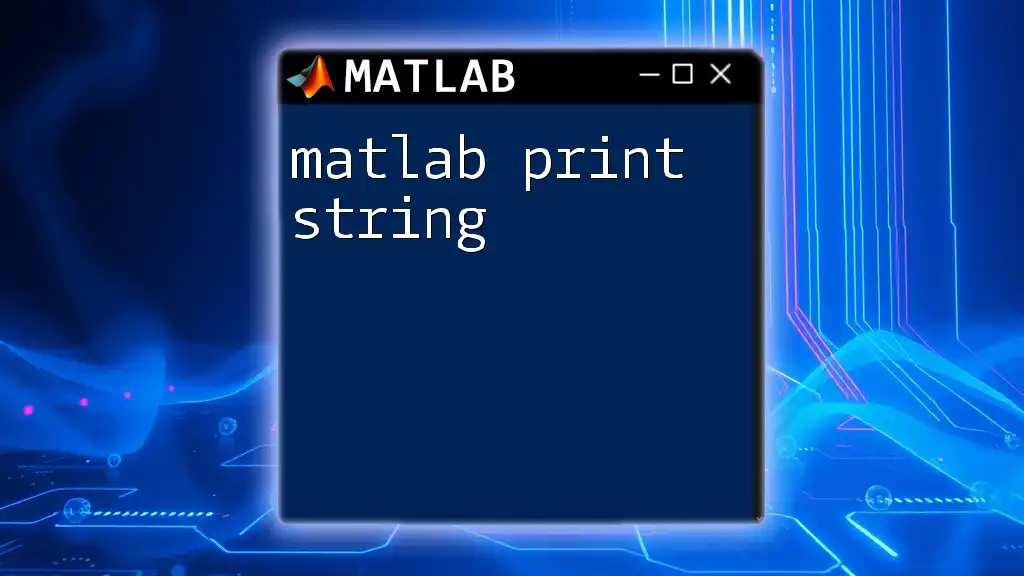
Summary
In this guide, we explored various methods for converting numbers to strings in MATLAB, focusing on the `num2str`, `sprintf`, and `string` functions. Each of these methods enables effective representation of numerical data, depending on your specific needs.
Key Takeaways: Mastering the conversion from `matlab number to string` allows for better data handling, enhanced user interface designs, and improved overall programming efficiency.

Additional Resources
To deepen your understanding and skills in MATLAB, consider reviewing the [official MATLAB documentation](https://www.mathworks.com/help/matlab/ref/num2str.html) for the `num2str` function and related topics. You may also want to explore comprehensive tutorials and courses focusing on MATLAB programming to further expand your knowledge.

Conclusion
Mastering the conversion of numbers to strings in MATLAB can significantly enhance your programming capabilities. As you continue to practice and experiment with the provided examples, you'll find a growing confidence in utilizing MATLAB's powerful features to handle data efficiently.