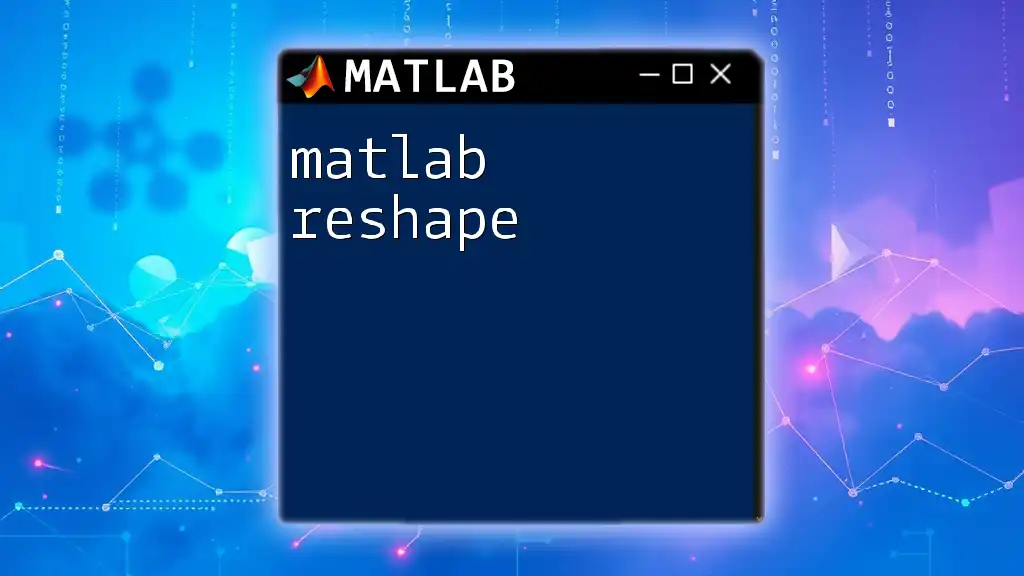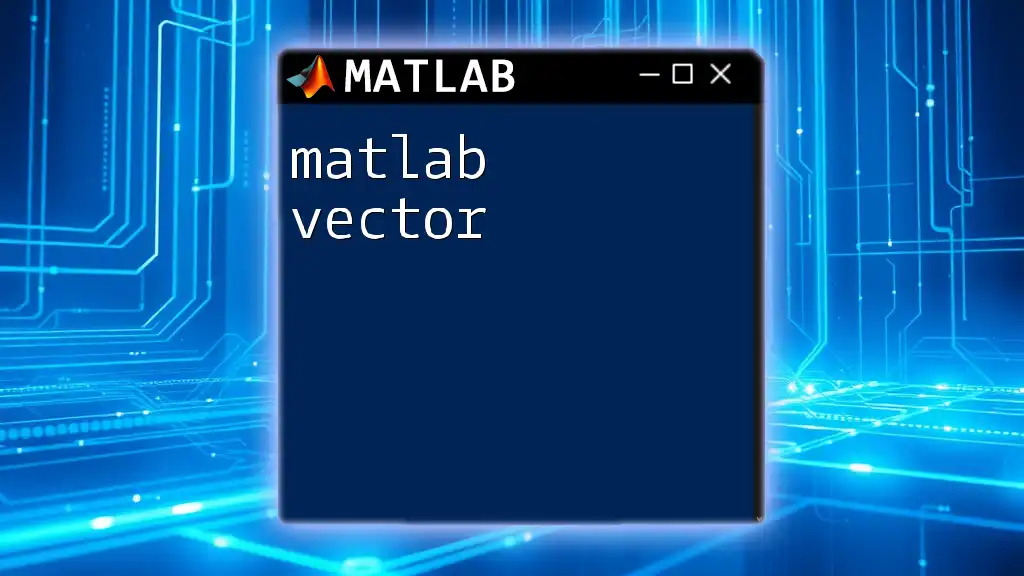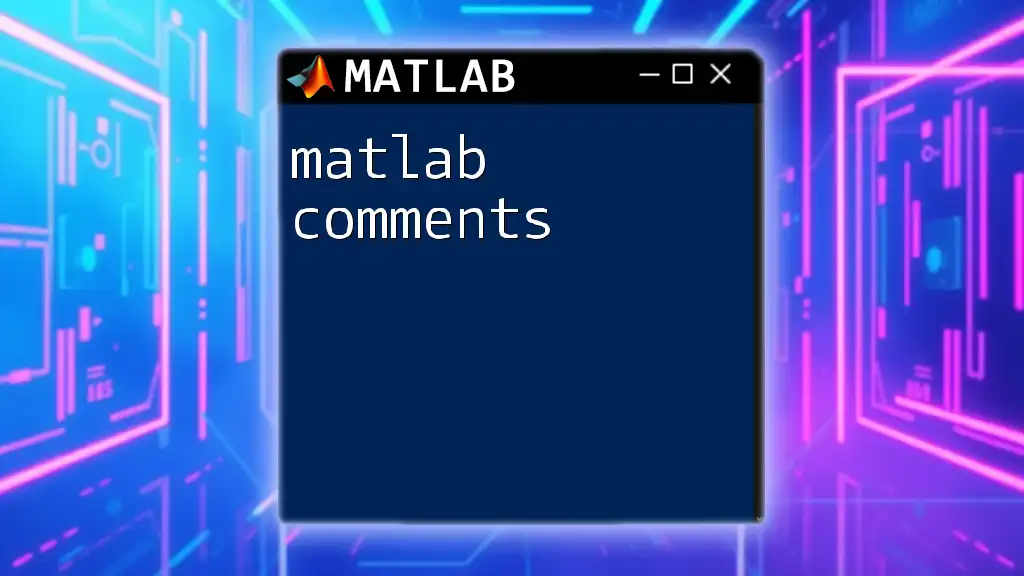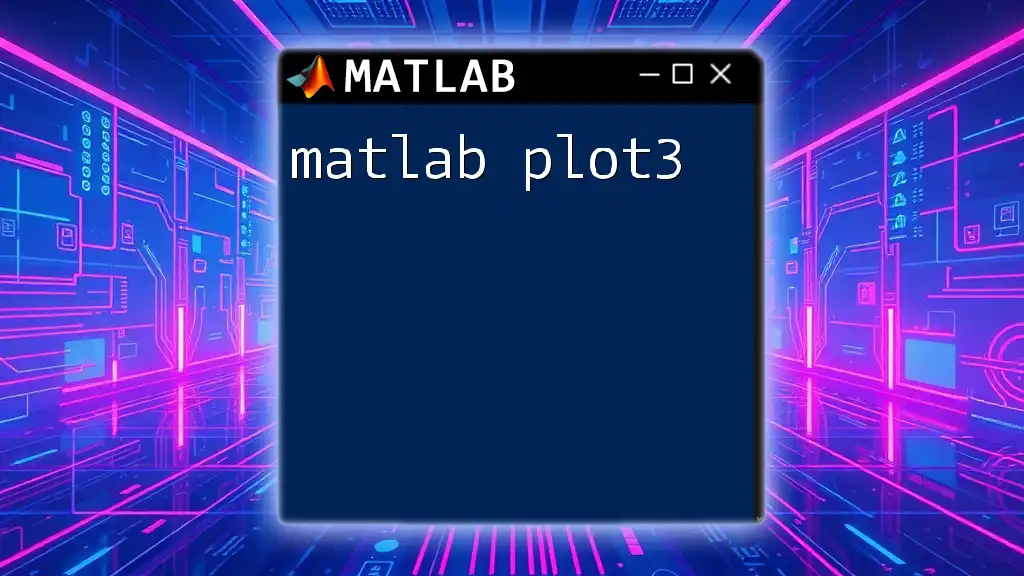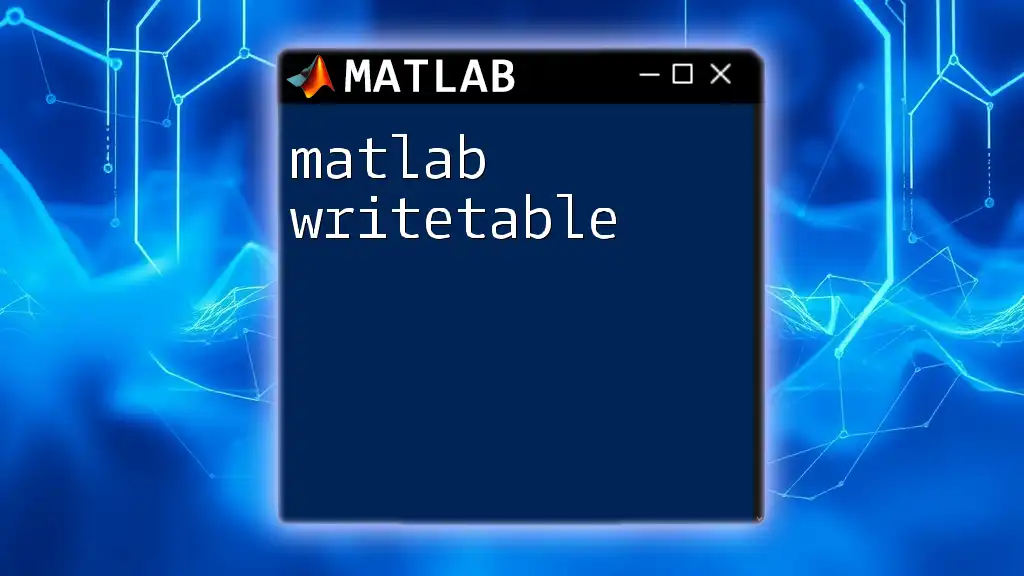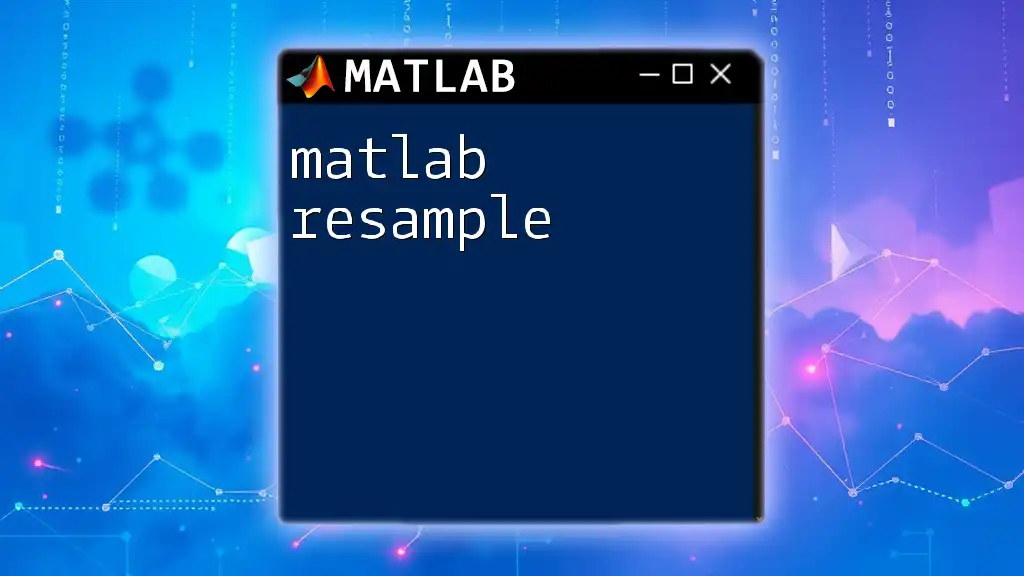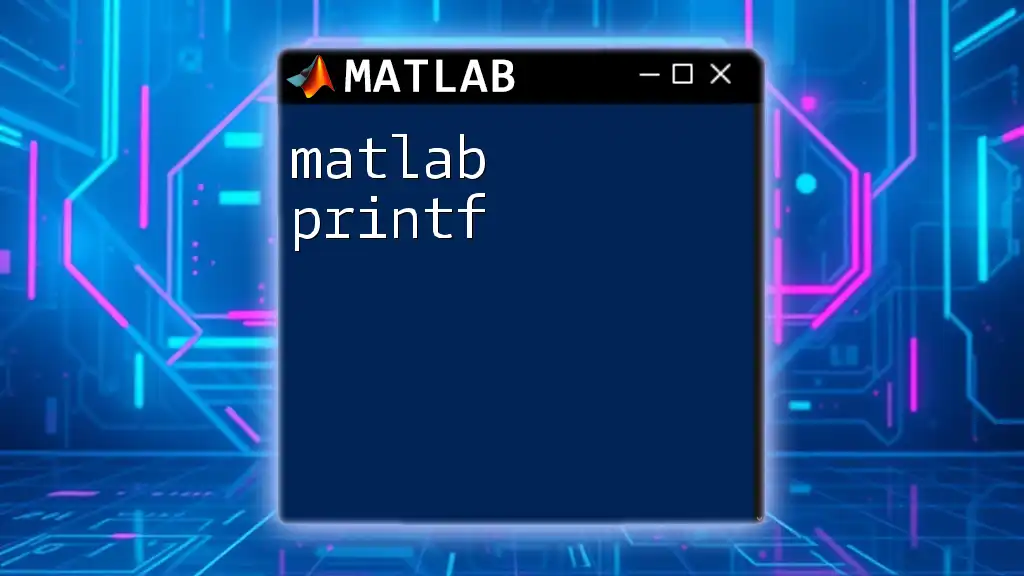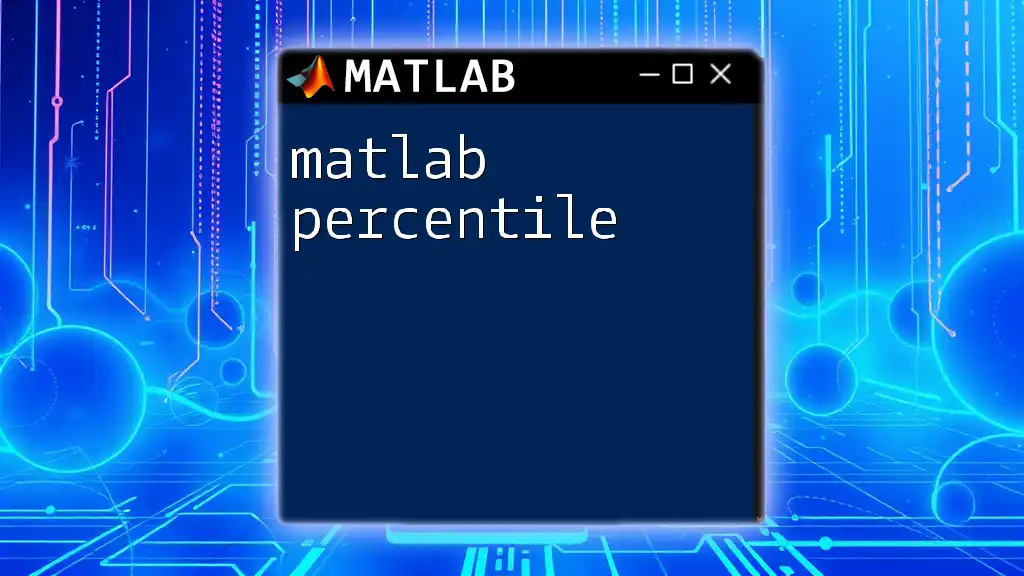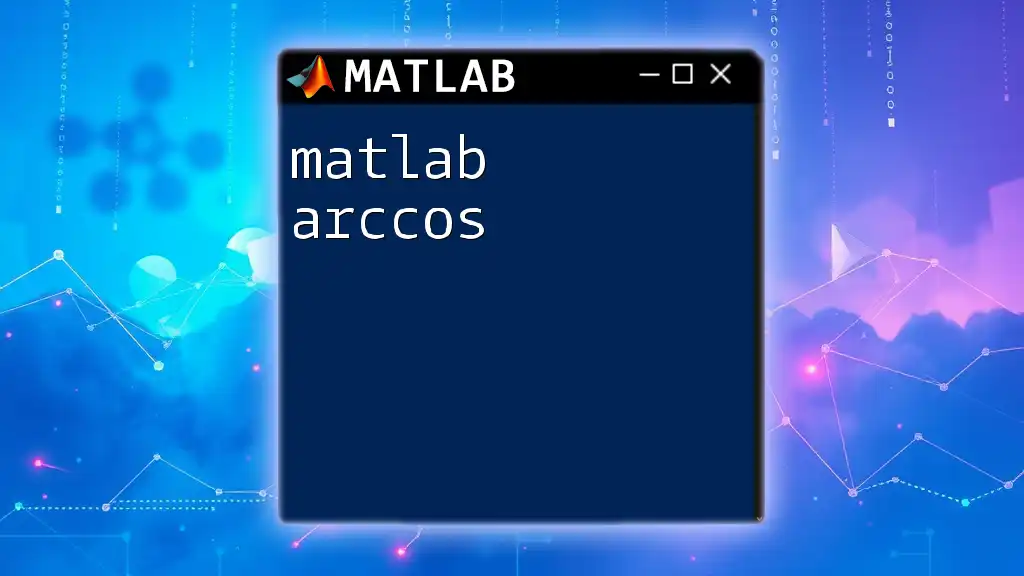Matlab projects involve creating practical applications or solving problems using MATLAB commands, which can enhance understanding of programming and mathematical concepts.
Here’s a simple example of a MATLAB script that generates a plot of a sine wave:
% Sine Wave Plot
x = 0:0.1:2*pi; % Generate x values from 0 to 2*pi
y = sin(x); % Compute the sine of each x value
plot(x, y); % Plot the sine wave
title('Sine Wave'); % Add a title
xlabel('Angle (radians)'); % Label x-axis
ylabel('Sine Value'); % Label y-axis
grid on; % Turn on the grid
Getting Started with MATLAB Projects
Setting Up MATLAB
Installation and Configuration
To embark on your journey with MATLAB projects, the first step is to install the software. Visit the official MathWorks website to download MATLAB. Depending on your operating system, follow the appropriate installation instructions. After installation, you may be prompted to activate your license. Make sure to complete this step to access full features.
Once installed, open MATLAB and familiarize yourself with its interface. Navigate through the Command Window, Editor, and Workspace. These components are crucial for executing commands and visualizing results.
Exploring MATLAB Interface
Understanding Toolboxes
MATLAB offers various toolboxes tailored for specific applications like signal processing, image processing, and machine learning. Each toolbox extends MATLAB’s functionality, providing functions and tools to simplify complex tasks. Identifying the right toolbox is essential for your projects, as it can save you significant time and effort.
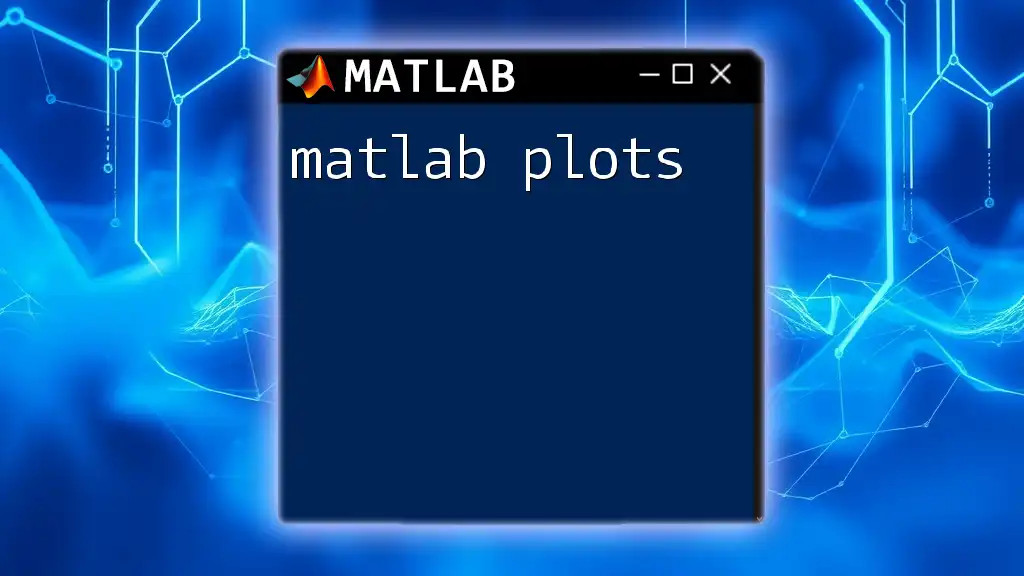
Types of MATLAB Projects
Basic Projects for Beginners
Creating a Simple Calculator
A simple calculator project is an excellent way to familiarize yourself with basic MATLAB syntax and functions. This project helps solidify your understanding of variable assignments, input/output functions, and control flow.
Project Overview
In this project, you will create a basic calculator that can perform addition, subtraction, multiplication, and division.
Code Snippet and Explanation
Here’s a straightforward implementation of a simple calculator:
function simpleCalculator
disp('Simple Calculator');
num1 = input('Enter first number: ');
num2 = input('Enter second number: ');
operation = input('Enter operation (+, -, *, /): ', 's');
switch operation
case '+'
result = num1 + num2;
case '-'
result = num1 - num2;
case '*'
result = num1 * num2;
case '/'
result = num1 / num2;
otherwise
disp('Invalid operation');
end
fprintf('Result: %f\n', result);
end
This code starts by displaying a welcome message. It then prompts the user for two numbers and the desired operation. The `switch` statement controls the logic for performing the selected operation and provides feedback to the user.
Intermediate Projects
Data Visualization with Plots
Data visualization is a crucial aspect of data analysis and engineering. MATLAB’s robust graphical capabilities make it a favorite among analysts for rendering visual insights from data.
Project Overview
In this project, you will create both 2D and 3D plots, demonstrating how to effectively visualize data online.
Code Snippet for 2D Plot
x = linspace(-10, 10, 100);
y = sin(x);
plot(x, y);
title('Sine Wave');
xlabel('X-axis');
ylabel('Y-axis');
grid on;
The above code generates a sine wave plot. The `linspace` function creates a vector of 100 equally spaced points between -10 and 10. The `plot` function then visualizes the sine values of these points.
Code Snippet for 3D Plot
[X, Y] = meshgrid(-5:0.5:5, -5:0.5:5);
Z = sin(sqrt(X.^2 + Y.^2));
surf(X, Y, Z);
title('3D Surface Plot');
xlabel('X-axis');
ylabel('Y-axis');
zlabel('Z-axis');
The above code snippet creates a 3D surface plot using the `surf` function. The `meshgrid` function sets up a grid for the X and Y coordinates, while the Z values are calculated to produce a 3D surface.
Advanced Projects
Image Processing with MATLAB
Image processing is a fascinating field with applications in various domains, such as medicine, security, and entertainment. It involves analyzing and manipulating images to enhance or extract information.
Project Overview
In this project, you will undertake basic image filtering to enhance an image’s quality.
Code Snippet for Image Filtering
img = imread('image.jpg');
filteredImg = imgaussfilt(img, 2);
imshow(filteredImg);
title('Filtered Image');
This code reads an image file named `image.jpg`, applies a Gaussian filter to smooth the image, and then displays the filtered result. The `imgaussfilt` function is powerful for reducing noise and detail in images.
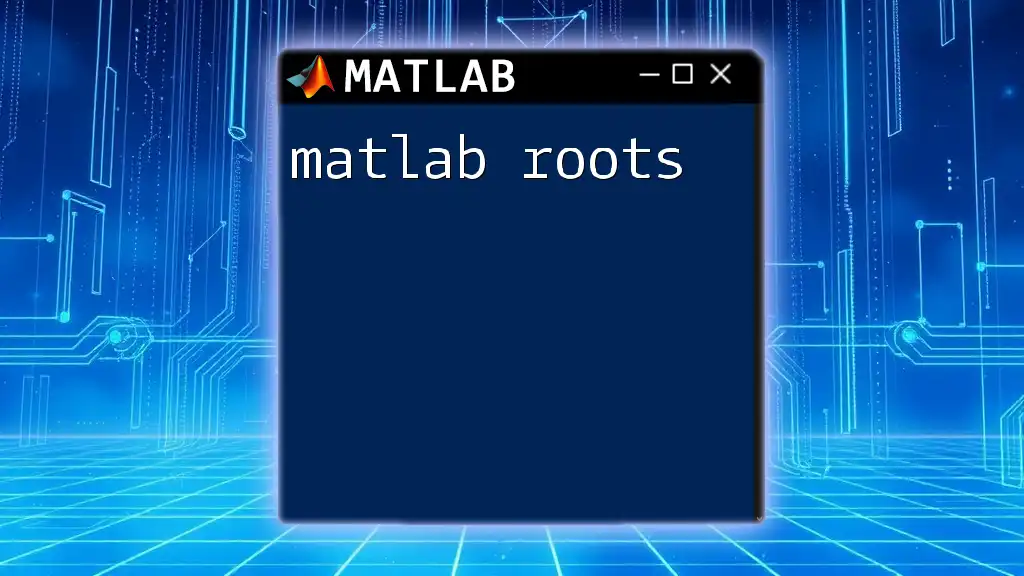
Project Management in MATLAB
Best Practices
Structuring Your Projects
Effective organization of your project files enhances maintainability and collaboration. It’s advisable to create distinct folders for scripts, data files, and documentation. Use meaningful names for your scripts to make it easier to locate them later.
Version Control
Incorporating version control into your MATLAB projects allows you to track changes and collaborate with others seamlessly. Utilizing platforms like Git enables you to manage versions efficiently, ensuring that you can revert to previous states if needed.
Debugging and Testing
Common Errors in MATLAB Projects
Understanding common errors, such as syntax errors and dimension mismatches, is fundamental. MATLAB provides error messages that pinpoint the issue, making debugging easier. Familiarize yourself with these common pitfalls and how to avoid them.
Testing Your Code
Testing is critical for ensuring that your MATLAB code performs as expected. Consider writing unit tests that verify individual functions' behavior. Leverage MATLAB's built-in functions like `assert` to validate your outputs.

Resources for Learning and Project Ideas
Online Libraries and Repositories
GitHub and MATLAB Central
Explore online repositories such as GitHub and MATLAB Central for existing MATLAB projects and code snippets. These resources offer inspiration and learning opportunities by seeing how others tackle similar challenges.
Recommended Books and Tutorials
Further Reading
Investing time in comprehensive MATLAB textbooks and online tutorials can significantly enhance your knowledge. Seek out resources that cover topics of interest or advanced concepts to further deepen your understanding.
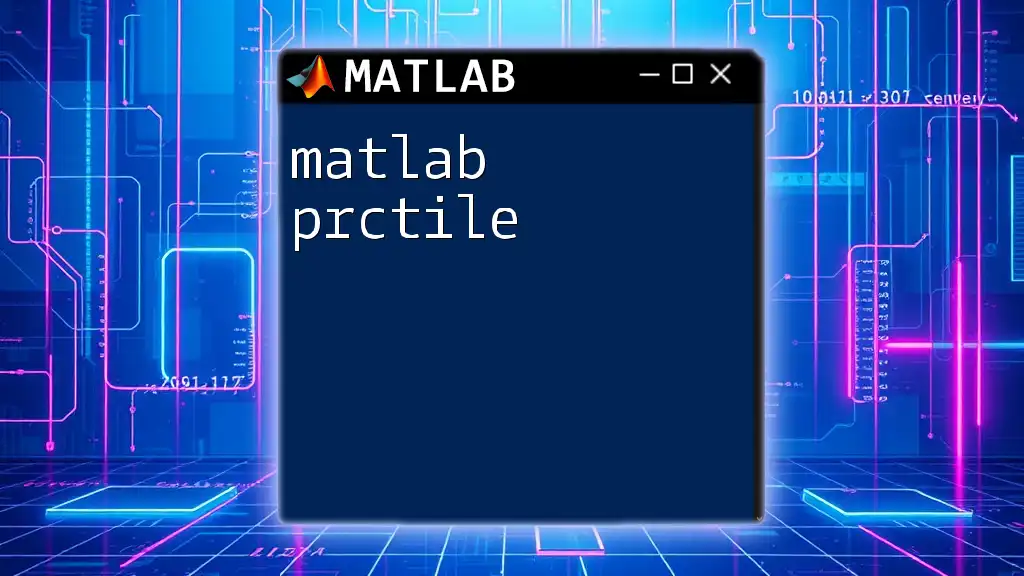
Conclusion
Engaging in MATLAB projects is critical for enhancing your skills and gaining practical experience. By exploring simple to advanced projects, you can build a strong foundation in MATLAB, empowering you to tackle complex problems in engineering and science. Experimentation is key! Encourage yourself to take on new projects, as they will provide invaluable hands-on experience.
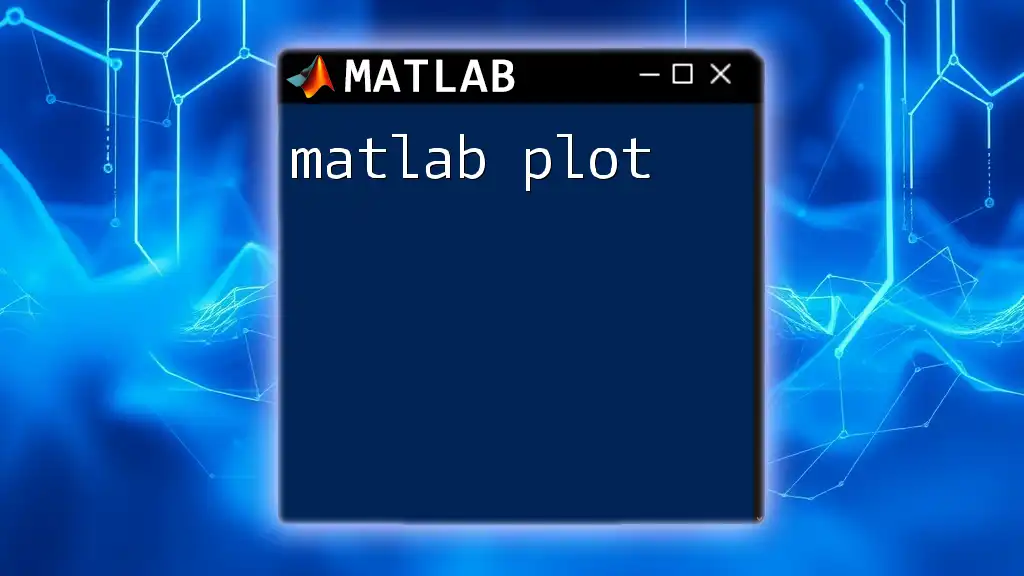
Call to Action
Join our MATLAB community today to access expert resources, collaborative projects, and personalized learning paths. Together, we can elevate your MATLAB skills to new heights!
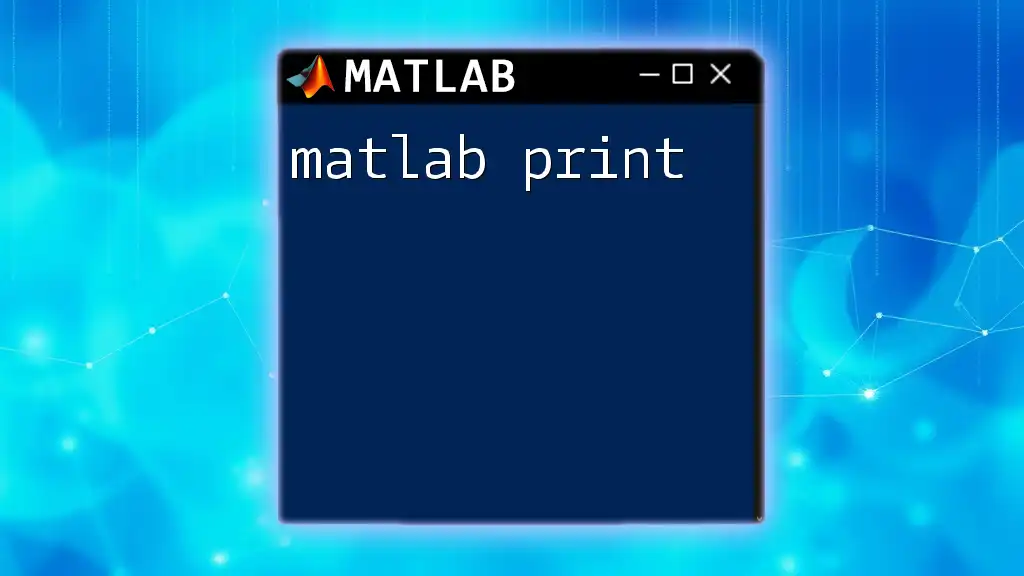
FAQs
Frequently Asked Questions about MATLAB Projects
-
What kind of projects can I start with as a beginner?
- Start with simple calculator apps, basic data visualizations, or introductory image processing tasks to get a feel for MATLAB syntax and functions.
-
How do I choose the right toolbox for my project?
- Identify the specific tasks your project requires and match them with the toolbox offerings in the MATLAB environment.
-
What are the common errors I should look out for?
- Look out for syntax errors, dimension mismatches, and ‘undefined function’ errors, as these are frequent among beginners.
By immersing yourself in these concepts, you will be well on your way to mastering MATLAB projects!