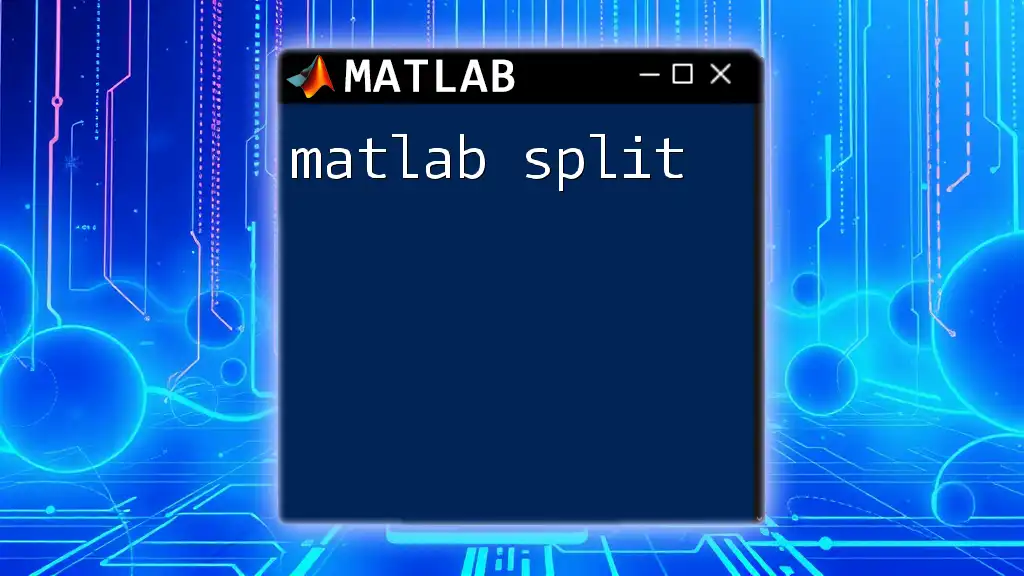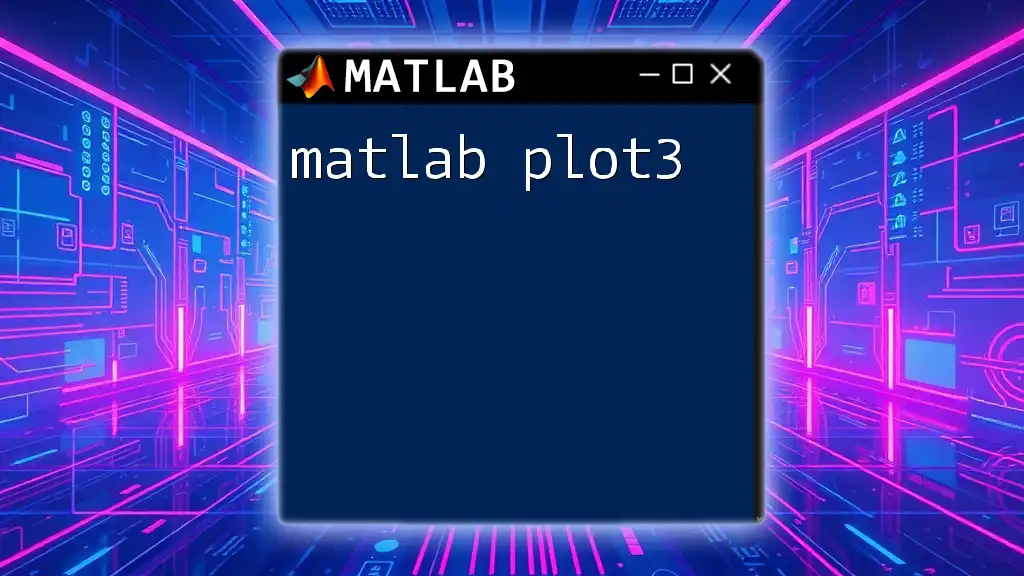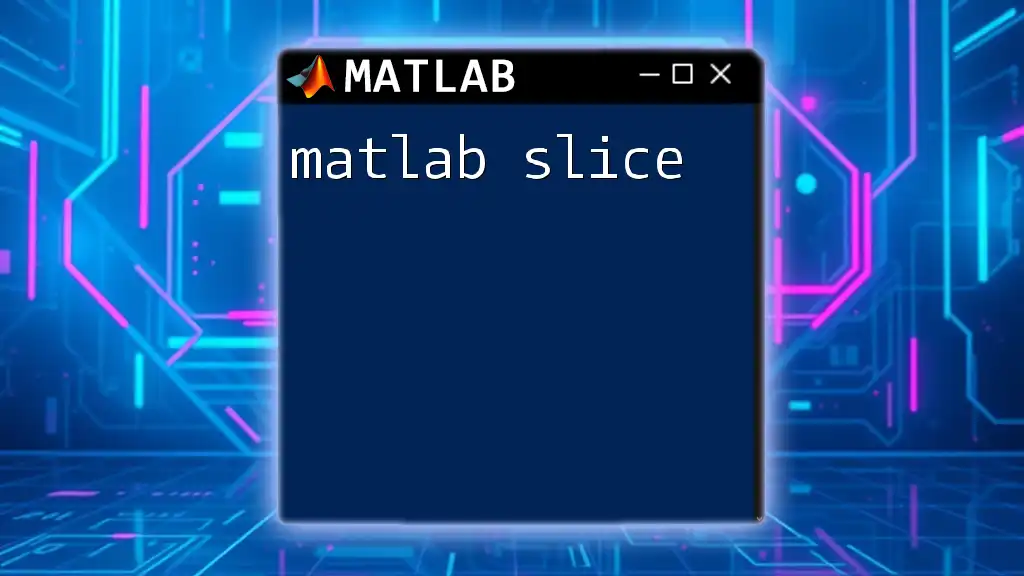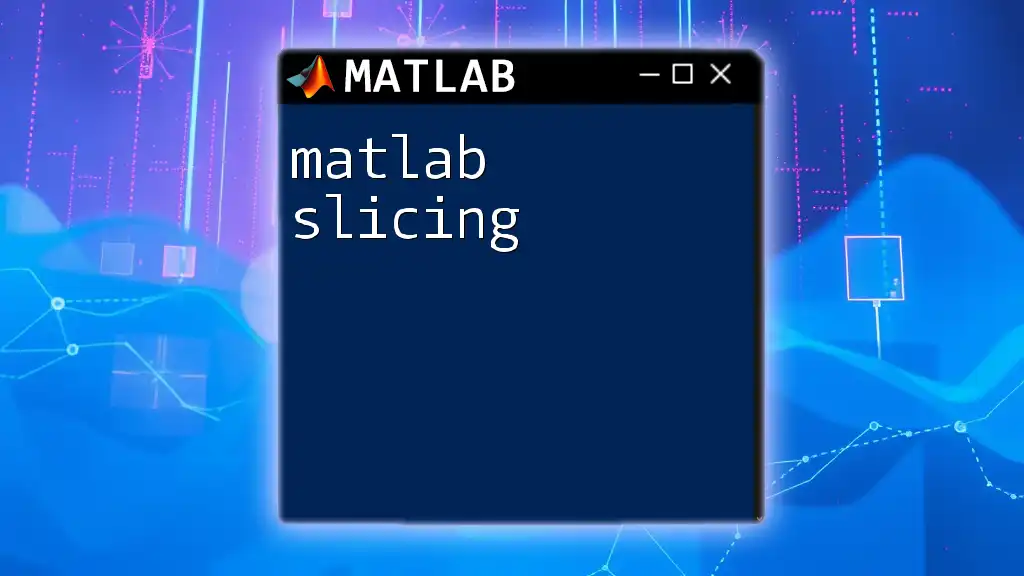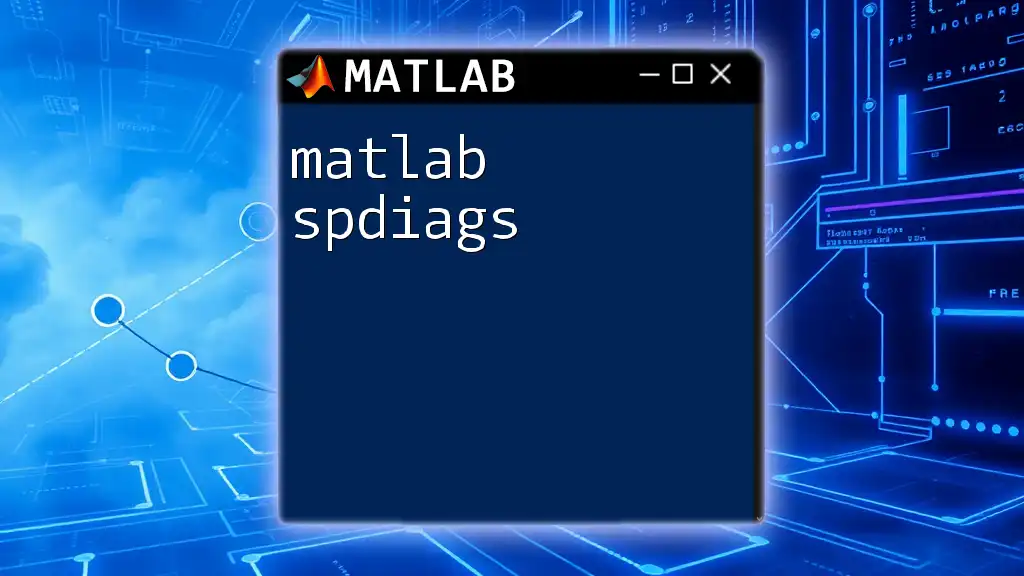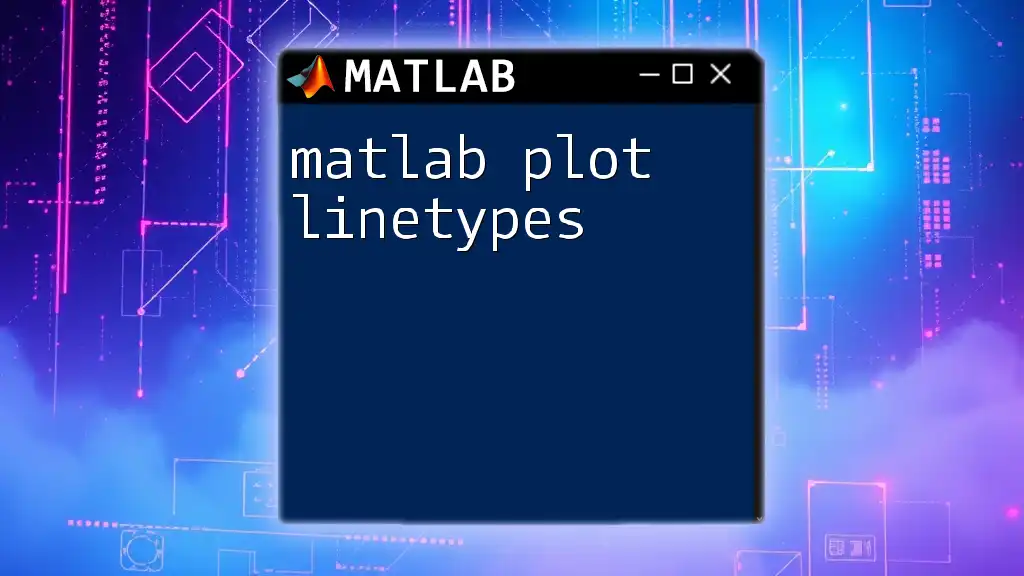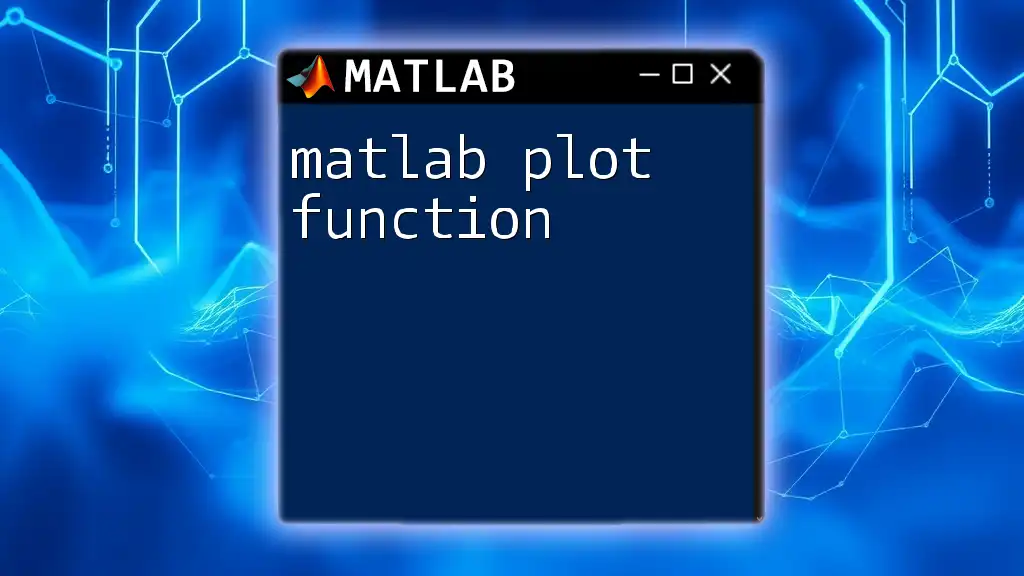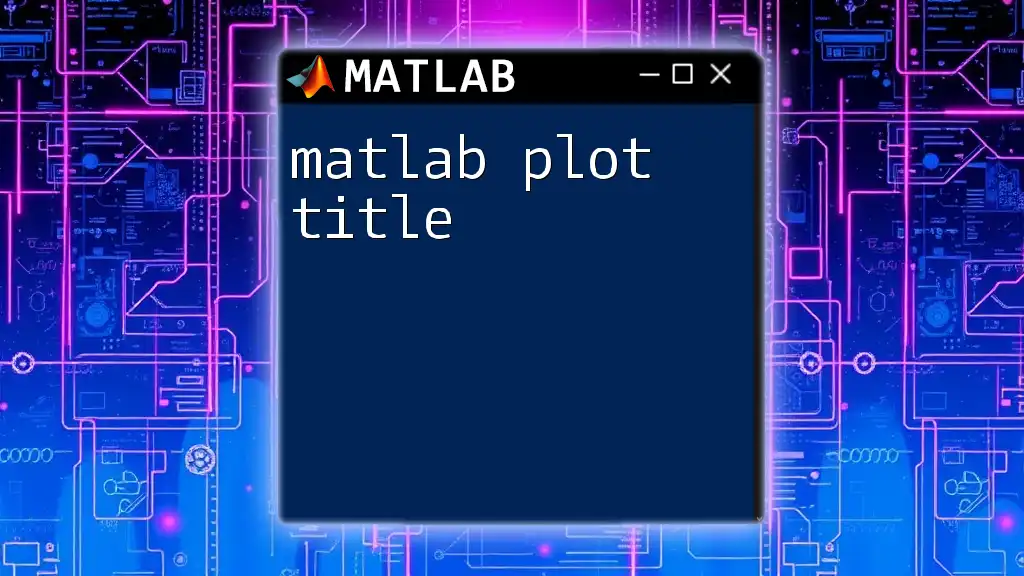The `split` function in MATLAB is used to divide a string into separate parts based on specified delimiters, returning the results as a cell array.
str = 'Hello,World,This,Is,MATLAB';
result = split(str, ',');
Understanding Strings in MATLAB
What is a String?
In MATLAB, a string is a data type used to represent text. Strings are fundamentally arrays of characters, and they can be stored as either character arrays or string arrays. Character arrays are simply a sequence of characters, while string arrays are a newer and more flexible representation using double quotes.
How Strings are Handled in MATLAB
Strings can be created using either single quotes (`'`) for character arrays or double quotes (`"`) for string arrays. MATLAB offers various functions for manipulating strings, such as concatenation, comparison, and, importantly, splitting.
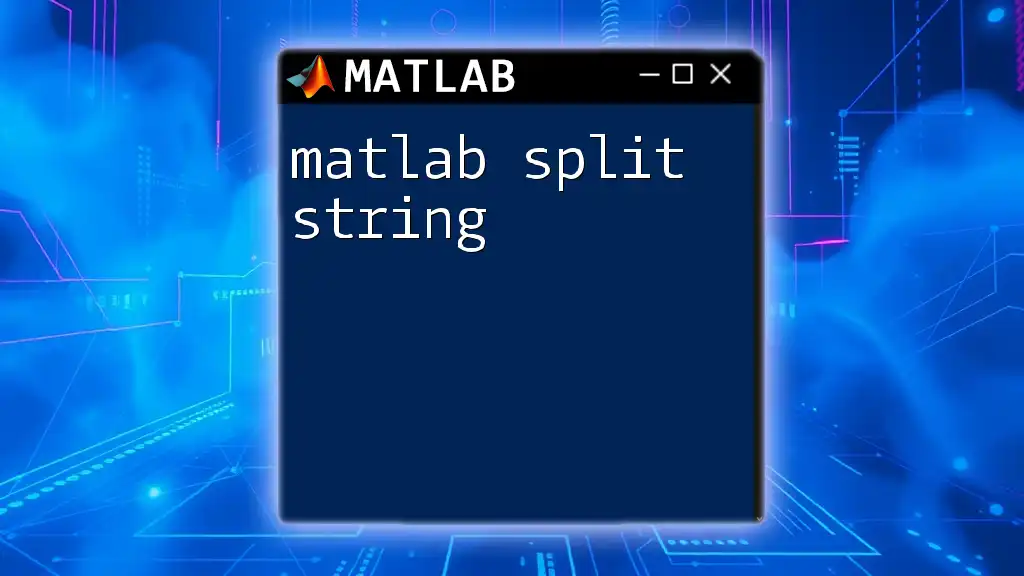
The `split` Function Overview
Syntax
The basic syntax of the `split` function in MATLAB is:
C = split(str)
C = split(str, delimiter)
- C is the output, which is a cell array containing the substring components of the original input.
- str refers to the string or string array that you wish to split.
- delimiter is an optional argument that specifies where the splits occur in the string. If not specified, whitespace is used as the default delimiter.
Input Arguments
- str: This can be a single string, a string array, or even a character array that will be processed.
- delimiter: You can use any character or set of characters to define where to split the input string.
Output
The result of the `split` function is a cell array C that contains substrings. Each substring corresponds to the segments between the specified delimiters.
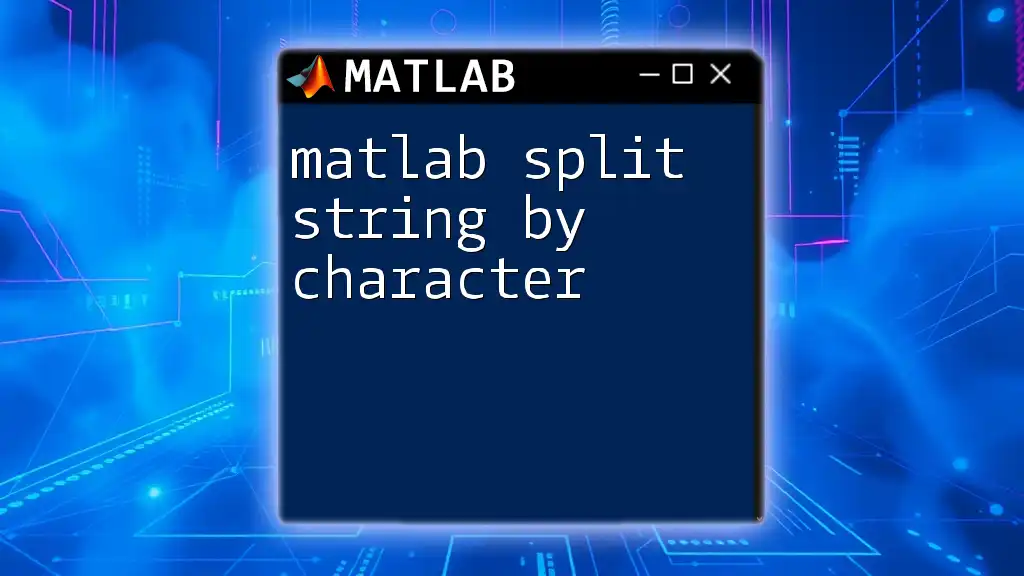
Using `split`: Basic Examples
Example 1: Splitting a Simple String
To demonstrate matlab split, let’s start with a straightforward example:
str = "Hello, world!";
C = split(str);
In this case, the default behavior is to split the string at whitespace. The output C will contain:
- "Hello,"
- "world!"
Example 2: Using a Custom Delimiter
Next, let’s consider an example with a specified delimiter, such as a comma:
str = "one,two,three,four";
C = split(str, ',');
In this snippet, we directly split the string at each comma. The resulting output will consist of:
- "one"
- "two"
- "three"
- "four"
This allows for greater precision when handling strings that are formatted in specific ways.
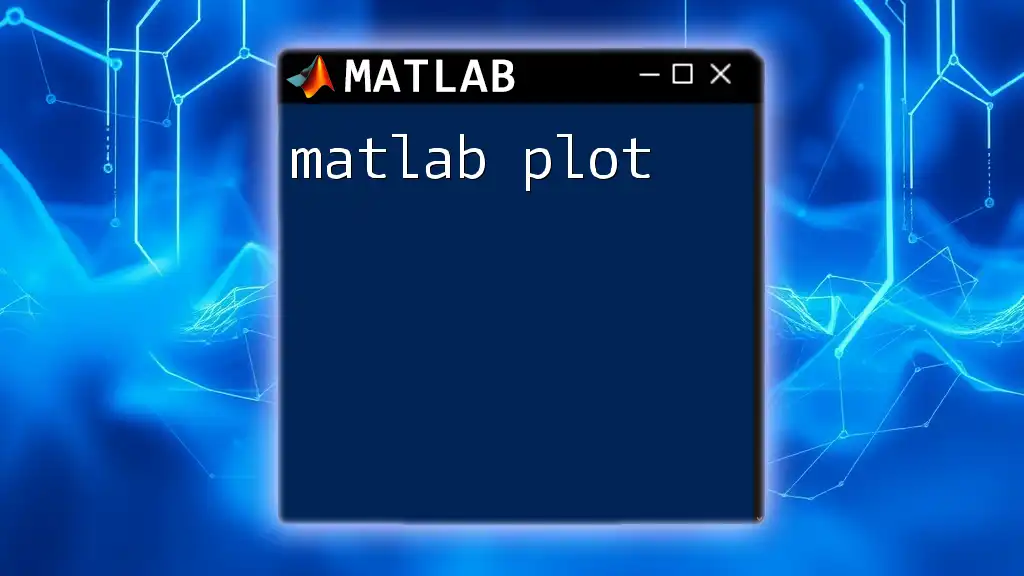
Advanced Usage of `split`
Splitting Strings in an Array
You can also use the split function on a string array. Here’s an example to illustrate this:
arr = ["Hello World", "MATLAB is great"];
C = split(arr);
In this case, split processes each string in the array and produces a cell array where each element corresponds to the substrings resulting from splitting each original string. The output will be:
- For "Hello World": "Hello" and "World"
- For "MATLAB is great": "MATLAB", "is", and "great"
Multiple Delimiters
The split function also allows for the use of multiple delimiters. Here’s how it works:
str = "one:two;three,four";
C = split(str, [':', ';', ',']);
This example shows how to specify an array of delimiters. The output will split the string at each of the specified characters, resulting in:
- "one"
- "two"
- "three"
- "four"
This flexibility is invaluable when processing strings with multiple types of separators.
Cleaning Up the Output
After splitting strings, it’s common to encounter empty strings in the output, particularly when delimiters are adjacent. To remove these empty strings, you can use the following method:
C = split(str, ',');
C = C(~cellfun('isempty', C));
In this snippet, cellfun('isempty', C) checks for empty elements in the cell array C and removes them. This results in a clean array of only valid substrings.

Common Mistakes and How to Avoid Them
Forgetting to Specify a Delimiter
A common mistake users make is neglecting to specify a delimiter, which may lead to unexpected results. For instance, if you try to split a string that contains specific separators without defining them, MATLAB may use whitespace as the default and produce misleading output. Always ensure you know the structure of your strings and use the appropriate delimiters.
Working with Non-String Data Types
It’s crucial to note that the split function works only with strings. If you accidentally pass in a different data type, MATLAB will throw an error. If you need to split numbers or other types, consider converting them to strings first:
numData = 123456;
strData = num2str(numData);
C = split(strData, '3');
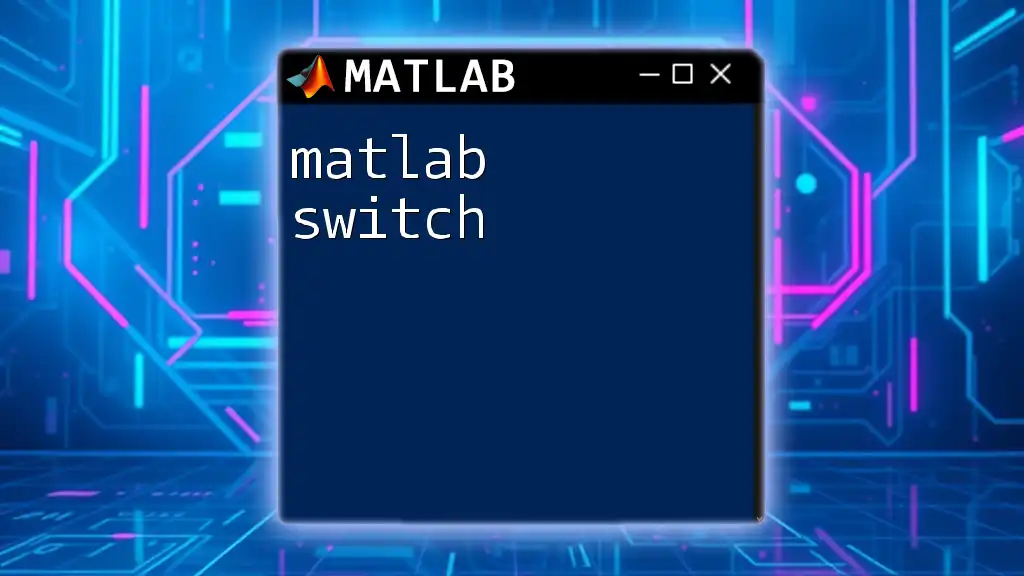
Related Functions in MATLAB
`strsplit`
Another function that is similar to split is `strsplit`. This function is useful when you wish to split a string but provides different behavior with regards to output types. While split returns a cell array, `strsplit` simplifies the syntax:
C = strsplit(str, delimiter);
Use strsplit when you prefer a more straightforward approach, especially if you are dealing with standard delimiters.
`extractBetween`
For more complex string manipulations where you need substrings that fall between two delimiters, `extractBetween` is extremely effective. This function allows for the extraction of segments that lie specifically between two specified values, which is valuable for regex-style operations.
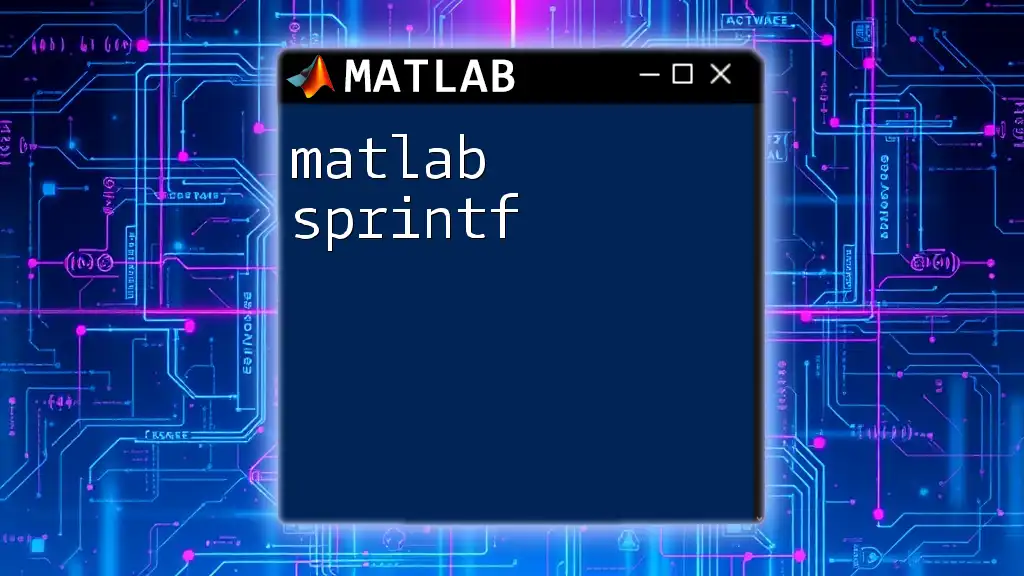
Performance Considerations
Efficiency of `split` with Large Data
When dealing with large datasets, it is important to consider the performance implications of string manipulation functions like split. It is advisable to apply split judiciously and to test performance impacts, especially in looped operations or on very large string arrays, to avoid long execution times.
Vectorization in MATLAB
MATLAB is designed to handle vectorized operations easily. Always strive to write your code in a vectorized manner when applicable. Utilizing split on entire string arrays rather than individual strings can significantly improve performance and readability.
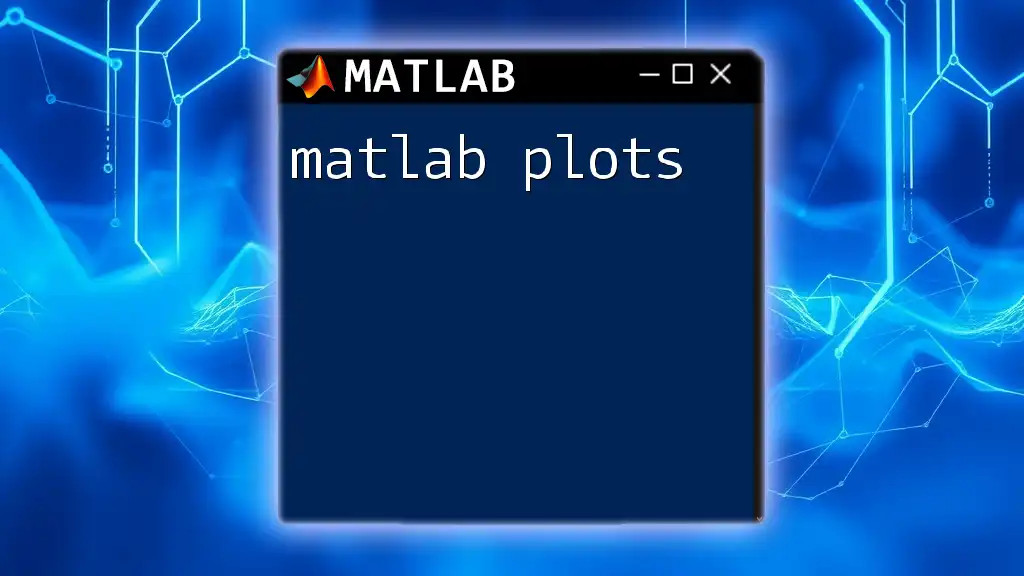
Conclusion
In this guide, we have explored the matlab split function extensively, covering its basic syntax, practical examples, advanced features, common pitfalls, and related functions. Mastering the split function opens up a wealth of opportunities for effective string manipulation in your MATLAB programming ventures.
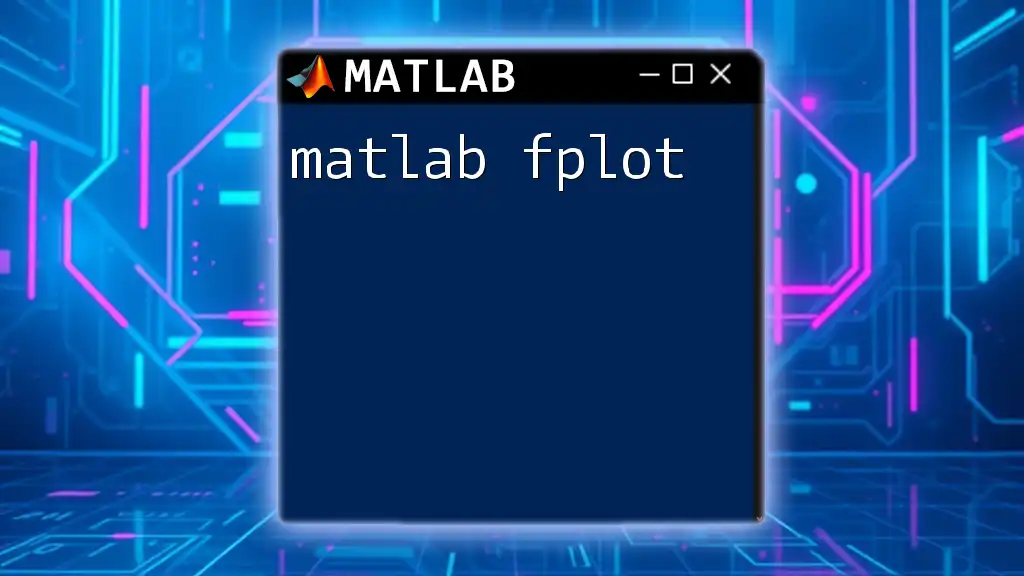
Call to Action
Now that you have a comprehensive understanding of matlab split, we encourage you to practice using this function in different contexts. Share your experiences and unique examples of utilizing the split command effectively. If you’re looking for more tailored support and advanced techniques, feel free to explore our services aimed at enhancing your MATLAB skills!