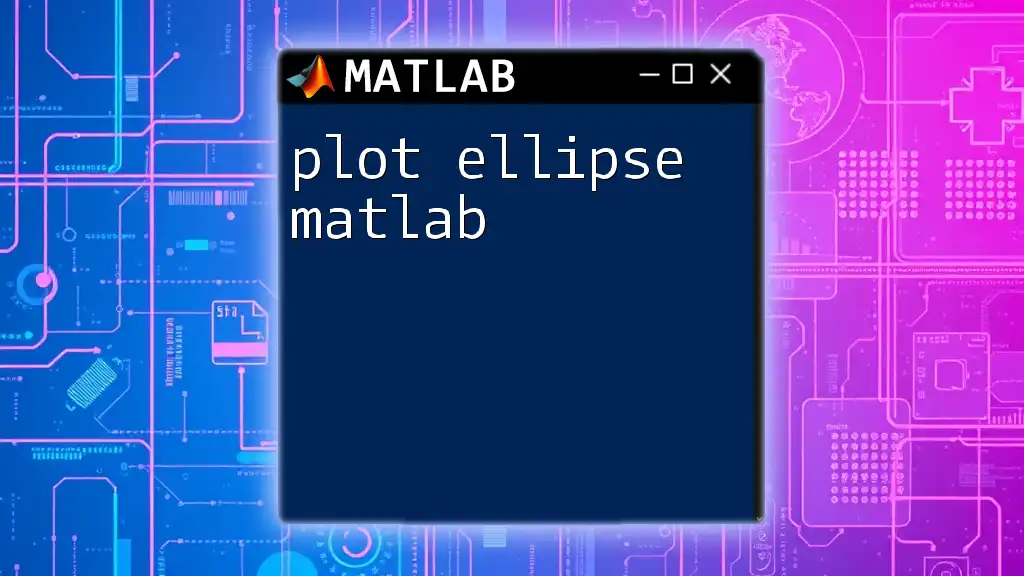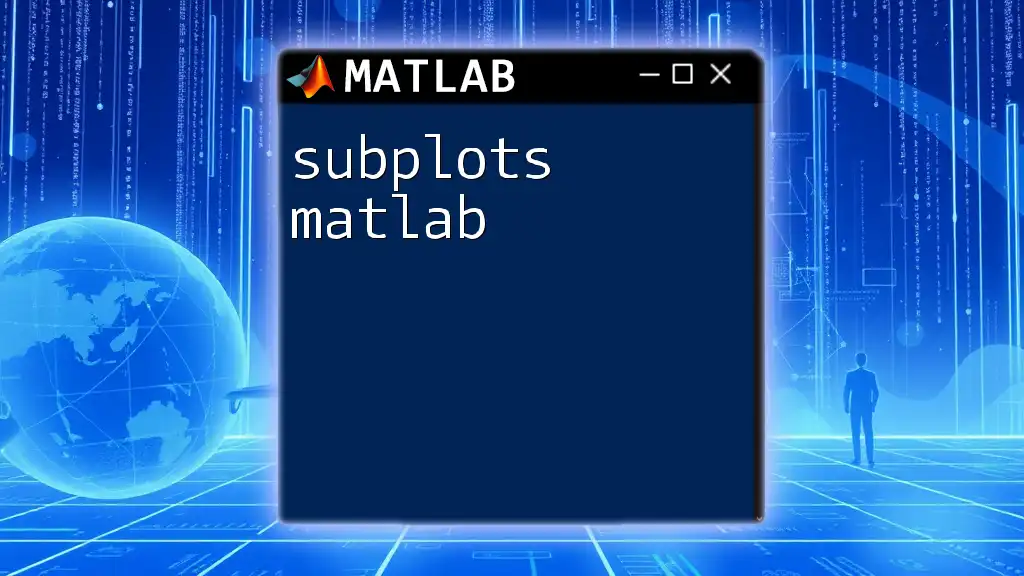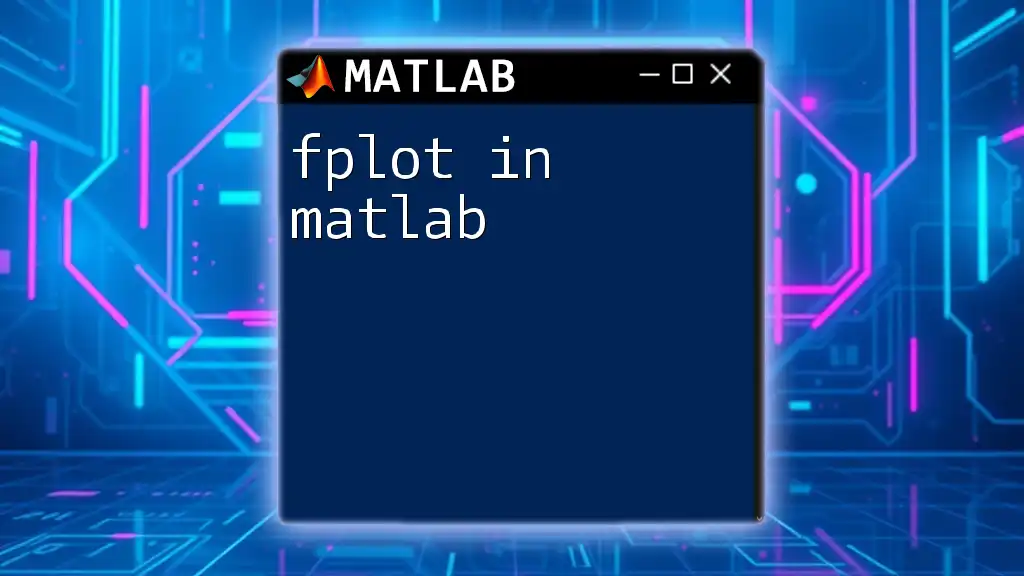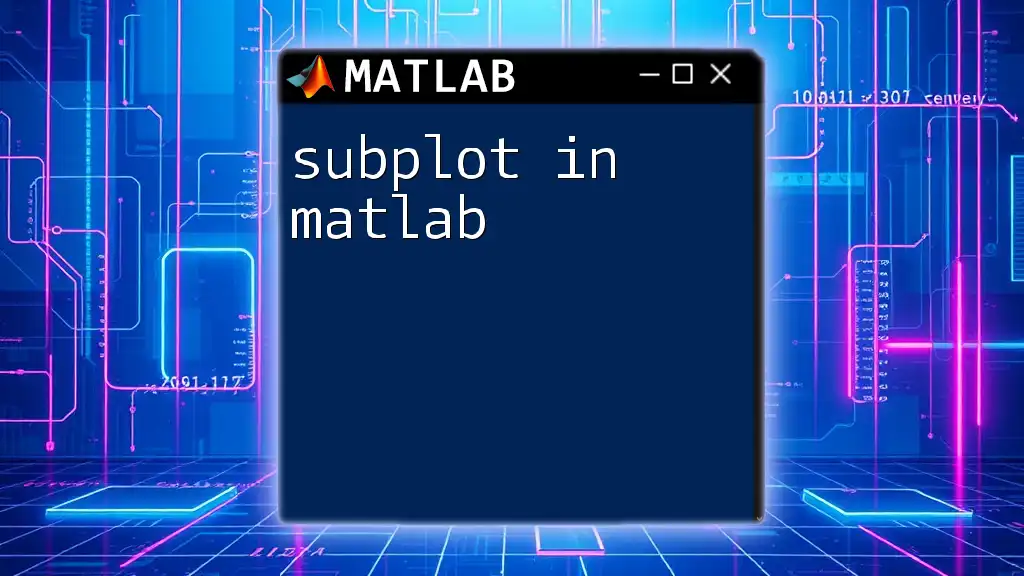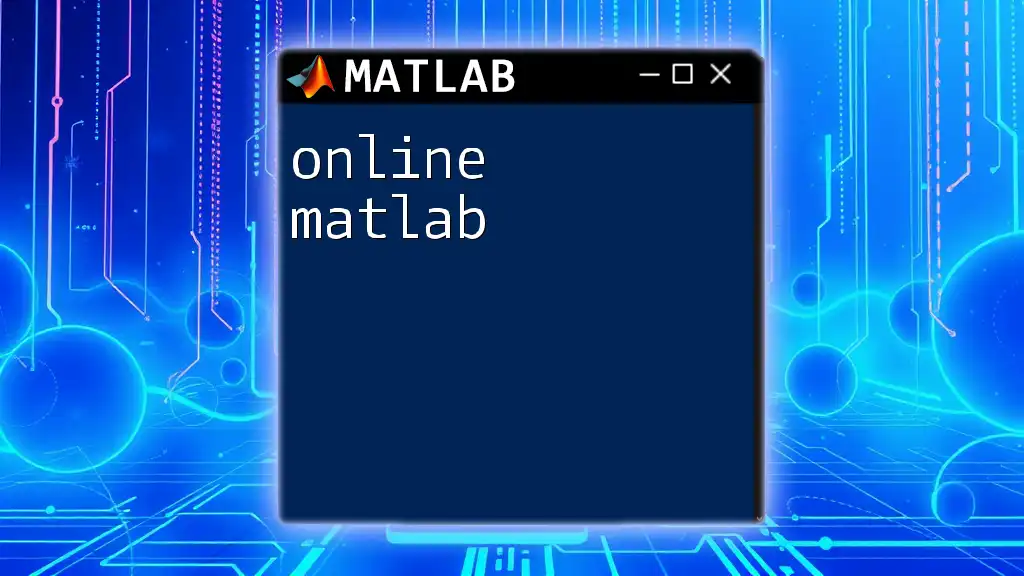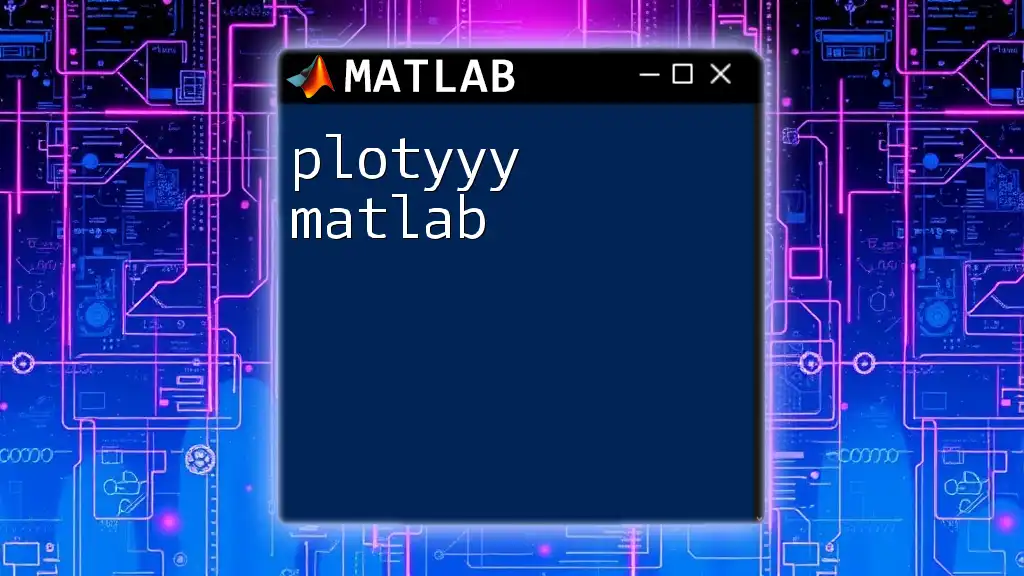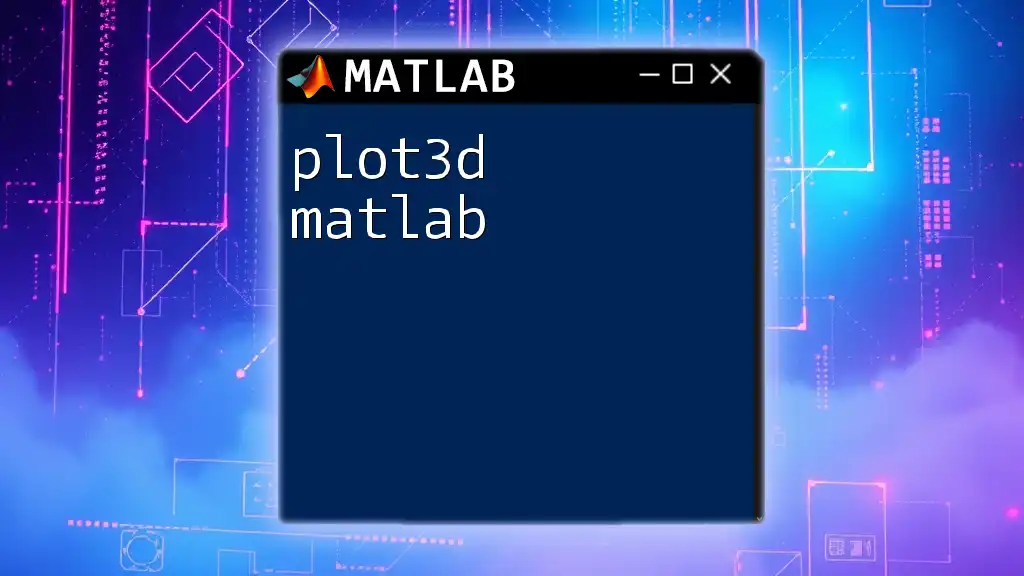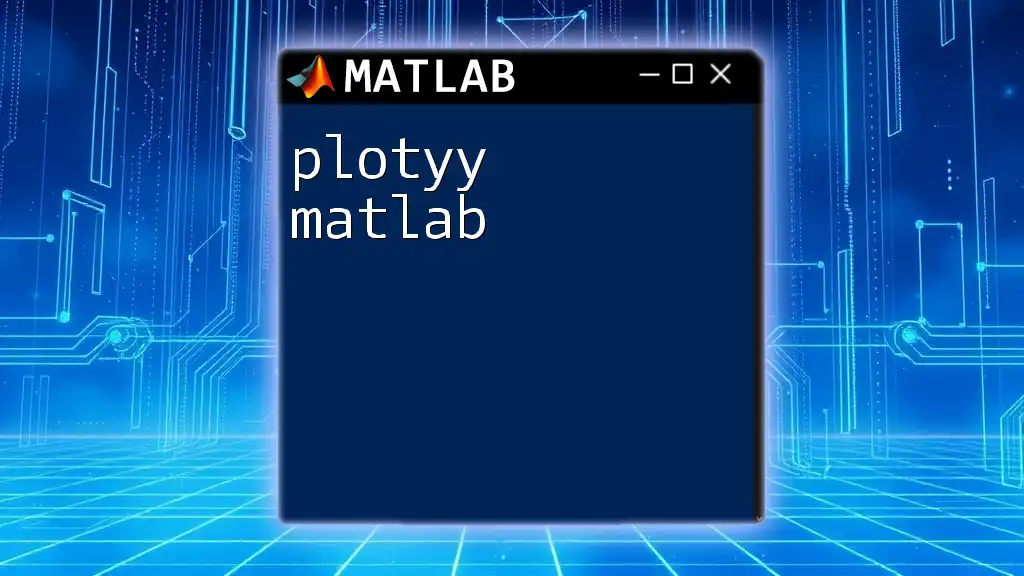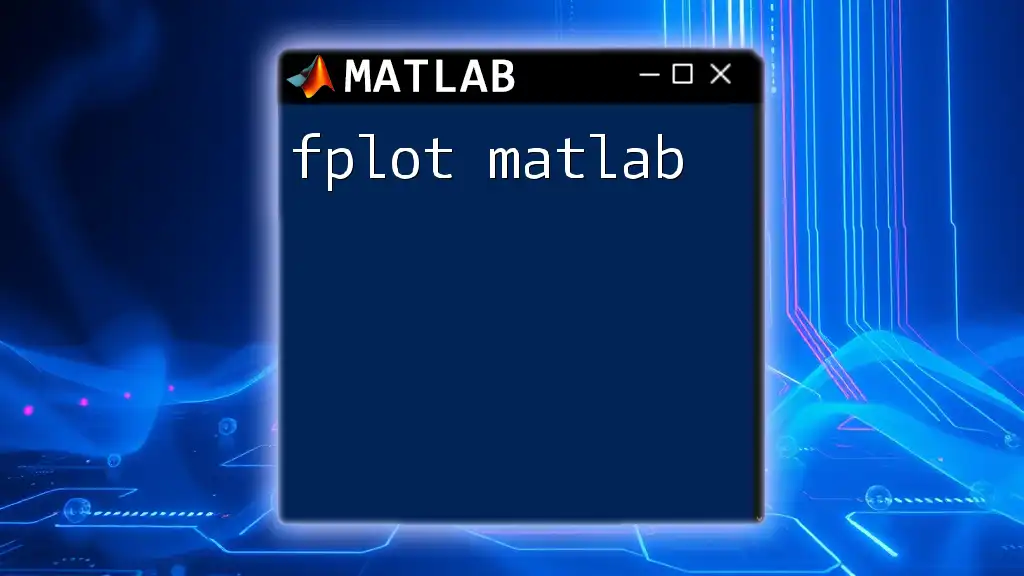To plot an ellipse in MATLAB, you can use the following code snippet, which defines the parameters of the ellipse and uses the `plot` function to visualize it.
theta = linspace(0, 2*pi, 100); % Define angle
a = 5; % Semi-major axis length
b = 3; % Semi-minor axis length
x = a * cos(theta); % X coordinates
y = b * sin(theta); % Y coordinates
plot(x, y); % Plot the ellipse
axis equal; % Set equal scaling for both axes
Understanding Ellipses
What is an Ellipse?
An ellipse is a geometric shape that resembles a stretched circle. It is defined mathematically by its foci, which are two fixed points, and it has numerous applications in fields ranging from astronomy to engineering. The standard equation of an ellipse centered at the origin is given by:
\[ \frac{x^2}{a^2} + \frac{y^2}{b^2} = 1 \]
where:
- \( a \) is the length of the semi-major axis,
- \( b \) is the length of the semi-minor axis.
Application of Ellipses
Ellipses are commonly used in data visualization to represent uncertainty or variations in two dimensions. In engineering, ellipses can model orbits or design curves, while in statistics, they can illustrate confidence intervals in bivariate data. Understanding how to plot ellipses in MATLAB enables better representation and analysis of such data.
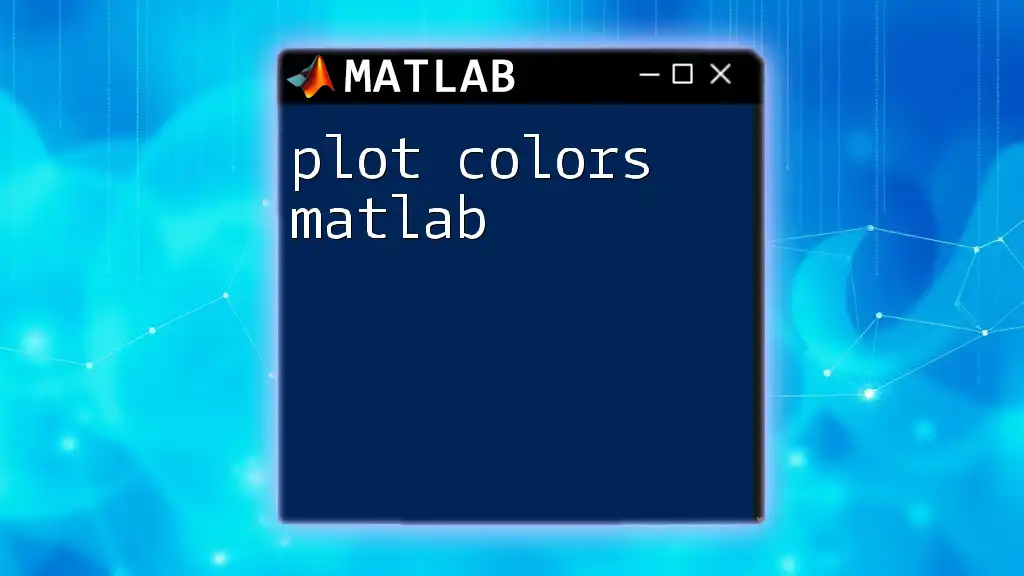
Setting Up MATLAB for Plotting
Installing MATLAB
Before diving into plotting, ensure you have MATLAB installed on your system. It is best to include additional toolboxes associated with graphics to enhance your experience when working with visual data.
Basic Commands Recap
Familiarizing yourself with fundamental MATLAB commands is important. Key commands that will frequently come into play while plotting include:
- `figure`: Opens a new figure window.
- `hold`: Allows you to add multiple plots to the same figure without erasing existing plots.
- `grid`: Enhances visual clarity by adding a grid to the plot.
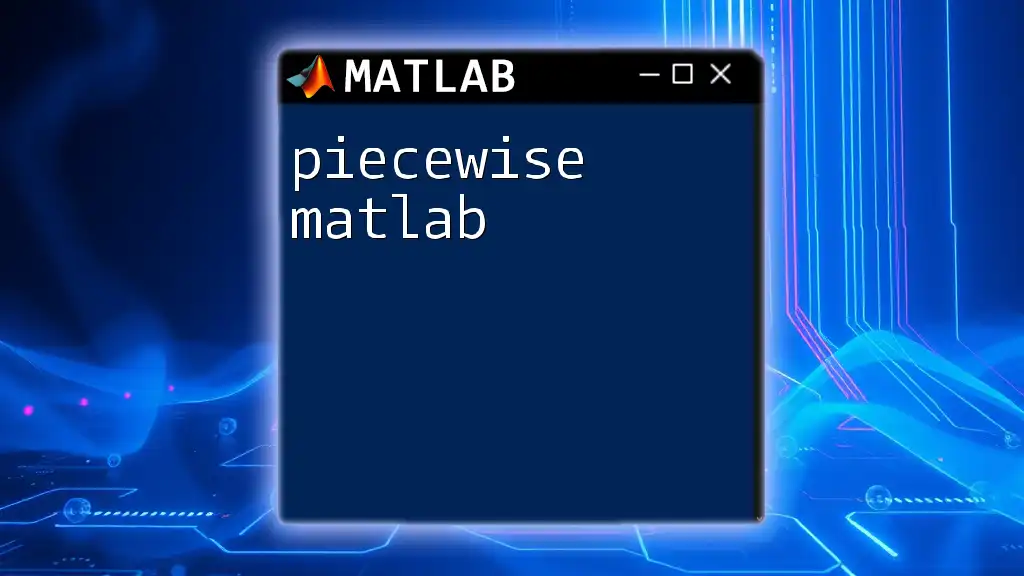
Basic Structure for Plotting an Ellipse
Required Parameters
To plot an ellipse in MATLAB, you need to define several parameters:
- Center: The coordinates (h, k) where the ellipse is centered.
- Semi-major axis (a): The longest radius of the ellipse.
- Semi-minor axis (b): The shortest radius of the ellipse.
- Rotation angle (θ): The angle by which the ellipse is rotated around its center.
Mathematical Representation
Ellipses can be described mathematically utilizing parametric equations. The x and y coordinates for plotting an ellipse can be expressed as follows:
- \( x(t) = h + a \cdot \cos(t) \)
- \( y(t) = k + b \cdot \sin(t) \)
where \( t \) varies from \( 0 \) to \( 2\pi \).
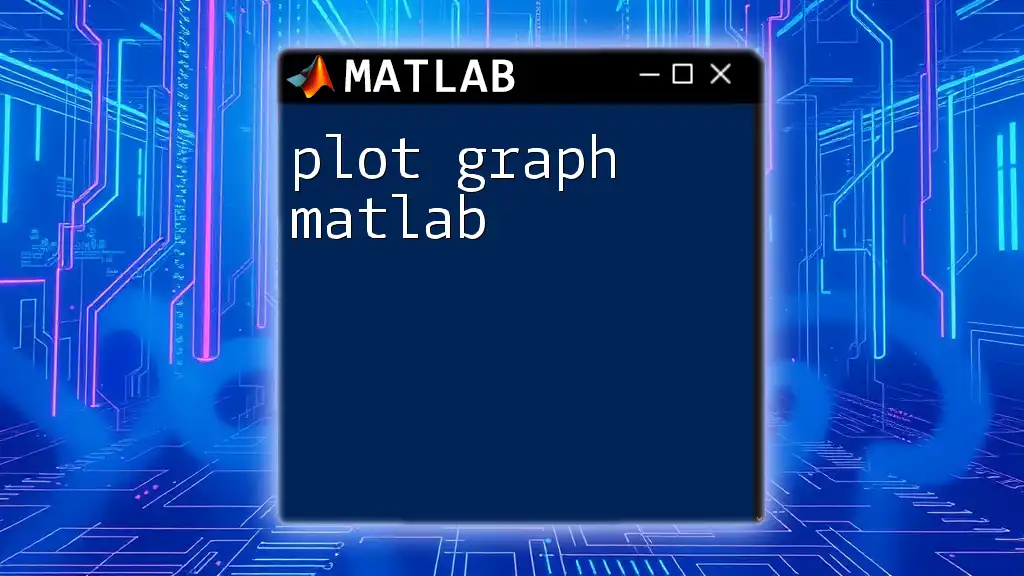
Plotting an Ellipse in MATLAB
Step-by-Step Code Example
Let’s get started with a simple example to plot an ellipse in MATLAB.
% Parameters
h = 0; % x-coordinate of center
k = 0; % y-coordinate of center
a = 5; % semi-major axis
b = 3; % semi-minor axis
theta = 0; % rotation angle in radians
% Generating the points for plotting
t = linspace(0, 2 * pi, 100); % parameter t
x = h + a * cos(t);
y = k + b * sin(t);
% Plotting the ellipse
figure;
plot(x, y, 'b-', 'LineWidth', 2);
axis equal;
grid on;
title('Plotting an Ellipse in MATLAB');
xlabel('X-axis');
ylabel('Y-axis');
Explaining the Code
- Parameters: Define the center and the axes.
- Point Generation: `linspace(0, 2 * pi, 100)` generates 100 equally spaced points between 0 and \(2\pi\). This ensures that the ellipse is smooth.
- x and y Calculations: Using the cosine and sine functions allows us to map the points of the ellipse adequately.
- Plotting: The command `plot` draws the ellipse, while `axis equal` maintains the aspect ratio, ensuring the ellipse appears correctly without distortion.
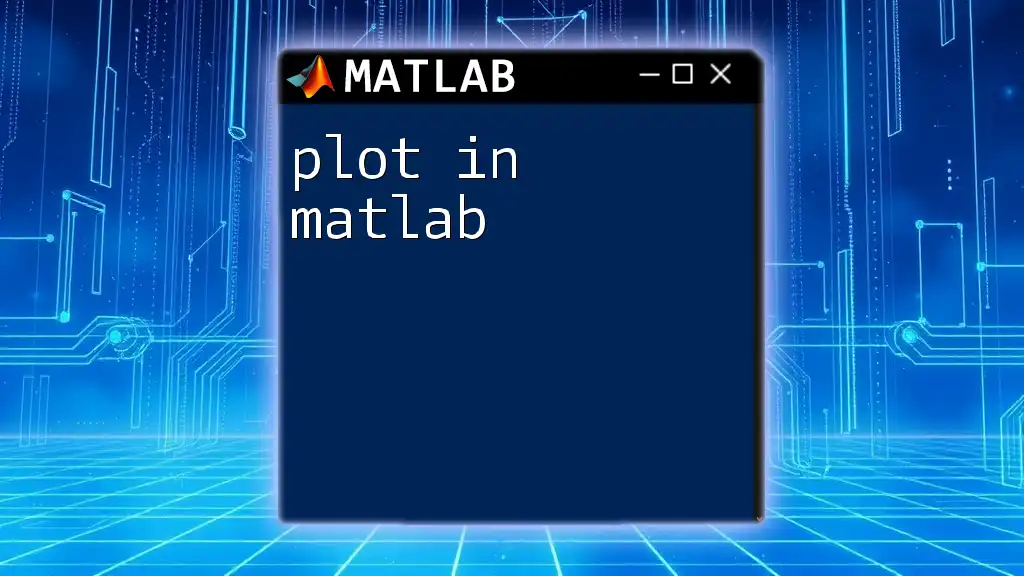
Customizing the Ellipse Plot
Changing Color and Line Style
You can easily customize the appearance of your ellipse. For instance, to change the color to red and make it dashed:
plot(x, y, 'r--', 'LineWidth', 3); % Changing color to red and style to dashed
Adding Annotations and Labels
Enhancing your plot with annotations can make it more informative. For instance:
text(h, k, 'Center', 'VerticalAlignment', 'bottom', 'HorizontalAlignment', 'right');
title('Customized Ellipse with Annotations');
Adding Multiple Ellipses
To illustrate concepts in comparison, you may want to plot multiple ellipses in a single figure. Here’s how you can do it:
hold on;
% Second Ellipse
a2 = 4;
b2 = 2;
x2 = h + a2 * cos(t);
y2 = k + b2 * sin(t);
plot(x2, y2, 'g-', 'LineWidth', 2); % Green ellipse
hold off;
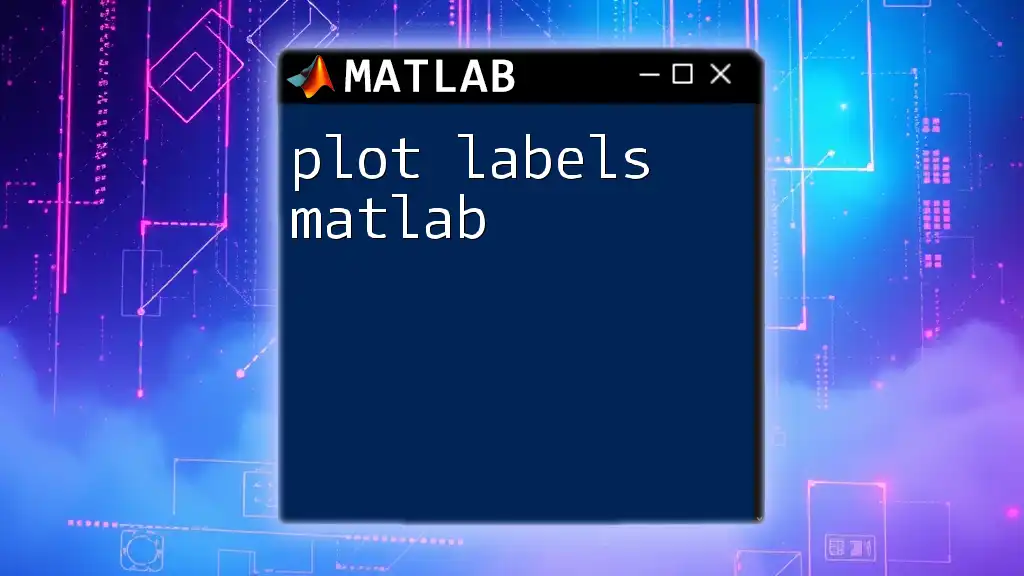
Advanced Techniques
Rotated Ellipses
You can also plot rotated ellipses by applying a rotation matrix. Here's how to rotate an ellipse:
theta = pi/4; % Rotation angle
R = [cos(theta), -sin(theta); sin(theta), cos(theta)];
ellipse_points = R * [x; y]; % Rotating points
plot(ellipse_points(1, :), ellipse_points(2, :));
Filling the Ellipse
Filling the ellipse can add clarity to your visualization. Here's how to fill in the shape:
fill(x, y, 'cyan', 'FaceAlpha', 0.5); % Filling the ellipse with color
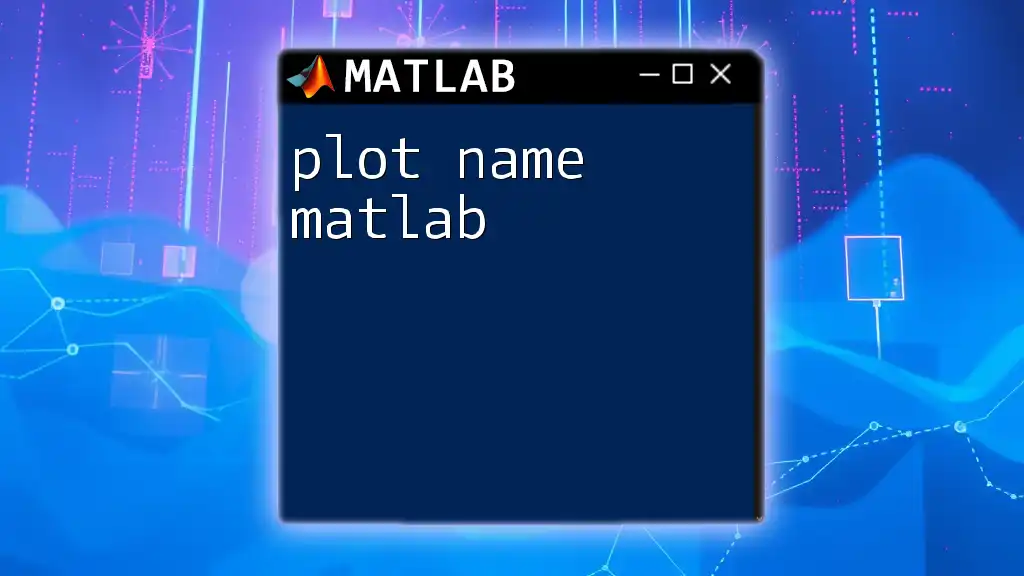
Common Issues and Troubleshooting
Debugging Common Errors
While plotting ellipses in MATLAB, you may encounter several errors, such as the ellipse not appearing as expected or axis distortion. Common solutions include:
- Check to ensure that `axis equal` is set.
- Ensure your values for `a` and `b` are appropriate for the scale of the graph.
Resources for Further Learning
Expanding your knowledge about plotting in MATLAB can significantly enhance your skills. Explore MATLAB's official documentation and online tutorials that delve deeper into advanced plotting techniques.
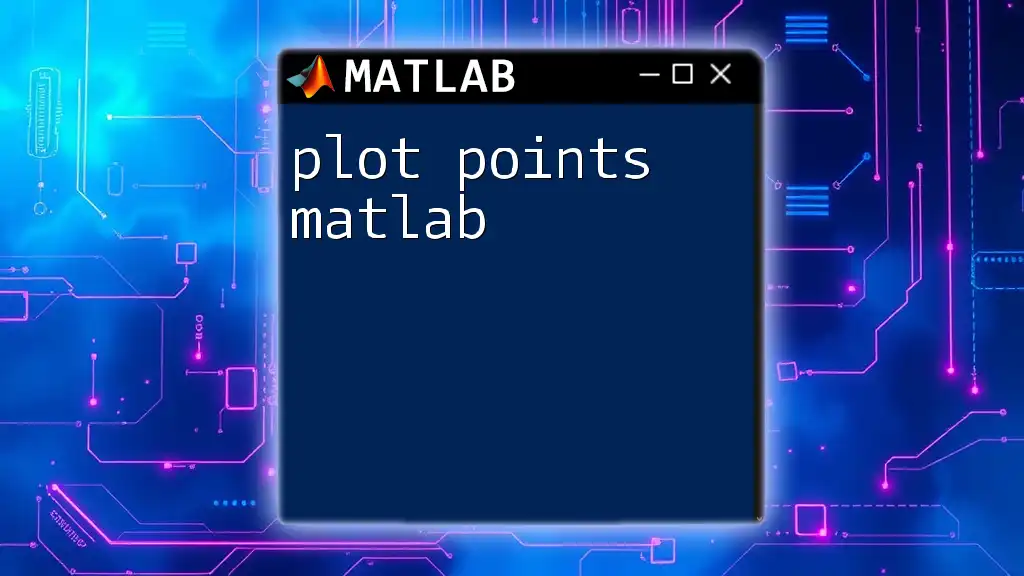
Conclusion
In this guide, we explored various ways to plot ellipses in MATLAB, starting from the basic definitions to advanced customization options. With the knowledge gained, you can now effectively represent ellipses in your data visualizations.
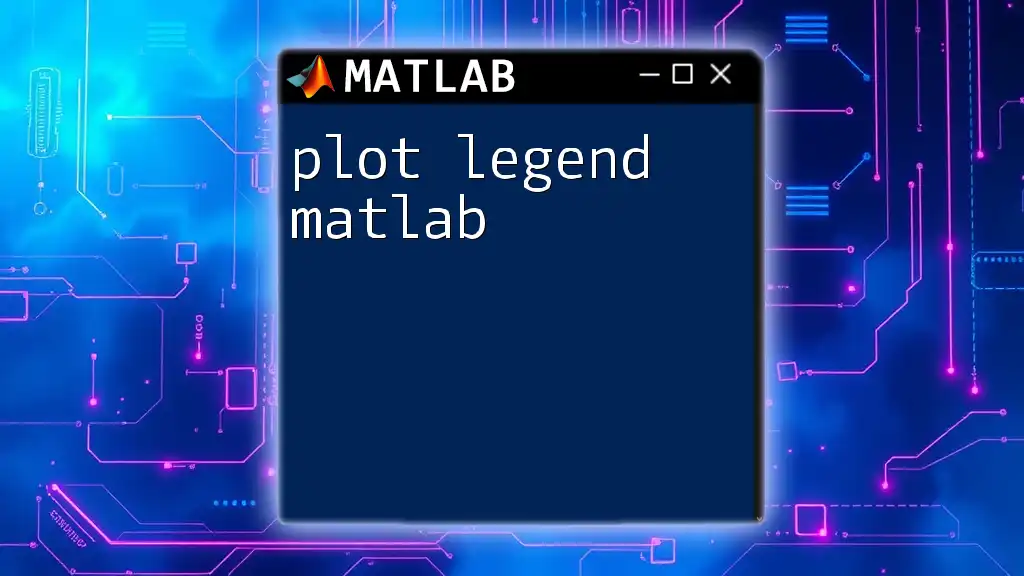
Call to Action
If you found this guide helpful, consider subscribing for more concise MATLAB tutorials, and feel free to share your experiences or any questions you may have in the comments section!