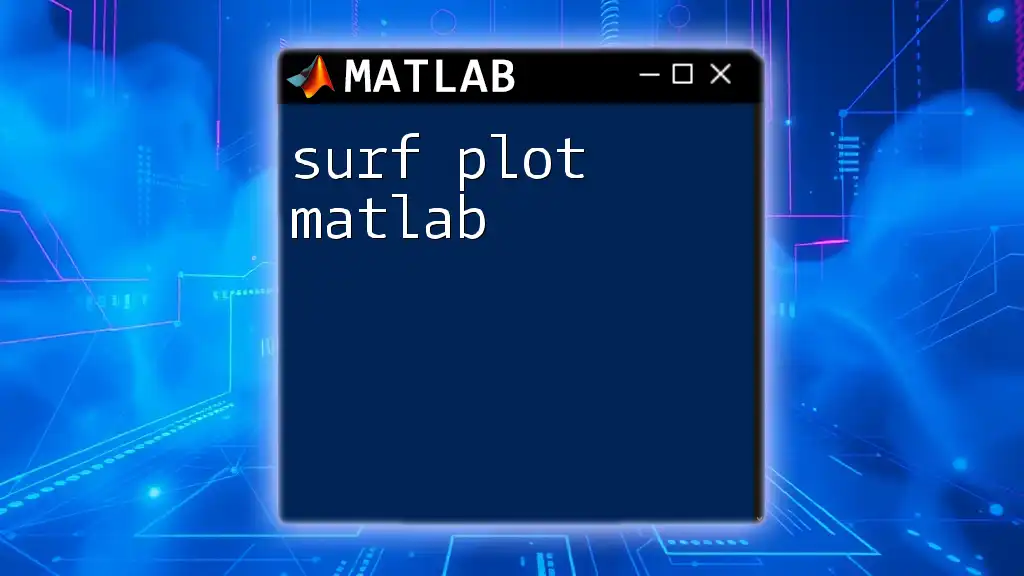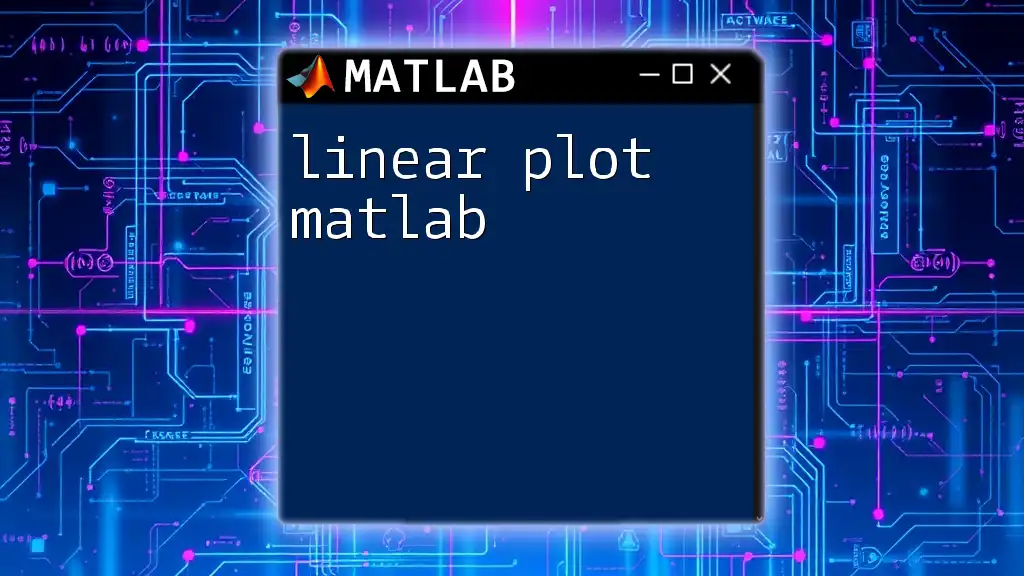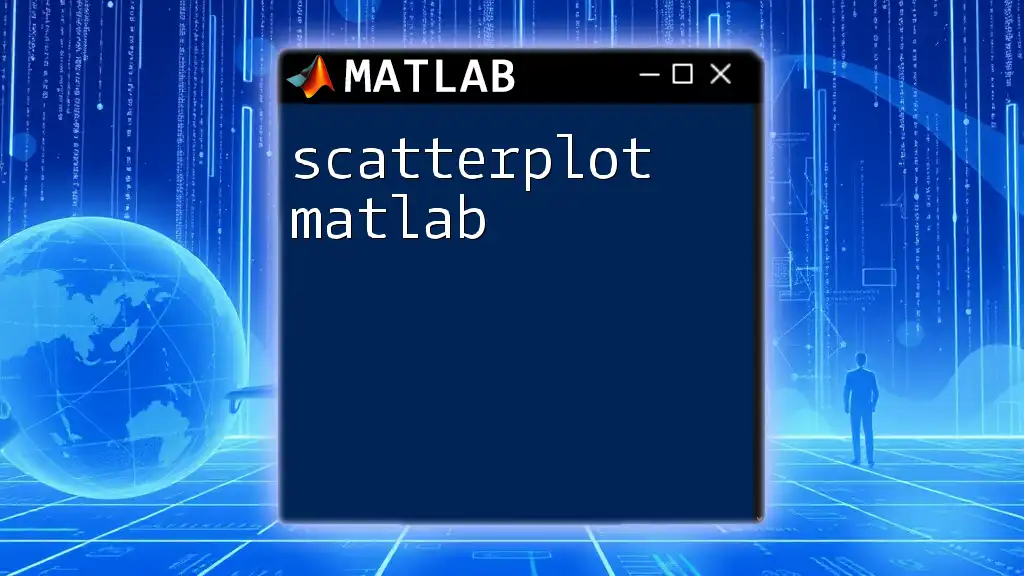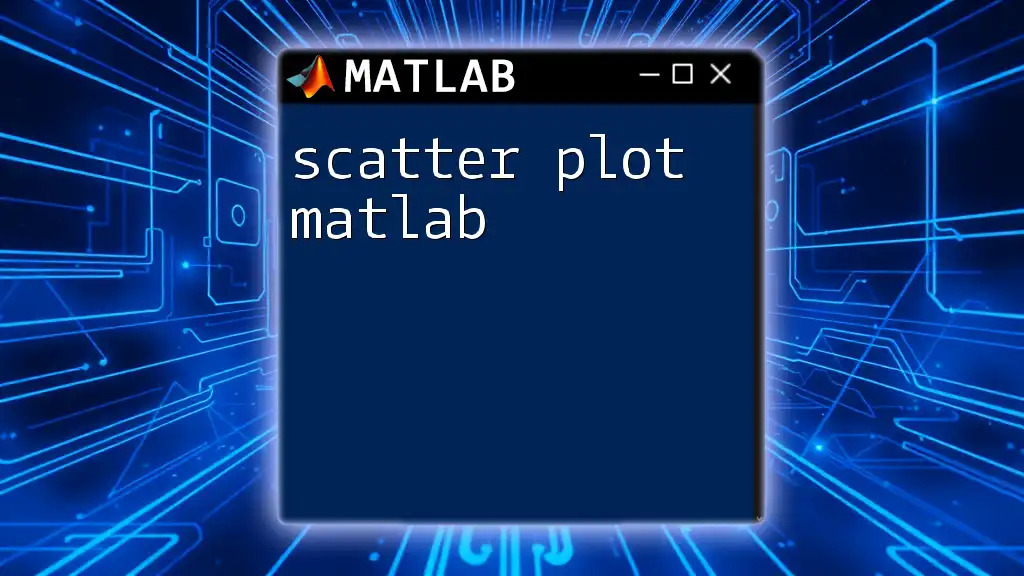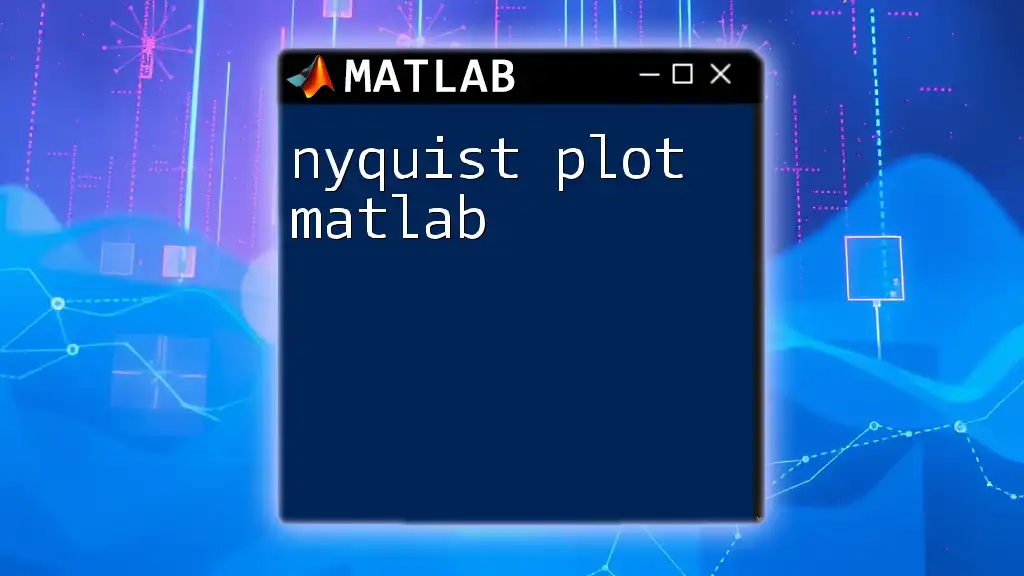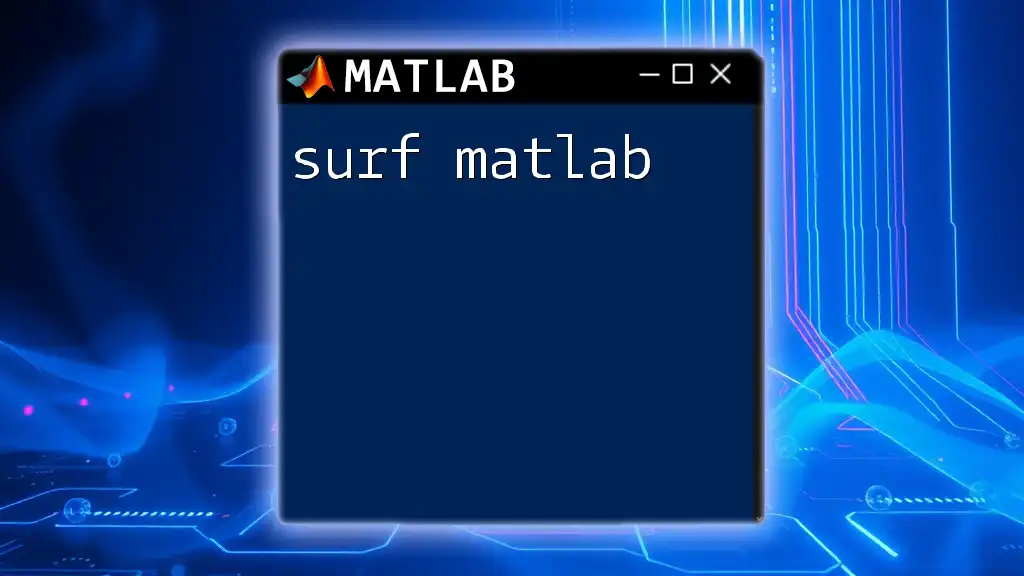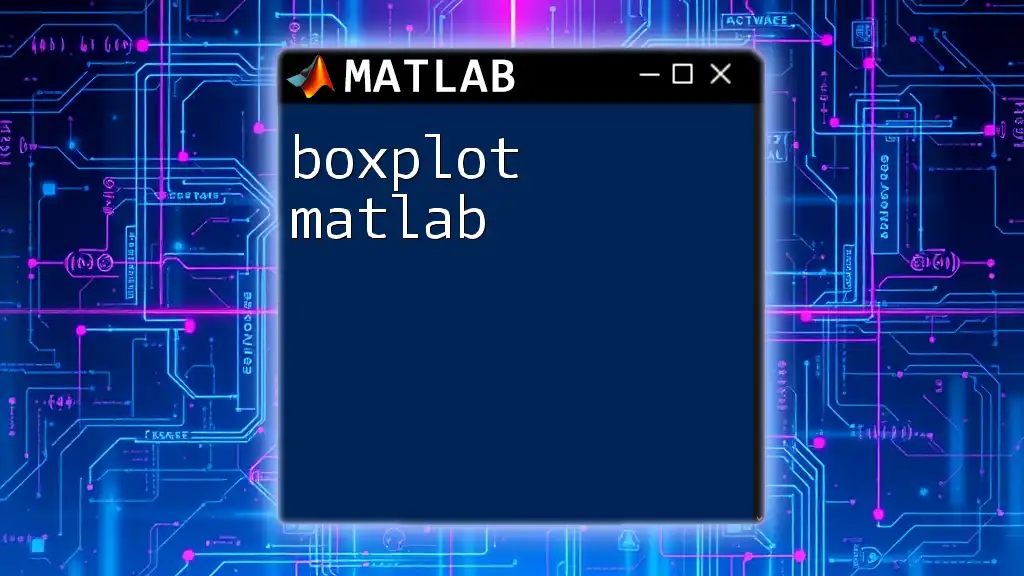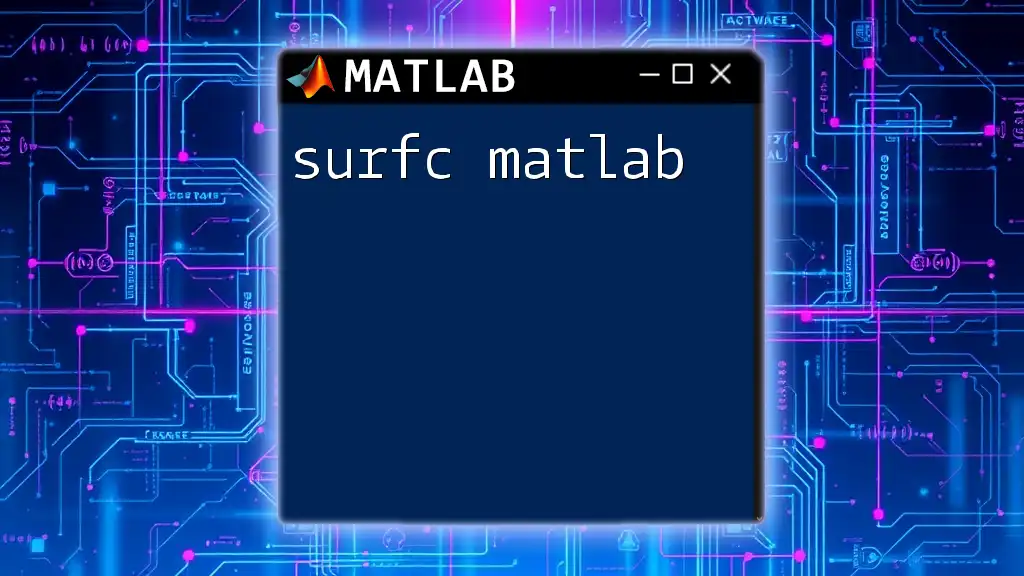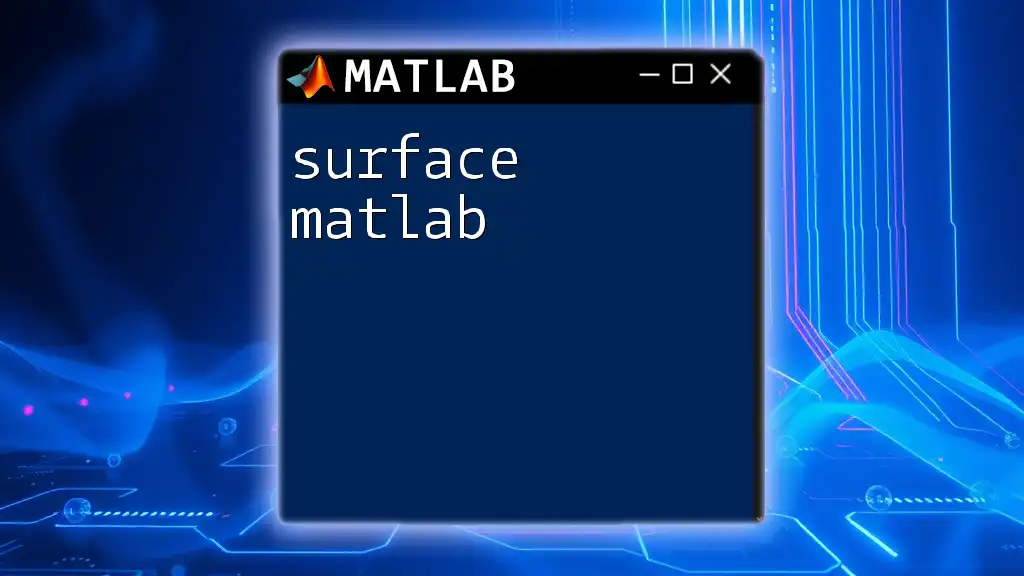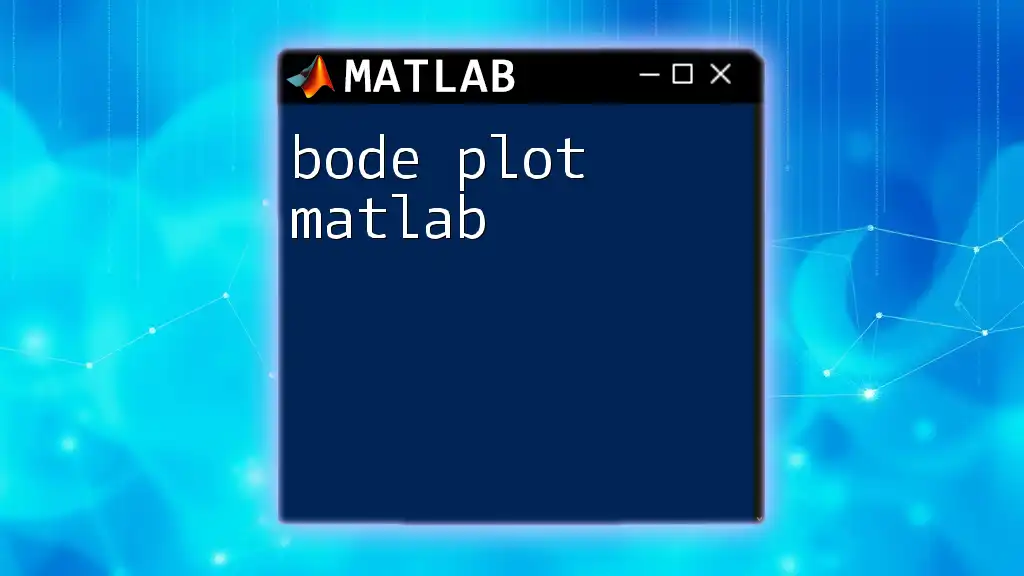A surf plot in MATLAB is a 3D surface plot that visualizes data as a continuous surface, allowing for an intuitive representation of a mathematical function or dataset.
Here's a simple code snippet to create a surf plot in MATLAB:
[X, Y] = meshgrid(-5:0.5:5, -5:0.5:5);
Z = sin(sqrt(X.^2 + Y.^2));
surf(X, Y, Z);
xlabel('X-axis');
ylabel('Y-axis');
zlabel('Z-axis');
title('3D Surface Plot of Z = sin(sqrt(X^2 + Y^2))');
What is a Surf Plot?
A surf plot in MATLAB is a powerful tool for visualizing three-dimensional surfaces. By plotting a grid of X, Y, and Z values, surf plots allow users to see the relationship among these variables. The surface's color and height represent values, making it easier to perceive trends and patterns in data.
Applications of Surf Plots
Surf plots are used across a variety of fields, including:
- Engineering: For visualizing stress or strain over material surfaces.
- Physics: To depict potential energy fields or wave functions.
- Data Visualization: For presenting complex multidimensional datasets in a comprehensible format.
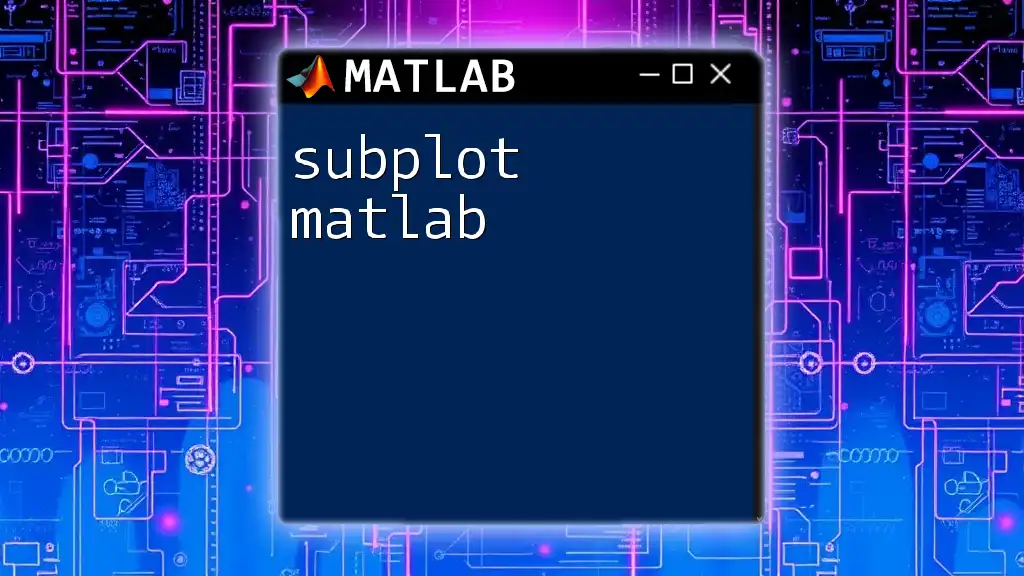
Getting Started with Surf Plots
Prerequisites for Using Surf Plots
Before diving into surf plots, ensure you have a basic understanding of MATLAB. Familiarity with data structures like matrices and grids is essential as surf plots largely depend on these concepts.
Setting up Your MATLAB Environment
To use surf plots, you need to install MATLAB. Choose a version compatible with your operating system. Additionally, if your work requires advanced visualization features, consider installing relevant toolboxes, such as the Image Processing Toolbox or the Statistics and Machine Learning Toolbox.
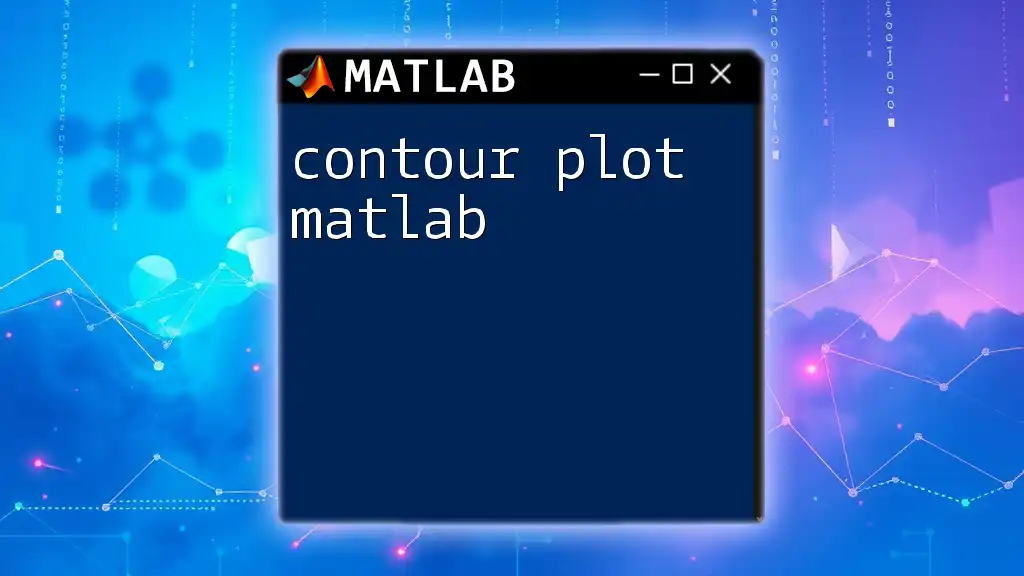
Creating Basic Surf Plots
Creating Your First Surf Plot
Generating a surf plot is straightforward. Here’s how you can create your first one:
[X, Y] = meshgrid(-5:0.5:5, -5:0.5:5); % Create a 2D grid
Z = sin(sqrt(X.^2 + Y.^2)); % Calculate Z values
surf(X, Y, Z); % Generate the surf plot
In this snippet:
- `meshgrid` creates two matrices, X and Y, that define the grid.
- The values stored in Z are computed using the sine function, which introduces a wave-like surface pattern.
- The `surf` function plots the surface based on these matrices.
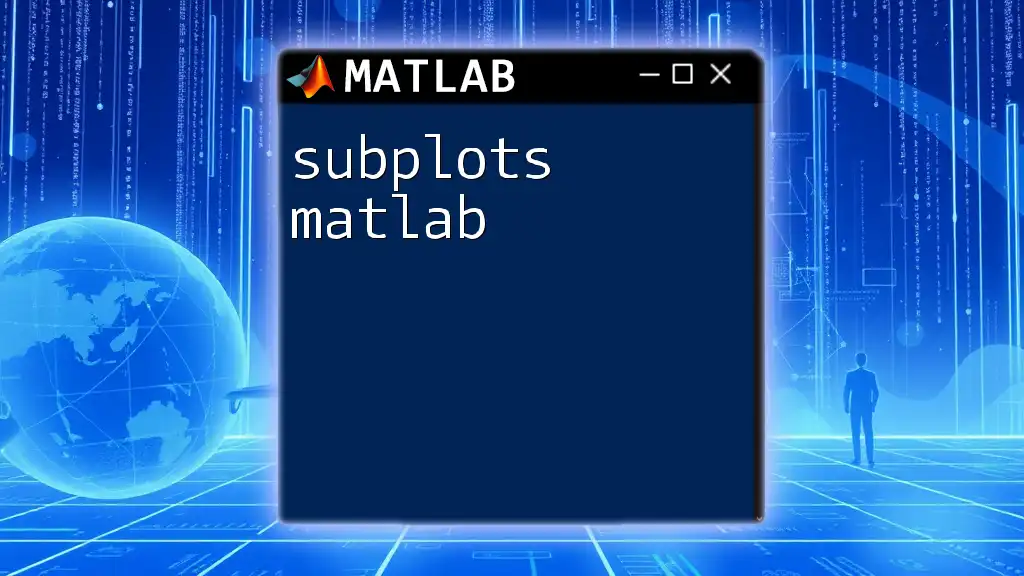
Understanding Surf Plot Properties
Color Mapping in Surf Plots
Color mapping is crucial for interpreting surf plots effectively. Different colors can represent different ranges of values, making it easier to identify peaks and troughs.
To change the colormap, you can use the following command:
colormap(jet); % Applies the 'jet' colormap
This alters the color scheme of the surf plot, enhancing the visual representation of the surface.
Surface Lighting and Shading
Adding lighting effects to a surf plot can significantly improve its depth perception. Shading determines how light interacts with the surface, affecting its brightness and contrast.
You can implement lighting effects with:
lighting gouraud; % Applies Gouraud shading
Gouraud shading smooths colors across the surface and provides a more realistic appearance by simulating light reflection.
Customizing Axes and Labels
Proper labeling of axes enhances clarity. You can set axis limits and add appropriate labels using:
xlabel('X-axis'); % Label for X-axis
ylabel('Y-axis'); % Label for Y-axis
zlabel('Z-axis'); % Label for Z-axis
axis([-5 5 -5 5 -1 1]); % Setting axis limits
This snippet allows you to define the display range of each axis, ensuring viewers understand how to interpret the graph.
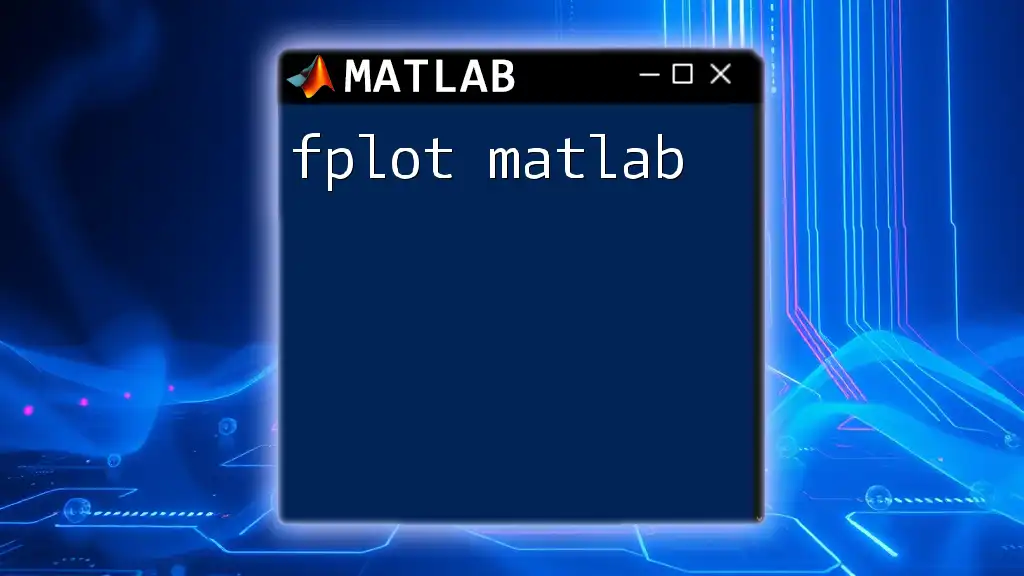
Advanced Surf Plot Features
Adding Contours to Surf Plots
Contours can be overlaid on surf plots to provide additional information about the surface. By plotting a contour overlay, you highlight specific value lines, adding another layer of detail.
To add contours, use:
hold on; % Retain current plot
contour3(X, Y, Z, 20, 'k'); % Overlay contour lines
hold off; % Release current plot
In this case, `contour3` generates contour lines representing levels of the surface, enhancing the visualization.
Creating Interactive Surf Plots
MATLAB offers interactivity features that allow users to explore the data dynamically. One exciting feature is enabling data tips to display value information upon hovering over parts of the plot.
You can activate this feature with:
datacursormode on; % Enables data cursor mode
This allows users to click on the surface to view specific data points, enhancing data exploration and analysis.
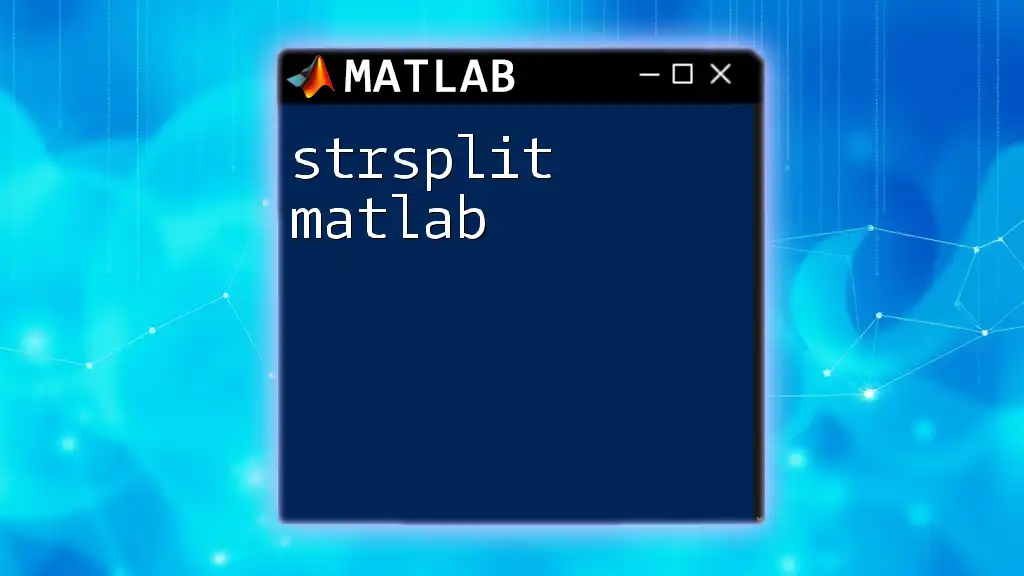
Practical Examples and Applications
Example 1: Mathematical Functions
Let’s consider a simple example of plotting a mathematical function to illustrate surf plots in MATLAB. Here’s how you can visualize the function \( z = \cos(x^2 + y^2) \):
[X, Y] = meshgrid(-3:0.3:3, -3:0.3:3); % Create a grid
Z = cos(X.^2 + Y.^2); % Compute Z values
surf(X, Y, Z); % Display the surf plot
This code snippet creates a layered surface with a cosine function, producing intriguing patterns.
Example 2: Real-World Data Visualization
Surf plots are also applicable in real-world scenarios, such as visualizing terrain data. Assuming you have a `.mat` file containing terrain data, you could plot it as follows:
data = load('terrain_data.mat'); % Load terrain data from file
surf(data.X, data.Y, data.Z); % Create surf plot using the loaded data
This capability allows for effective data representation, showcasing geographic features or environmental studies.
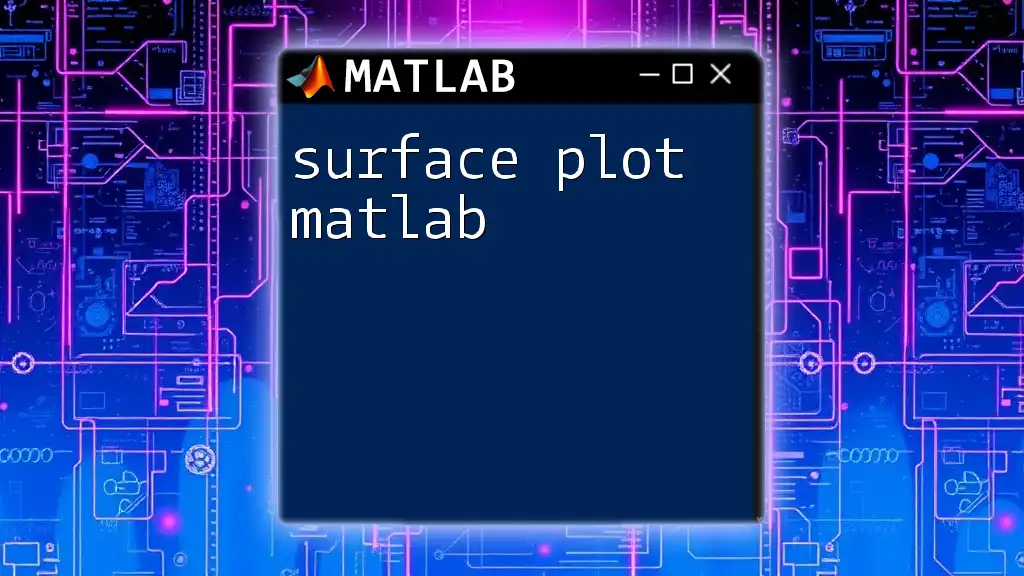
Troubleshooting Common Issues with Surf Plots
Common Errors and Solutions: As you work on surf plots, you might encounter errors related to matrix dimensions or incompatible data types. Always ensure that the X, Y, and Z matrices are of the same size. If you face graphical issues, it could stem from the `view` command, which alters the viewpoint and appearance of the plot.
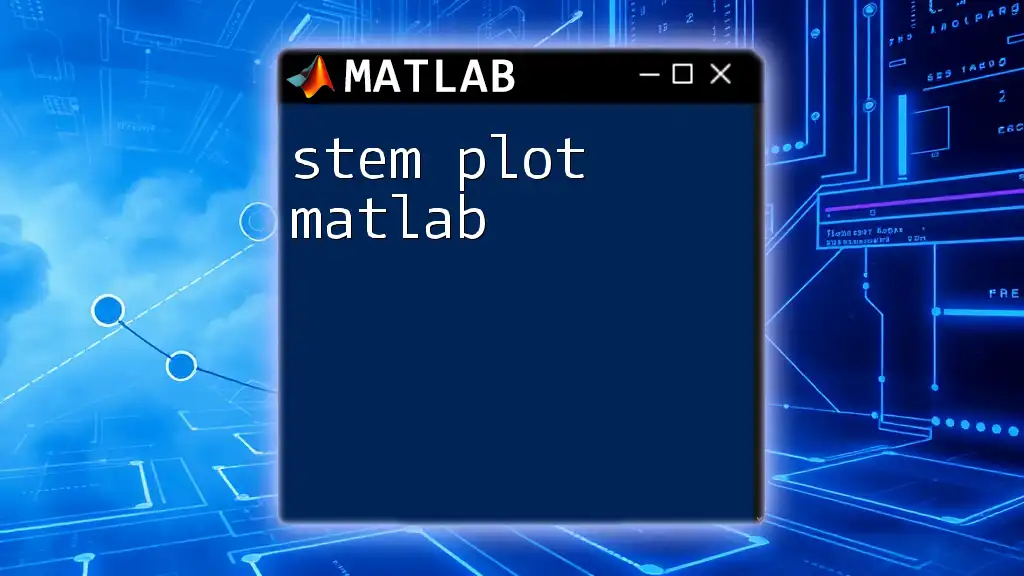
Conclusion
In summary, surf plots in MATLAB are a vital tool for visualizing three-dimensional surfaces, making complex data comprehensible. By understanding how to create, customize, and enhance surf plots, you're well-equipped to present your data succinctly and impressively. Continue exploring and experimenting with different functions and visual enhancements to master the art of surf plotting in MATLAB.
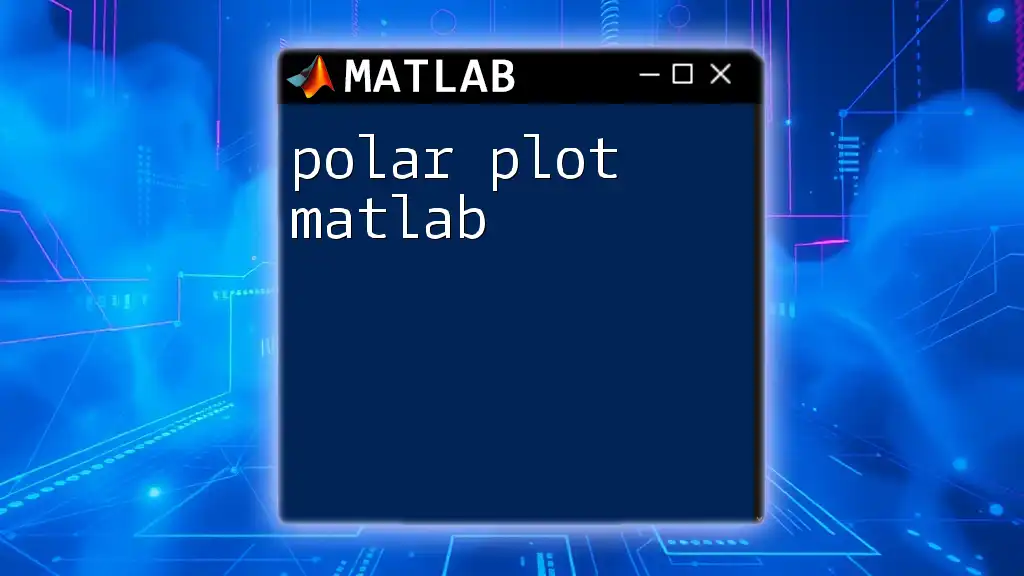
Additional Resources
Useful Links
- [MATLAB Official Documentation on Surf Plots](https://www.mathworks.com/help/matlab/ref/surf.html)
- Online community forums such as MATLAB Central to connect with other MATLAB users and get additional tips.
Recommended Reading
- Look for books and online courses focusing on MATLAB programming and data visualization techniques to deepen your understanding of these powerful tools.