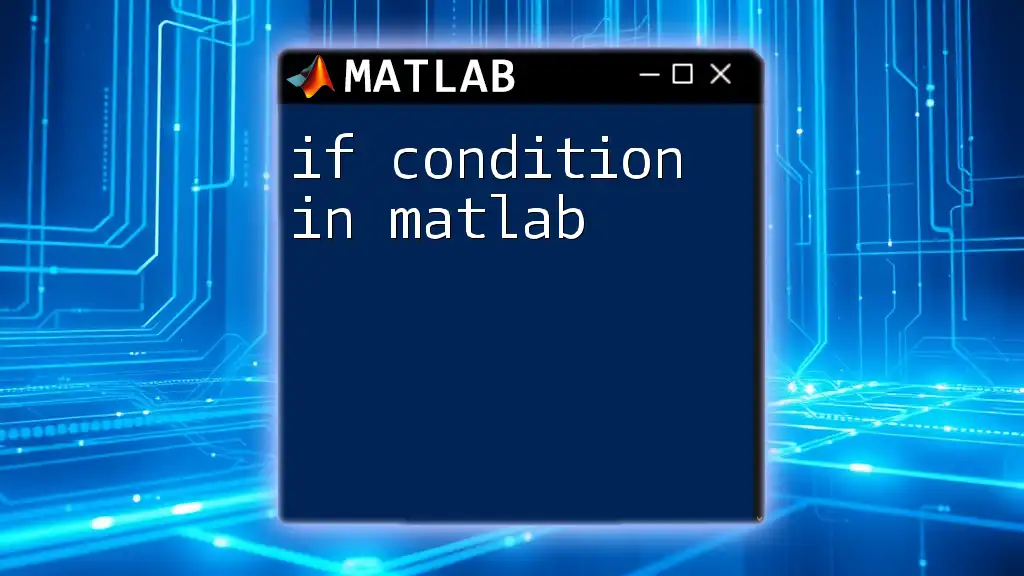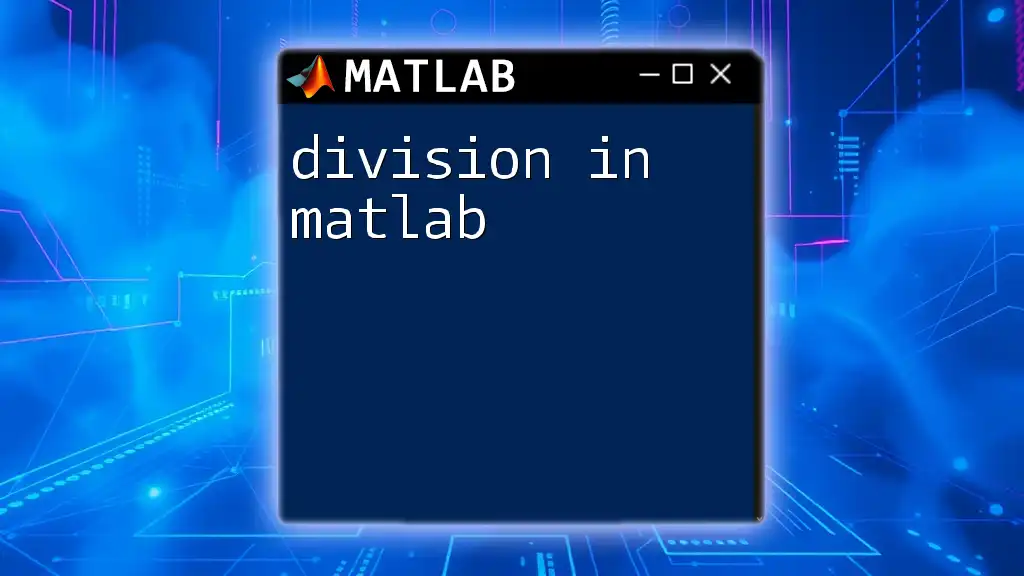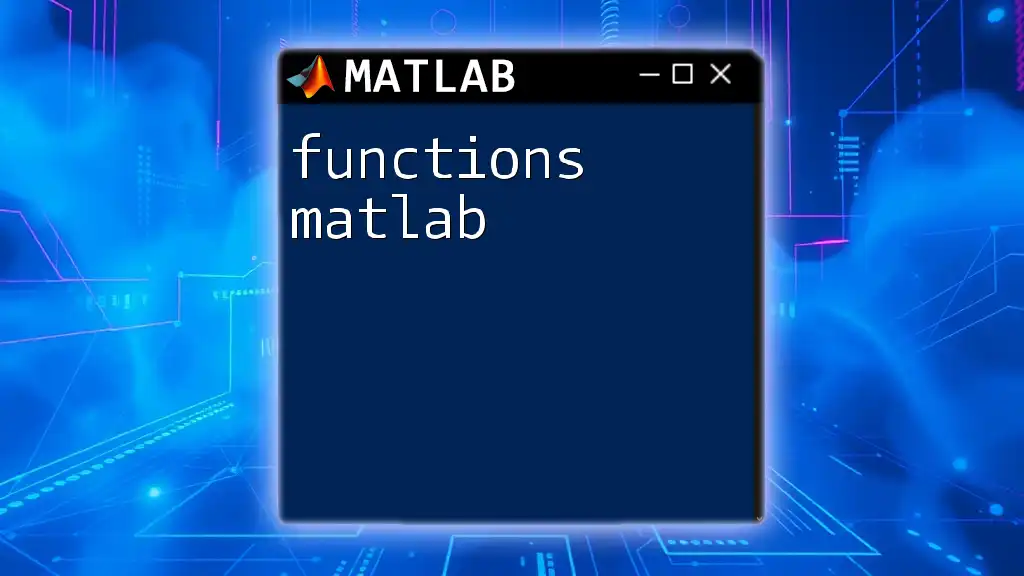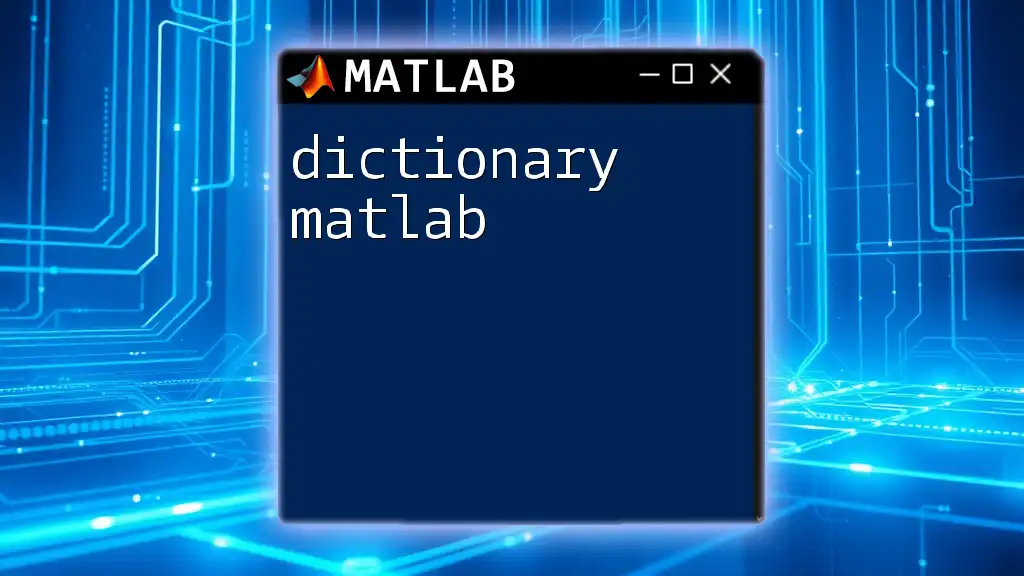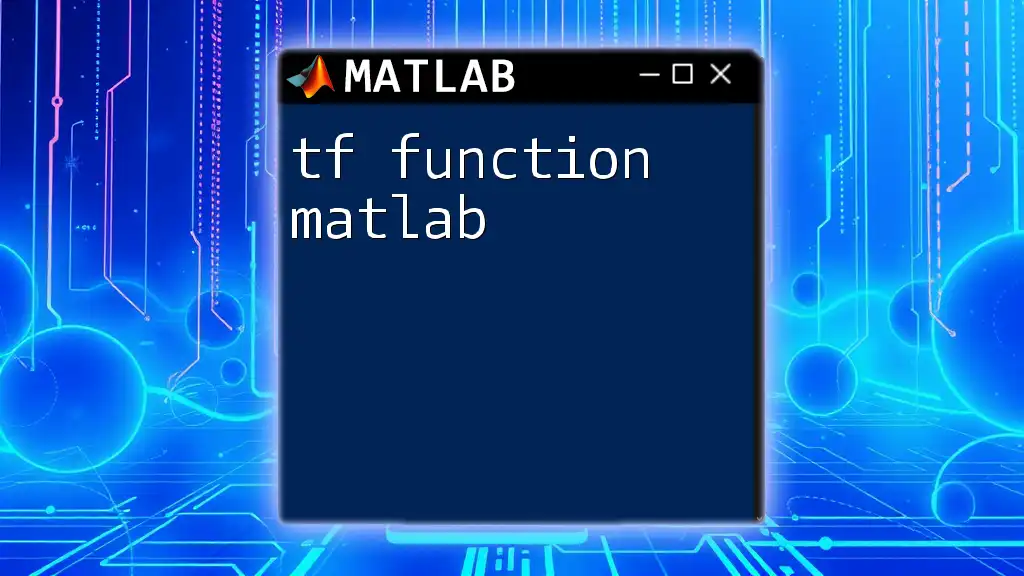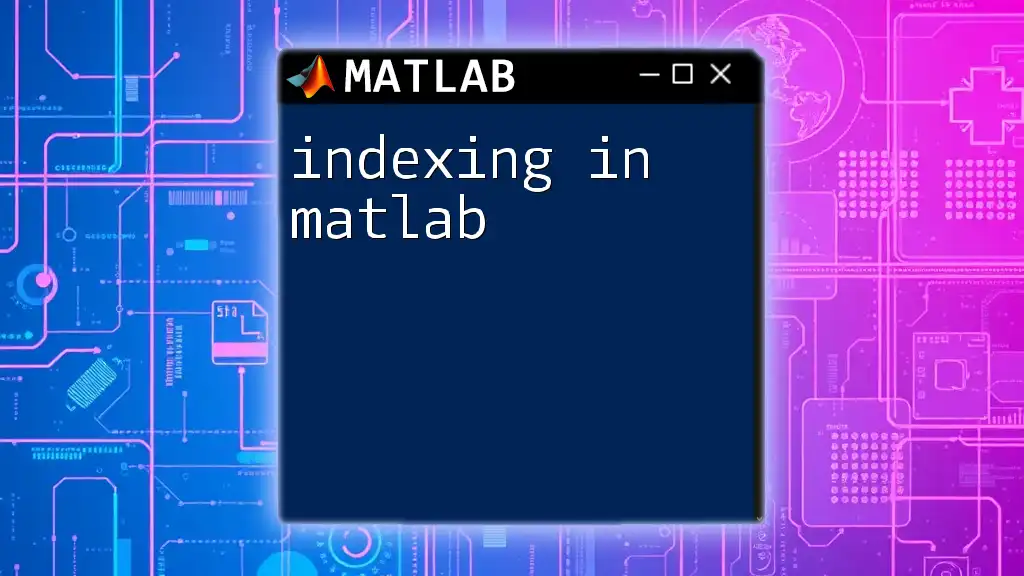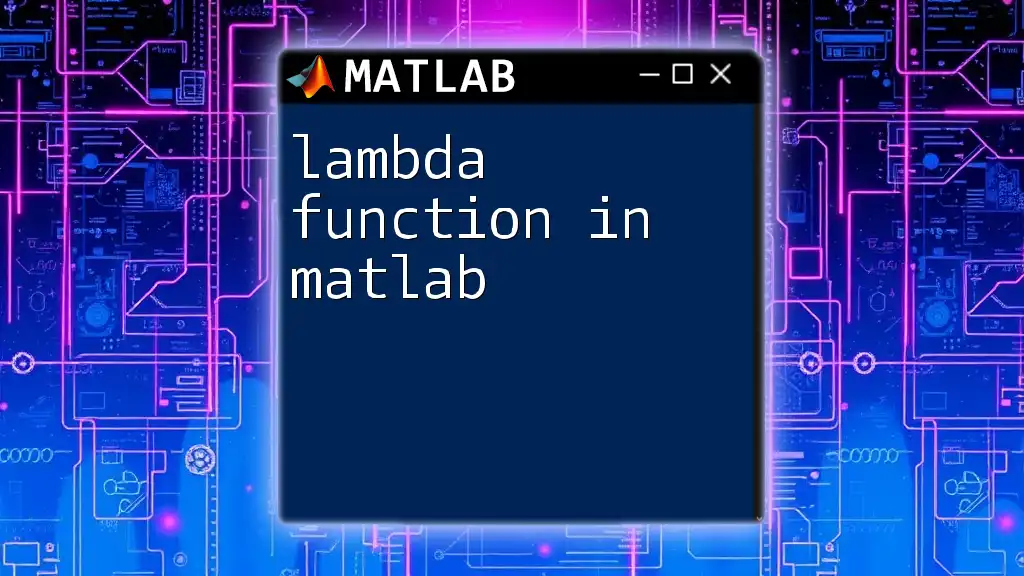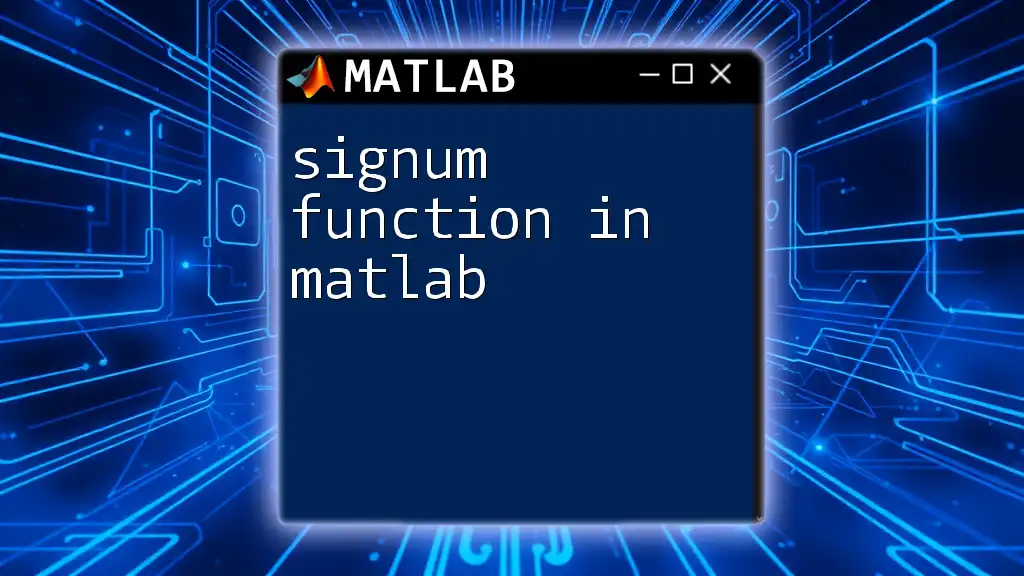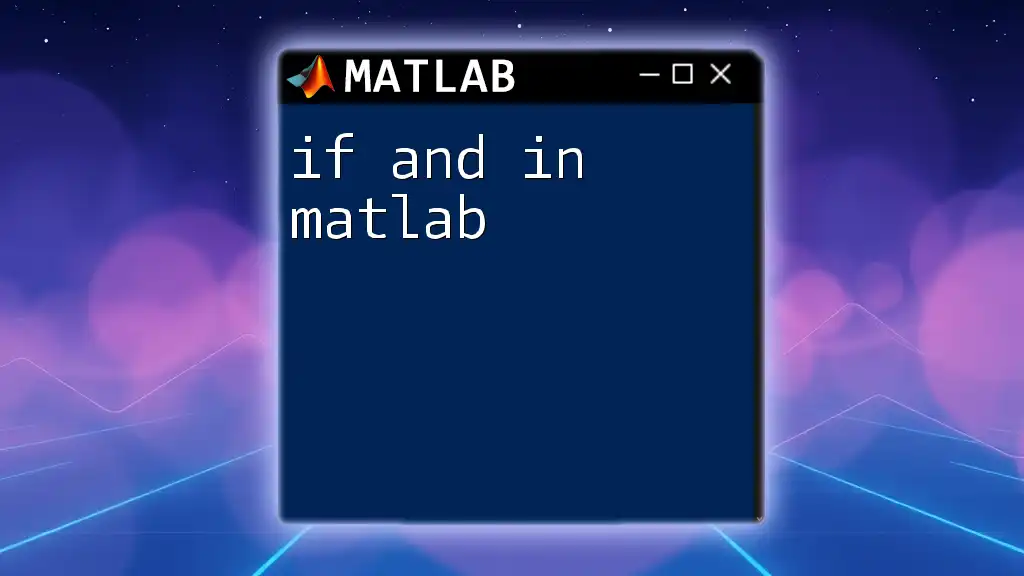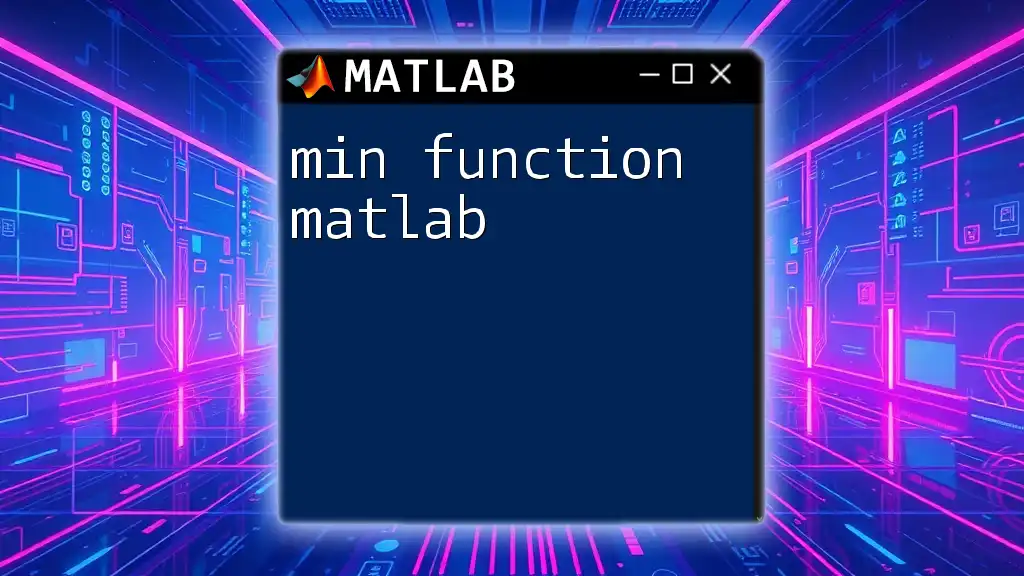In MATLAB, an `if` condition allows you to execute a block of code only if a specified condition evaluates to true.
if x > 0
disp('x is positive');
end
Understanding the If Condition in MATLAB
Basic Syntax
The if condition in MATLAB is a powerful tool that allows you to control the flow of your program based on certain conditions. The basic syntax of an if statement is straightforward:
if condition
% code to execute if condition is true
end
Here, the `condition` is any expression that evaluates to a logical true or false. If the condition is true, the code block inside the if statement is executed; otherwise, it is skipped.
How If Conditions Work
When MATLAB encounters an if condition, it evaluates the specified condition. If the expression evaluates to true (1), the corresponding code executes. If it evaluates to false (0), MATLAB skips over that block of code.
Logical expressions play a crucial role here, where boolean values (true or false) determine which path the execution will take. Understanding logical operators is essential to effectively use if conditions.
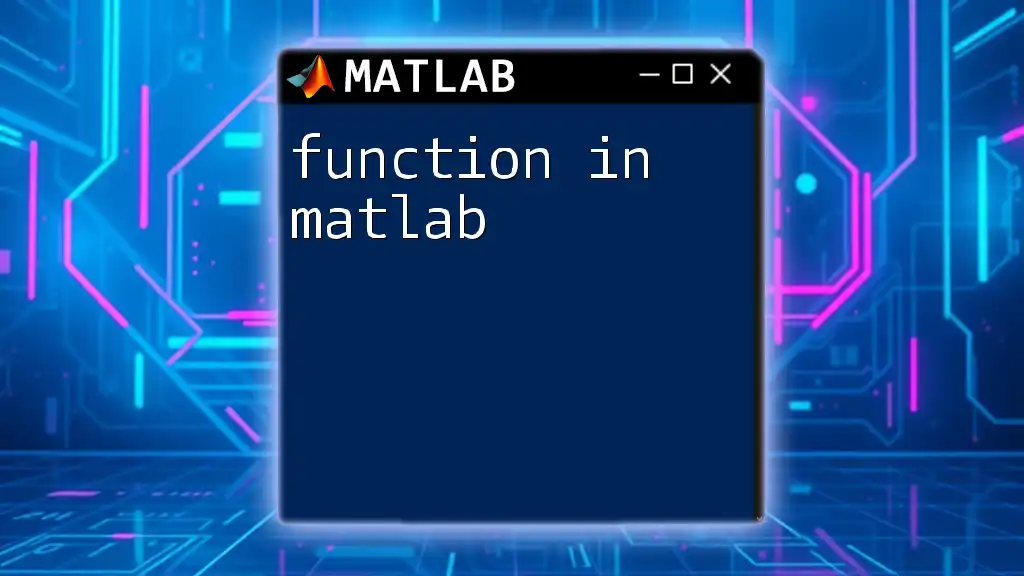
Types of If Statements in MATLAB
Simple If Statement
The simplest form of an if statement has no alternatives. It checks a condition and executes code only if that condition is true. For example:
x = 10;
if x > 5
disp('x is greater than 5');
end
In this example, the code checks if `x` is greater than 5. Since it is, the message "x is greater than 5" is displayed.
If-Else Statement
The if-else statement introduces an alternative execution path. This is useful when you want to perform one action if a condition is true and another if it is false. For instance:
if x > 5
disp('x is greater than 5');
else
disp('x is 5 or less');
end
Here, if `x` is greater than 5, the first message appears; otherwise, the second message indicates that `x` is 5 or less.
If-Elseif-Else Statement
When you have multiple conditions to check, the if-elseif-else statement allows for cascading checks. This is particularly helpful for more complex decision-making scenarios. An example is:
if x > 5
disp('x is greater than 5');
elseif x == 5
disp('x is equal to 5');
else
disp('x is less than 5');
end
In this instance, MATLAB checks each condition in sequence. The appropriate message is displayed based on the value of `x`.
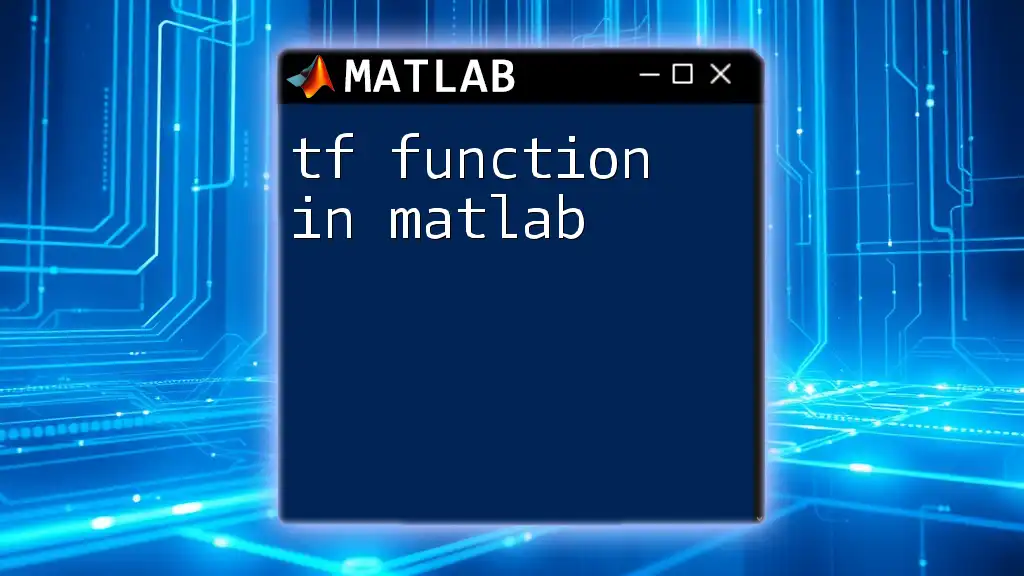
Nesting If Conditions
What is Nested If?
Nesting if conditions means placing one if statement inside another. This approach is useful for checking additional conditions based on previously established ones. For example:
if x > 0
disp('Positive number');
if x > 10
disp('Greater than 10');
end
end
Here, the outer if checks if `x` is positive. If true, it then checks if `x` is also greater than 10. This allows for more granular control of condition assessments.

Using Logical Operators in If Conditions
AND (`&&`) Operator
You can combine conditions using the AND operator (`&&`). This operator evaluates to true if both conditions are true. For instance:
if x > 0 && x < 10
disp('x is between 0 and 10');
end
In this example, the message will only appear if `x` is both greater than 0 and less than 10.
OR (`||`) Operator
Conversely, the OR operator (`||`) allows you to execute a block of code if at least one of several conditions is true. Here’s an example:
if x < 0 || x > 10
disp('x is either negative or greater than 10');
end
This code checks if `x` falls outside the range of 0 to 10, displaying the message if that is the case.
NOT (`~`) Operator
The NOT operator (`~`) negates a condition. This operator is useful for checking if something is not true. For example:
if ~isempty(y)
disp('y is not empty');
end
In this case, the message will appear only if `y` is not an empty array.
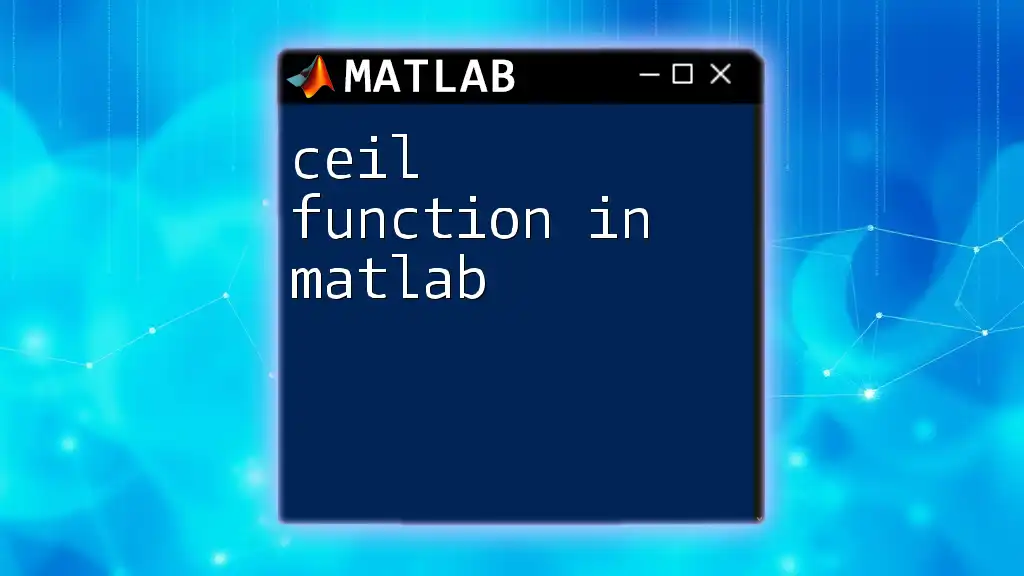
Common Mistakes and Best Practices
Common Mistakes
When working with if conditions in MATLAB, beginners often make some common mistakes. These include:
- Forgetting to include the `end` statement, which results in errors due to unmatched conditions.
- Misusing comparison operators, such as using `=` instead of `==` for equality checks.
Best Practices
To write effective if conditions:
- Keep conditions simple and easy to read. Complex conditions can lead to confusion.
- Indent code within if blocks to enhance readability.
- Use comments to clarify complex logical conditions, making it easier for you or others to understand the intent behind your code.
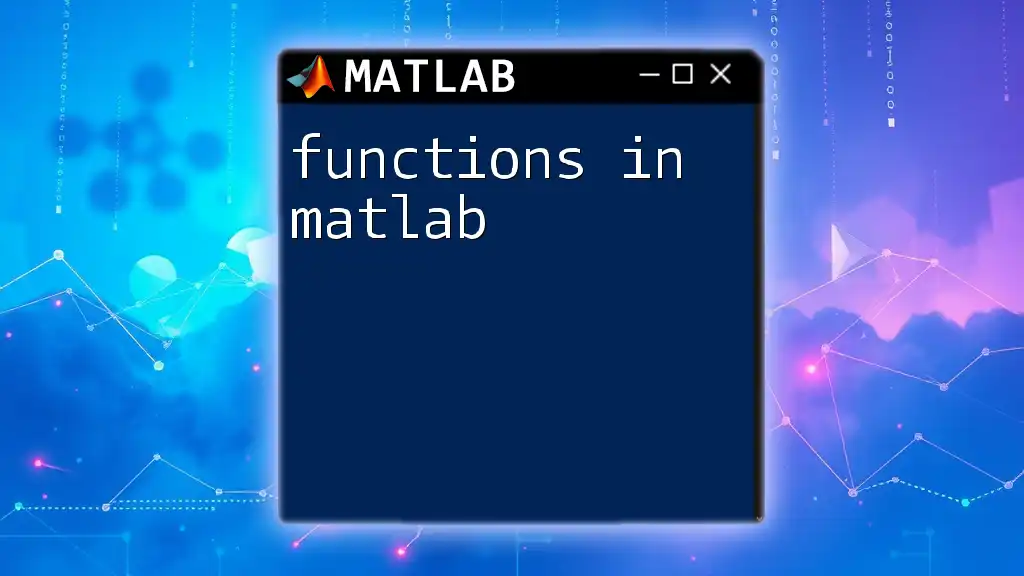
Real-World Applications of If Conditions
Examples in Data Analysis
If conditions are extensively used in data processing tasks. For instance, you might want to conditionally execute functions based on statistical thresholds or user-defined criteria. This allows for dynamic scripting depending on datasets and their characteristics.
Examples in Control Systems
In control systems, MATLAB uses if conditions to make decisions based on sensor inputs. For example, checking if a temperature reading exceeds a threshold to activate cooling systems or alarms.
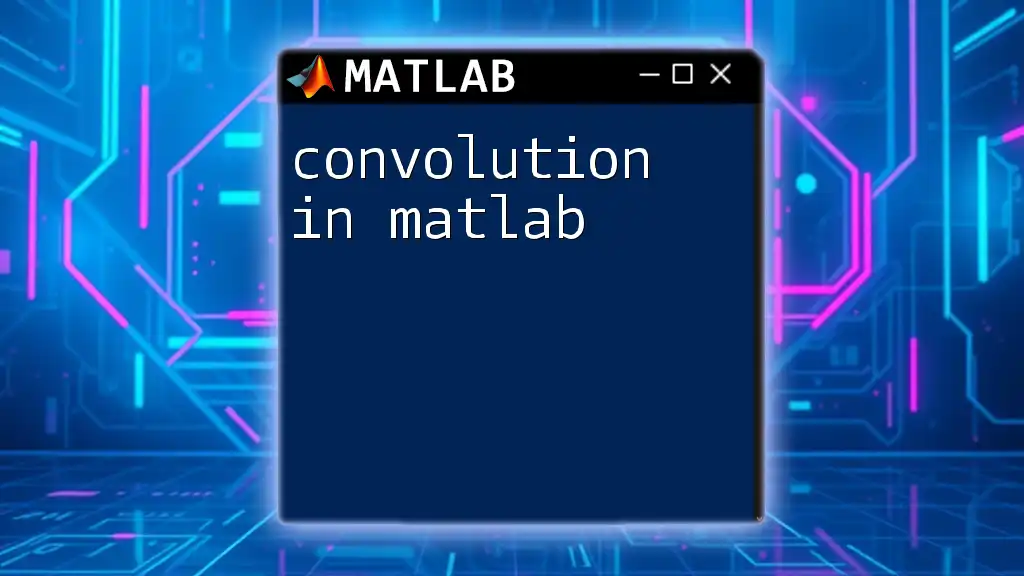
Conclusion
In summary, understanding if conditions in MATLAB forms the backbone of effective programming. From simple checks to complex conditional statements, mastering this technique enables you to create responsive and intelligent MATLAB scripts. Practice implementing different if conditions with varying complexities to enhance your programming proficiency.
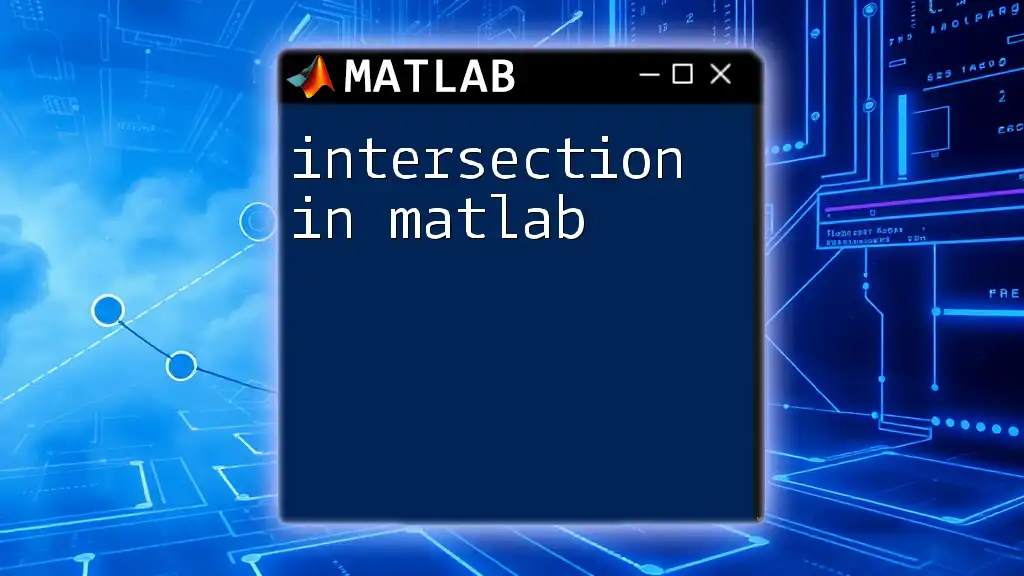
Additional Resources
To further your understanding, consider checking out MATLAB’s official documentation, which provides in-depth explanations of conditional statements. Joining community forums can also be beneficial for seeking help or sharing experiences with other MATLAB users.
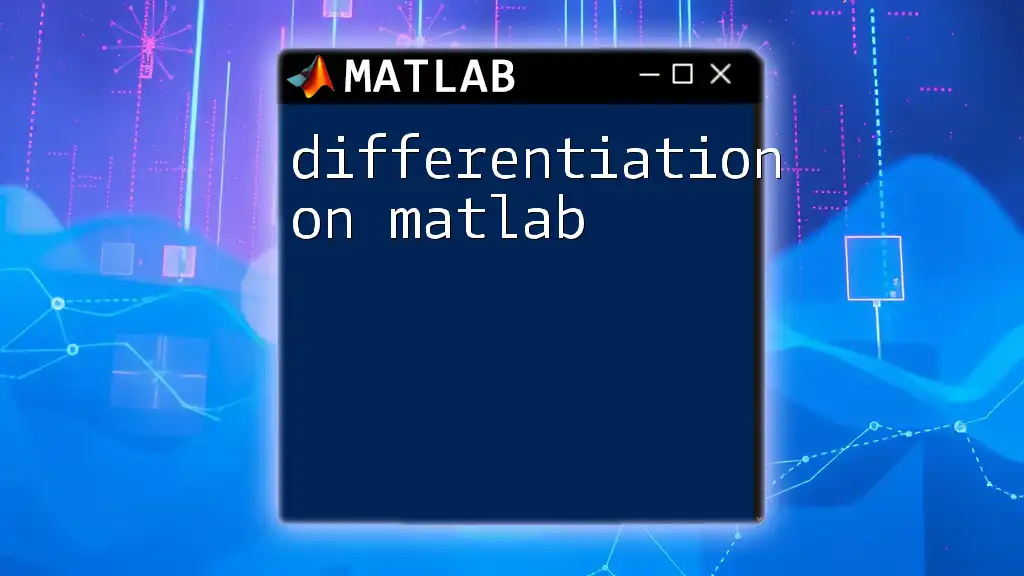
Call to Action
Join our MATLAB training programs today and boost your programming skills! Whether you're a beginner or looking to sharpen your expertise, we have courses tailored just for you.