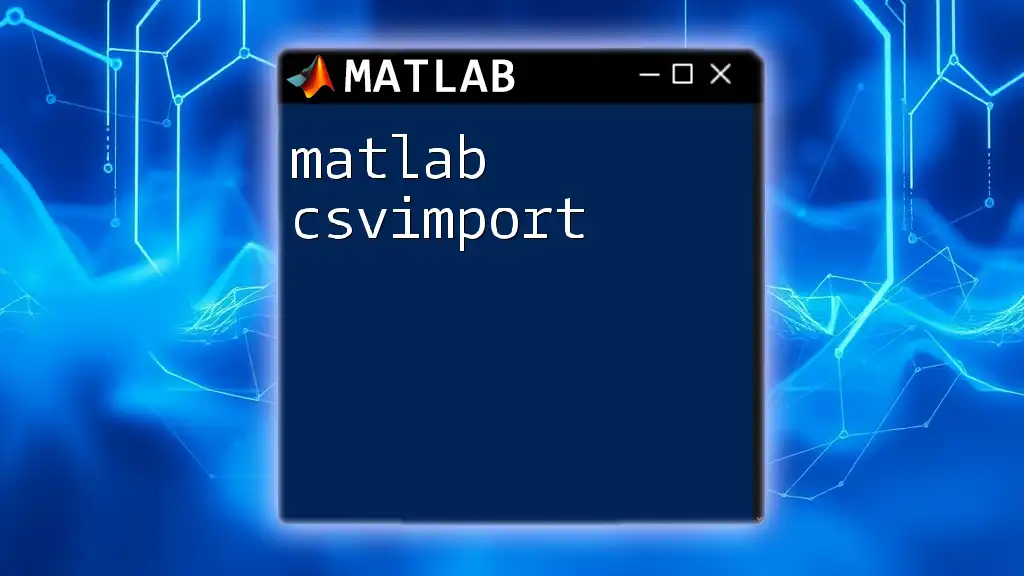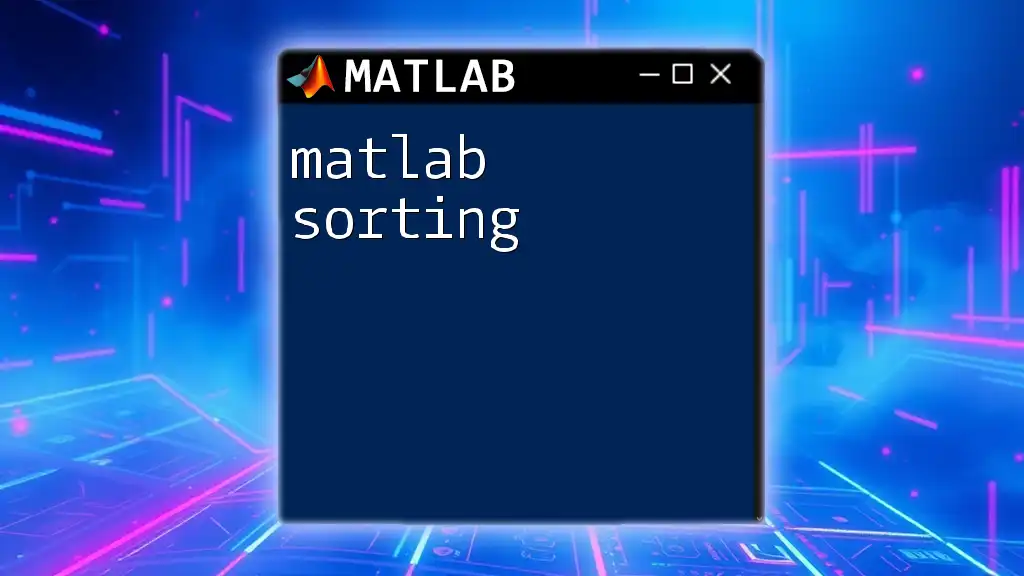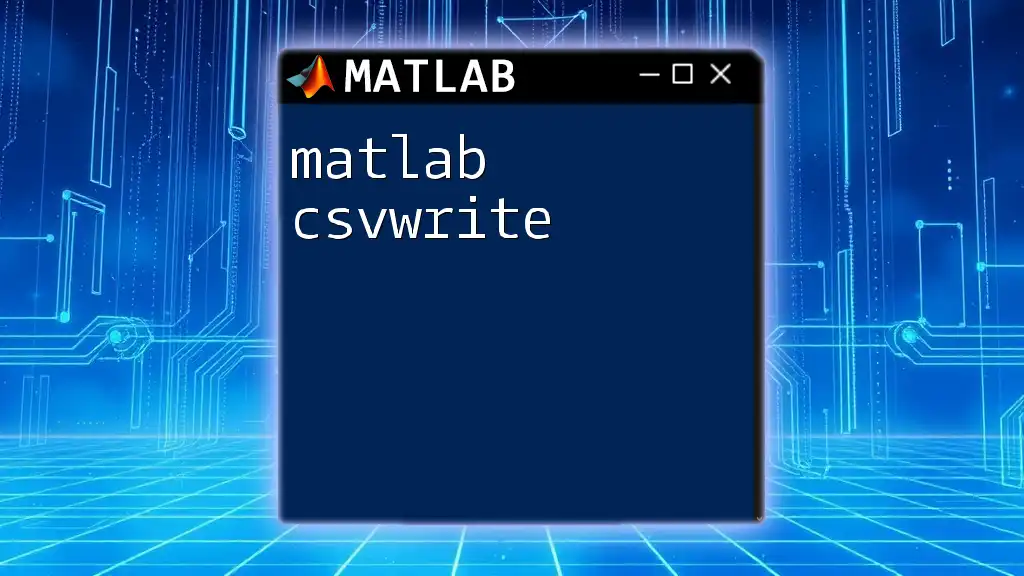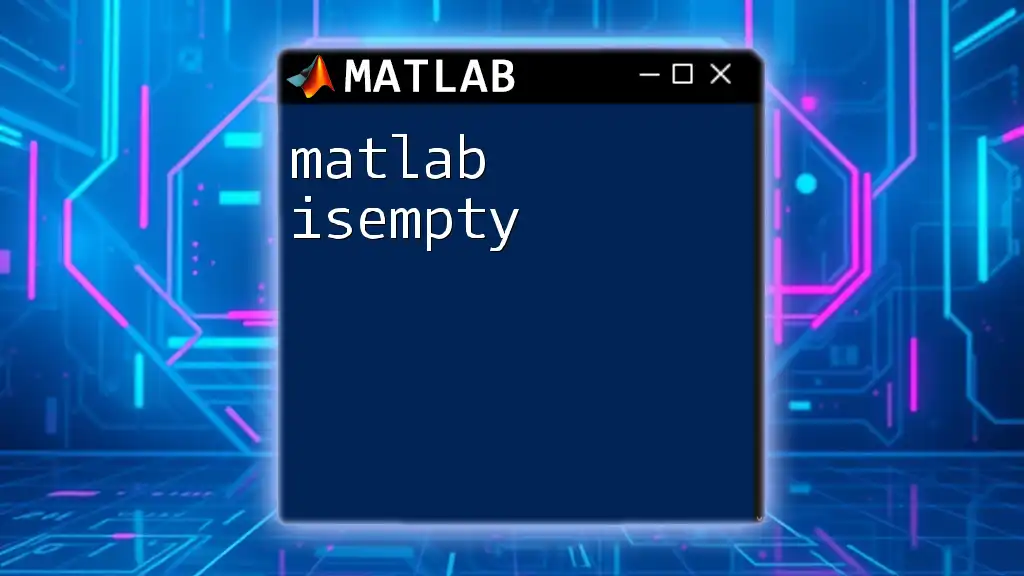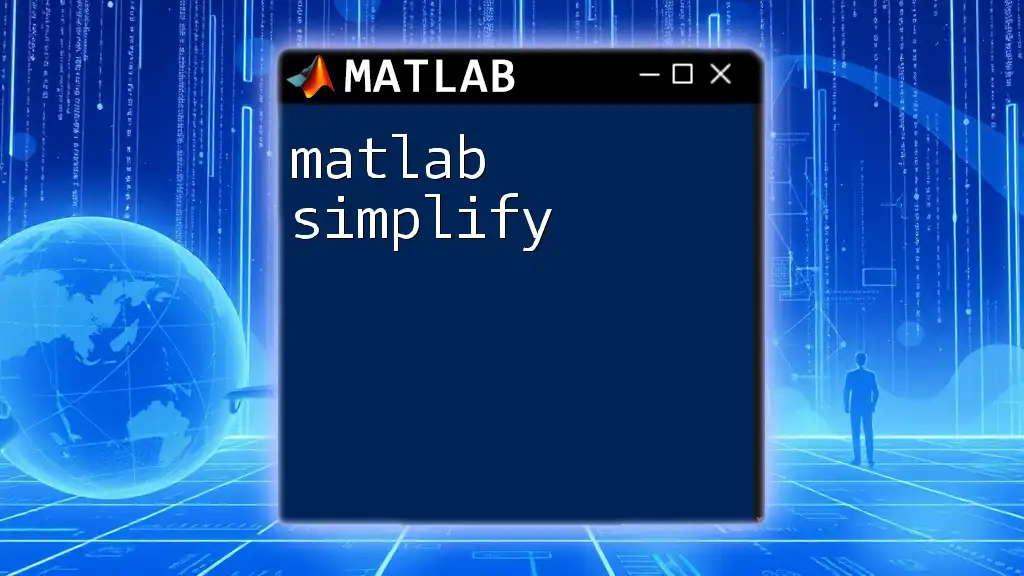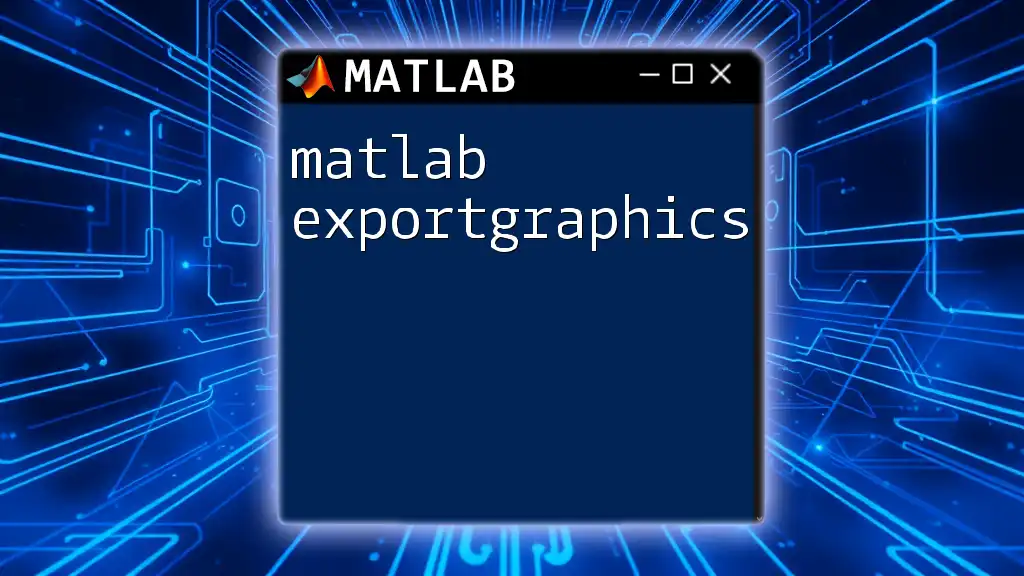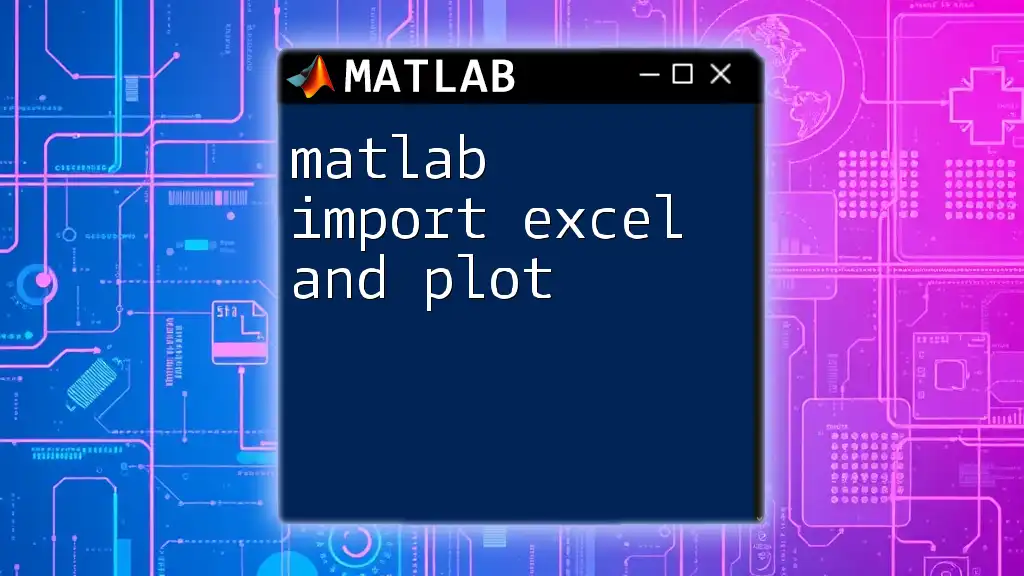The `csvimport` function in MATLAB is used to easily import data from a CSV file into the workspace as a matrix or cell array, allowing for straightforward data manipulation and analysis.
Here's a simple code snippet to demonstrate how to use the `csvimport` function:
data = csvimport('datafile.csv');
What is the `csvimport` Command?
`csvimport` is a powerful function in MATLAB designed to ease the importing of comma-separated values (CSV) files into the MATLAB workspace. This function's capabilities streamline the transition from raw data in a CSV format to manageable MATLAB variables, enabling users to focus on analysis without getting bogged down by the intricacies of data entry.
Key Features
One of the standout features of MATLAB `csvimport` is its ability to automatically detect the data structure of your CSV file. This function manages both numeric and text data types effectively and includes provisions for dealing with missing data—making it a versatile tool for data analysis.
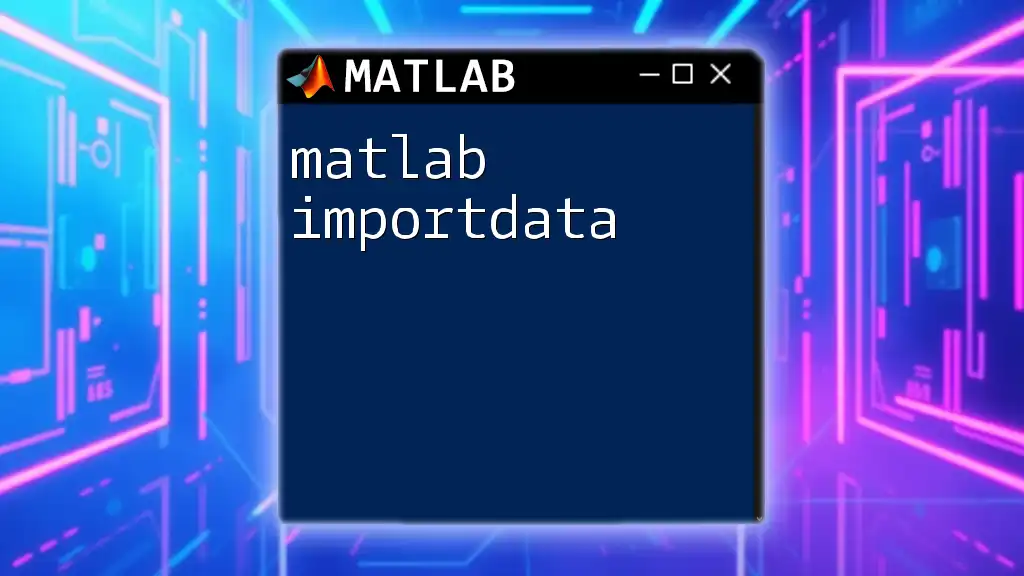
Preparing Your CSV File for Import
Before using `csvimport`, it is crucial to ensure that the CSV file is properly formatted to avoid data import issues. Here are some formatting guidelines:
- Delimiters: Always ensure consistent usage of delimiters—commonly, this is a comma, but you might prefer others like semicolons depending on your data.
- Headers and Row Labels: It is beneficial to include a header row, defining your data columns. This aids the import process by clearly indicating the structure of your data.
For example, here is a well-formatted CSV file:
Name, Age, Height
John, 28, 175
Alice, 22, 160
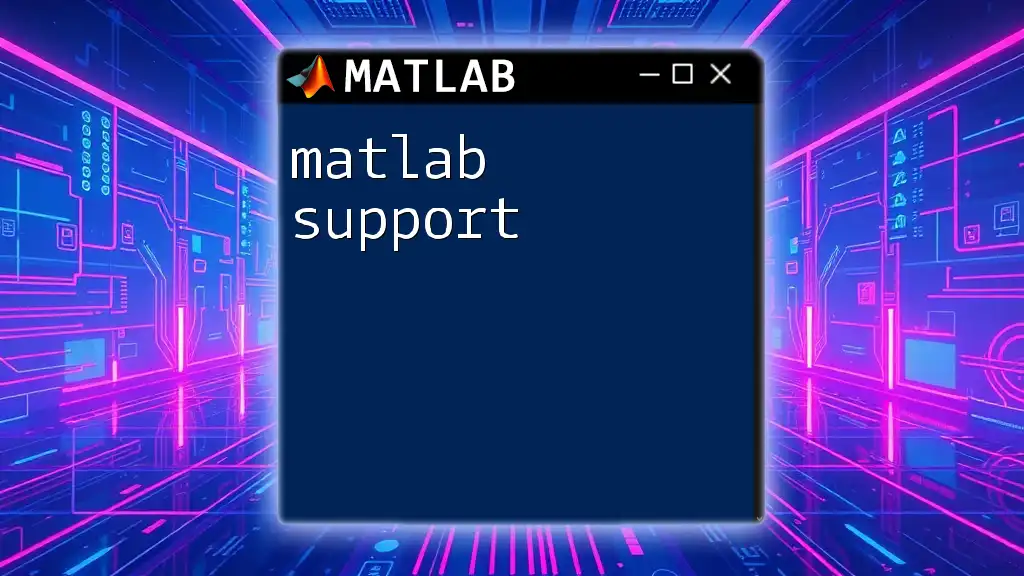
Using the `csvimport` Command
Basic Syntax
The basic syntax of the `csvimport` command is straightforward:
data = csvimport('filename.csv');
This command will read the specified CSV file and store the content in the variable `data`.
Specifying Options
Column Delimiter
Sometimes your data may use delimiters other than commas. To specify a different column delimiter, you can use the following syntax:
data = csvimport('filename.csv', 'delimiter', ';');
This allows MATLAB to accurately parse your data even if the standard comma is not used.
Header Row
If your CSV file contains a header row that you wish to skip, you can specify this when importing. For example:
data = csvimport('filename.csv', 'headerlines', 1);
This command tells MATLAB to ignore the first row while importing, treating it as header information.
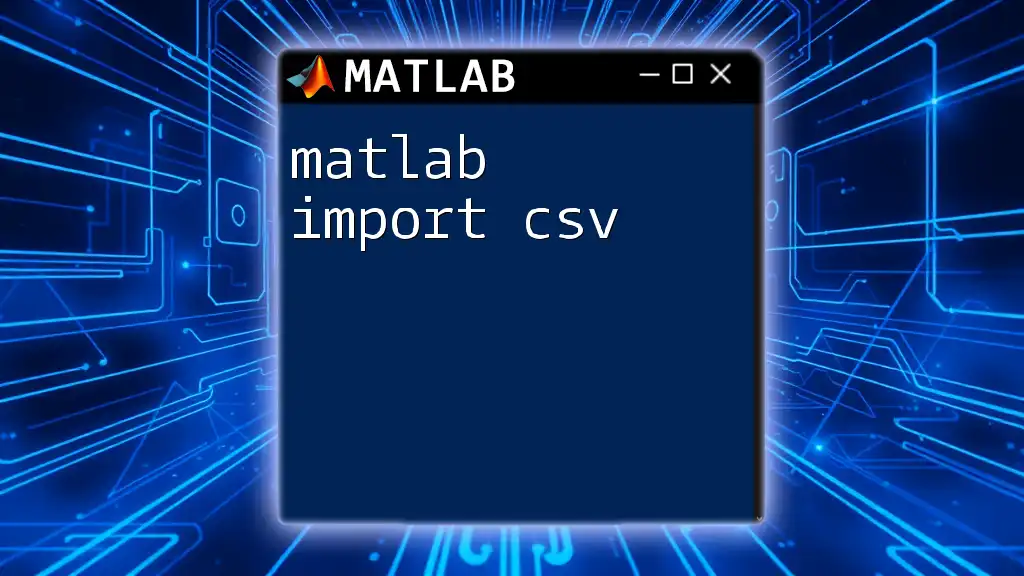
Handling Different Data Types
Inferring Data Types
When you import data using `csvimport`, MATLAB is designed to automatically infer data types (numeric versus text). This means you do not need to specify types unless you have specific requirements.
Force Data Types
If you wish to force certain data types during the import, such as wanting all data to be in a cell array format, you can use the `outputformat` option. Here’s how you can do it:
data = csvimport('filename.csv', 'outputformat', 'cell');
This command ensures that all the data will be treated as cells, which is useful when dealing with mixed data types.

Dealing with Missing Data
Identifying Missing Values
Dealing with missing data is a common challenge in data analysis. During the import process, if any entries in your CSV file are empty, they will typically appear as `NaN` (Not a Number) for numeric data.
Removing or Replacing Missing Data
Once the data is imported, you may need to clean up the dataset to improve its usability. One way to handle missing values is to replace them with a default value, such as zero, or remove them altogether. For example, to replace `NaN` values with zero, you can use the following command:
data(isnan(data)) = 0; % Replacing NaN with 0
This will modify the dataset, ensuring that all missing numerical entries are now zero.

Common Errors and Troubleshooting
Syntax Errors
One common issue that beginners face is syntax errors while using `csvimport`. It’s important to ensure that the file name and path are correctly specified and that options are correctly formatted.
Data Structure Issues
Another frequent problem arises when the imported data does not match the expected structure. For example, unsupported formats or corrupted files may lead to errors. Always ensure that your CSV file adheres to the proper formatting guidelines discussed earlier.
Example and Solution
If you encounter an error such as "Unable to read file", check whether the file path is correct and whether the file is accessible.
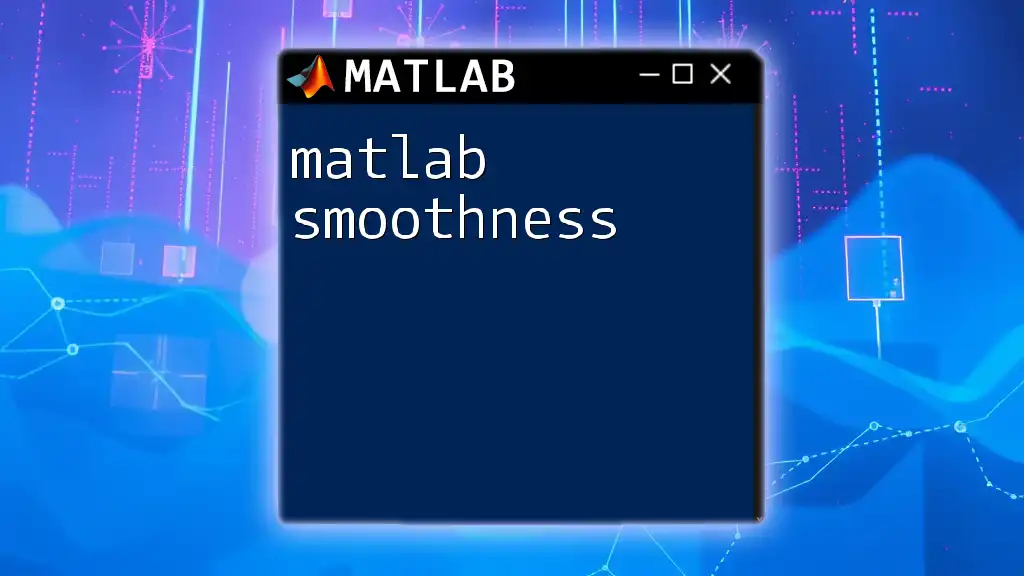
Practical Examples
Example 1: Importing Simple CSV Files
Let’s take an example of importing a basic CSV file named `simpledata.csv`. The command would be:
data = csvimport('simpledata.csv');
disp(data);
Upon executing this, MATLAB will display the content of `simpledata.csv`.
Example 2: Importing CSV with Non-Standard Delimiters
Imagine you have a CSV file where values are separated by semicolons instead of commas, named `data_semi_colon.csv`. You can import it using:
data = csvimport('data_semi_colon.csv', 'delimiter', ';');
This enables accurate parsing of the file.
Example 3: Importing and Cleaning Data
Let's import data from a CSV file called `mixeddata.csv`, which includes missing values. After importing, we can clean the dataset by removing empty entries like this:
data = csvimport('mixeddata.csv', 'outputformat', 'cell', 'headerlines', 1);
data(data(:, 2) == '') = []; % Removing empty age entries
This cleans up the data, ensuring it no longer contains any empty age entries.

Conclusion
By leveraging the capabilities of MATLAB `csvimport`, you can efficiently manage data import tasks from CSV files, streamline your data analysis process, and minimize the time spent on data preparation. Understanding the function's syntax, options, and how to deal with common issues empowers users to make the most of their data analysis efforts.
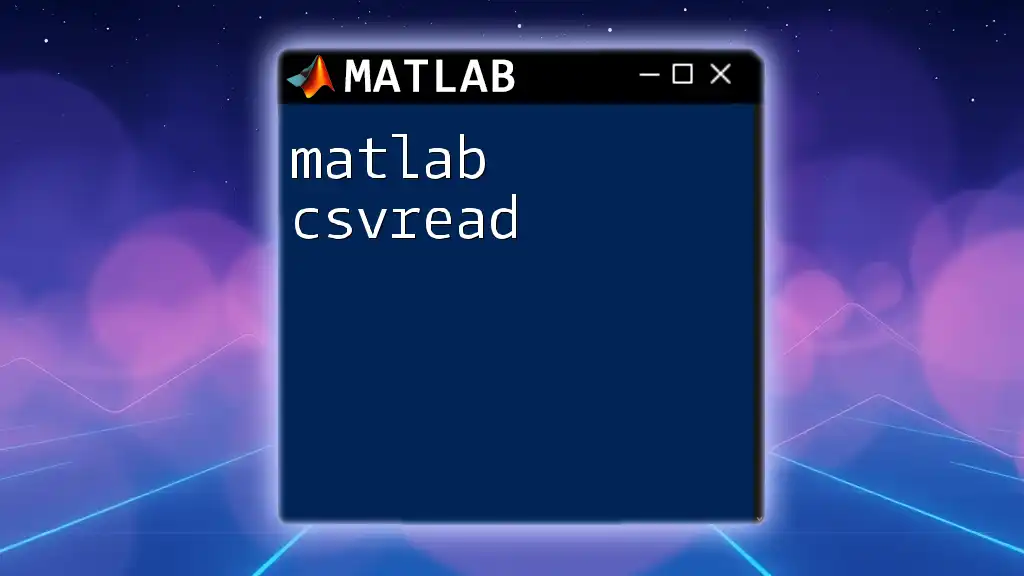
Additional Resources
For further reading, consider checking MATLAB's official documentation for `csvimport`, where you can find detailed explanations and additional examples. Exploring advanced data import techniques can also provide deeper insights into handling complex datasets effectively.