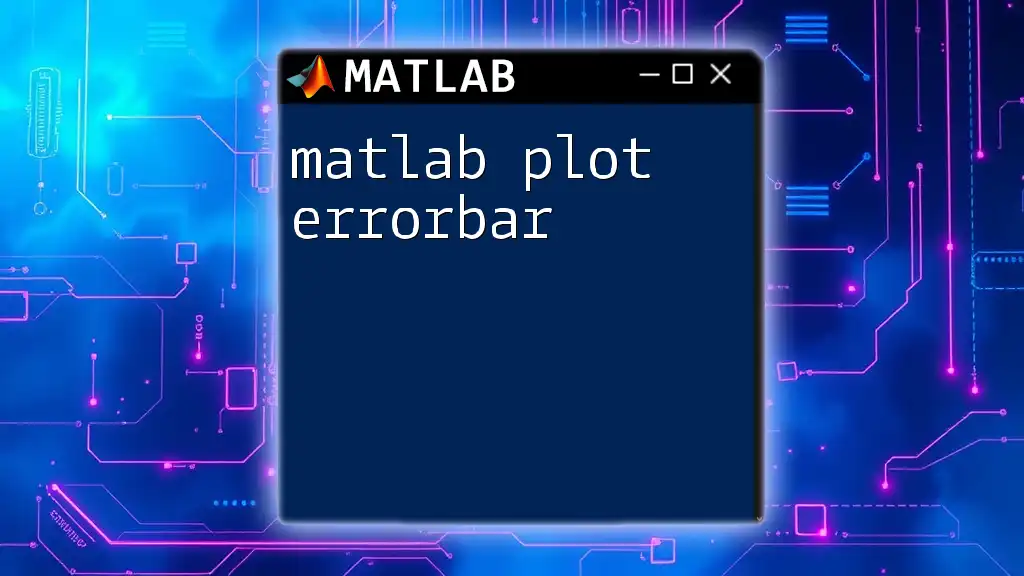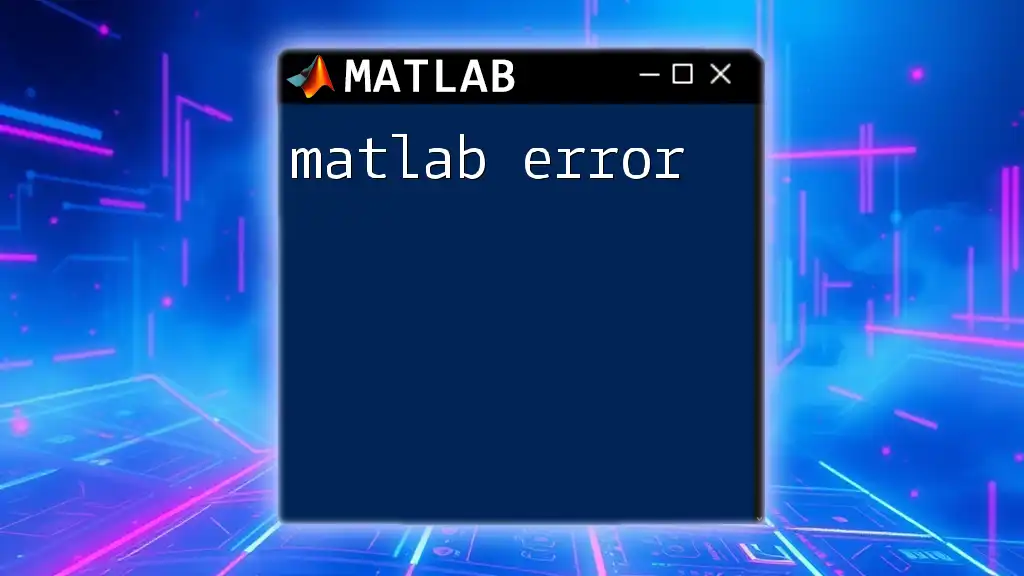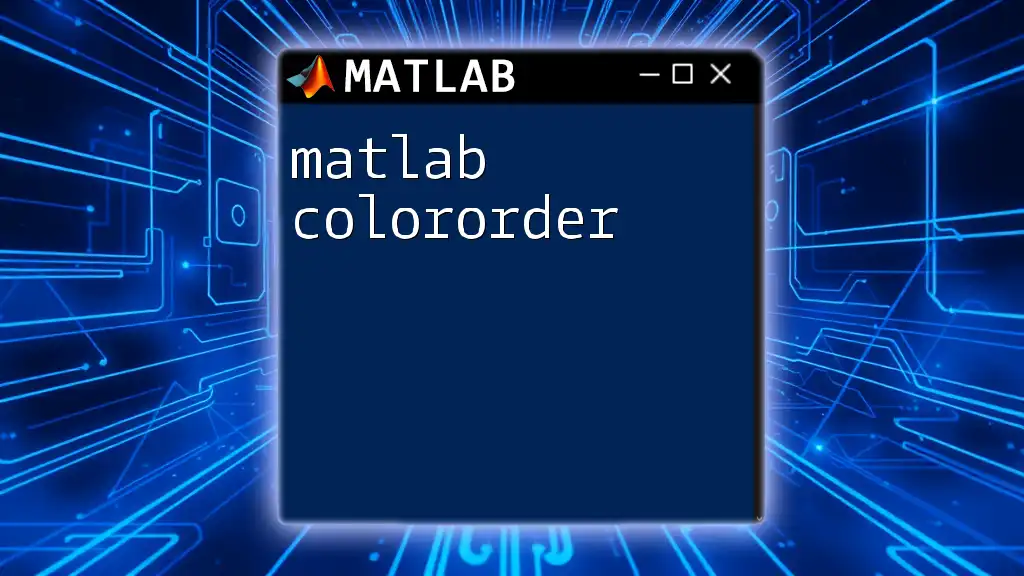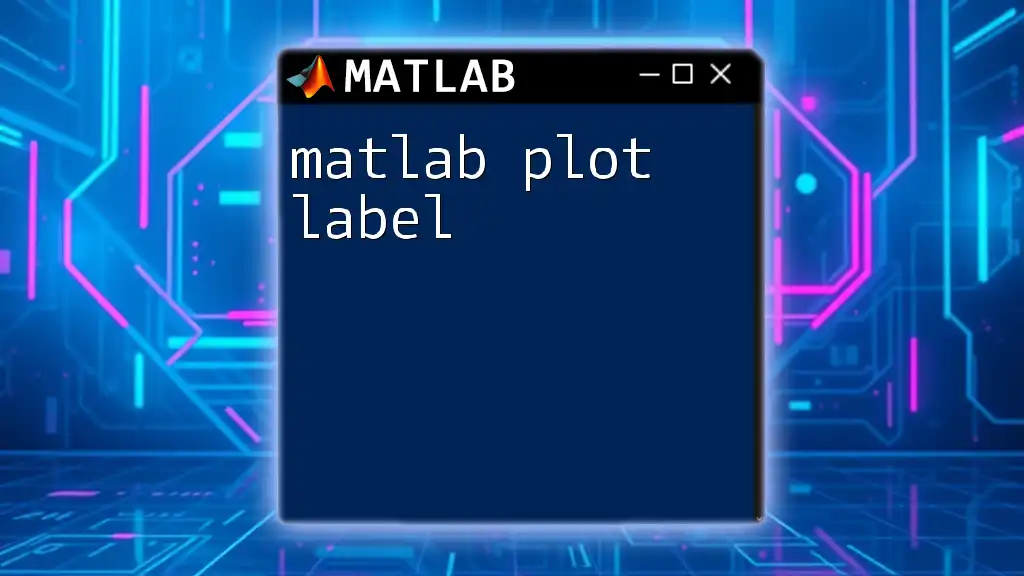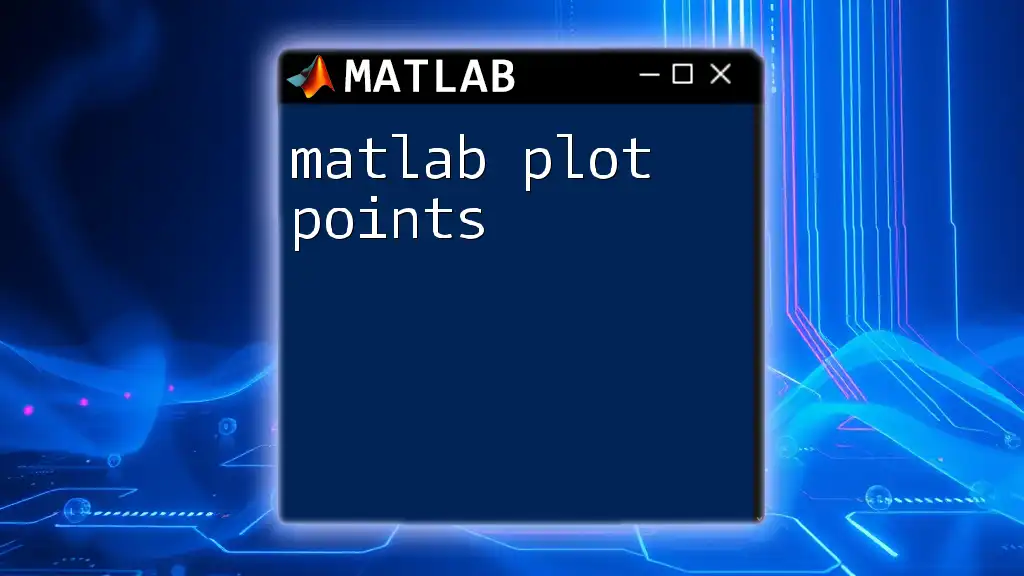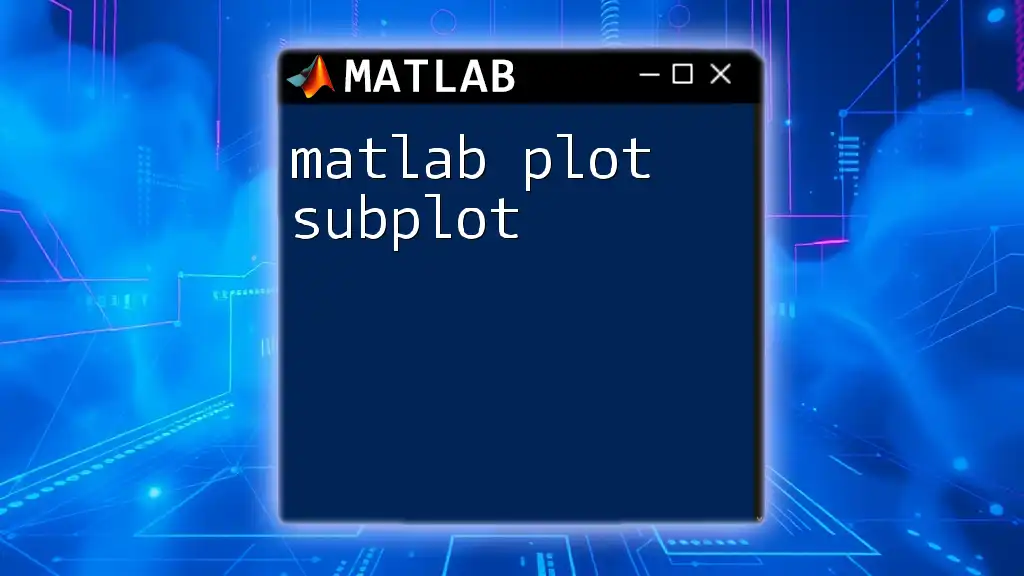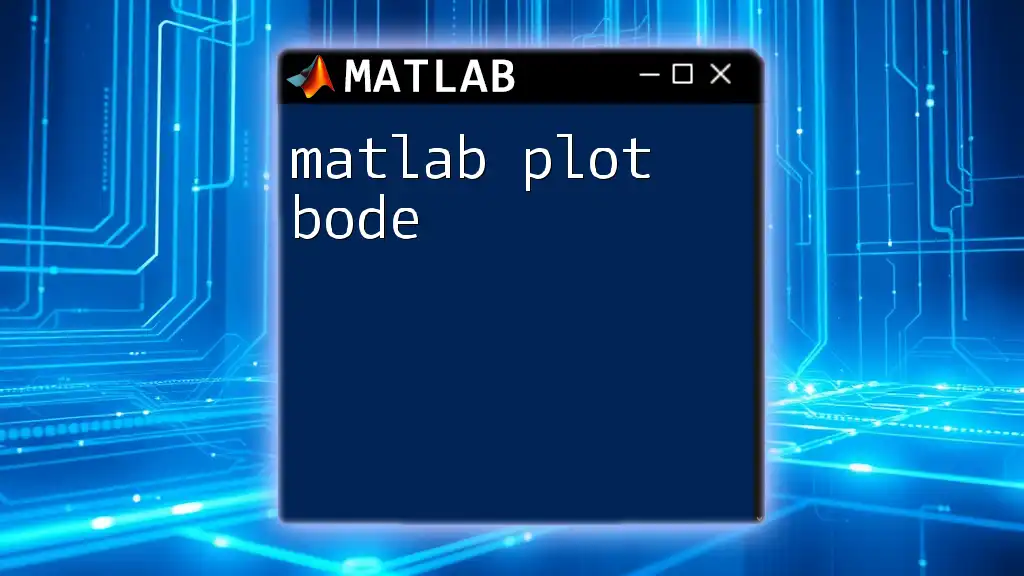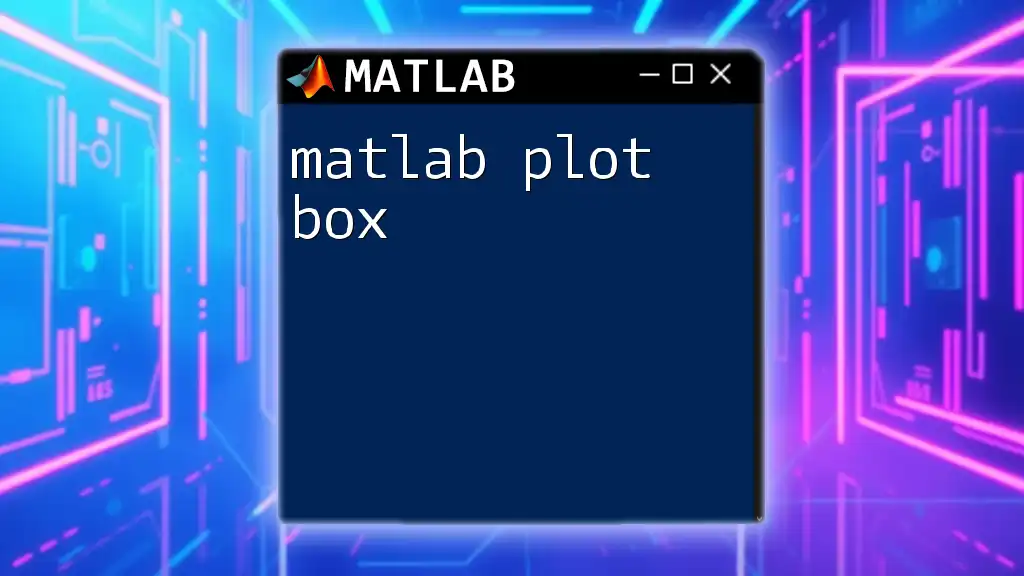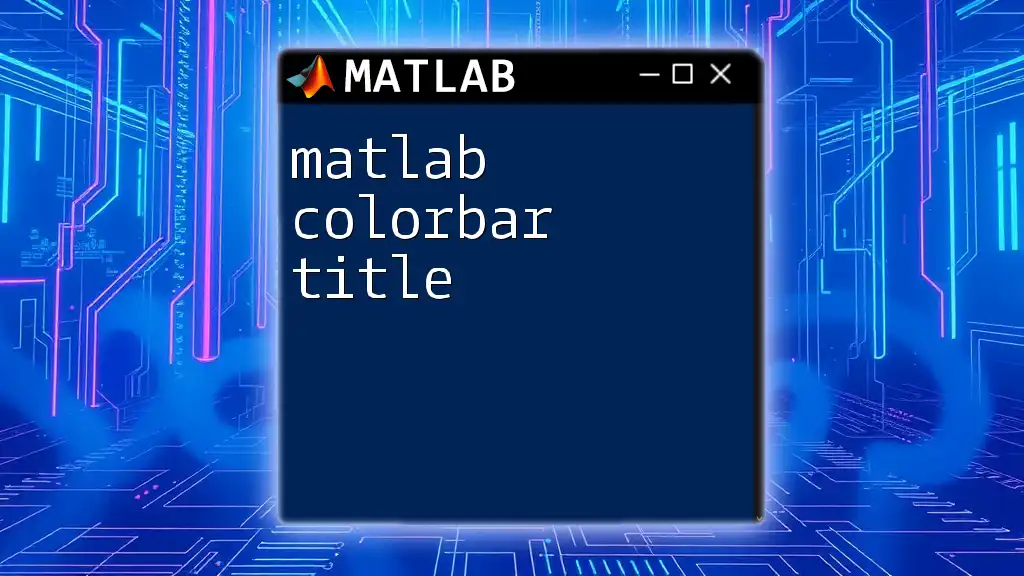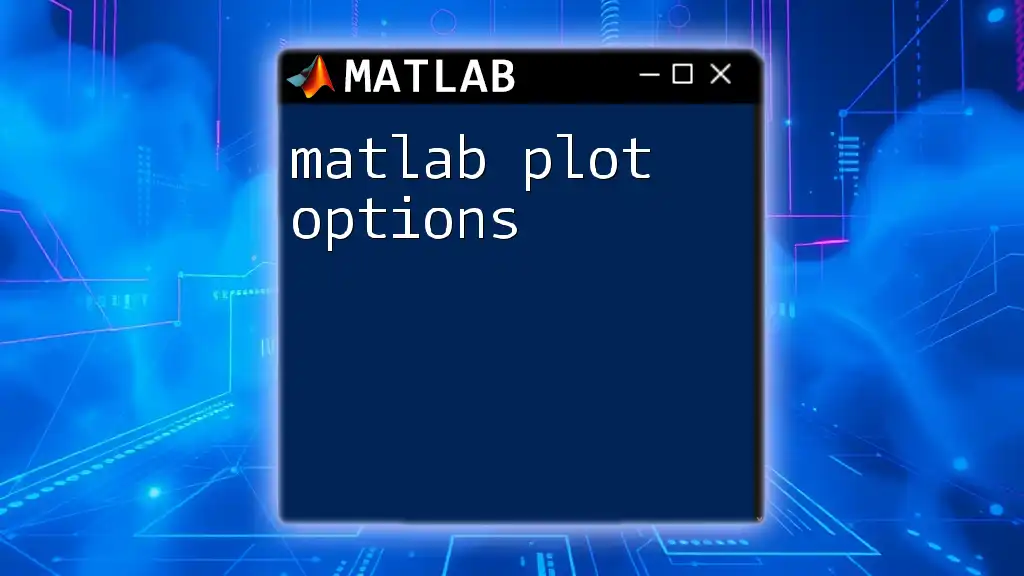In MATLAB, the `errorbar` function allows users to create a plot with error bars that visually represent the variability of data and uncertainty in measurements.
Here’s a simple code snippet demonstrating how to use the `errorbar` command:
x = 1:10; % X data
y = rand(1, 10); % Y data
errors = 0.1 + 0.2*rand(1, 10); % Error values
errorbar(x, y, errors, 'o'); % Plot with error bars
xlabel('X-axis label');
ylabel('Y-axis label');
title('Error Bar Plot Example');
What is `errorbar` in MATLAB?
The `errorbar` function in MATLAB is a powerful tool for enhancing your plots by visually representing the uncertainty or variability of your data. Error bars can indicate measurement errors, variability in the data, or confidence intervals. Understanding how to effectively use this function is essential for accurate data interpretation in scientific and engineering contexts.
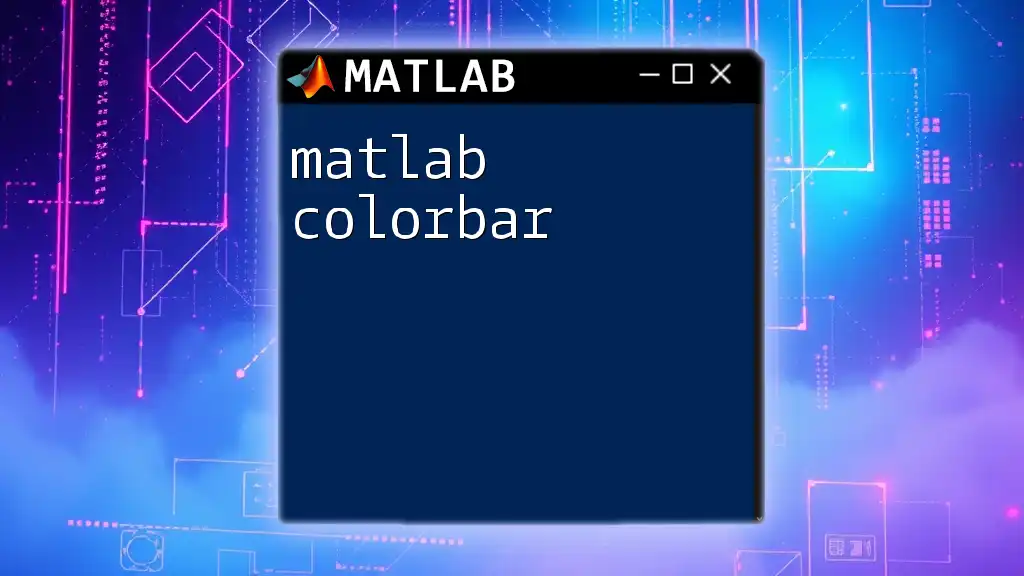
Getting Started with Error Bars
Prerequisites
Before diving into using `errorbar`, it is important to have a basic understanding of MATLAB, including familiarity with plotting functions. Additionally, make sure you have MATLAB installed on your computer. This can typically be done through the MathWorks website or via your institution if they provide MATLAB licenses.
Basic Syntax of `errorbar`
The basic syntax of the `errorbar` function is straightforward:
errorbar(x, y, error)
- `x`: This represents your independent variable data, which is typically plotted on the x-axis.
- `y`: This is your dependent variable data, normally plotted on the y-axis.
- `error`: This parameter specifies the magnitude of the error (or uncertainty) associated with each corresponding `y` value.
Example 1: Simple Error Bar Plot
To illustrate how to use the `errorbar` function, let’s create a simple plot with random data. First, we will generate the data:
x = 1:10;
y = rand(1, 10) * 10; % Random y-values
errors = rand(1, 10); % Random error values
After generating the data, we can create the error bar plot:
figure;
errorbar(x, y, errors, 'o')
title('Simple Error Bar Plot')
xlabel('X-axis Label')
ylabel('Y-axis Label')
In this example, the `errorbar` function plots the points specified by `x` and `y` and adds vertical error bars defined by the `errors` vector. The `'o'` indicates that the data points will be represented using circular markers.
Result Interpretation
The resulting plot provides a clear visualization of each data point with its associated error. The length of each error bar gives insight into the variability or confidence of the measurements.
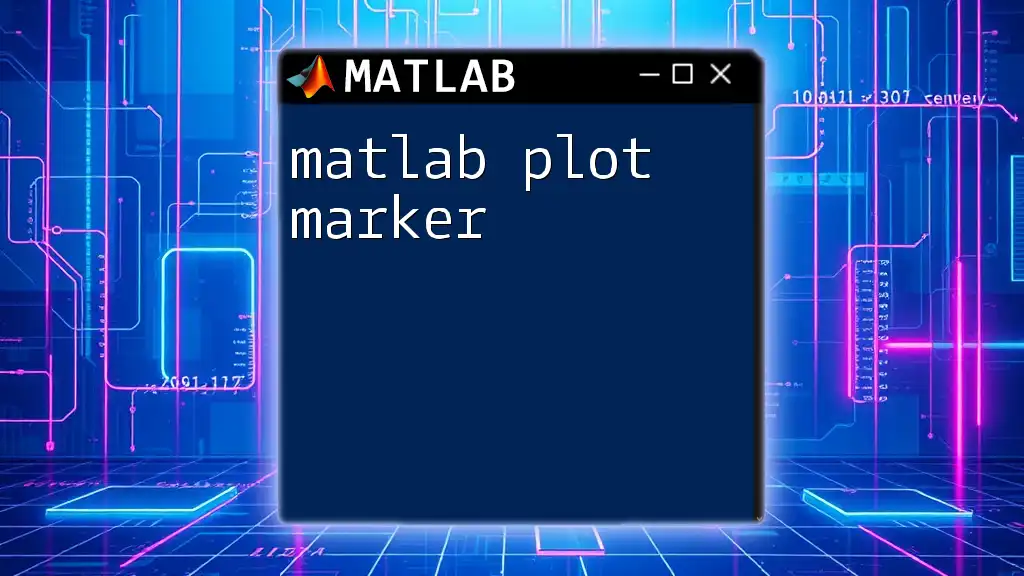
Customizing Error Bars
Line Styles and Markers
MATLAB offers extensive options for customizing the appearance of your error bars. You can change line styles and markers to improve the clarity of your visualization. For instance, you can modify the line properties like so:
errorbar(x, y, errors, 's--', 'LineWidth', 2, 'Color', 'r')
In this example, the error bars are represented with square markers (`'s'`) and dashed lines (`'--'`), alongside customizable line width and color.
Adding Labels and Legends
Clear and informative labels are essential for any plot. Use the `xlabel`, `ylabel`, and `title` functions to appropriately label your axes and title. Additionally, adding legends helps identify multiple datasets in a single plot:
legend('Data Points')
Incorporating these elements will aid in making your plot self-explanatory, which is particularly important when presenting data to an audience.
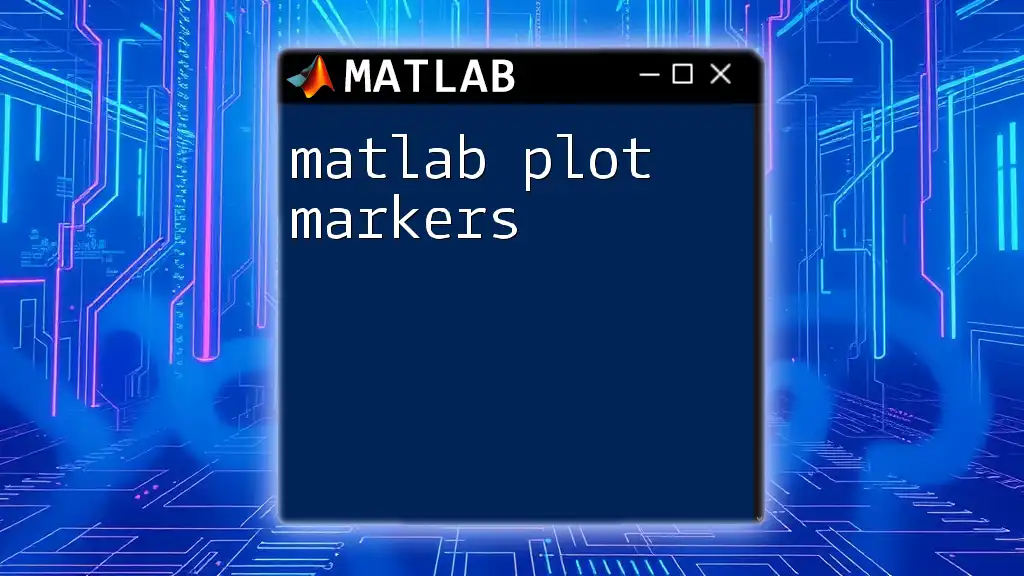
Advanced Features of `errorbar`
Horizontal Error Bars
Beyond vertical error bars, MATLAB allows you to plot horizontal error bars as well. The syntax for this is as follows:
errorbar(x, y, errorY, errorX)
Here, `errorY` indicates the vertical error, while `errorX` represents the horizontal error. To illustrate, consider the following code:
errorbar(x, y, errors, errorsX, 'o');
By applying this command, you create a more comprehensive visualization that conveys both vertical and horizontal uncertainties for your data points.
Customizing Error Bars Appearance
MATLAB allows you to personalize the look of your error bars further. For instance, you can adjust the thickness and color of the error bar lines. After creating your error bars, you can set these properties like so:
e = errorbar(x, y, errors);
e.LineWidth = 1.5;
e.Color = 'blue';
This not only enhances the visual aesthetics of your plot but also can emphasize the importance of different datasets.
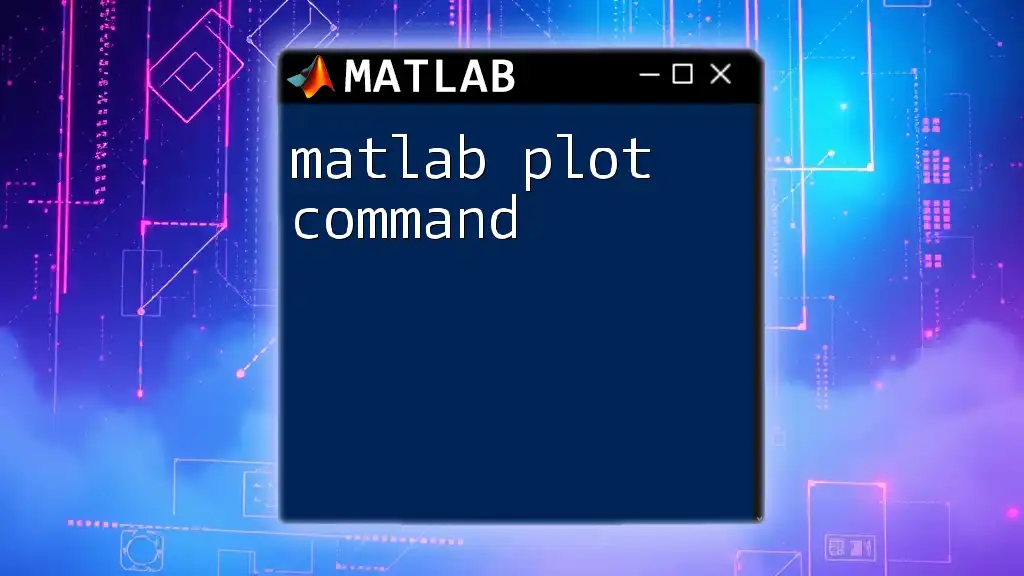
Common Use Cases for `errorbar`
Scientific Research
In scientific studies, precise data representation is vital. Error bars help communicate the level of uncertainty in measurement, making them crucial for understanding the reliability of results. When plotting experimental data, such as the growth rate of bacteria under varying conditions, error bars reflect the variability present in your measurements and analyses.
Engineering Applications
In engineering, error bars are incredibly useful for showcasing tolerance ranges in design and testing phases. For instance, when presenting the stress-strain curve of a material tested under different loads, incorporating error bars can visualize the potential variability in measurements or results, helping engineers make informed decisions.
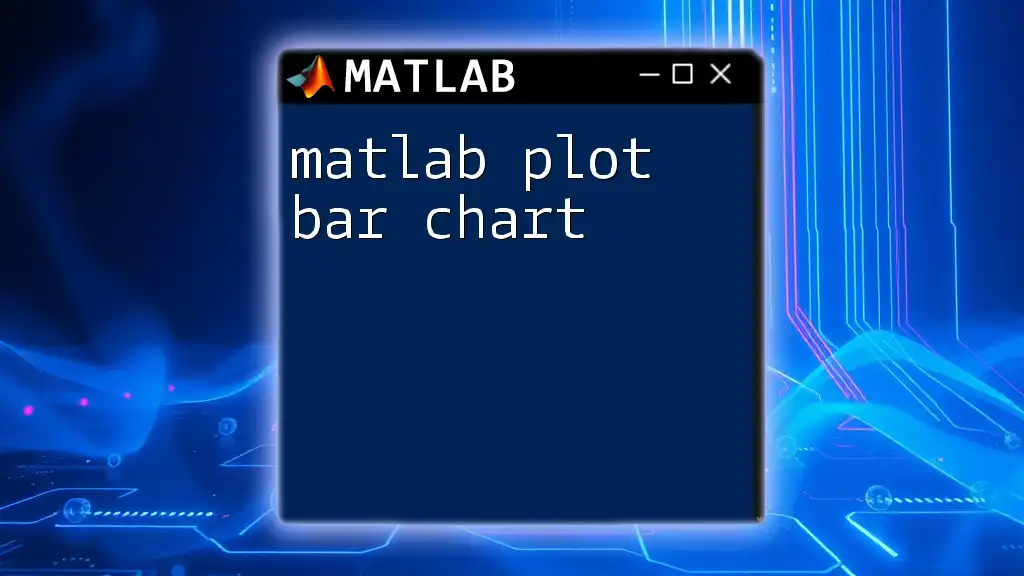
Troubleshooting Common Issues
Error Messages in MATLAB
As with any programming endeavor, users may encounter error messages when using `errorbar`. Common issues include mismatched dimensions of vectors or incorrect syntax. Always check to ensure that your `x`, `y`, and `error` vectors are of equal length, as MATLAB requires this for plotting.
Performance Tips
Improving the clarity and legibility of your plots can significantly impact their effectiveness. Here are some tips to optimize your visuals:
- Use appropriate limits for your axes with the `xlim` and `ylim` commands to avoid clutter.
- Consider using grid lines with the `grid on` command to enhance readability without overwhelming the viewer.

Conclusion
This guide has provided a comprehensive overview of how to use the `errorbar` function in MATLAB for creating effective visualizations of your data. By understanding the syntax, customizing your plots, and applying best practices for clarity, you can significantly improve your data presentation. Remember, error bars are not just decorative—they serve an essential purpose in accurately conveying the uncertainty surrounding your measurements.
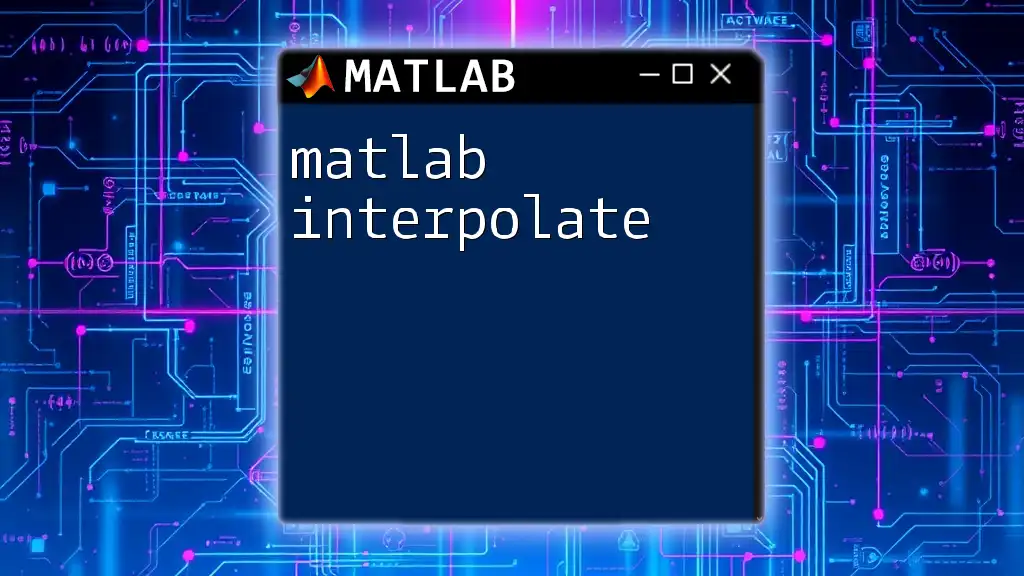
FAQs
What types of data are best suited for error bars?
Error bars are most informative when dealing with datasets where uncertainty or variability is a concern, such as experimental measurements, averages, or any statistical calculations.
Can I combine error bars with other plot types?
Yes, error bars can be combined with various other plot types in MATLAB, such as scatter plots, line plots, and bar graphs, providing a versatile visualization tool.
How can I save my plots with error bars?
You can export your MATLAB plots using the `saveas` function or the "Export" feature in the figure window, allowing for multiple formats such as PNG, JPEG, or EPS.