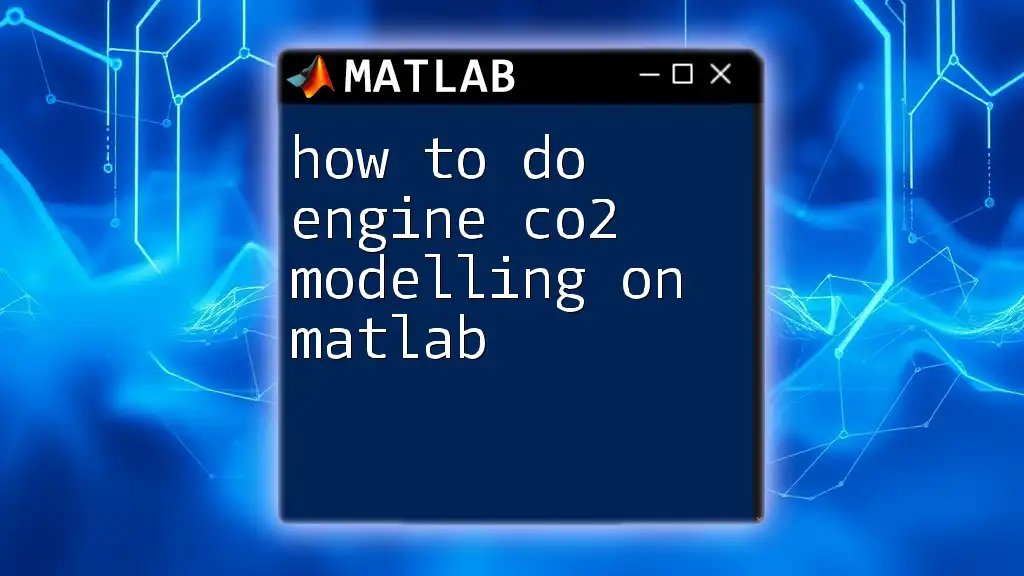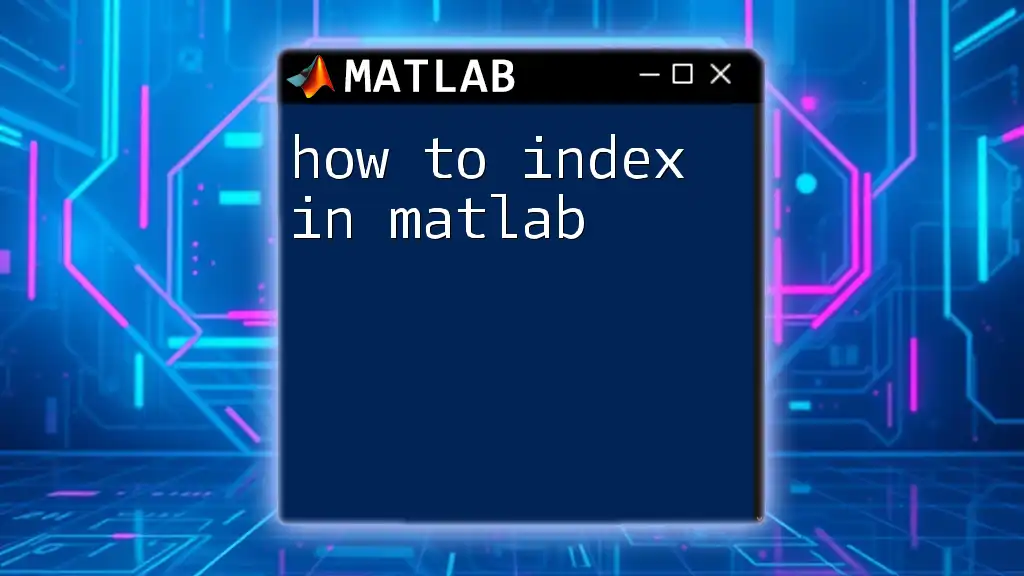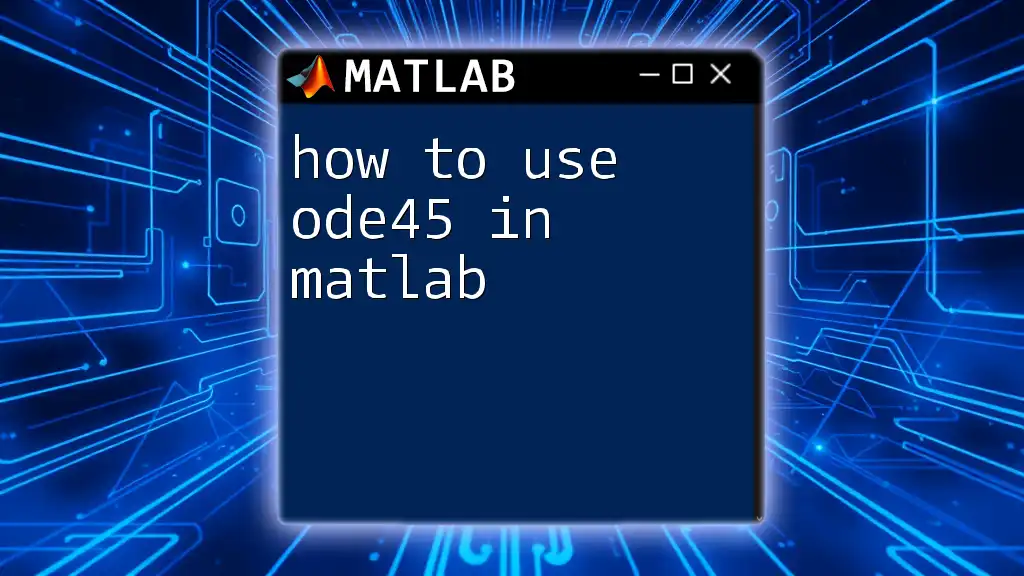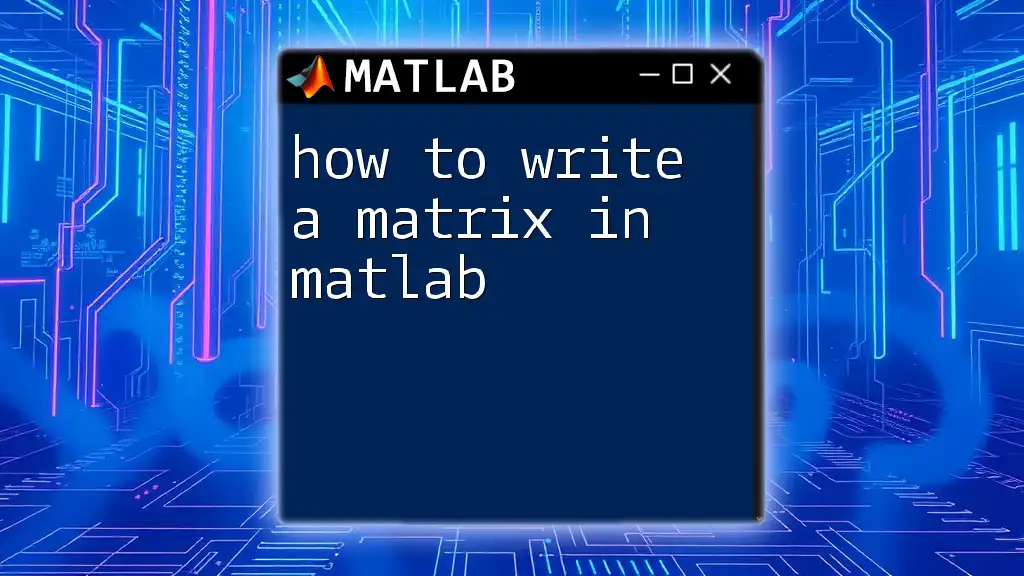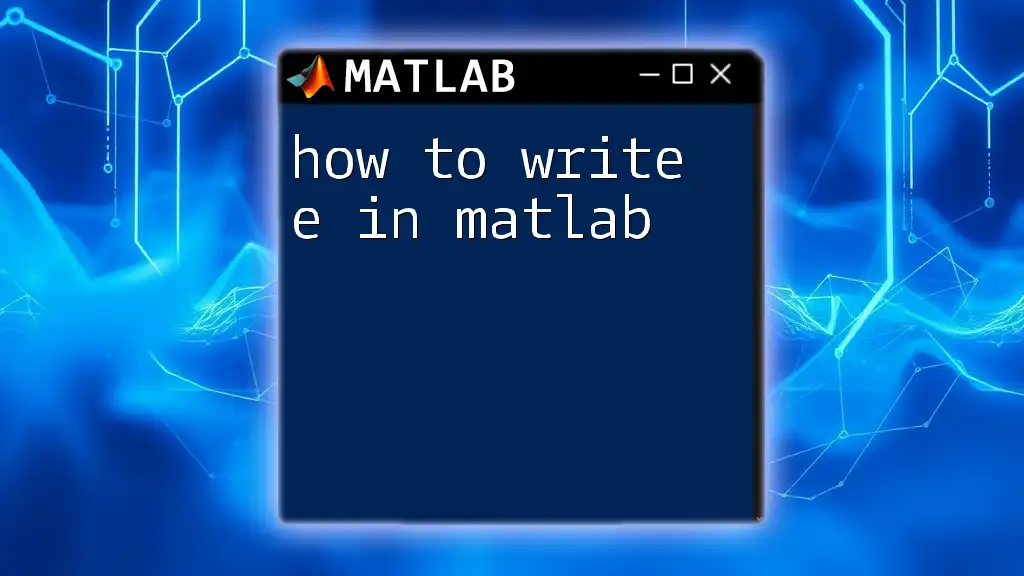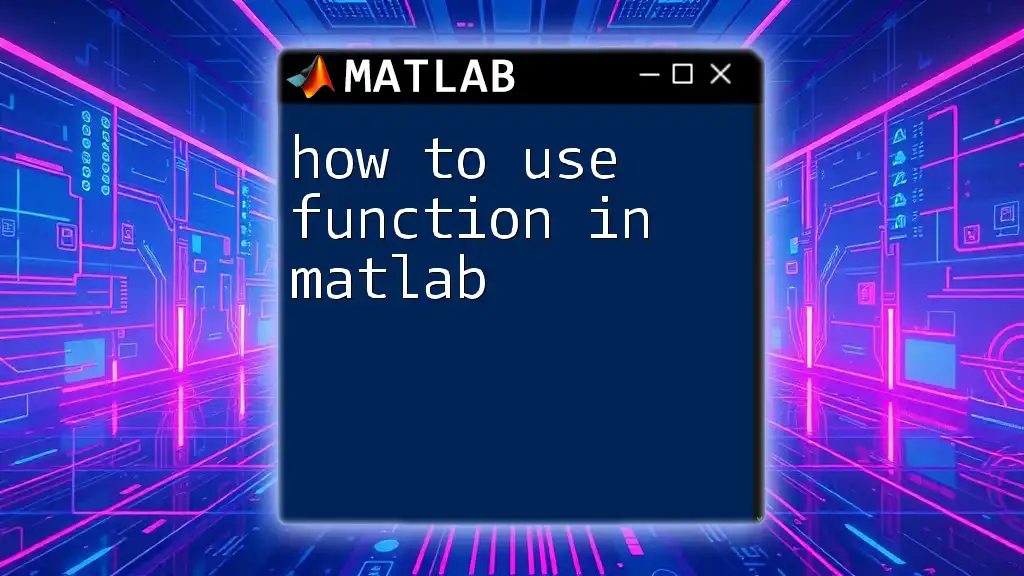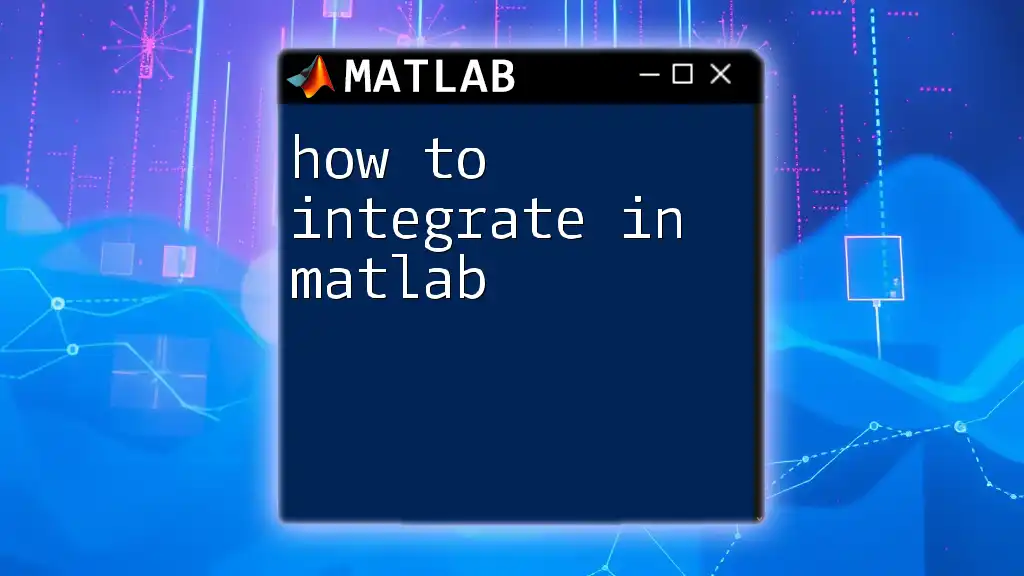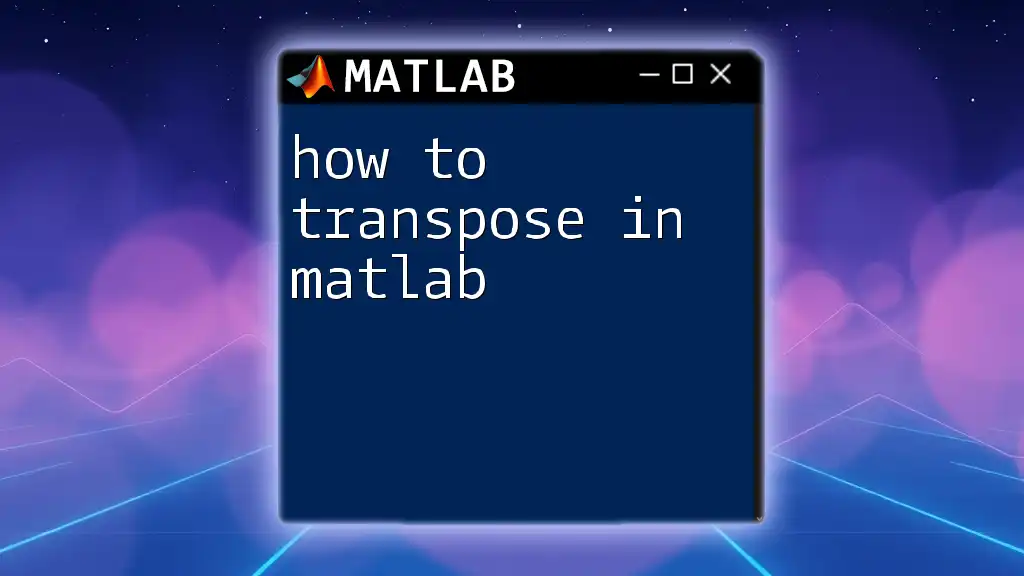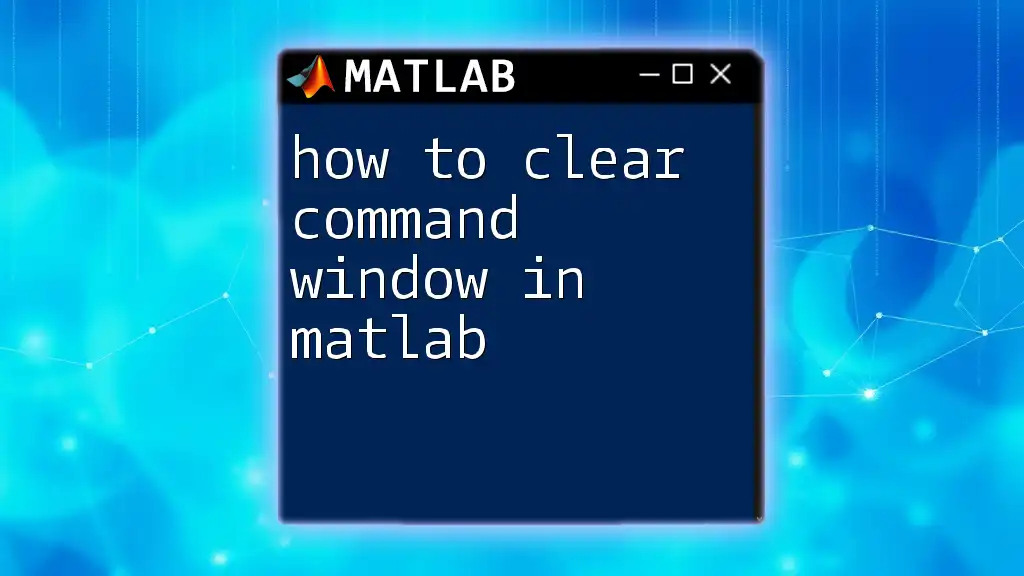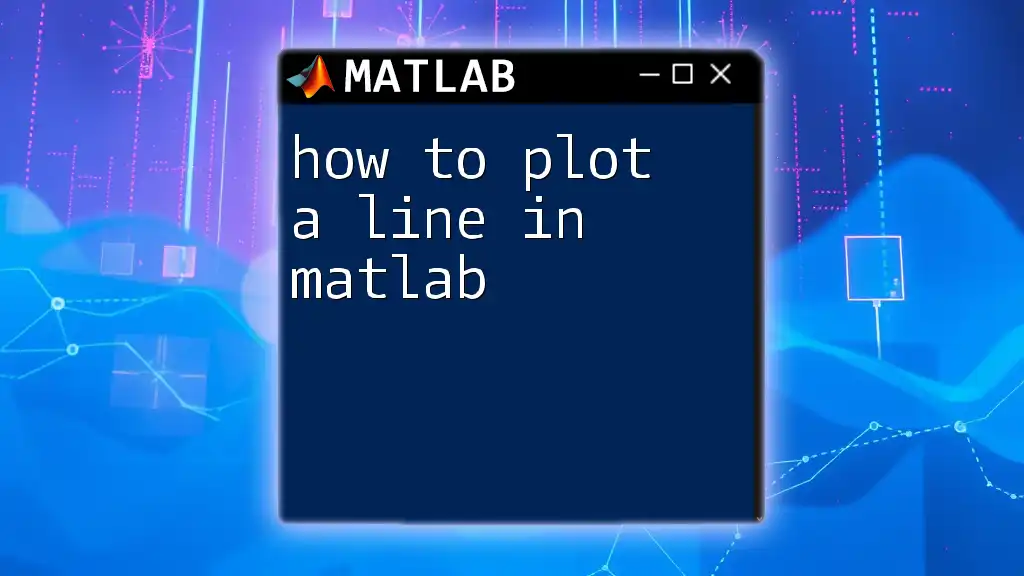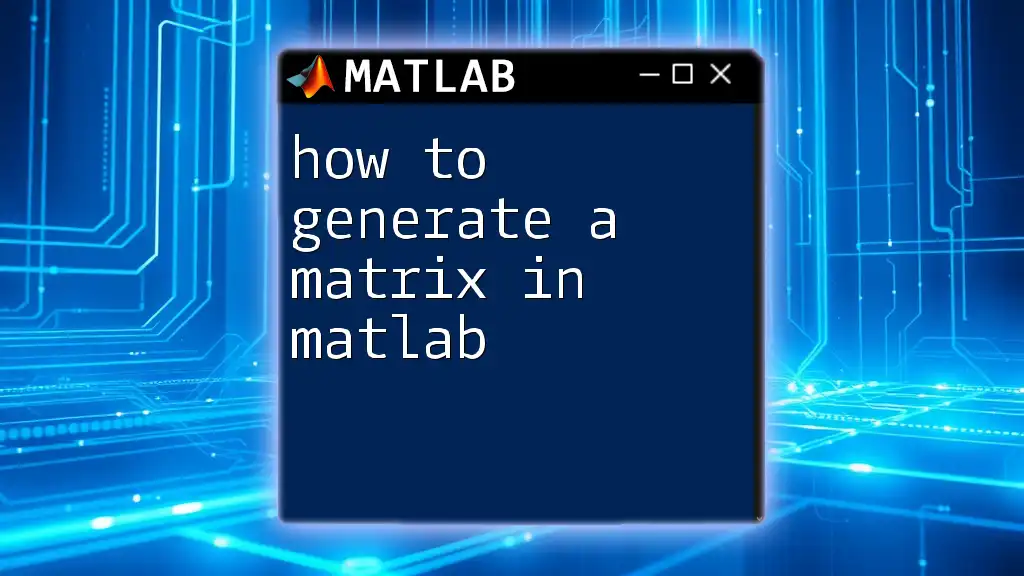To model engine CO2 emissions in MATLAB, you can create a simple script that simulates the CO2 output based on input parameters such as fuel type, engine efficiency, and operational conditions. Here's a basic example code snippet:
% Engine CO2 Emissions Model
fuelDensity = 0.75; % kg/l (Density of fuel)
fuelCarbonContent = 0.85; % kg C/kg fuel (Carbon content of fuel)
fuelFlowRate = 0.1; % l/s (Fuel flow rate)
time = 3600; % seconds (1 hour of operation)
% Calculate mass of fuel consumed
massFuel = fuelFlowRate * time * fuelDensity; % kg
% Calculate CO2 produced (using the fact that 1 kg of carbon produces approximately 3.67 kg of CO2)
massCO2 = massFuel * fuelCarbonContent * 3.67; % kg
fprintf('Total CO2 Emissions: %.2f kg\n', massCO2);
Understanding Engine CO2 Emissions
What are CO2 Emissions?
CO2 emissions refer to the release of carbon dioxide gas into the atmosphere, primarily as a byproduct of combustion processes in engines. The importance of analyzing CO2 emissions lies in the urgent need for more sustainable practices in transportation and industrial activities, as increased levels of CO2 contribute significantly to climate change.
Factors Affecting CO2 Emissions
Understanding the factors that affect CO2 emissions is crucial for accurate modeling.
-
Fuel Type and Composition: Different fuels emit varying amounts of CO2 due to their chemical make-up. For instance, gasoline typically results in more CO2 per liter compared to alternative fuels like biofuels.
-
Engine Efficiency and Design: An engine's design, including its combustion process and overall efficiency, plays a pivotal role. Engines with higher efficiency convert more fuel into usable energy, thereby emitting less CO2.
-
Operating Conditions: Environmental conditions such as temperature and pressure, as well as operational factors like engine load and speed, can significantly influence emissions.
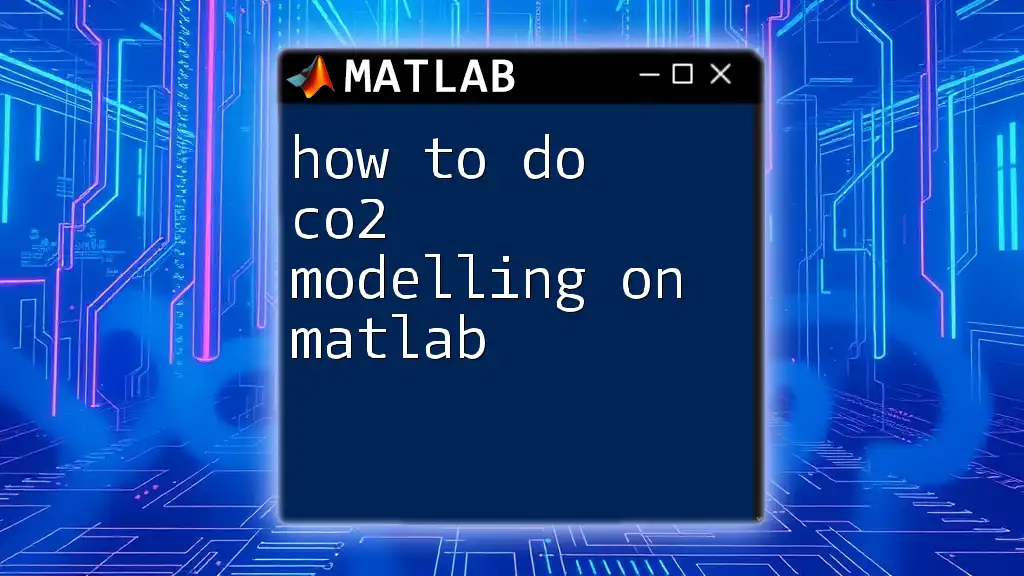
Getting Started with MATLAB
Setting Up the MATLAB Environment
Before diving into engine CO2 modeling, it’s essential to have MATLAB installed. Ensure that your system meets the installation requirements, which typically include a compatible operating system and sufficient disk space. Once installed, familiarize yourself with the MATLAB interface, focusing on the command window, editor, and workspace.
Basics of MATLAB Commands
To start utilizing MATLAB effectively, a basic understanding of its syntax and commands is necessary. Important commands that you will frequently employ include:
- `load`: for importing data.
- `plot`: for visualizing results.
- `xlabel` and `ylabel`: for labeling axes in plots.
Understanding these commands will set the groundwork for developing your code and conducting simulations.

Developing the CO2 Model in MATLAB
Defining Environmental Conditions
Begin by setting up constants and parameters relevant to the engine's operation. This involves defining variables that will serve as inputs for your model.
You might define the parameters as follows:
% Define constants
fuel_composition = 'Gasoline';
fuel_consumption_rate = 0.08; % in kg/s
carbon_content = 0.85; % kg CO2/kg fuel
Creating the CO2 Emission Function
Next, formulate a function to calculate CO2 emissions based on your defined parameters. Here’s a basic implementation of such a function:
function co2_emission = calculate_CO2(fuel_consumption_rate, carbon_content)
co2_emission = fuel_consumption_rate * carbon_content; % kg CO2/s
end
This function takes in the fuel consumption rate and carbon content to return the emissions rate in kilograms of CO2 per second.
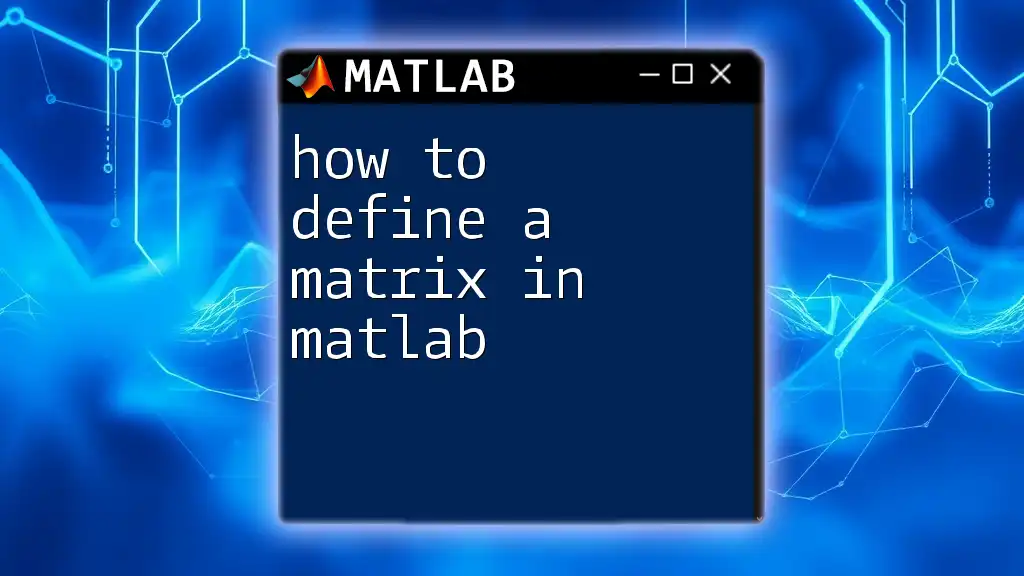
Running Simulations
Setting Up Input Variables
With the function established, now is the time to configure the input variables necessary for running your simulation. These inputs will help to estimate emissions under various operating conditions.
Executing the CO2 Model
To execute the CO2 model based on specific values, you can run the following code:
% Example values
fuel_consumption = 0.1; % kg/s
co2_result = calculate_CO2(fuel_consumption, carbon_content);
fprintf('CO2 Emission Rate: %.2f kg CO2/s\n', co2_result);
In this snippet, you define a sample fuel consumption rate of 0.1 kg/s and compute the resulting CO2 emissions, which are then printed to the console.
Analyzing Model Output
Upon executing the simulation, carefully interpret the output. The resulting value indicates the rate of CO2 emissions, which can serve as a basis for further analysis or comparison against emissions standards.
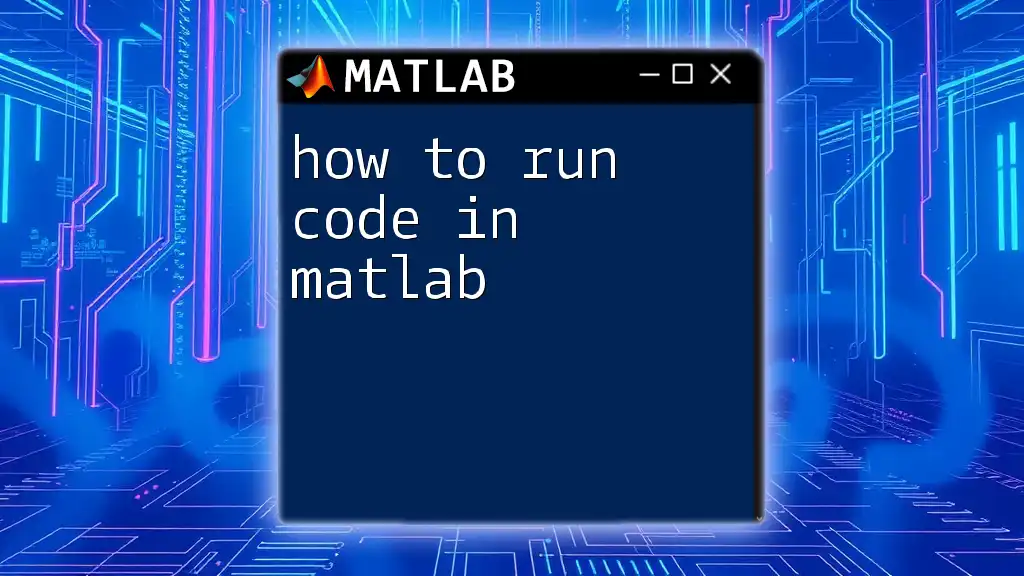
Visualizing CO2 Emissions
Plotting Results with MATLAB
Visual representation of your data can provide deeper insights. Utilize MATLAB’s plotting functions to visualize the emissions over time. Here’s an example plot setup:
% Example plot setup
time = 0:0.1:10; % time vector
co2_values = arrayfun(@(x) calculate_CO2(x, carbon_content), time); % Calculate CO2 emissions for each time point
figure;
plot(time, co2_values);
xlabel('Time (s)');
ylabel('CO2 Emissions (kg/s)');
title('CO2 Emissions Over Time');
grid on;
In this code, the `arrayfun` function is used to calculate CO2 emissions for a range of time values, which are then plotted, providing a graphical representation of emissions trends.
Understanding Graphical Representations
Interpreting the graph involves analyzing the trends illustrated by your data. Look for patterns that indicate how emission rates may vary with time, which could inform strategies for reducing CO2 output.
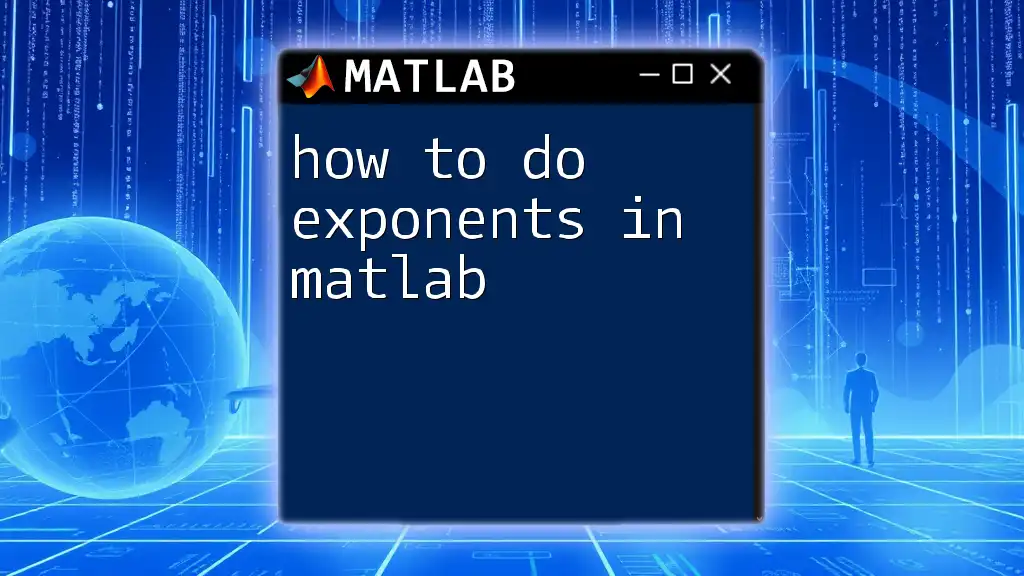
Advanced Modelling Techniques
Incorporating More Variables
As you advance, consider enriching your model by incorporating additional variables. Think about factors like temperature effects or engine load variations. These nuances will provide a more realistic simulation that accurately reflects real-world conditions.
Using Simulink for Engine Modeling
For complex systems, consider using Simulink, a MATLAB-based graphical programming environment. Simulink allows for the modeling of dynamic systems through block diagrams, which could enhance your modeling capabilities significantly.
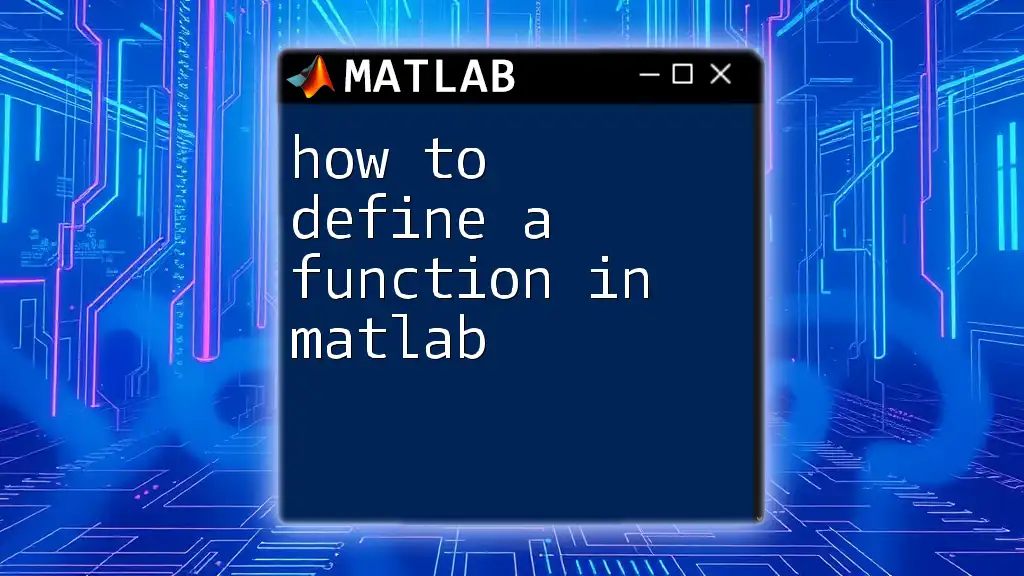
Troubleshooting and Optimization
Common Issues in CO2 Modeling
When building your model, you might encounter common errors or discrepancies in emissions data. A methodical approach to debugging—checking variable types, confirming function definitions, and ensuring that inputs are accurate—will often resolve these issues.
Optimizing MATLAB Code
To improve performance and efficiency, consider optimizing your code. Use vectorized operations instead of loops where possible and profile your code with the MATLAB profiler to identify bottlenecks.
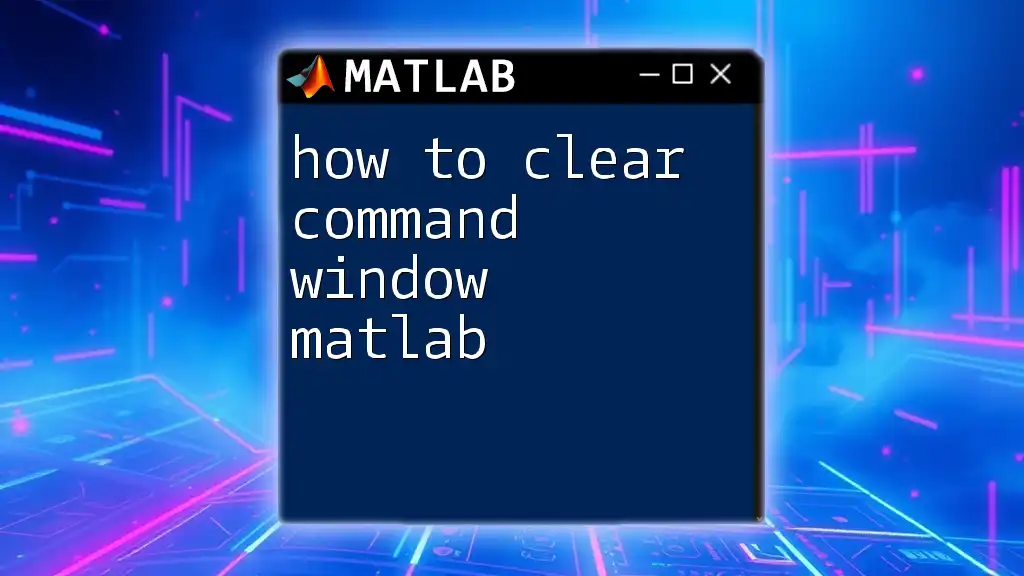
Conclusion
In summary, understanding how to do engine CO2 modeling on MATLAB equips you with valuable tools to analyze and interpret engine emissions, contributing to the development of more effective strategies for reducing carbon footprints. By leveraging MATLAB's capabilities, you can enhance your simulations and contribute to the ongoing discourse on sustainability in automotive technology.
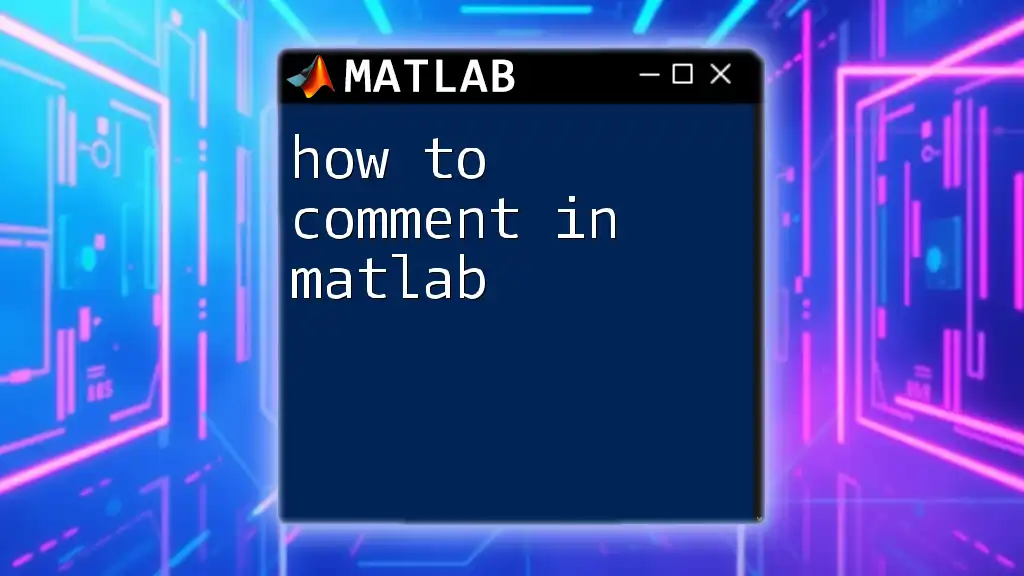
Further Reading and Resources
To deepen your understanding of CO2 emissions and MATLAB commands, consider exploring additional resources like specialized textbooks and online courses. Websites such as MATLAB Central can also provide invaluable community support and insights to further your knowledge.
Appendices
Additional Code Snippets
Refer to the earlier sections for useful code snippets that will aid in your modeling task. Experiment with variations to fine-tune your understanding of MATLAB functionalities.
Glossary
Familiarize yourself with key terms and concepts encountered throughout your learning journey in CO2 modeling, enhancing your vocabulary and understanding of the subject matter.